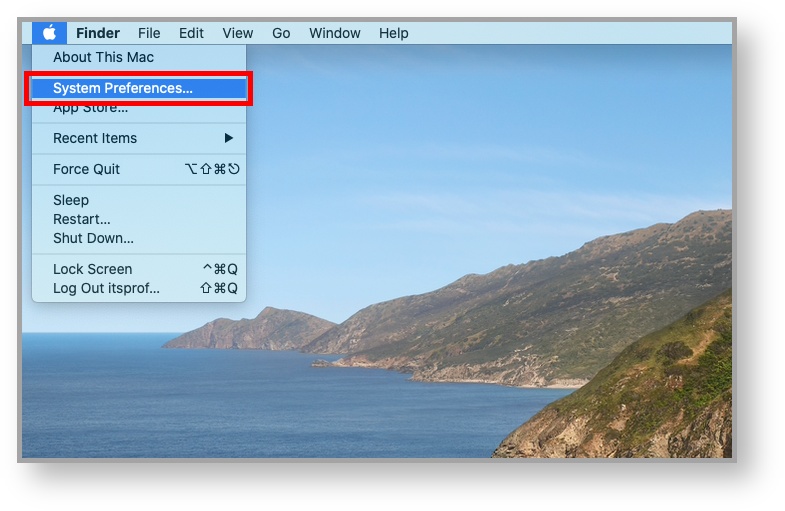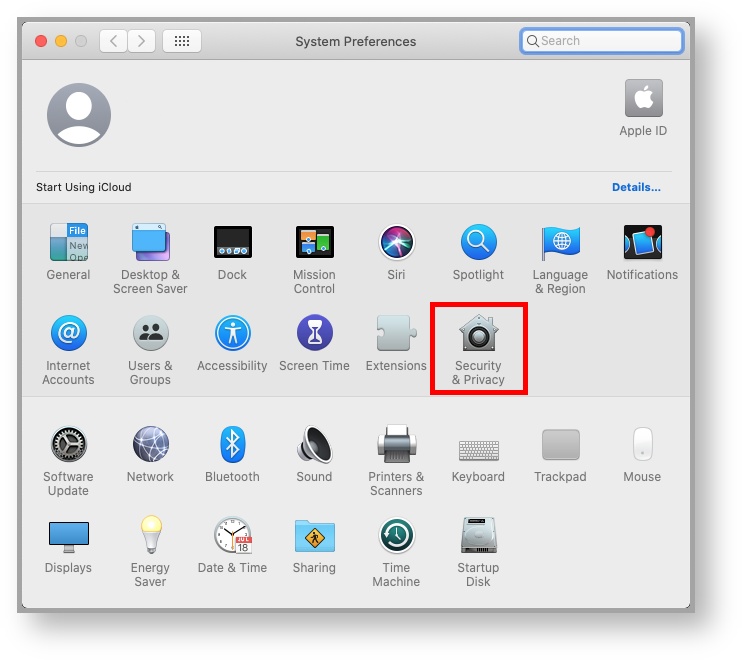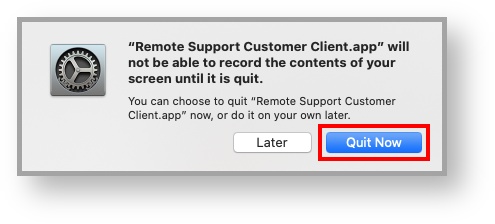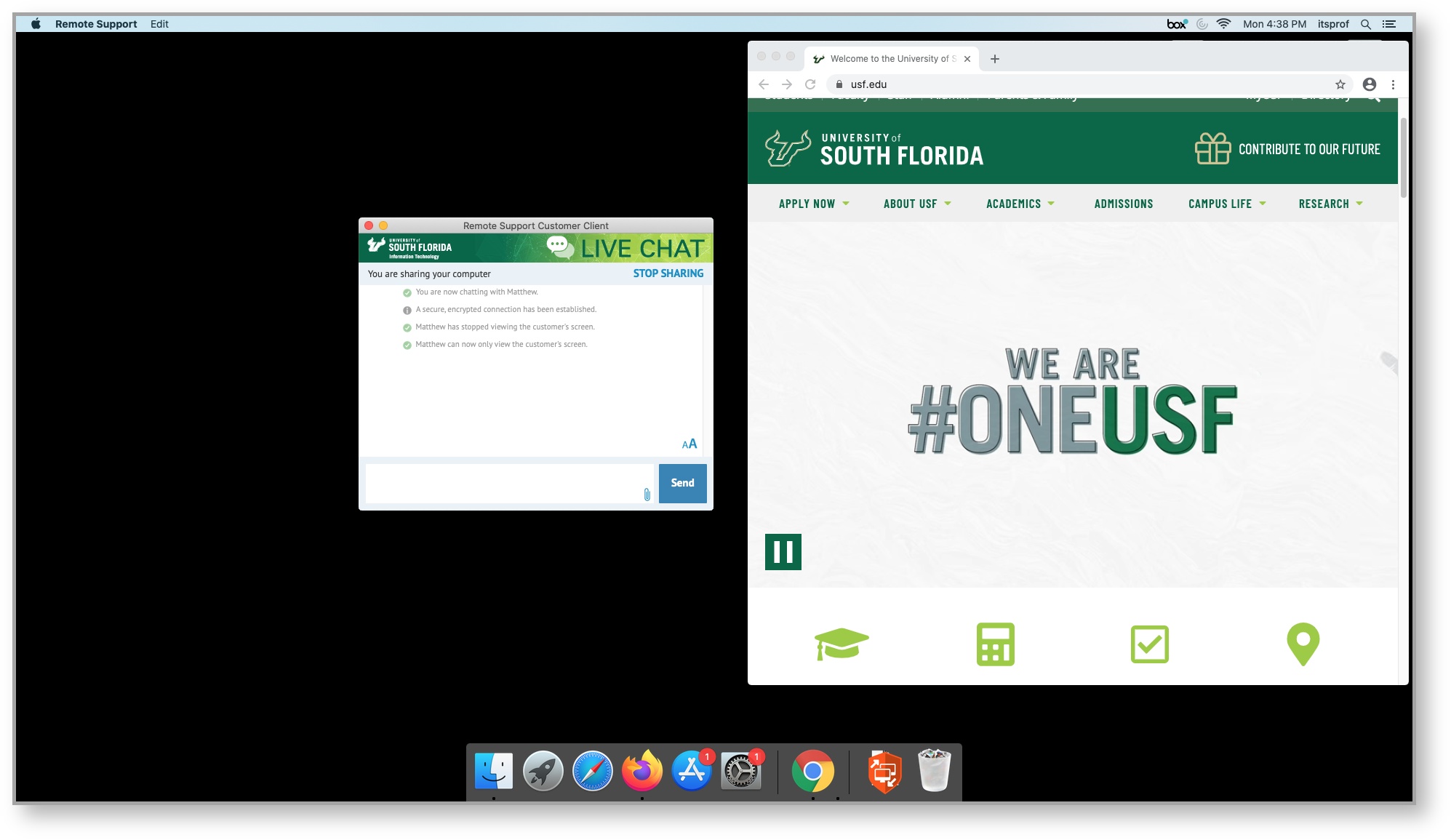OverviewFor macOS Catalina, Screen Recording permissions need to be granted to BeyondTrust Remote Support before a USF IT Remote Support representative will be able to assist. Enabling Screen Recording- Click the Apple menu and select .
- Select System preferences.
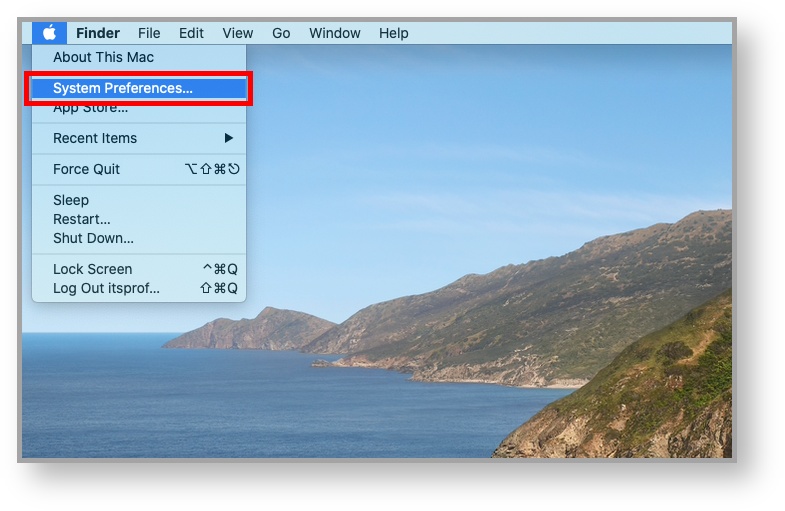 - Select Security & Privacy.
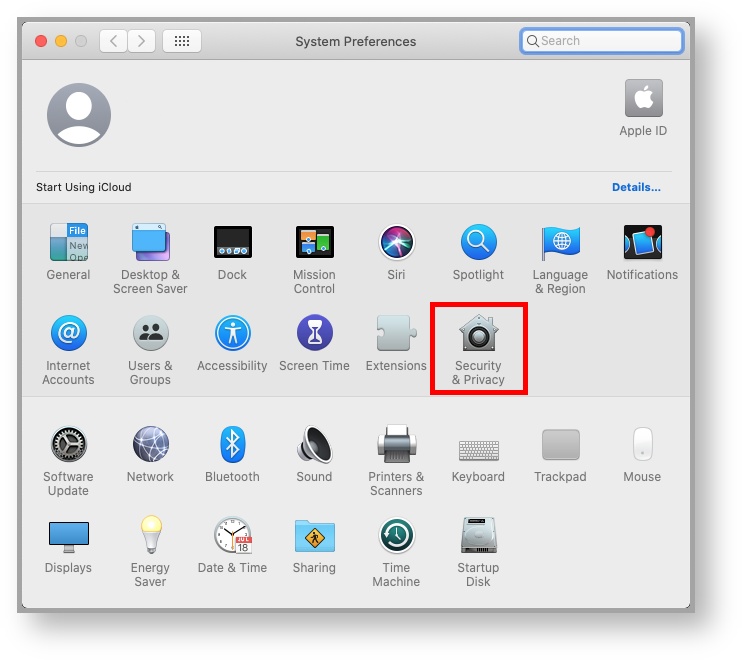 - Scroll down to Screen Recording and check the box next to Remote Support Customer Client.app.
 - When Choose Quit Now when prompted to quit the Remote Support Customer Client, choose Quit Now.
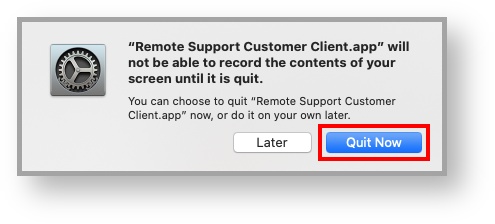
The application should restart, allowing your Remote Support representative to view your screen and control your mouse.
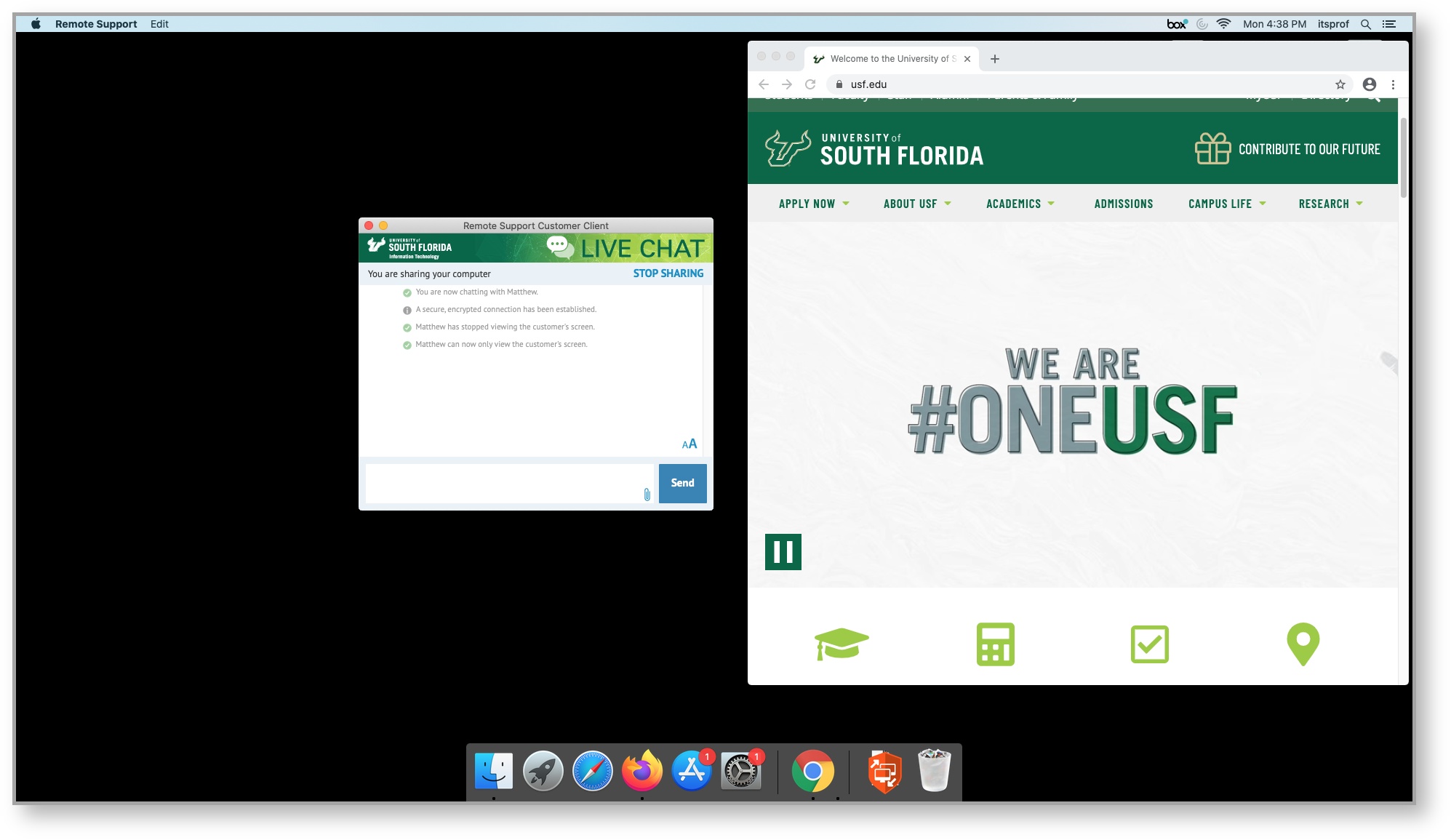
|