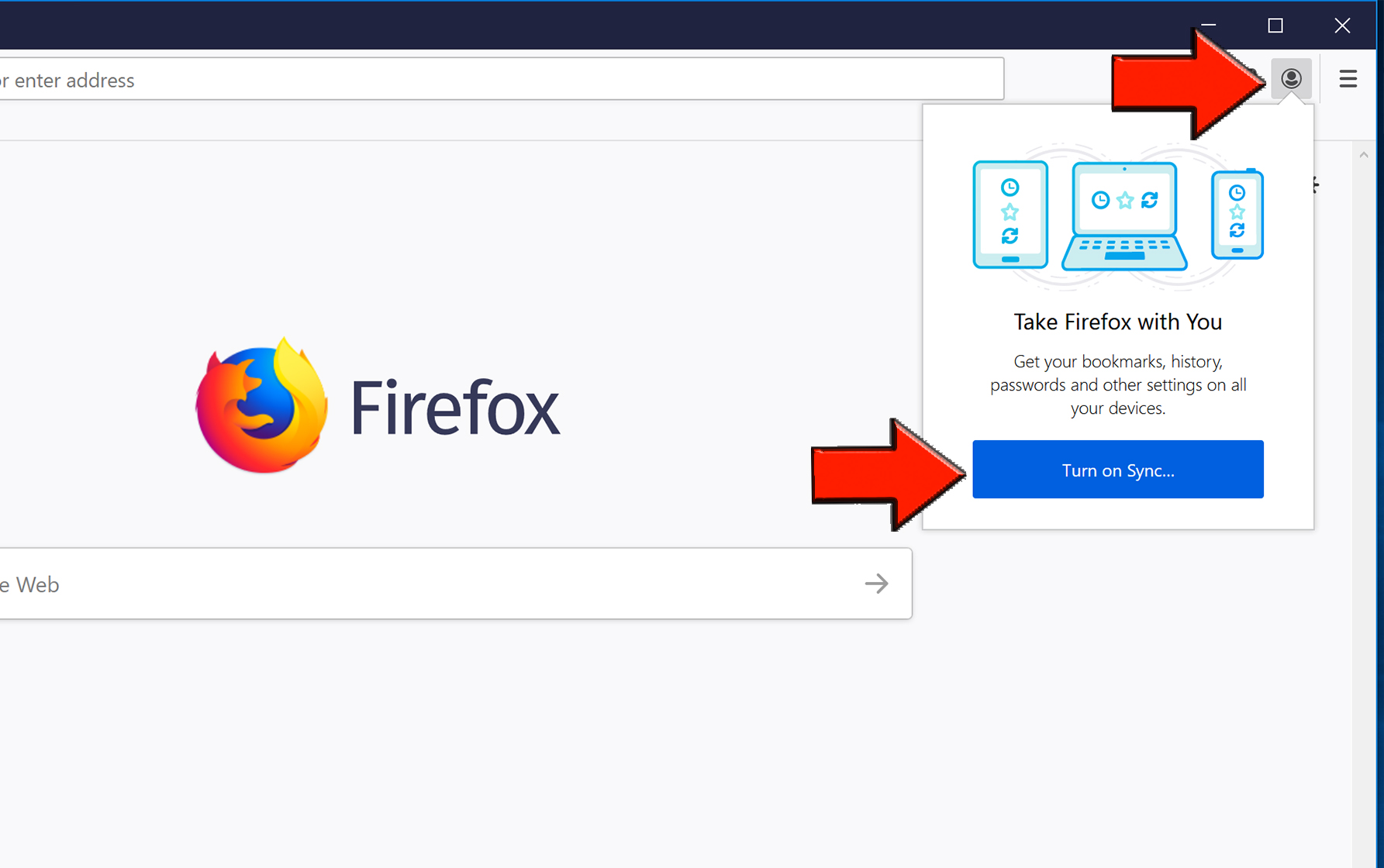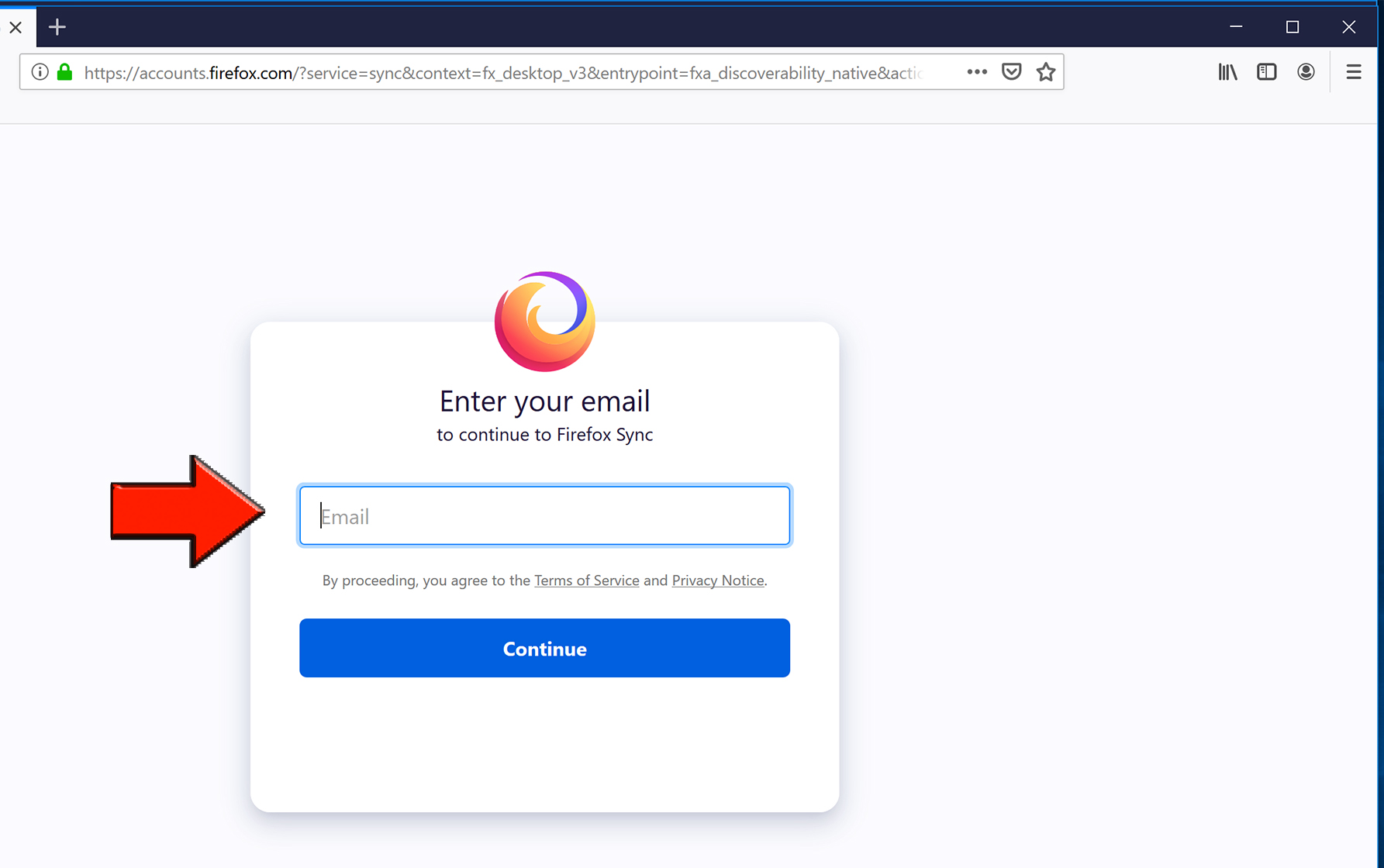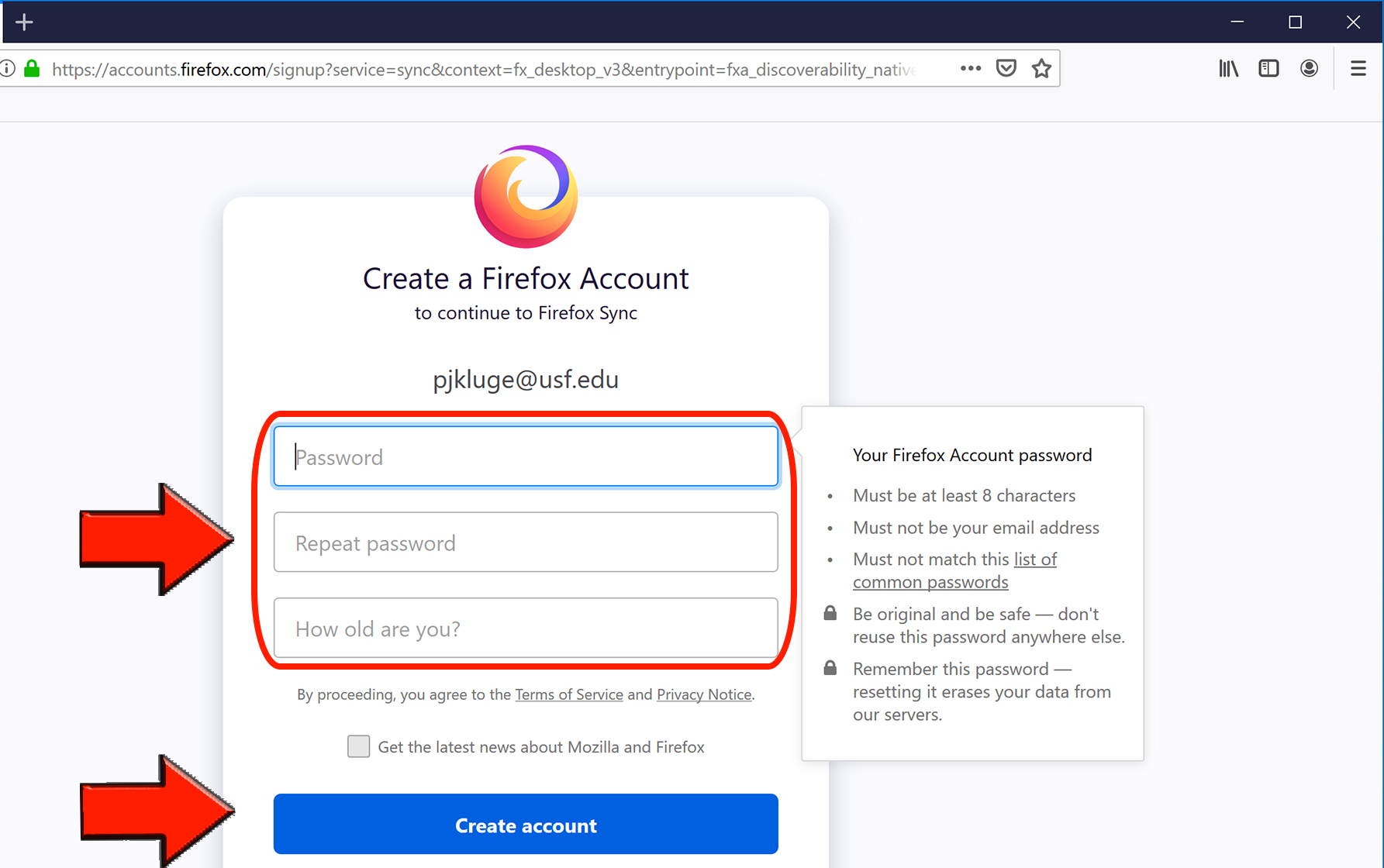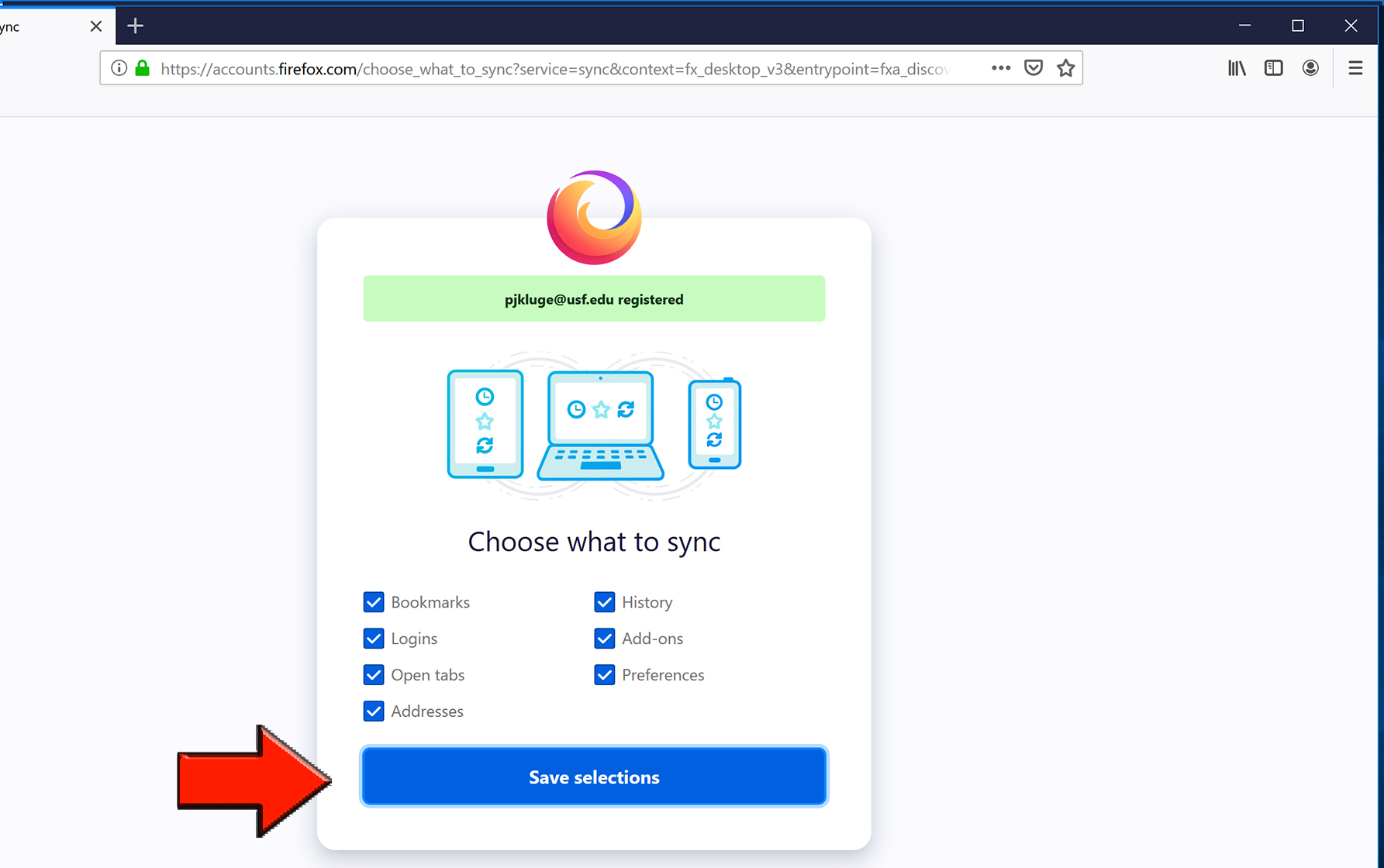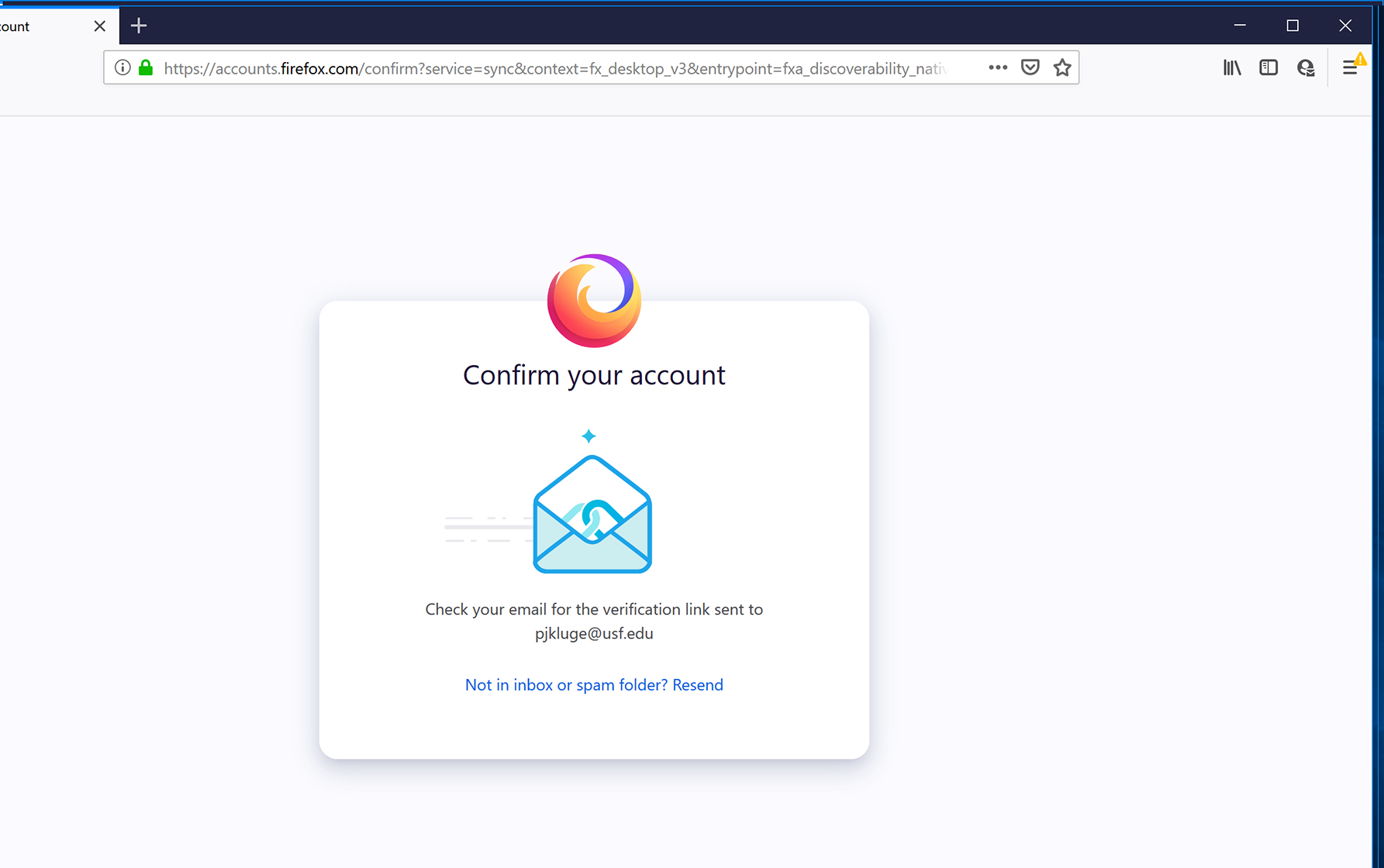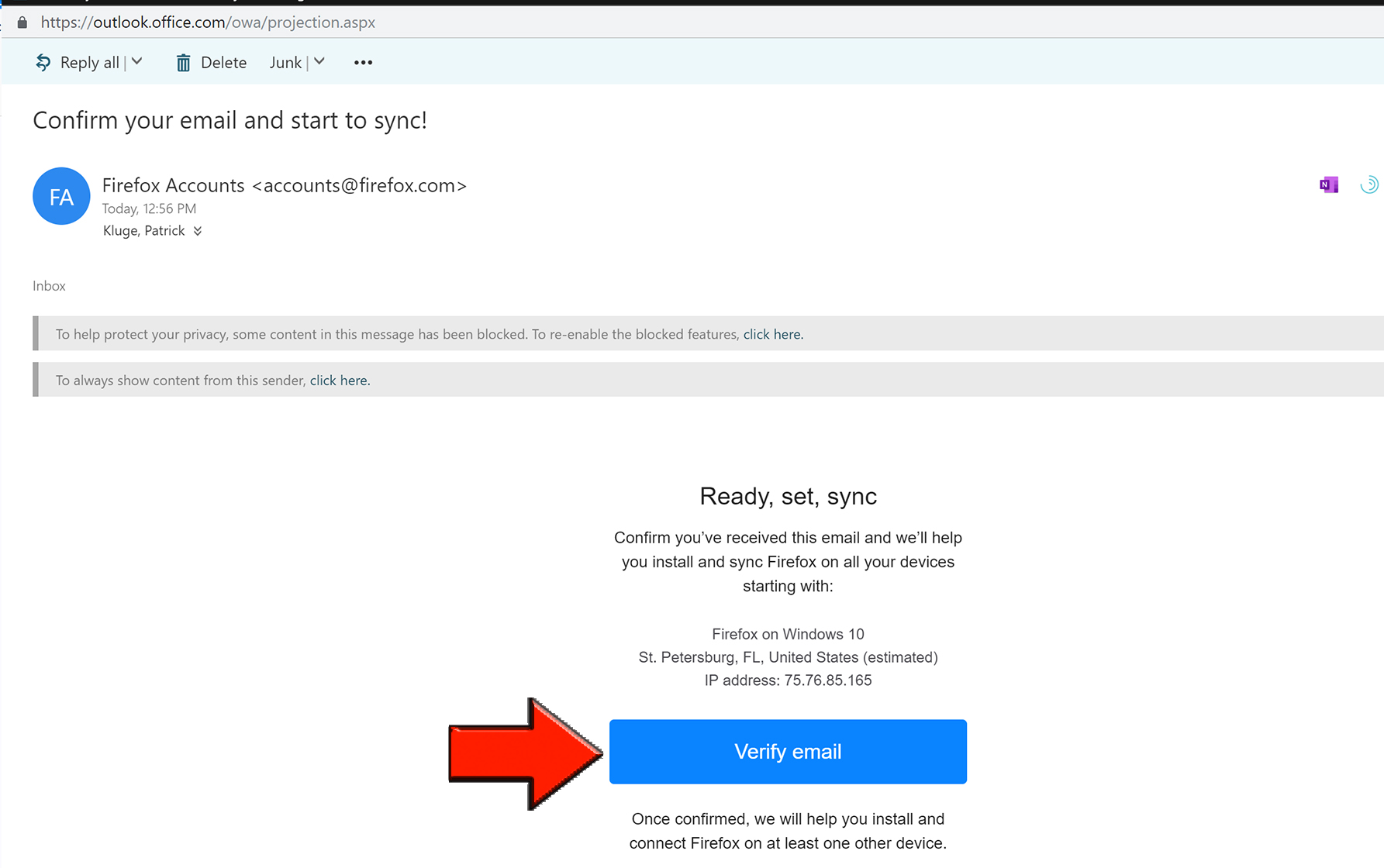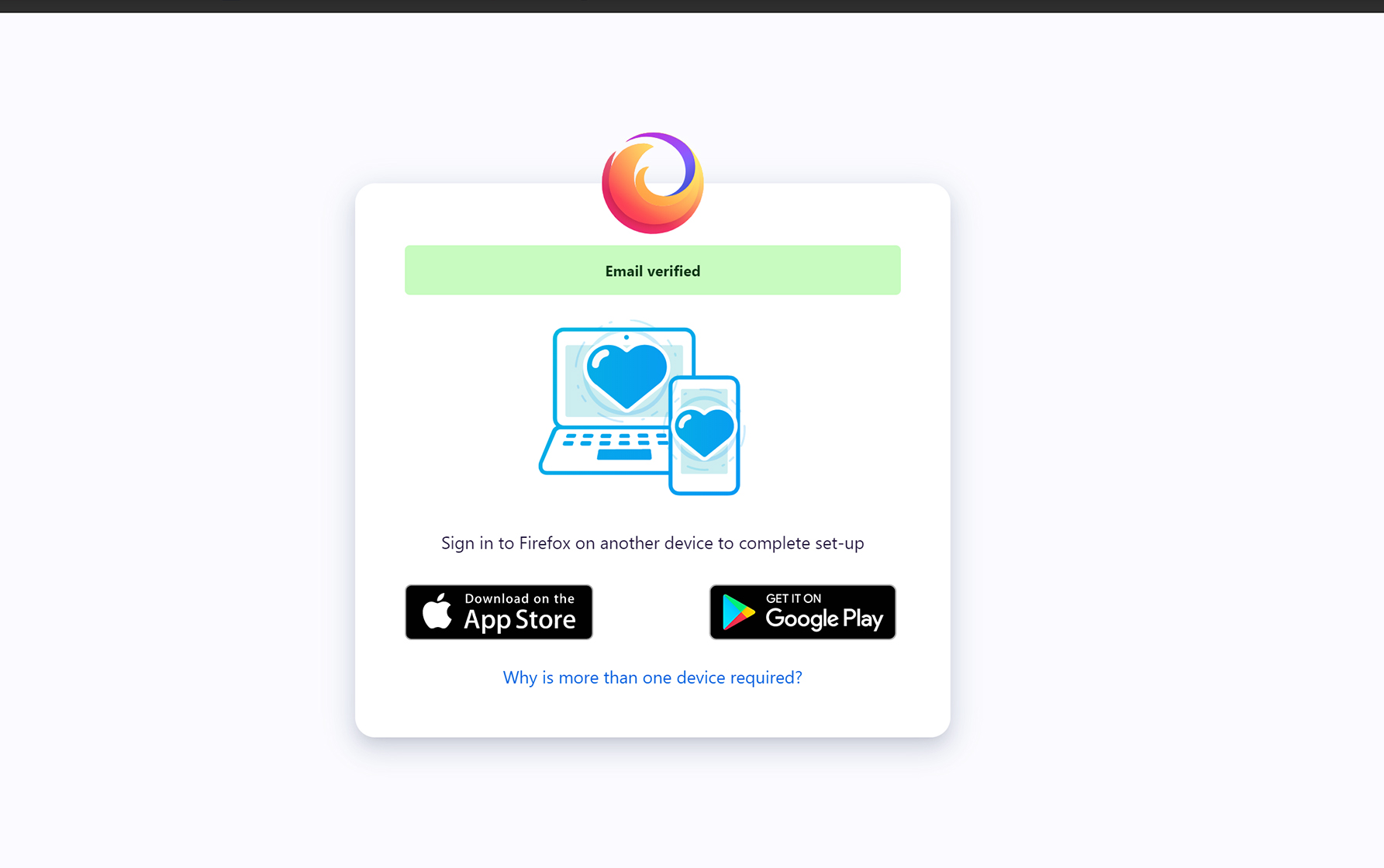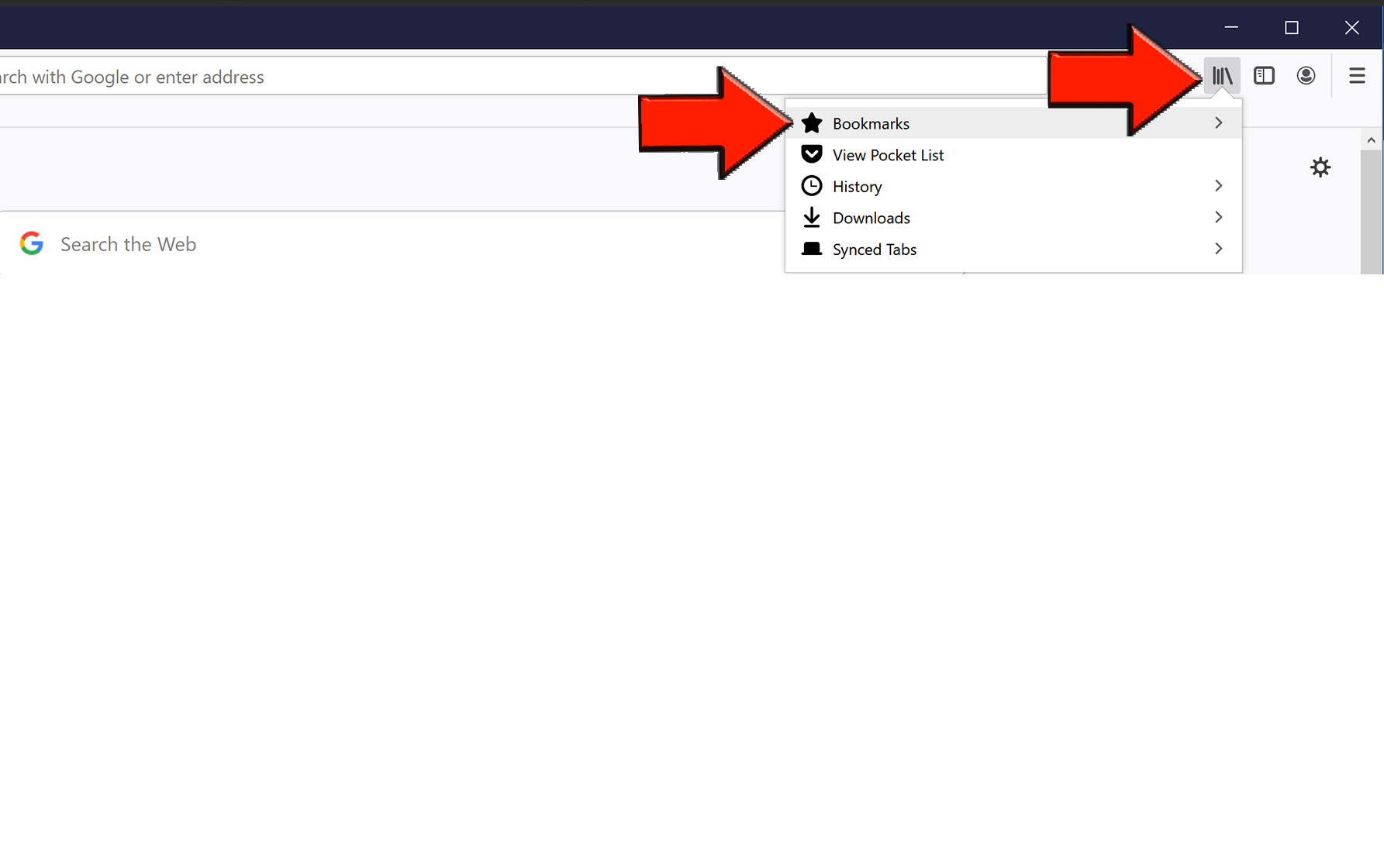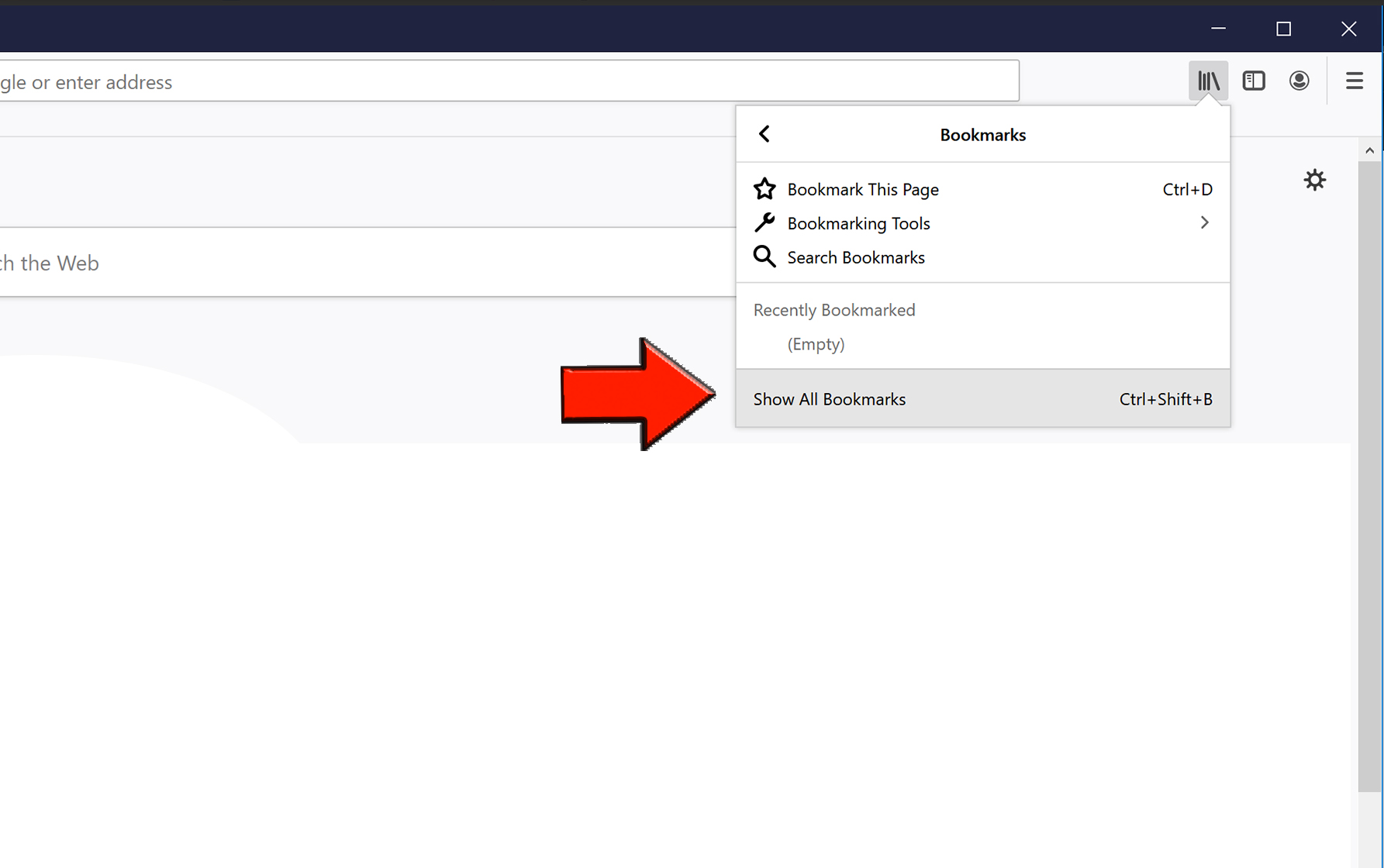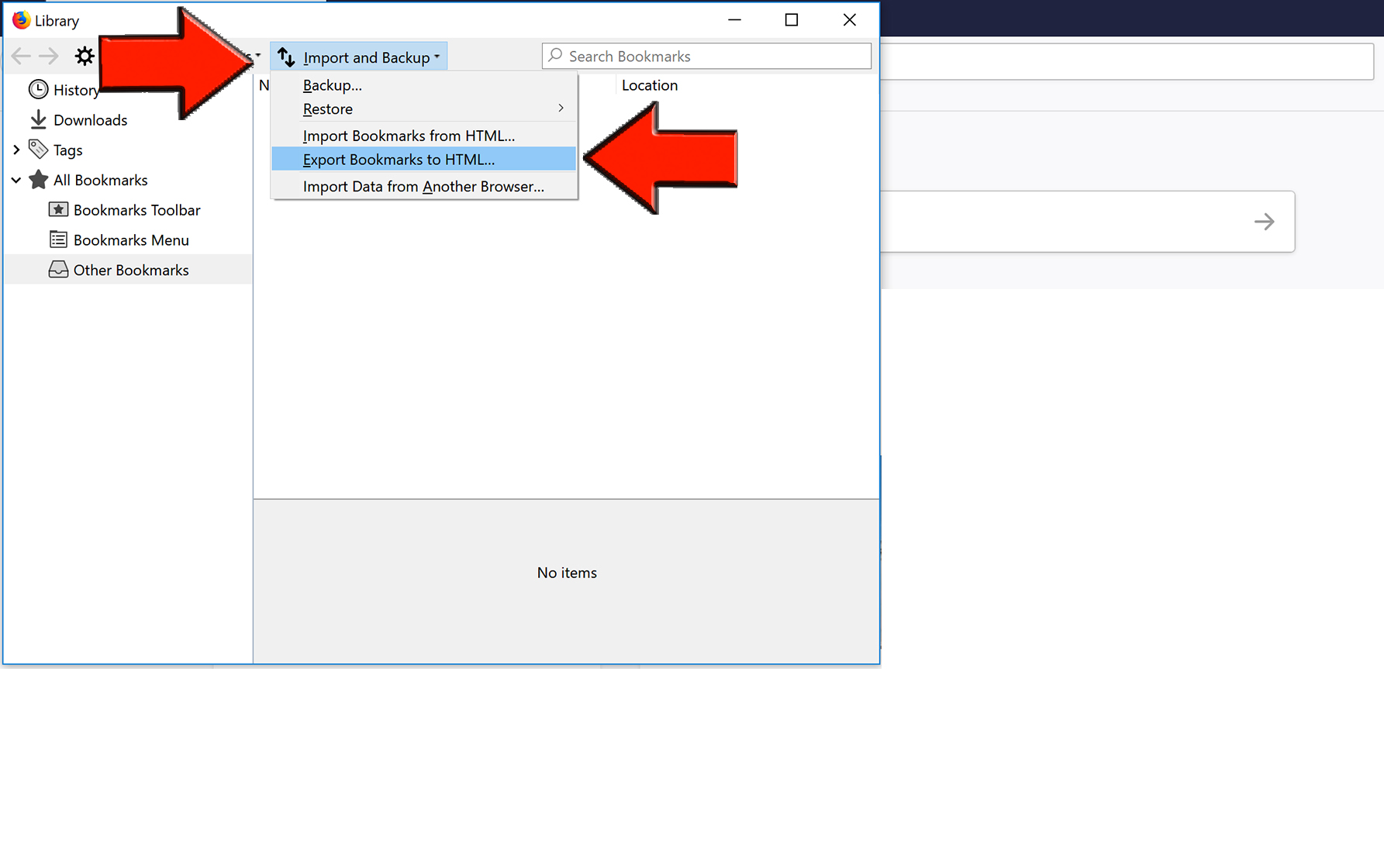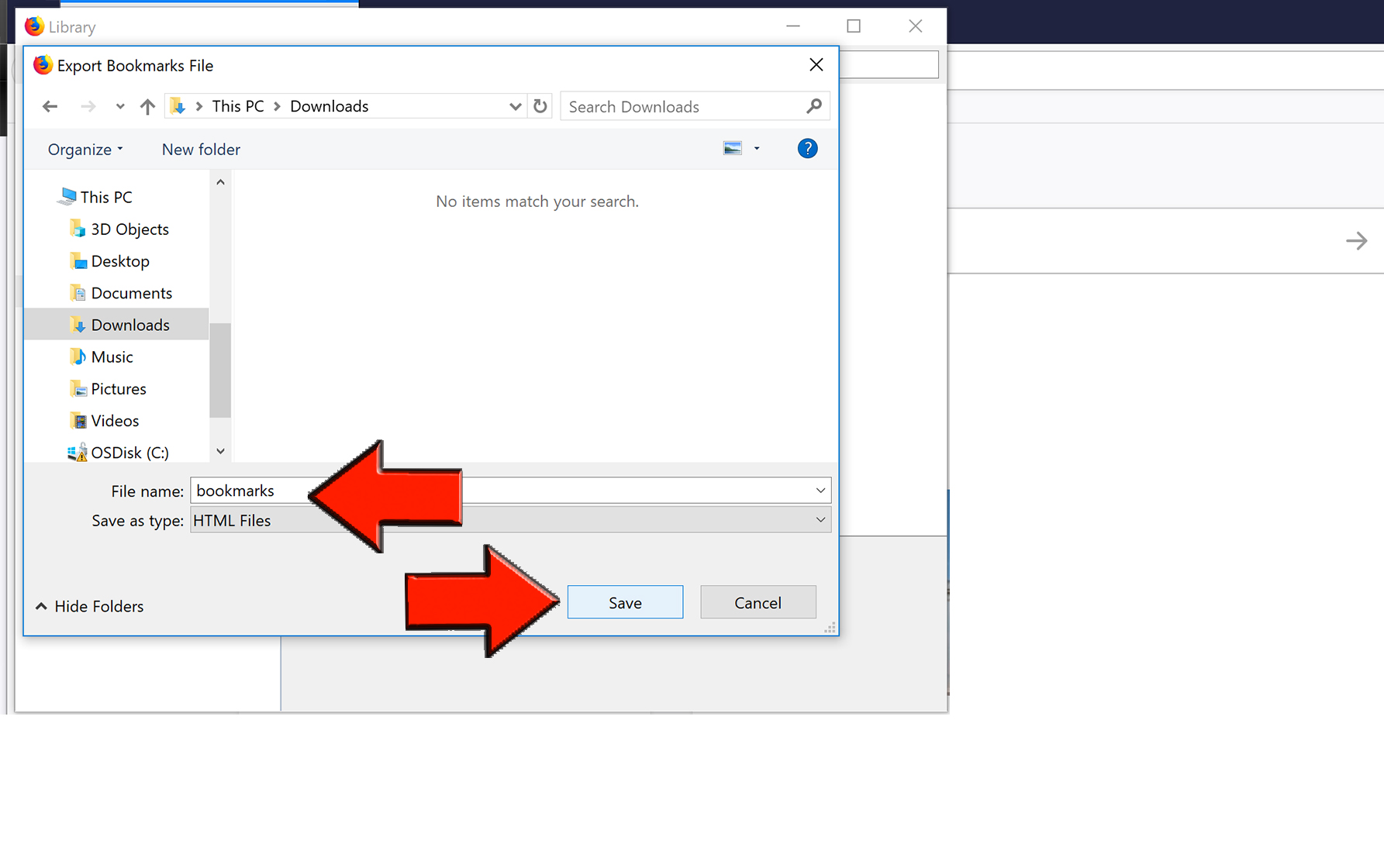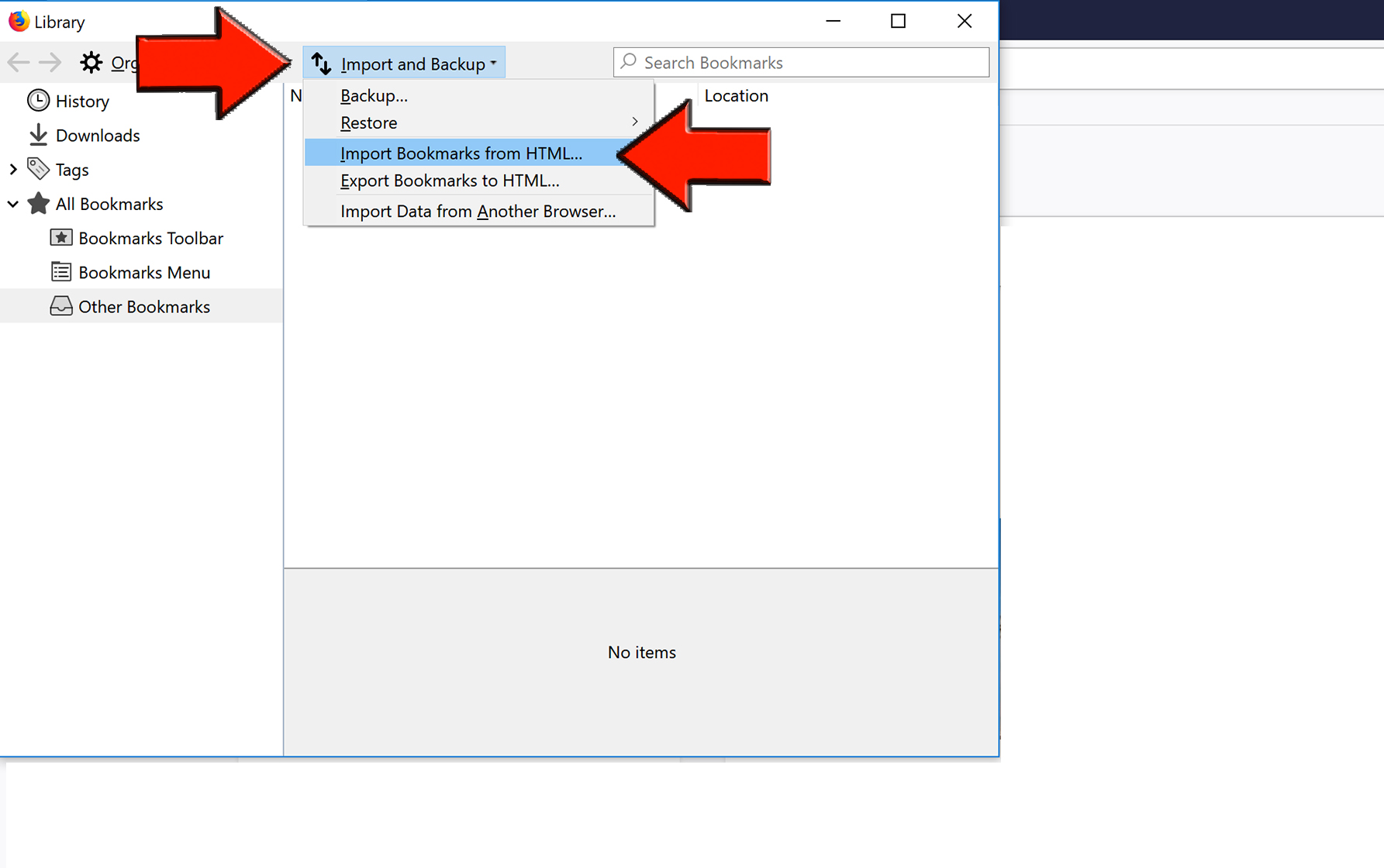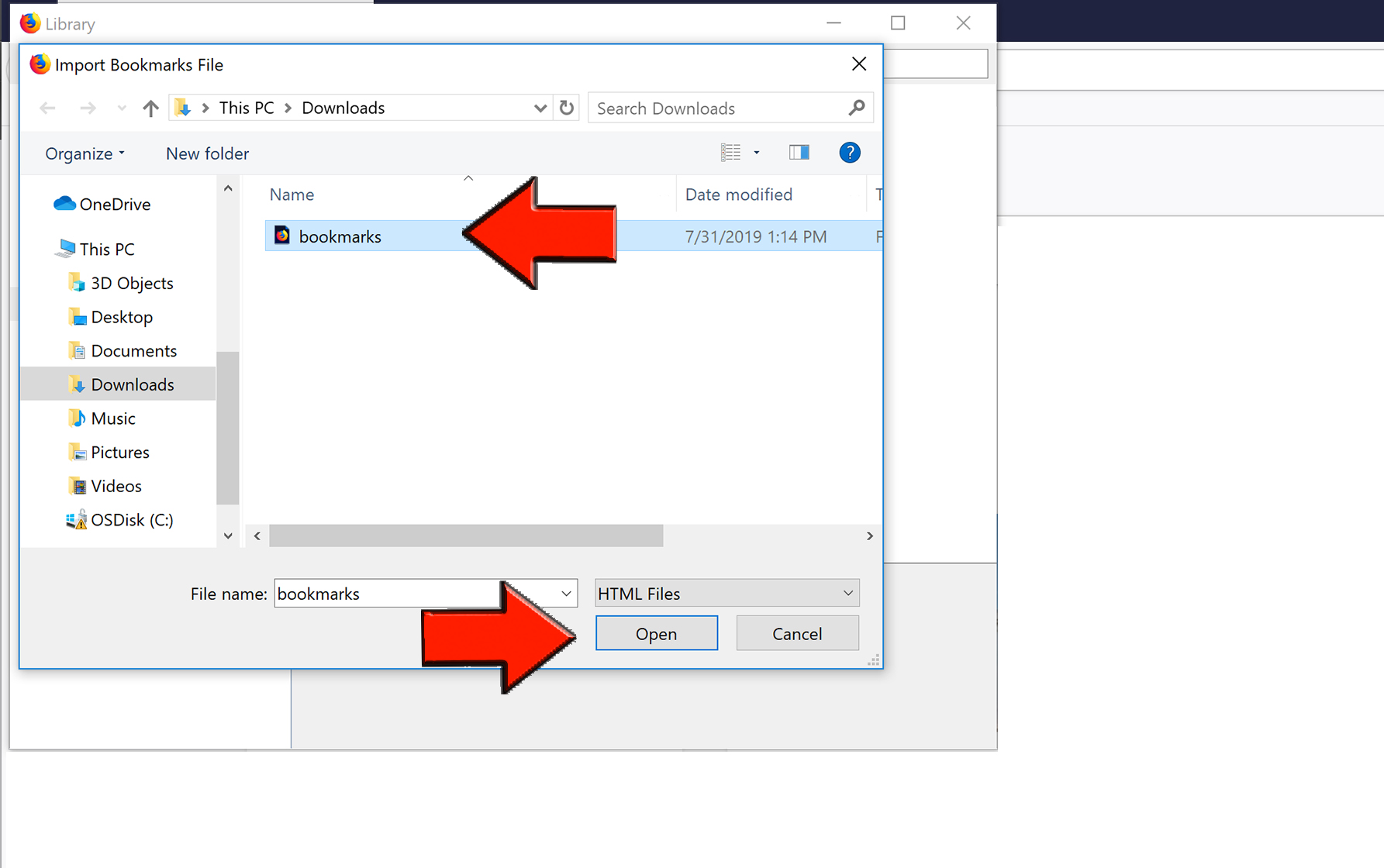Overview
There are two ways to save and upload your Firefox bookmarks to a new computer or computer profile. Using the first one explained you will need to create a Firefox account by linking to an email address. Syncing Firefox saves your bookmarks, history, passwords and other settings securely across all devices. The second solution allows you to save your bookmarks to a file and upload them to Firefox using the file.
| Excerpt |
|---|
Syncing Firefox by Creating an Account
Firefox will now sync your bookmarks and other settings to all devices you are signed into Firefox. Exporting Your Bookmarks to an HTML File
If you did not save the file directly to a flash drive remember to locate the file in file explorer and save the file to an external drive so you can access it to load your bookmarks into Firefox. Import Your Bookmarks into Firefox Using the HTML File
Your bookmarks should now be available in Firefox. |