Versions Compared
compared with
Key
- This line was added.
- This line was removed.
- Formatting was changed.
Power BI is a business analytics service that provides interactive visualization and business intelligence capabilities that allow end users to create reports and dashboards. Data is used from sources such as; GEMS, FAST, and Banner to create reports that allow insight into making business decisions. The University of South Florida utilizes this information to make important decisions regarding COVID-19 and the management of the pandemic. Other example projects include Travel, MCOM Curriculum Mapping, COPH FIS Evaluation Reporting, and Demographics.
Accessing Power BI
- Go to http://app.powerbi.com
- Enter your USF email address. This is your Net ID + @usf.edu as an employee.
- Click the Next button.
You will be redirected to a USF site to enter your password. See Figure 1 below. - Enter your Net ID password.
- Click the Sign In button.
The Power BI system will load.
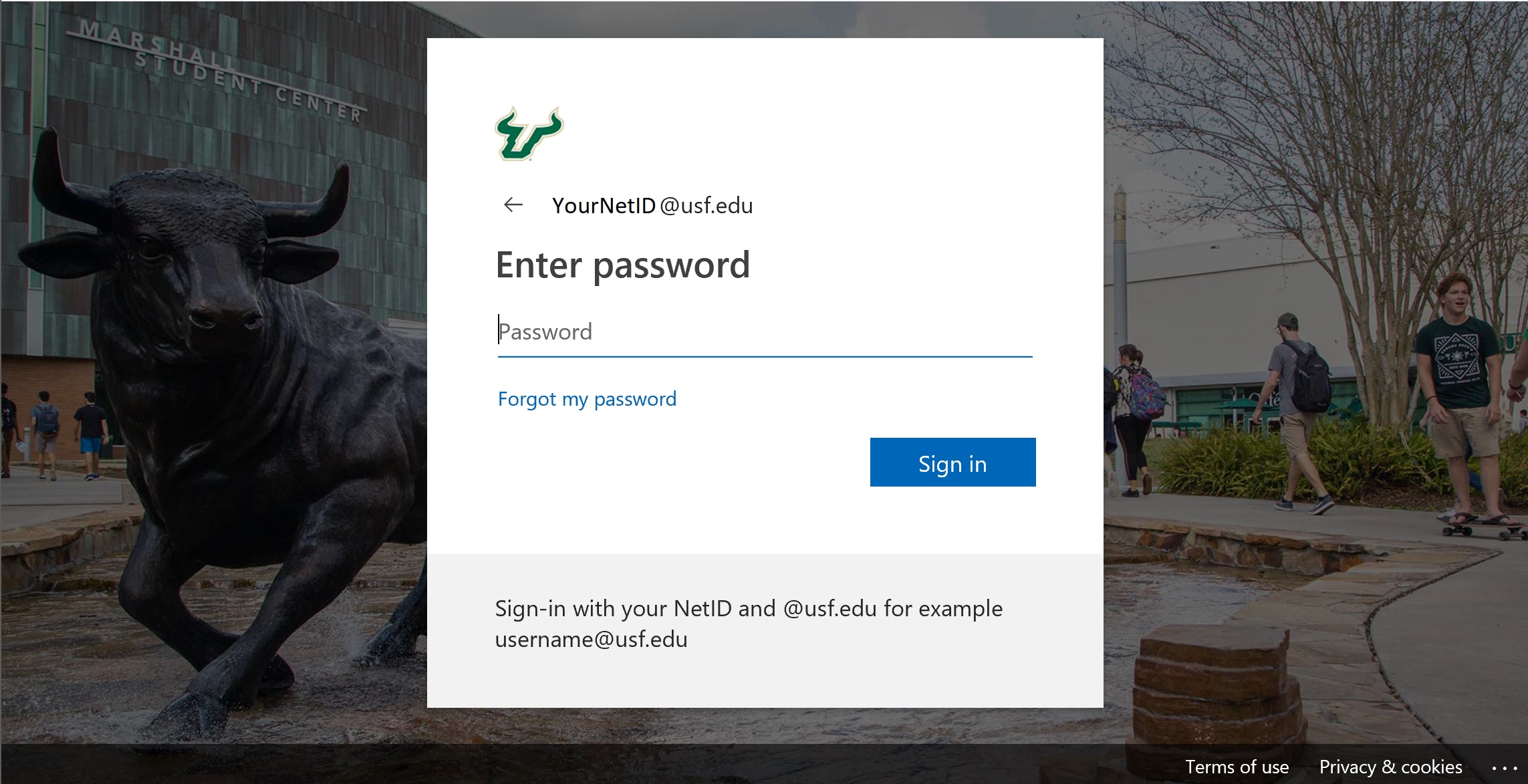
Figure 1: USF Sign on Page
Searching for a Report
There are three ways to find a report.
Search:
- Utilize the search field located in the top right corner of the page.
- Type key words found in the report title and a list will come up of possible options.
- Click on the report to open.

Shared with me:
- Some reports and dashboards my already be shared with you.
- Click on "Shared with me" to see your list.
- Click on the report to open.

Workspaces:
- This space gives access to specific dashboards and reports.
- Click on "Workspace" to see your list.
- Click on the report you want to open.

| Info | ||||
|---|---|---|---|---|
| ||||
|