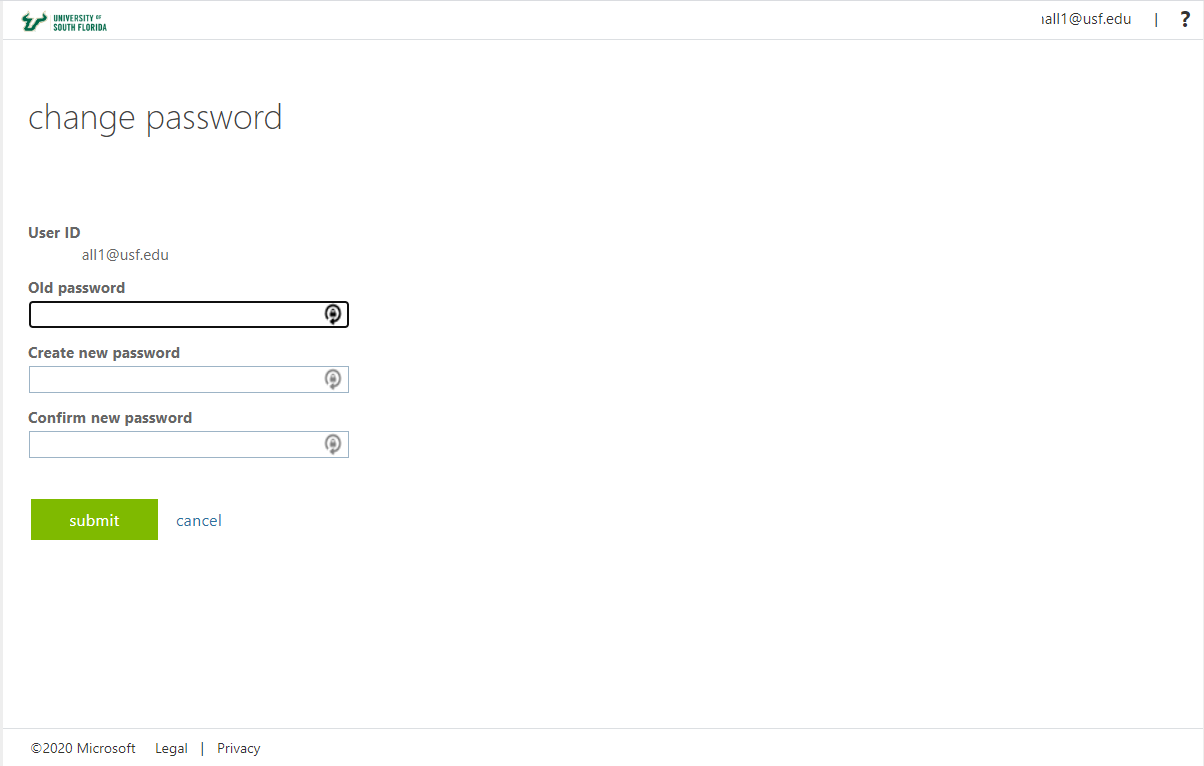| Excerpt |
|---|
Overview
This article explains how to reset or change your NetID password if you know your current or expired password and already have a profile set up.
| Info |
|---|
| icon | false |
|---|
| title | Table of Contents |
|---|
|
Helpful NetID Documentation links:
|
| Info |
|---|
| icon | false |
|---|
| title | Table of Contents |
|---|
|
Helpful NetID Documentation links:
NET ID ActivationNetID Setup Password Recovery OptionsReset USF Health Password
| Excerpt |
|---|
Resetting your password- Go to netid.usf.edu
- Click on Change your NetID Password
- Log in using your USF email and password
- Enter your old password in the old password field (see below)
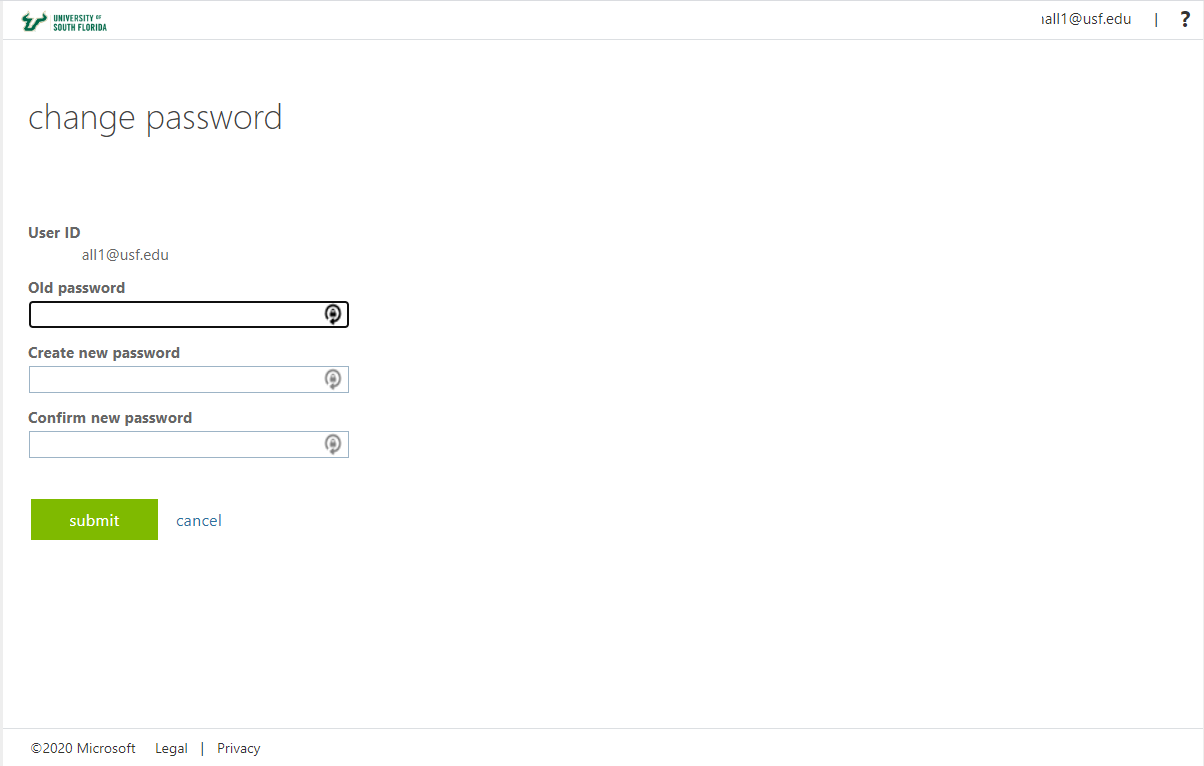 Image Modified Image Modified - Enter your new password in both new password fields (see above)
- Click Submit
|