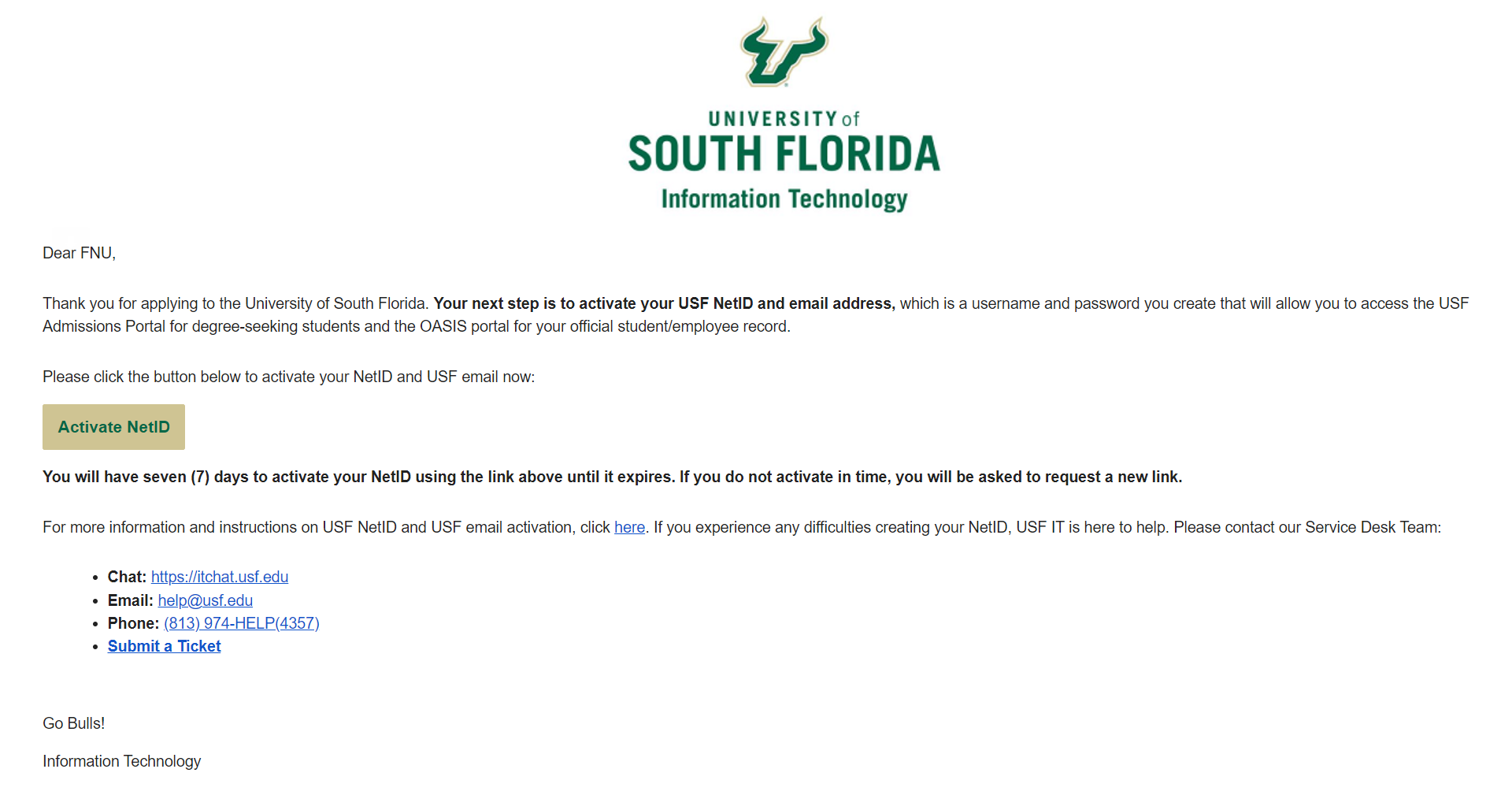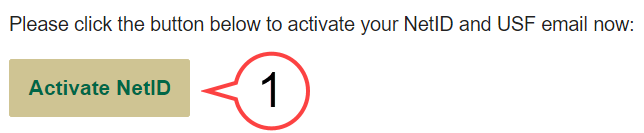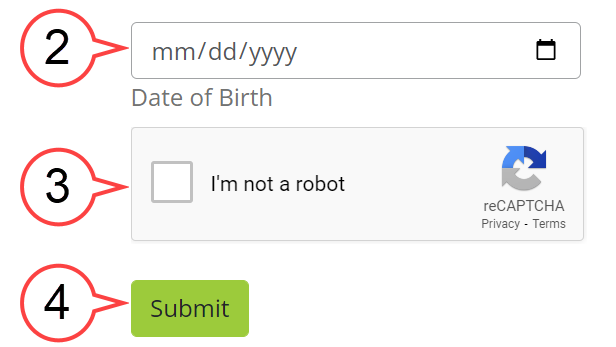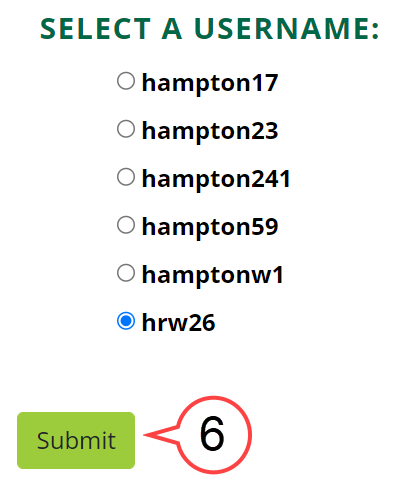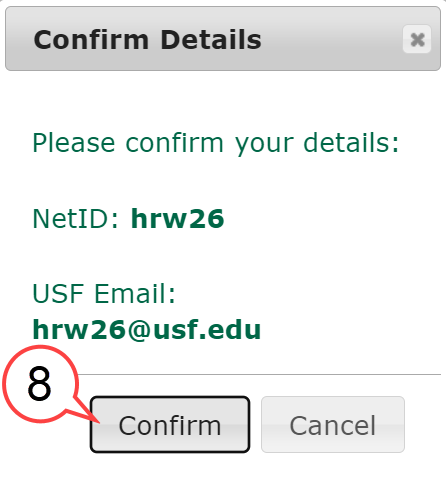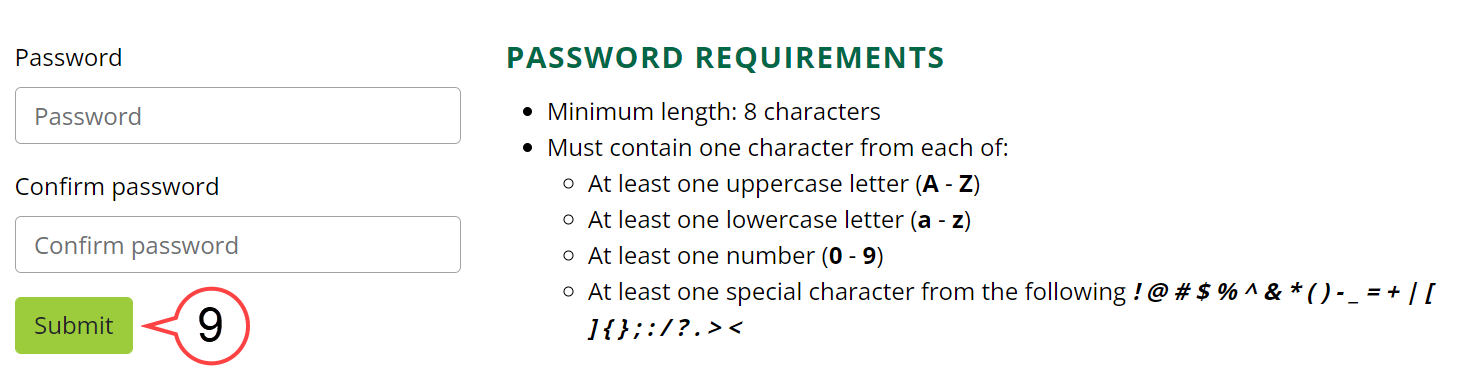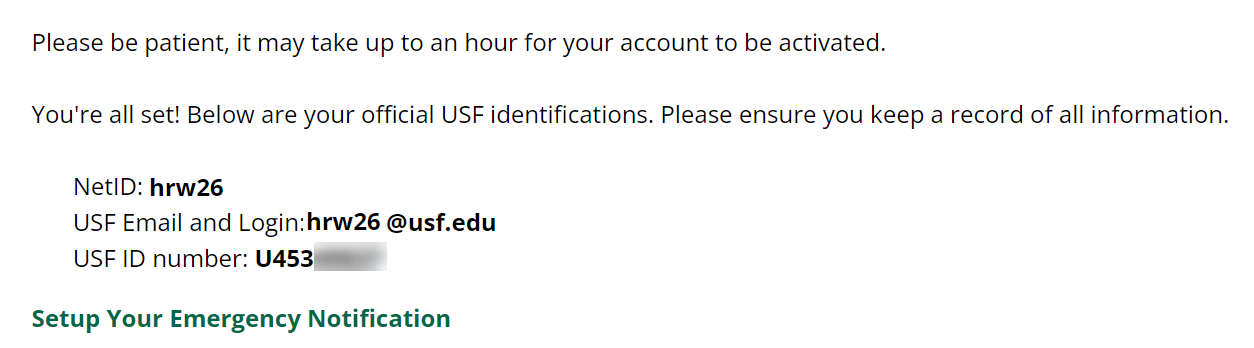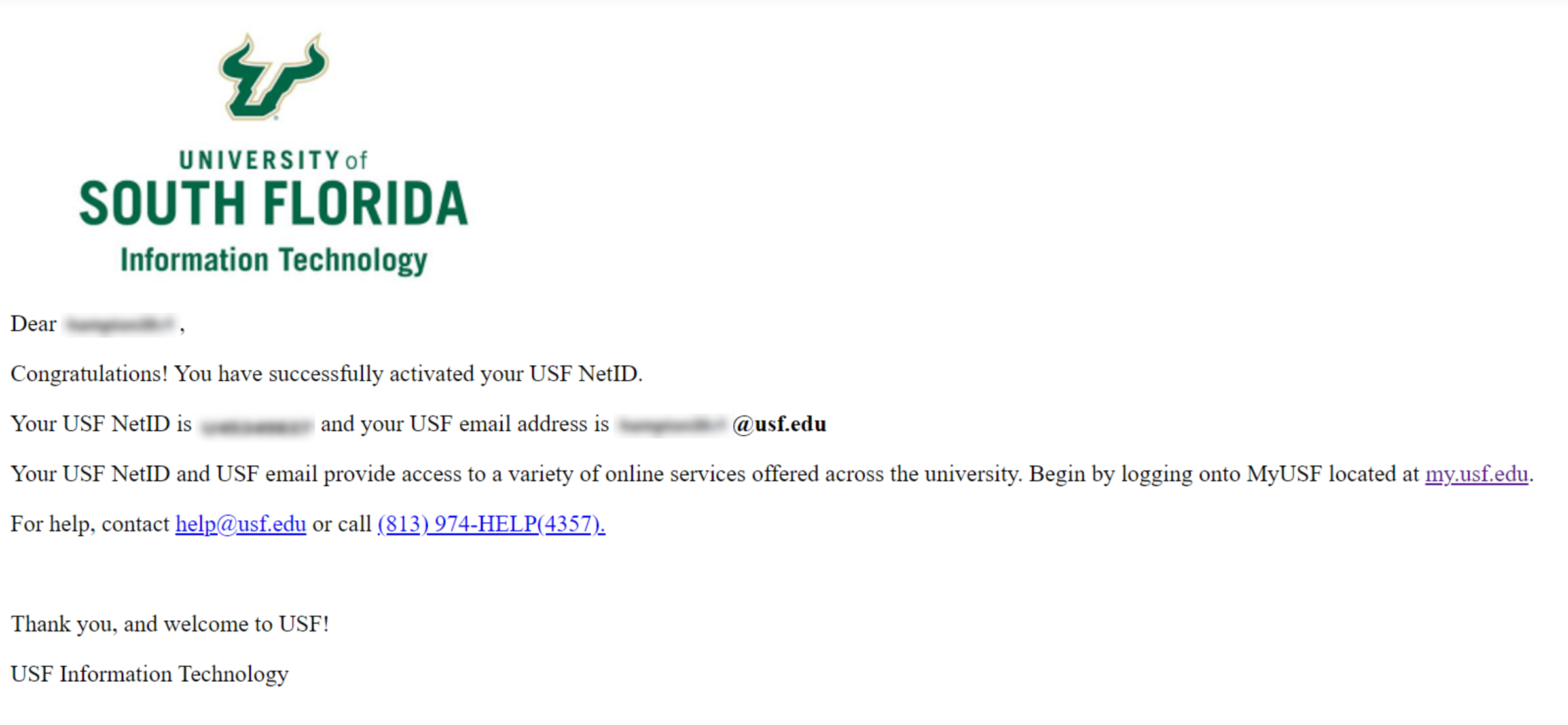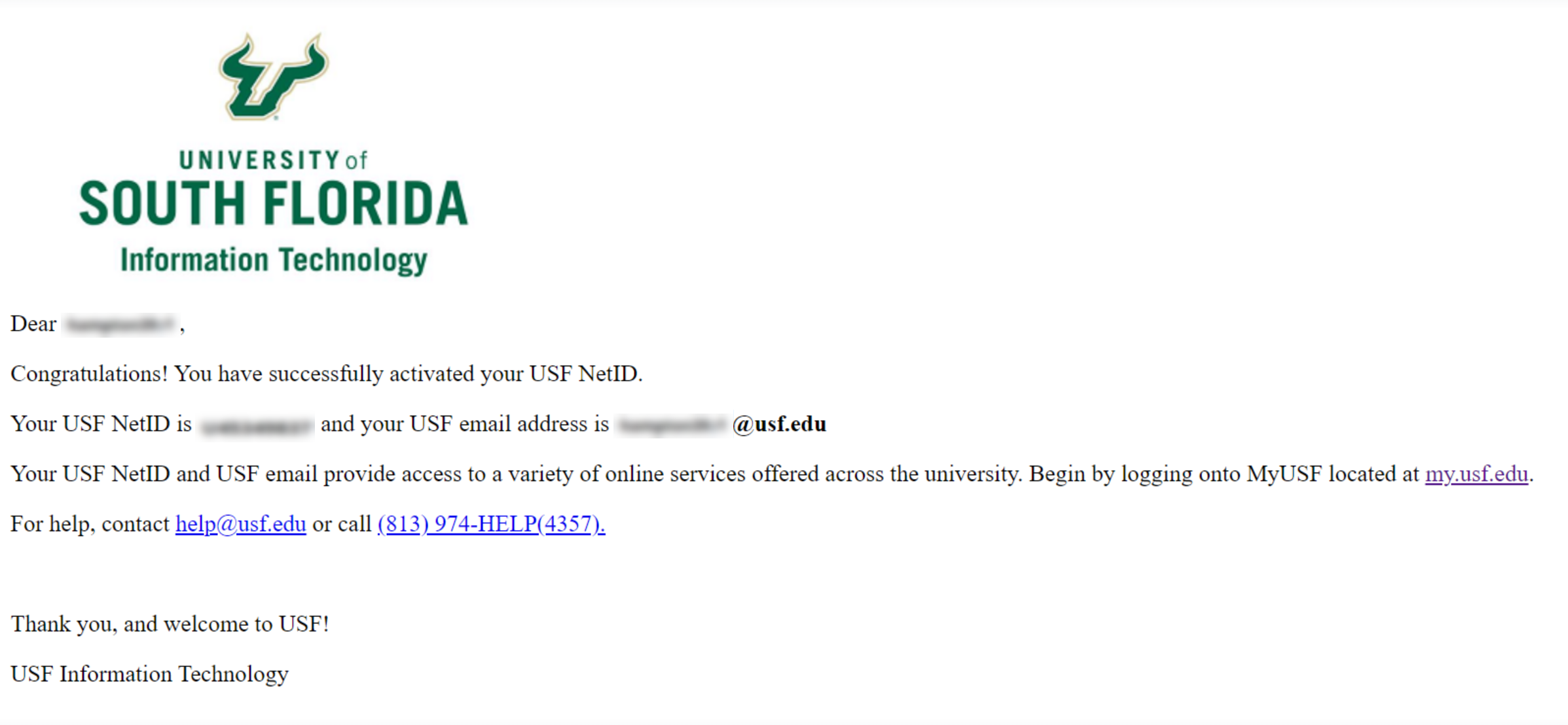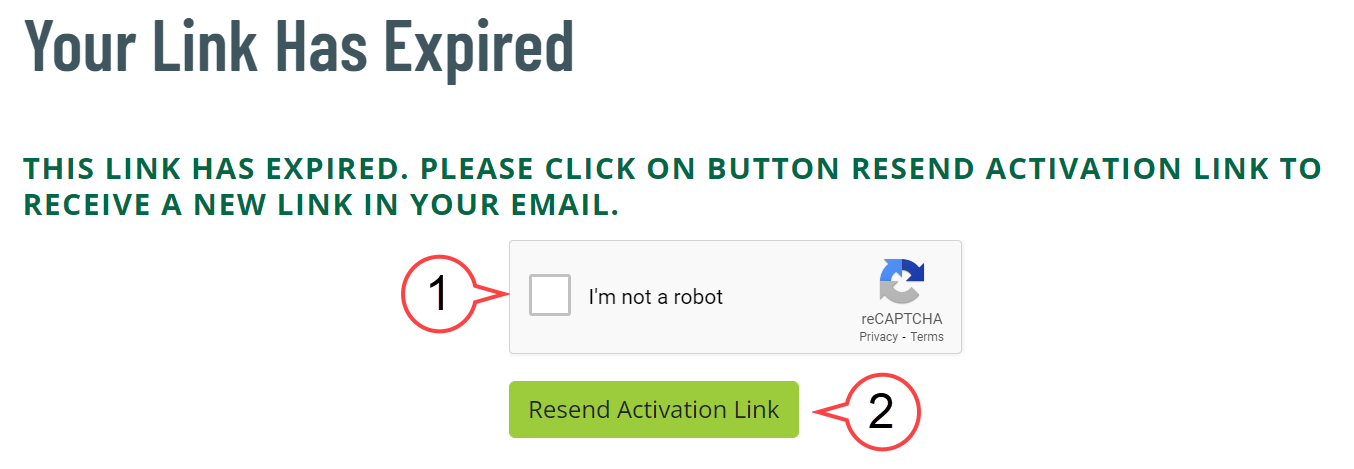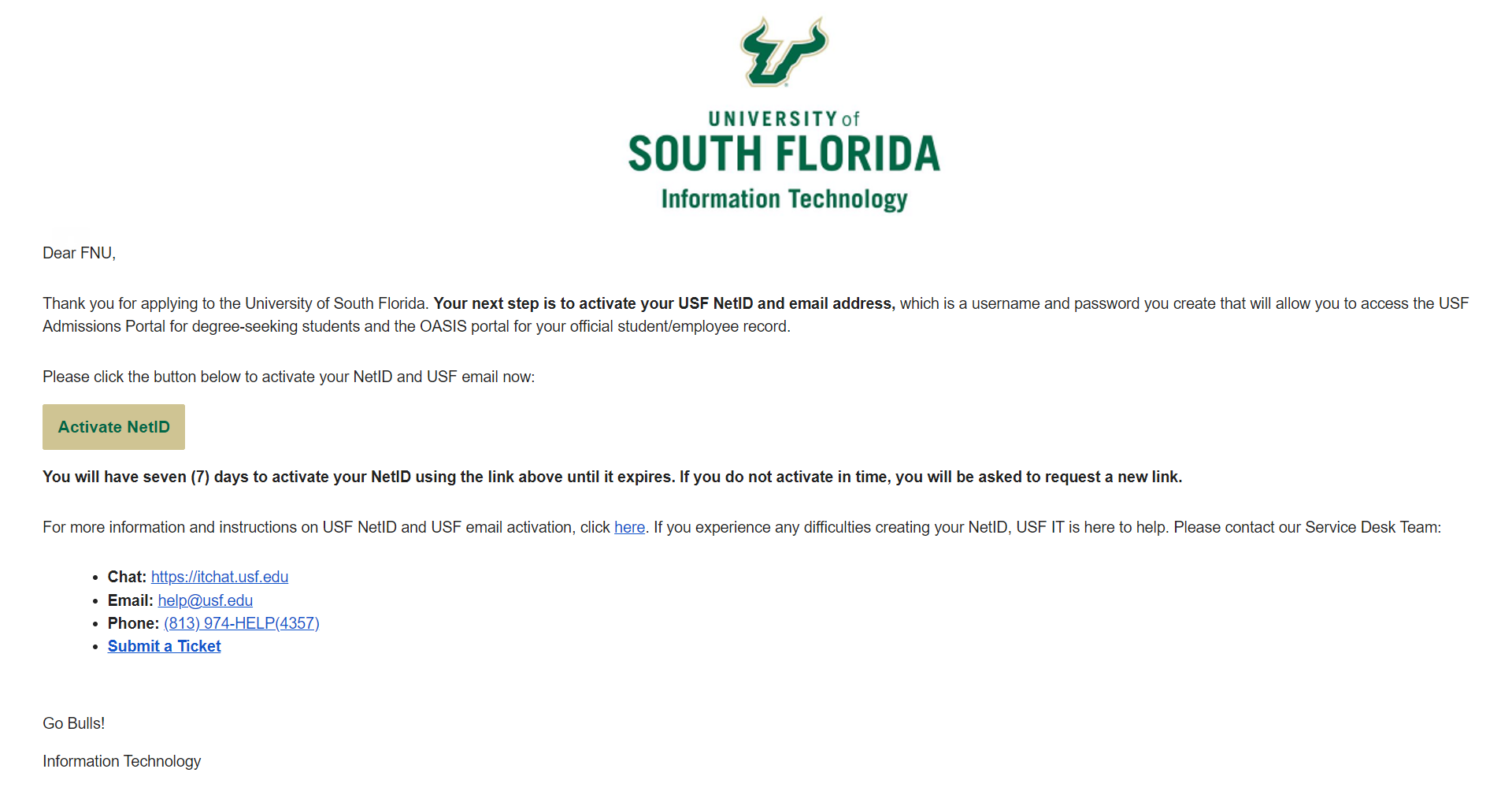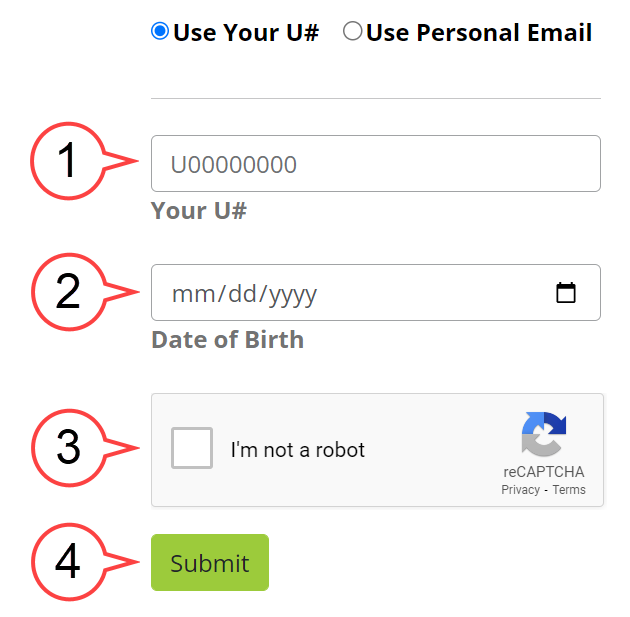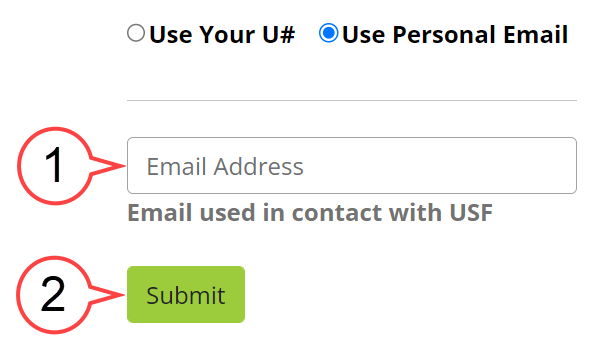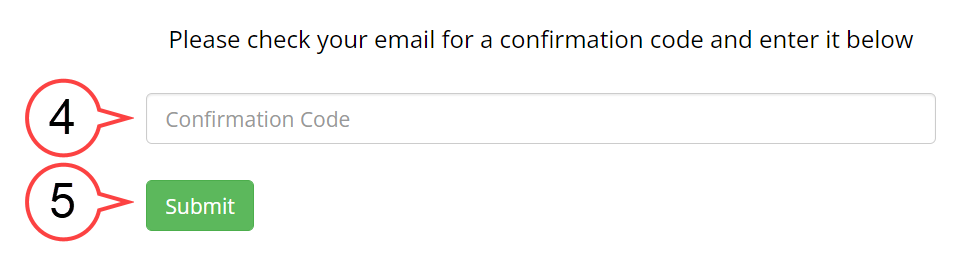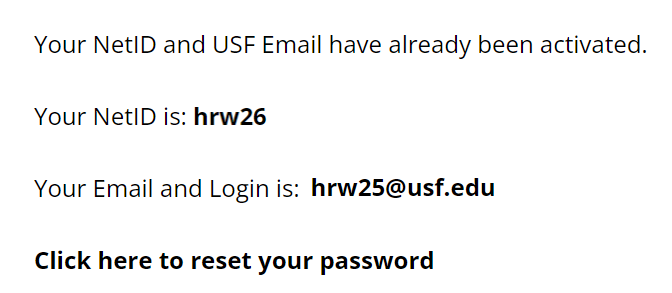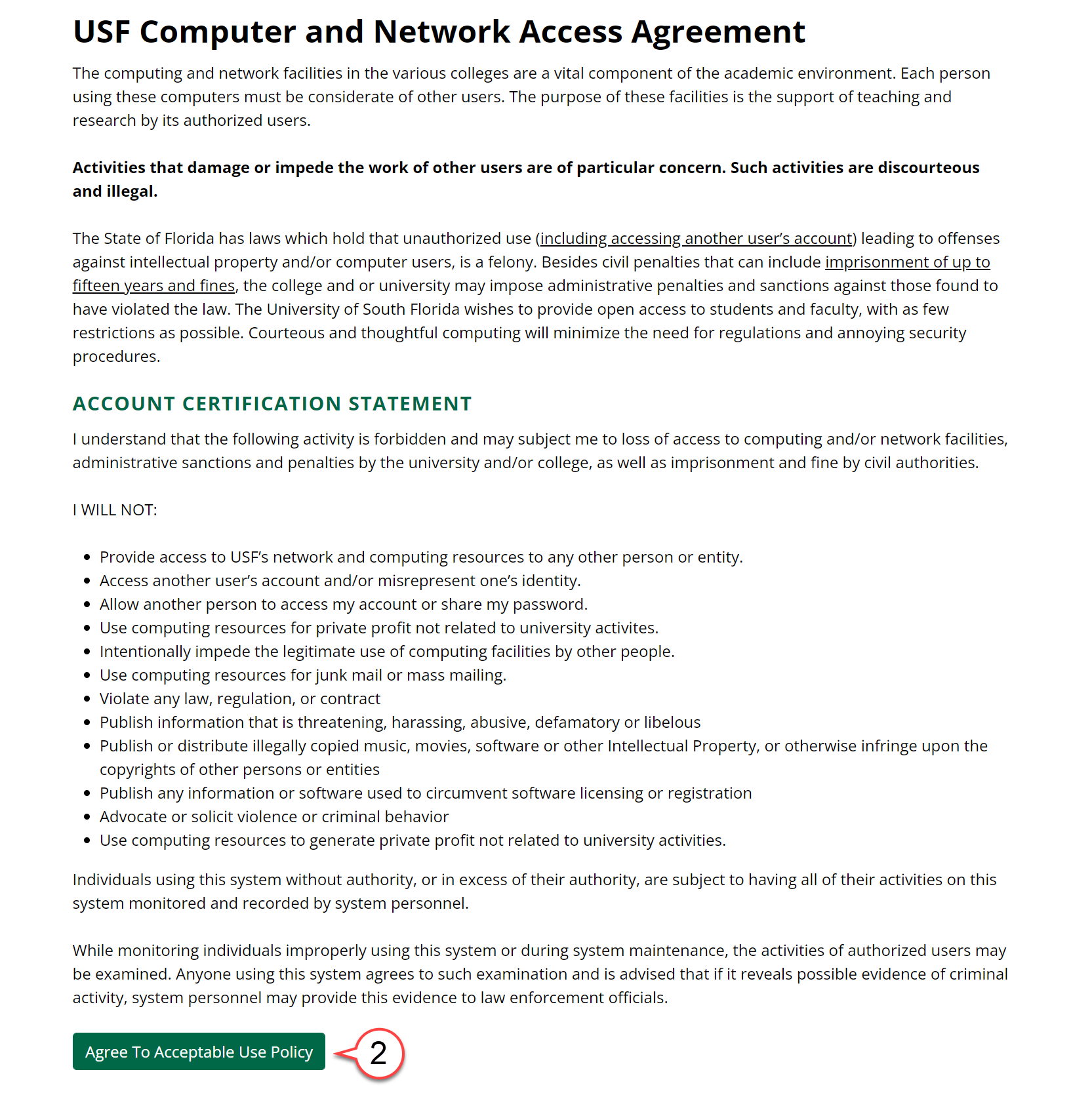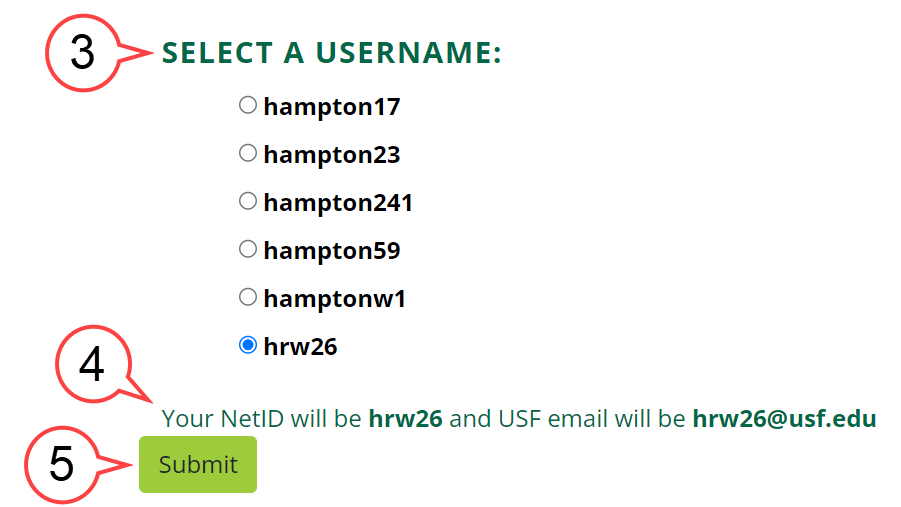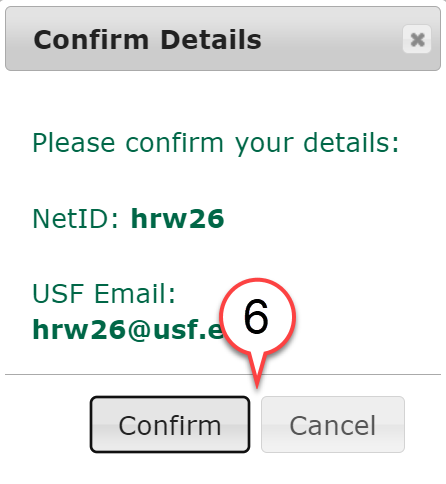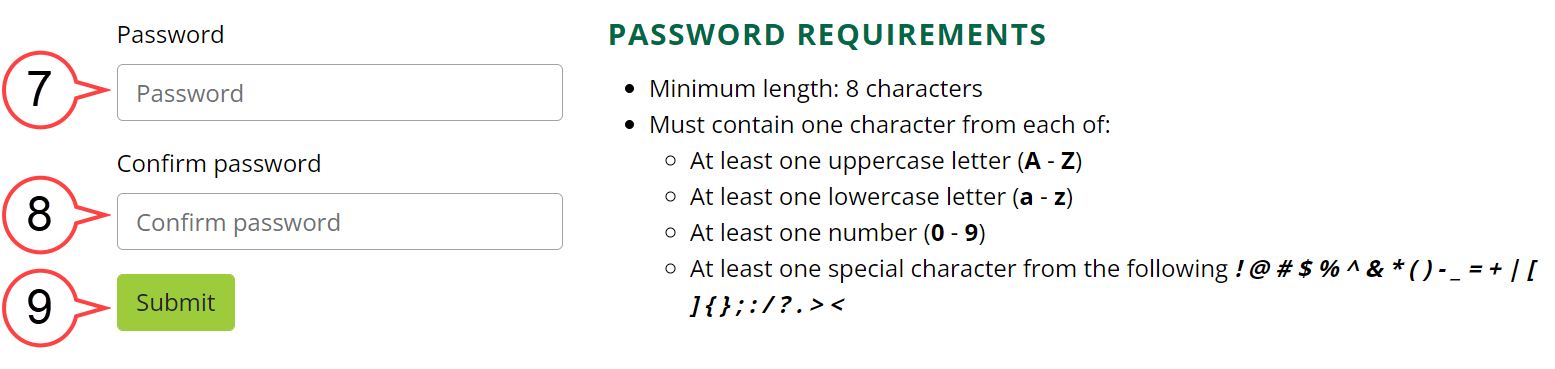Overview
NetID is the handle of your email address, for example, your NetID will be "rockythebull" if your email address is rockythebull@usf.edu. NetID and USF Email Activation is a process that allows you to choose and create your NetID and Email at USF. Once you have chosen and created your NetID and email, they will be yours forever.Section Links
| Info | ||||
|---|---|---|---|---|
| ||||
| icon | false | title | Helpful NetID DocumentationIn this guide: | |
| Info | ||||
Other helpful links: |
| Anchor | ||||
|---|---|---|---|---|
|
If you are a new applicant and you have not had a USF NetID/Email, you will receive an email for USF NetID and email activation.
The email Subject subject line will have Activate your USF NetID and email address now from no-reply-USFIT@usf.edu.
An email will be sent similar to the one shown below:
Click on Select the Activate NetID button in your email to start your NetID activation process.
Enter your Date of Birth. (see image below)
Check the Captcha box. (see image below)
Click the Submit button. (see image below)
Select your NetID from the list.
- Read the "USF Computer and Network Access Agreement" and select the Agree To Acceptable Use Policy button. (see image below)Note
Choose your NetID username from the list and then Submit.
Review your NetID and USF Email , then click on the Submit buttonand then Submit. (see image below)
Confirm your selection.
Set your Password, Confirm password, and click and Submit. (see image below)
Once your NetID is activated, you will see this page:
- You will receive a confirmation email. (see image below)
| Anchor | ||||
|---|---|---|---|---|
|
| Note | ||||
|---|---|---|---|---|
| ||||
|
- Click Check the Captcha box. (see image below)
Select Resend Activation Link button to to request a new link. (see image below)
A new link, similar to the one below, will be resent to your email:
Anchor Topic2 Topic2
Activating Your NetID From the Website
| Topic2 | |
| Topic2 |
1. Go to URL https://netid.usf.edu/activate to start your NetID and USF email activation.
a. Option 1: Use Your U# option to start the process.
| Expand | ||
|---|---|---|
| ||
1. Enter your U#. (see image below) 2. Enter your Date of Birth. (see image below) 3. Click Check the Captcha box. (see image below) 4. Submit. (see image below) |
b. Option 2: Use Personal Email option to start the process.
| Expand | ||
|---|---|---|
| ||
|
| Anchor | ||||
|---|---|---|---|---|
|
| Note | ||||
|---|---|---|---|---|
| ||||
1. If you have an existing NetID, it will display on the page. (see image below) If you've forgotten your password, select Click here to reset your password. You will not need to finish steps 2-6. |
2. Select a NetID from the six options provided. Read the "USF Computer and Network Access Agreement" and select the Agree To Acceptable Use Policy button. (see image below)
3. Read the "USF Computer and Networking Access Agreement". Choose a NetID username from the list. (see image below)
4. The NetID and USF Email will be shown on the page upon the selection. (see image below)
5. Click Submit. (see image below)
6. Click Choose Confirm to confirm the NetID selection OR Cancel to return to the NetID selection page to change your NetID. (see image below)
7. Create your NetID password based on the provided password requirements. (see image below)
8. Re-enter the password to confirm. (see image below)
9. Click Submit. (see image below)
10. You will receive a confirmation email. (see image below)
| Note | ||
|---|---|---|
| ||
A confirmation of your NetID, and U-number will be provided. It may take up to one hour for the activation to be completed. |