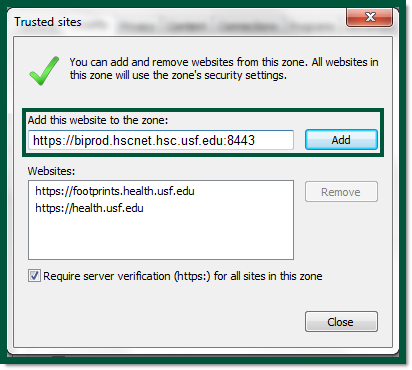...
...
...
...
...
...
...
...
...
...
...
...
...
...
Log-in InstructionsAnchor Top Top
| Top | |
| Top |
Once logged into HARTData and Analytics, go to Tools.
Select Internet Options. See figure Figure 1 below.
Figure 1: Select Tools, Internet Options. Click image to enlarge.Access the Security tab and click on Trusted Sites. See figure Figure 2 below.
Figure 2: Setting HART D&A Security. Click image to enlarge.Click Sites. See figure Figure 2 above.
The Trust Sites dialog box will open. See figure Figure 3 below.
Figure 3: Setting HART D&A as a Trusted Site. Click image to enlarge.Type in https://hschartbiprod.hscnet.hsc.usf.edu:8443/InfoViewApp/listing/main. See figure Figure 3 above.
Uncheck Require server verification (https:) for all sites in this zone.
Click Add.
Click Close.
- Click OK.