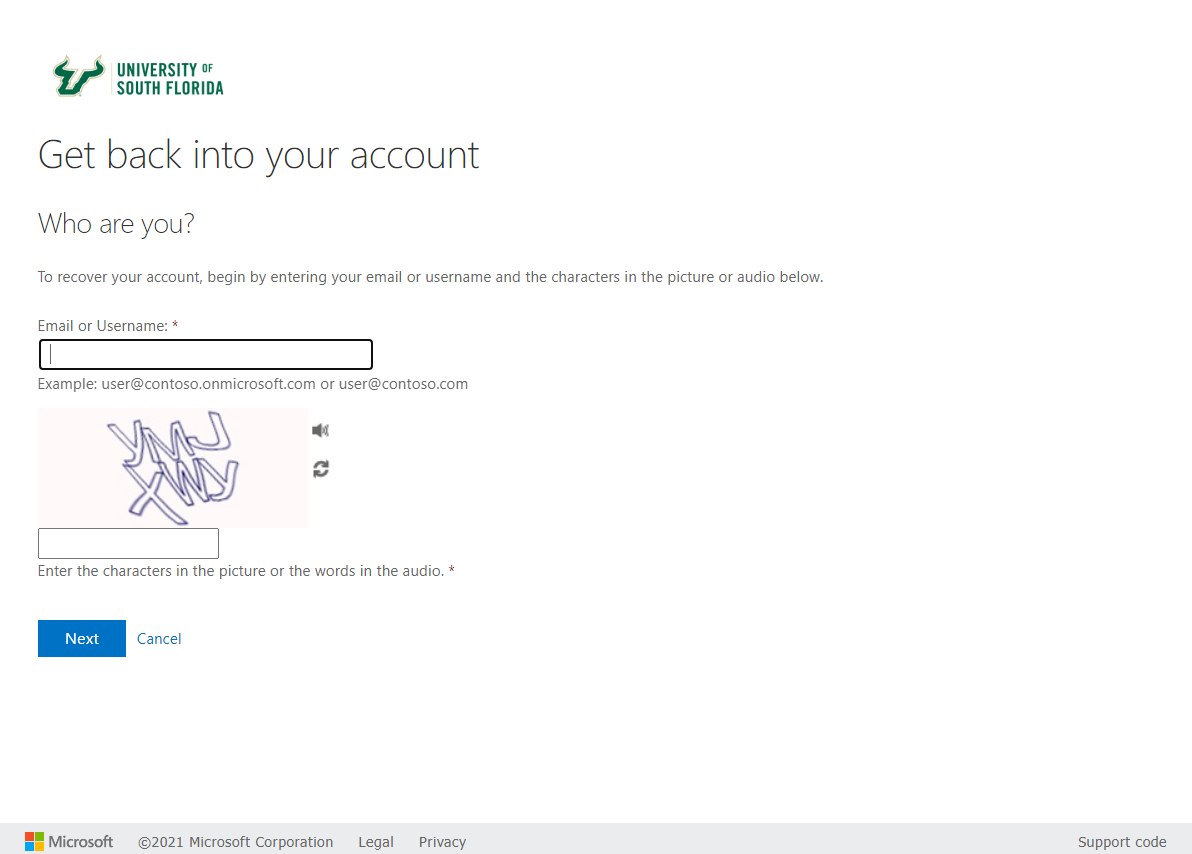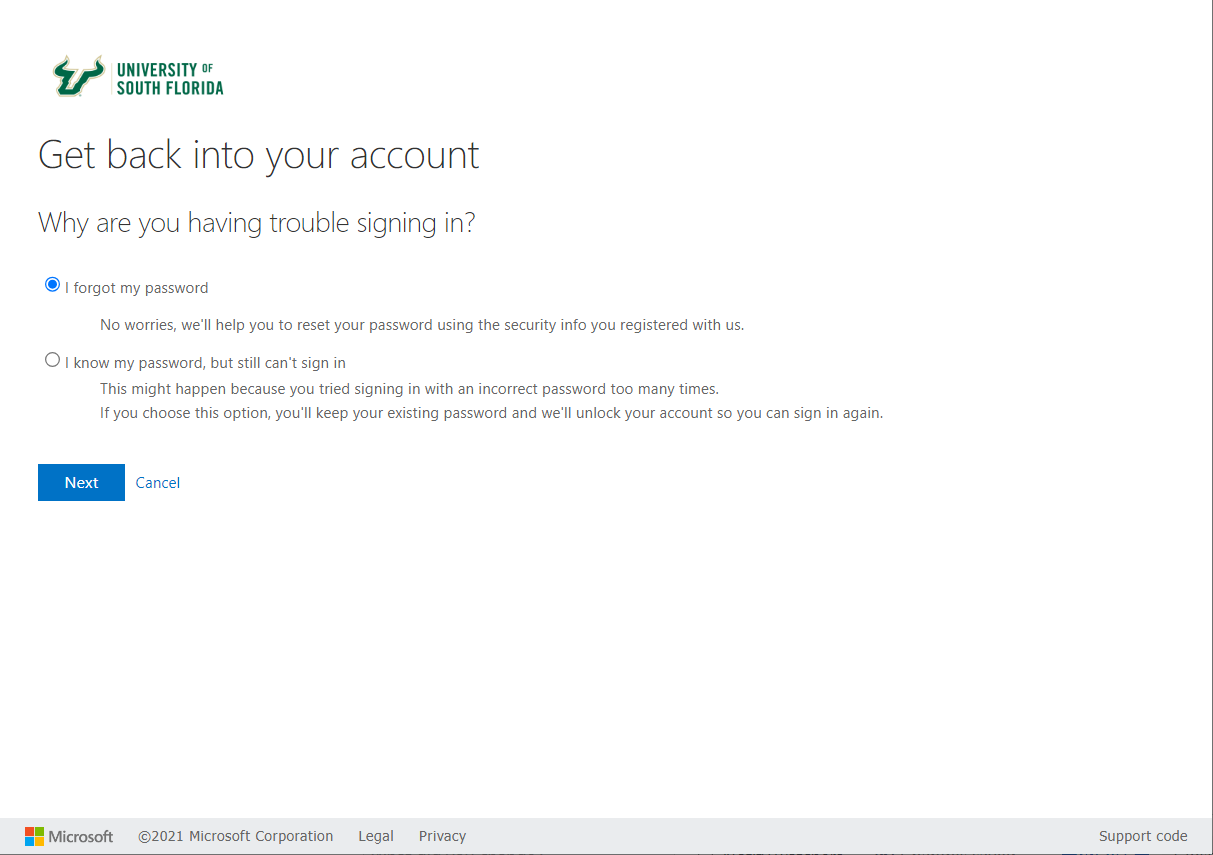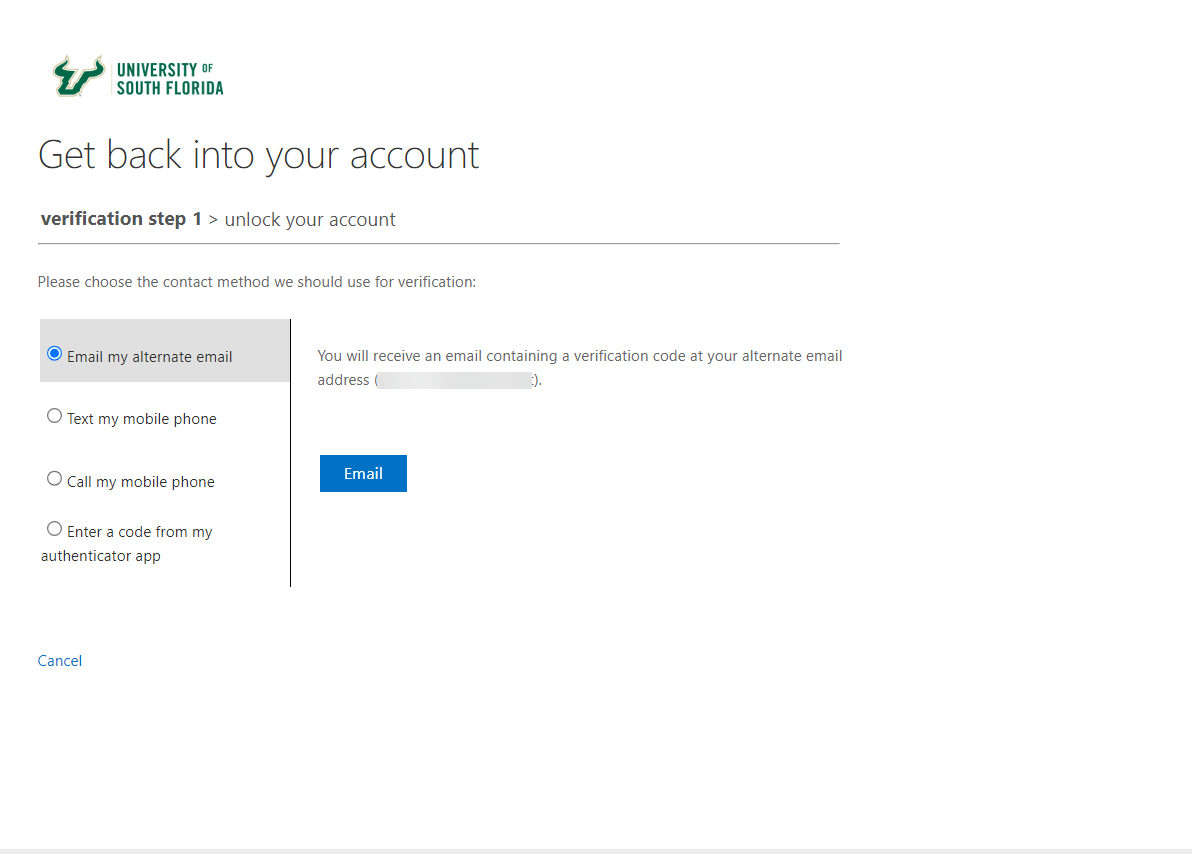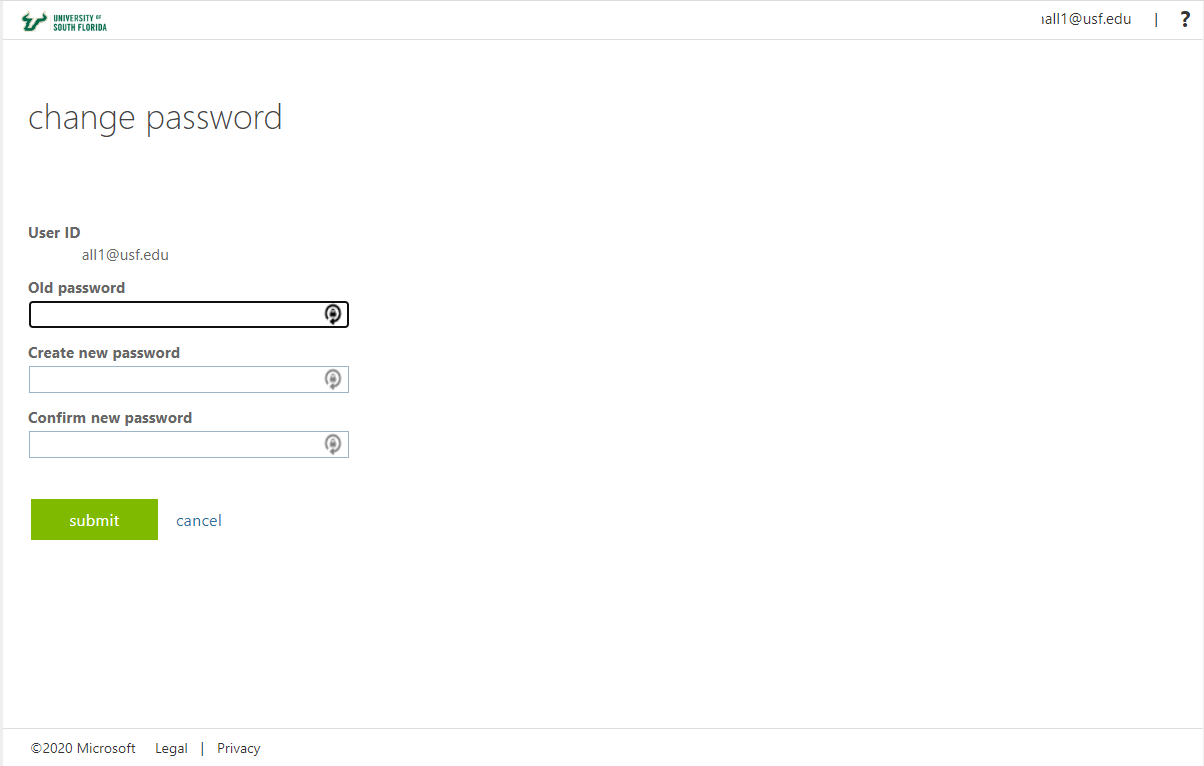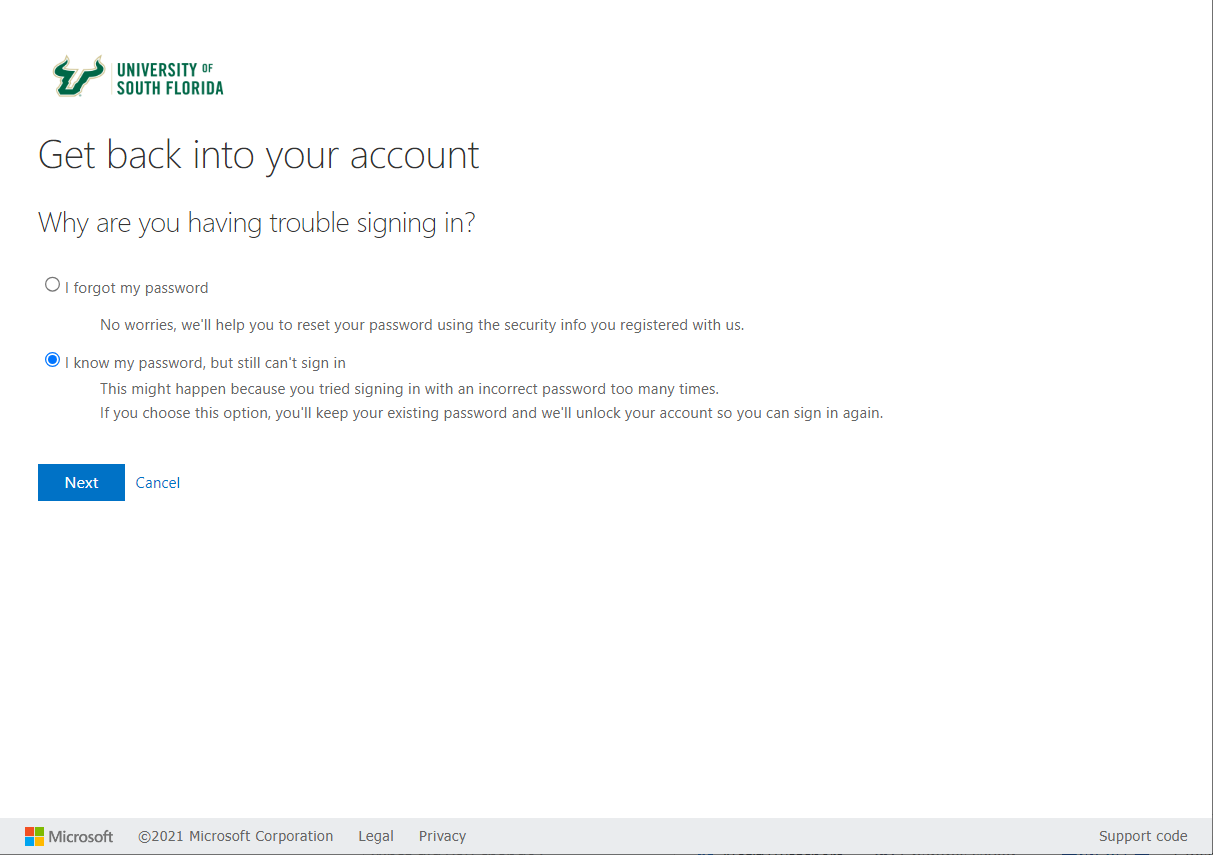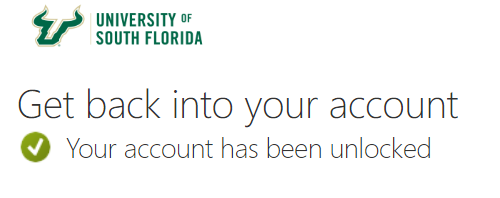Overview
This article explains how to reset or change your NetID password if you know your current or expired password and already have a profile set up.
If creating a new password, the following are the guidelines:
- Don’t use a phrase you can find as a single entry in a dictionary.
- Don’t use a password that you have previously used.
- Your password must be 15 characters or longer.
- Complexity (additional numbers, special characters, etc.) is no longer required.
- Always use a different password for each of your accounts (work, personal banking, etc.) to ensure that if one account is compromised, your other accounts are still protected and consider acquiring/implementing a password manager to make this easy to manage.
| Info | ||||
|---|---|---|---|---|
| ||||
Helpful NetID Documentation links: |
| Warning |
|---|
Do not utilize Ctrl-Alt-Del as a password reset method, even if prompted to do so by the Windows Lock Screen. |
| Excerpt | ||||||||||||||||||||||||
|---|---|---|---|---|---|---|---|---|---|---|---|---|---|---|---|---|---|---|---|---|---|---|---|---|
Accounts should unlock on their own after 30 minutes of last attempted log in. These are steps you can take to try to unlock your NetID account on your own.
|
| Insert excerpt | ||||||
|---|---|---|---|---|---|---|
|