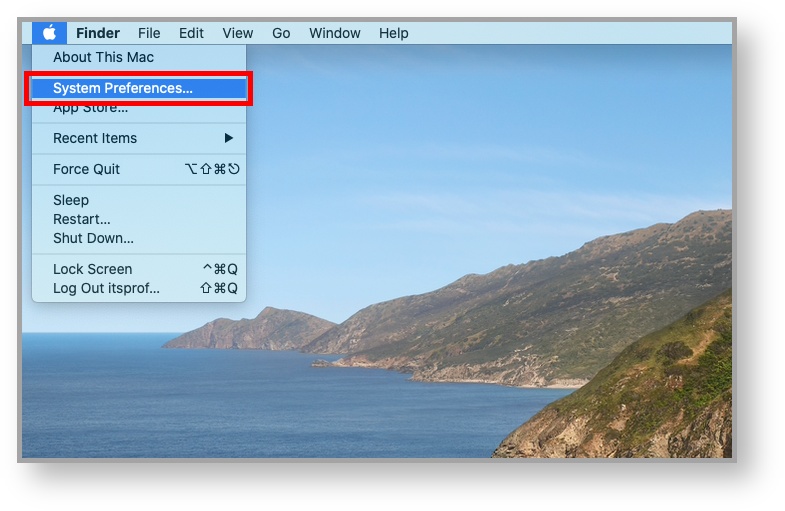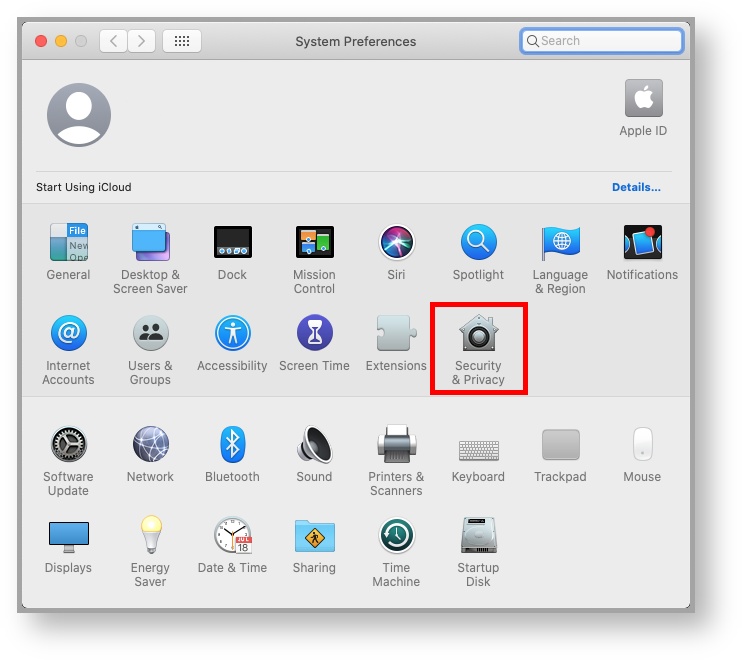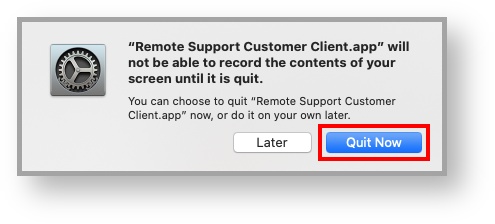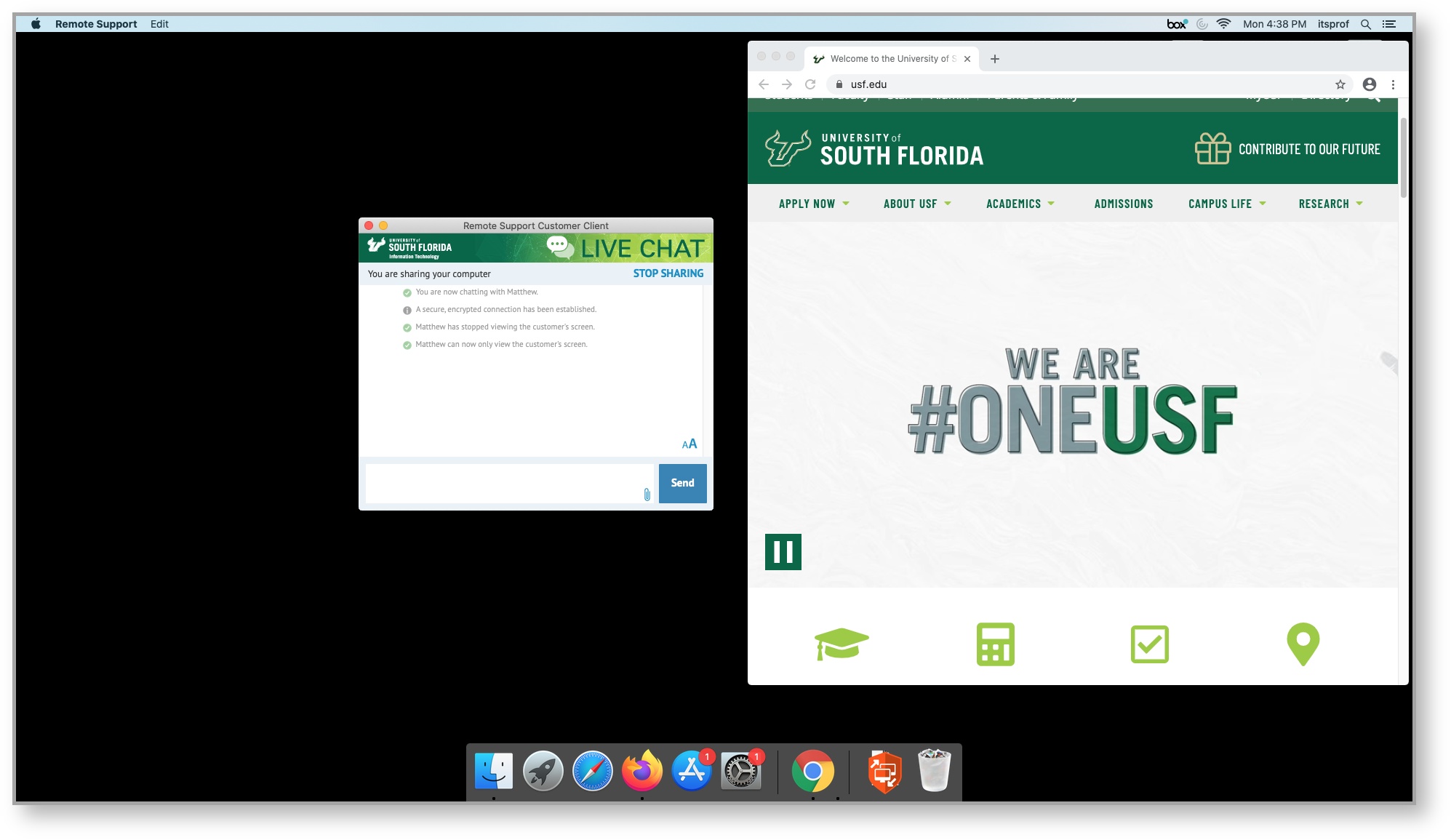Versions Compared
compared with
Key
- This line was added.
- This line was removed.
- Formatting was changed.
Overview
For macOS CatalinaBeginning with macOS 10.15 (Catalina), Screen Recording permissions need to be granted to BeyondTrust Remote Support before a USF IT Remote Support representative will be able to assist.
| Excerpt |
|---|
Enabling Screen Recording
|
| Info | ||||
|---|---|---|---|---|
| ||||
|