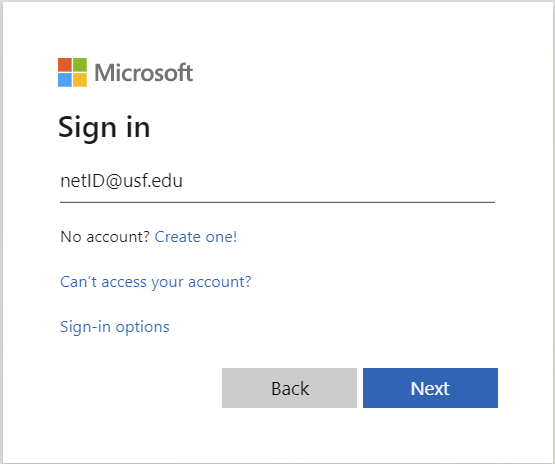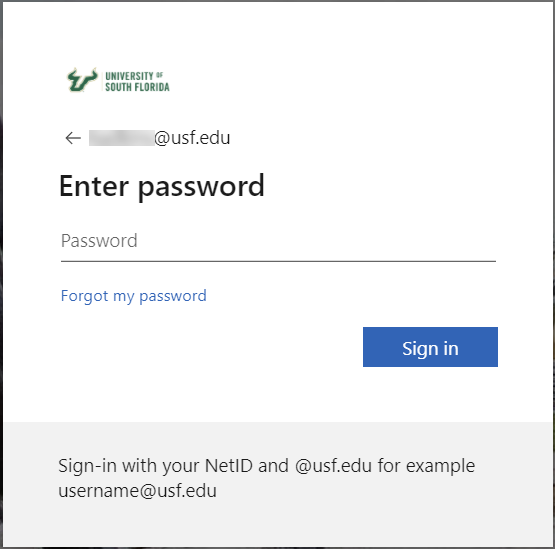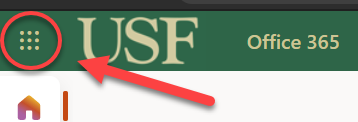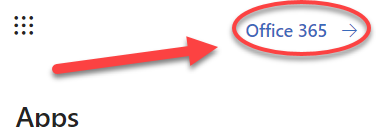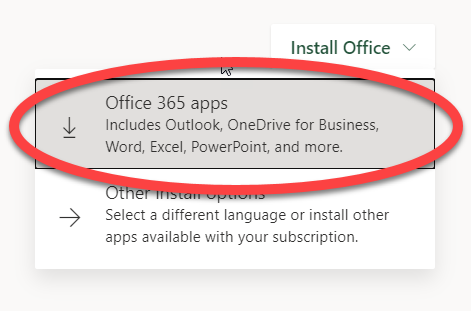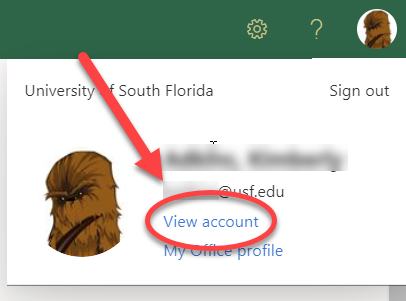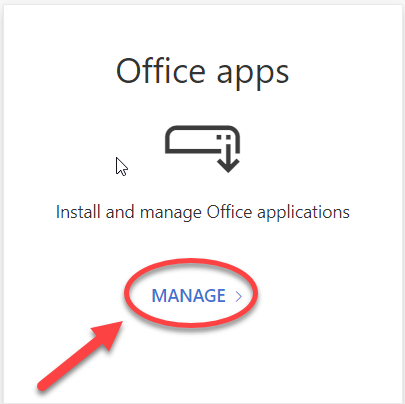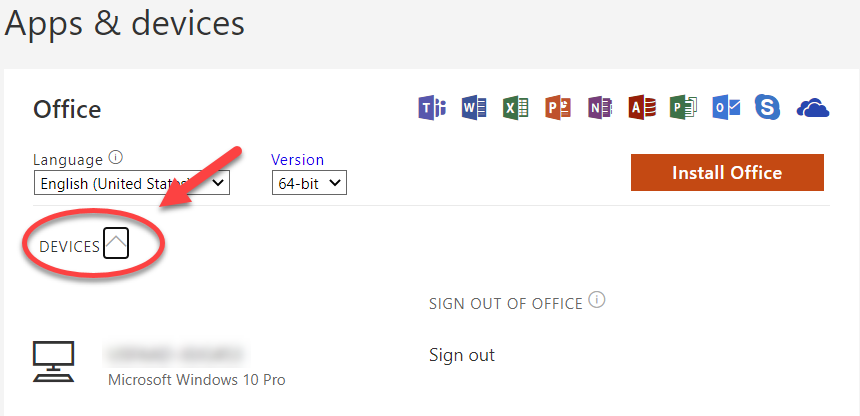Overview
USF's Office 365 subscription also includes 5 free downloads. It is available for all students, staff and faculty of the University of South Florida. Each individual is allowed installation on up to five devices at a time. It is available for both PC and Mac.
| Excerpt | ||||||||||||||||||||
|---|---|---|---|---|---|---|---|---|---|---|---|---|---|---|---|---|---|---|---|---|
You will be redirected to the USF NetID Single SignOn page. 2. Login there with your normal credentials. 3. If you have not installed software before, click the red Install now button. The website automatically detects your system and provides the best option for you. 4. Save the download file to a location where you know how to locate it.
54. Select Office 365 apps from the drop down to start the download.
3. Locate Office Apps and select Manage 4. Select the arrow next to DEVICES. This will show a list of all devices logged into your Office profile.
|