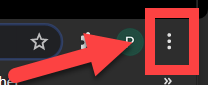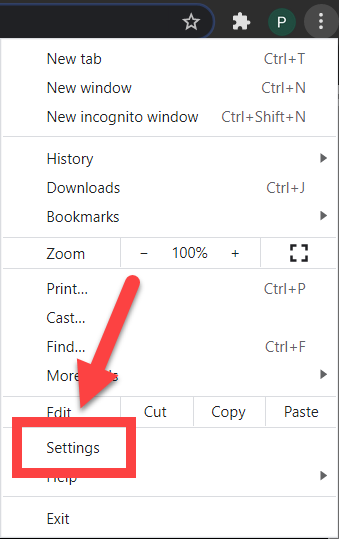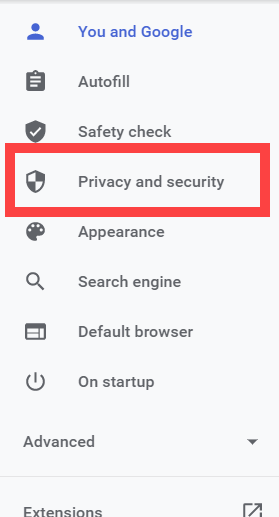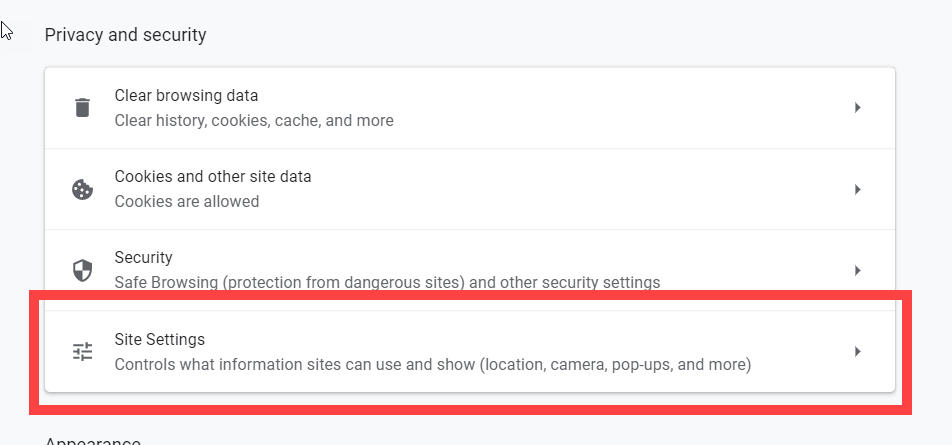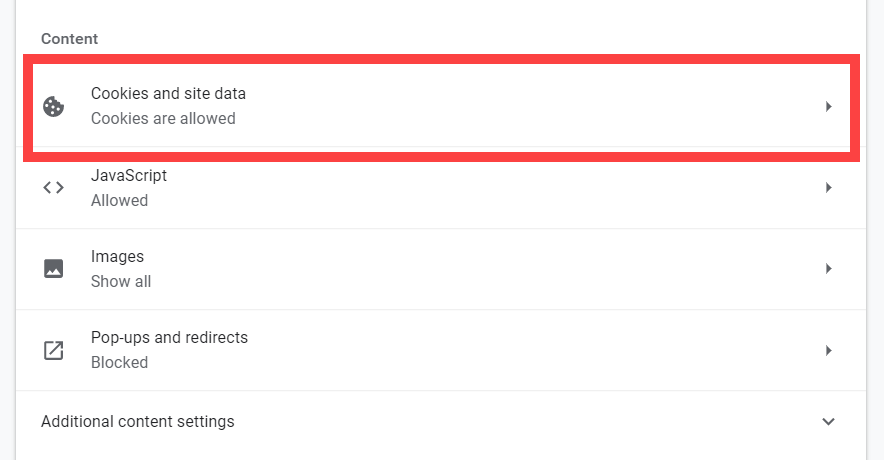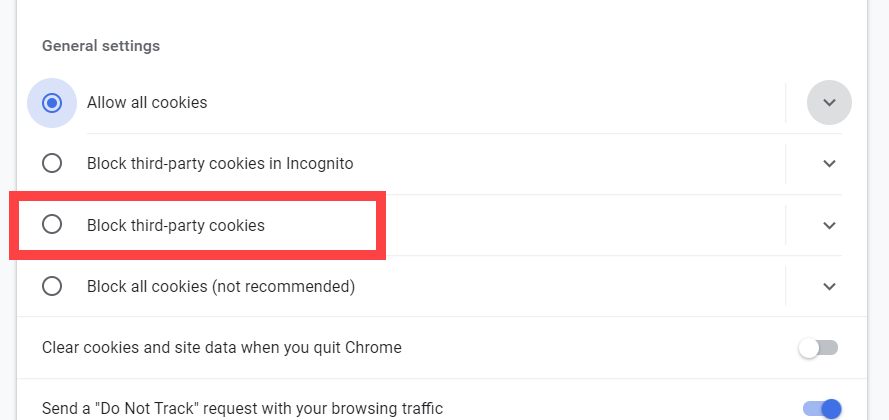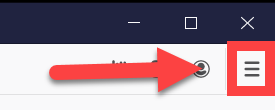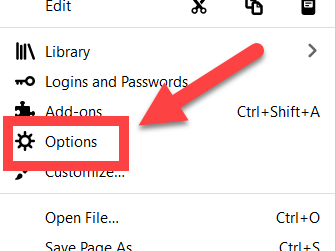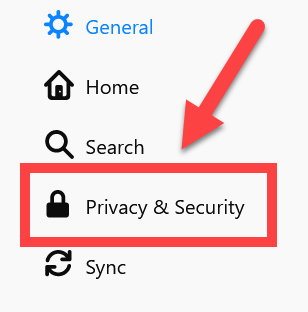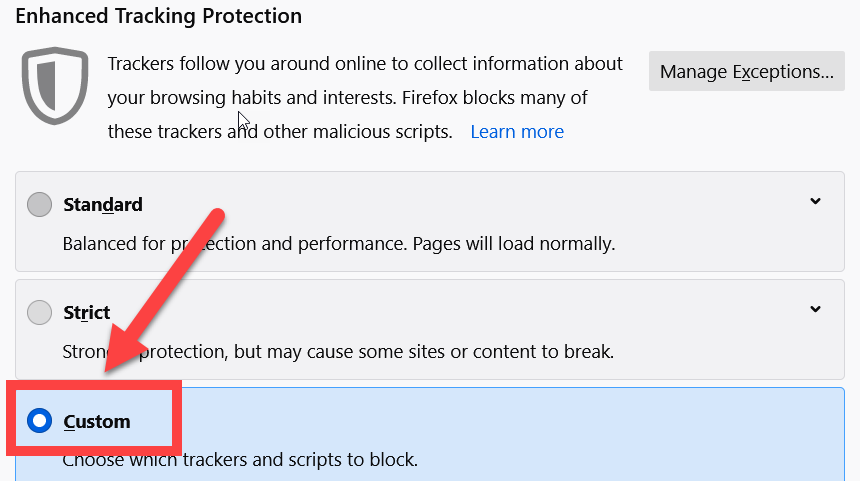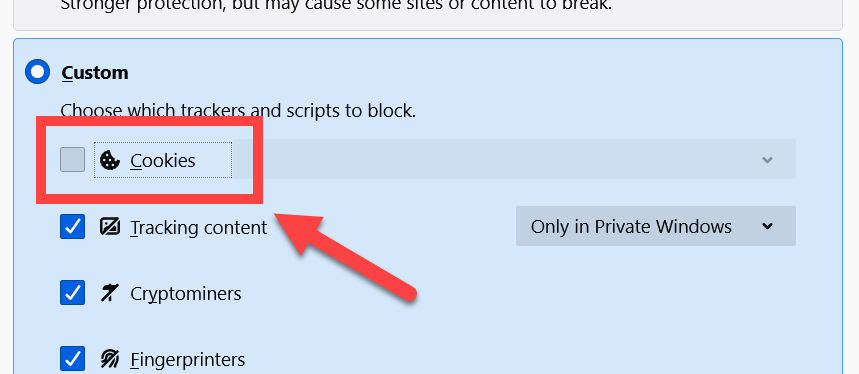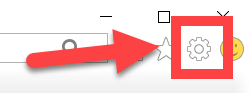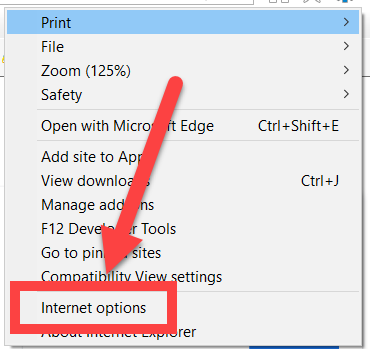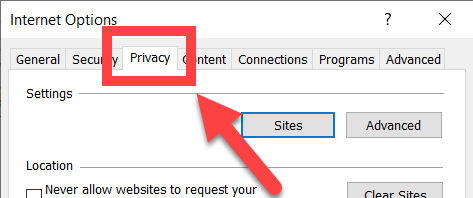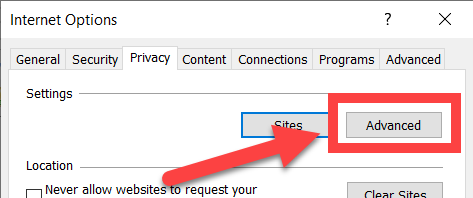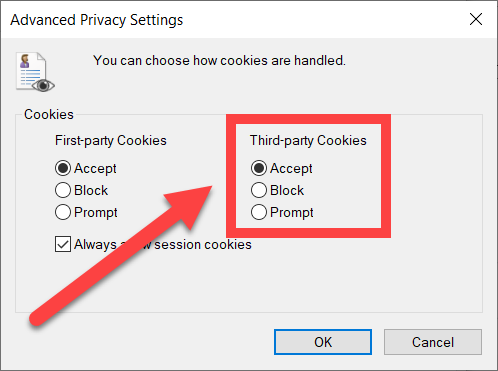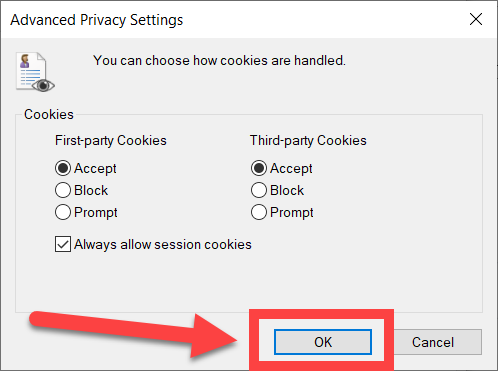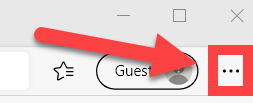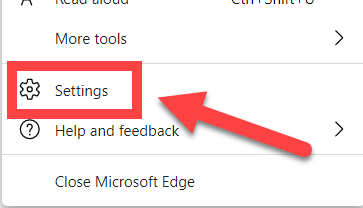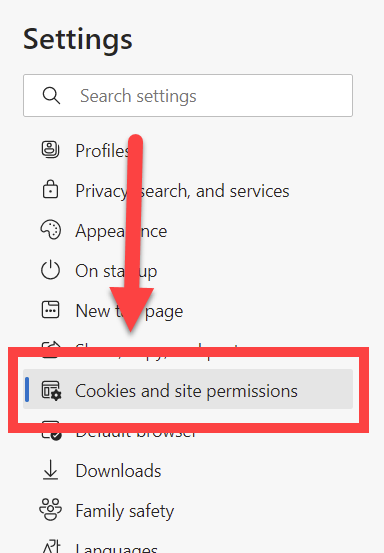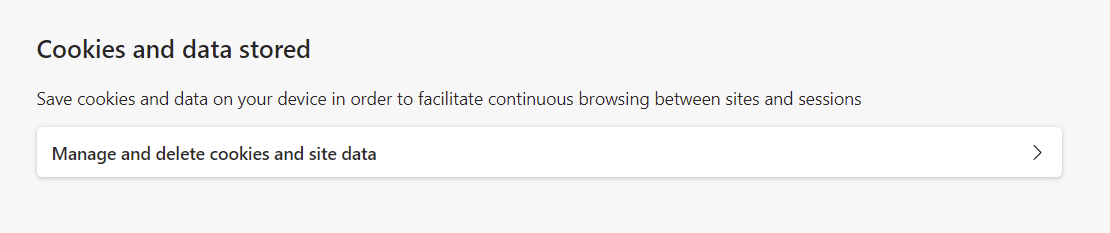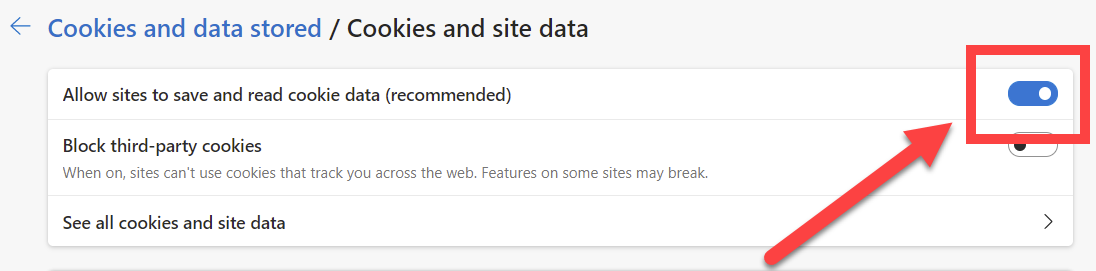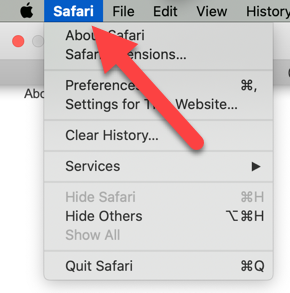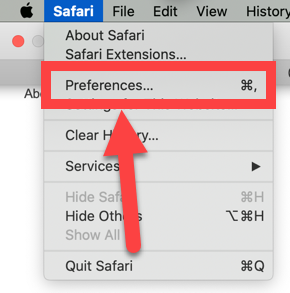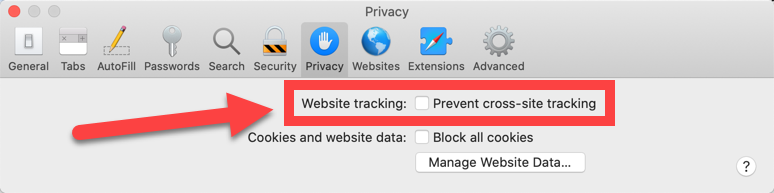| Anchor | ||||
|---|---|---|---|---|
|
Enabling third-party cookies may be needed for some USF tools to function correctly. The following are steps you can take to enable cookies within browsers such as Google Chrome, FireFox, Internet Explorer, Microsoft Edge, and Safari.
| Excerpt | ||||||||||||||||||||||||||||||
|---|---|---|---|---|---|---|---|---|---|---|---|---|---|---|---|---|---|---|---|---|---|---|---|---|---|---|---|---|---|---|
|
| Info |
|---|
If you are unable to solve your issue with this knowledge base article please contact the USF IT Service Desk by calling (813) 974-HELP (4357) or emailing help@usf.edu. If you find any errors or omissions in any knowledge base article please contact and inform the USF IT Service Desk by calling (813) 974-HELP (4357) or emailing help@usf.edu. |