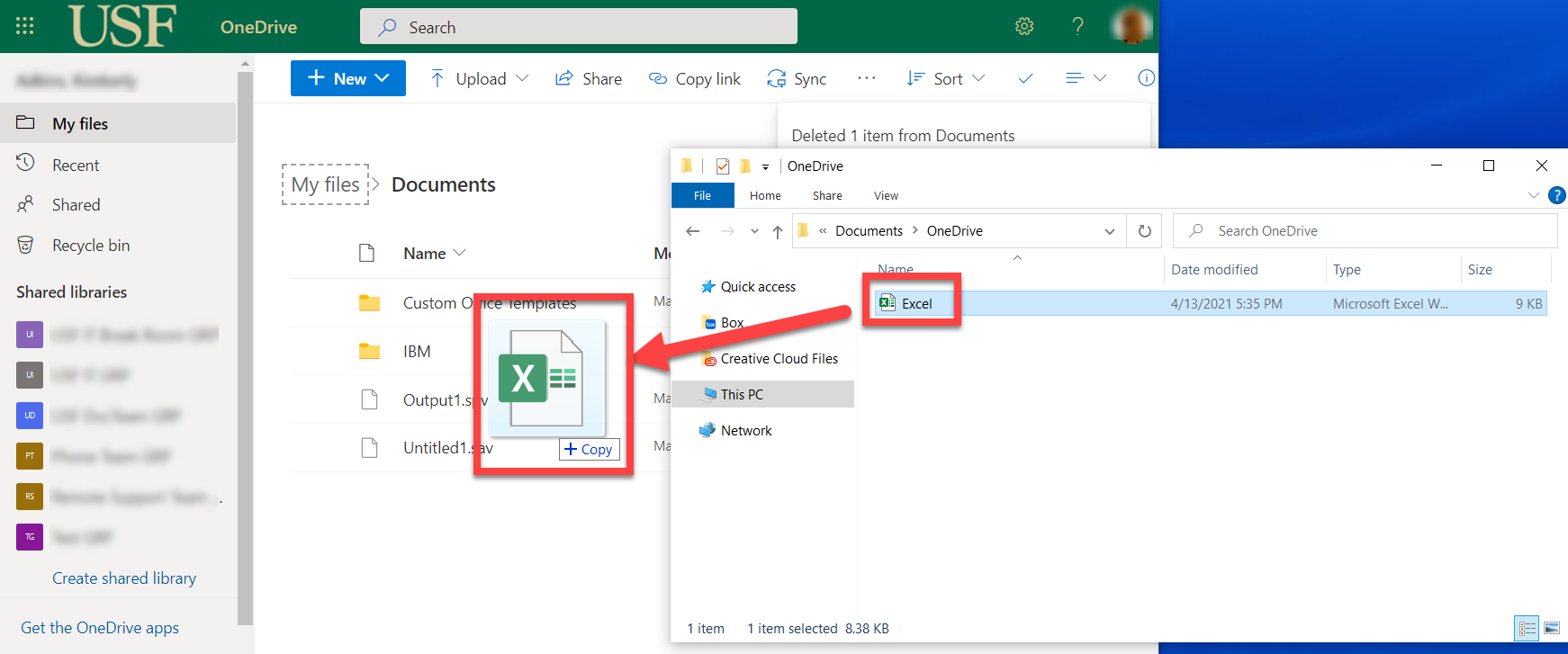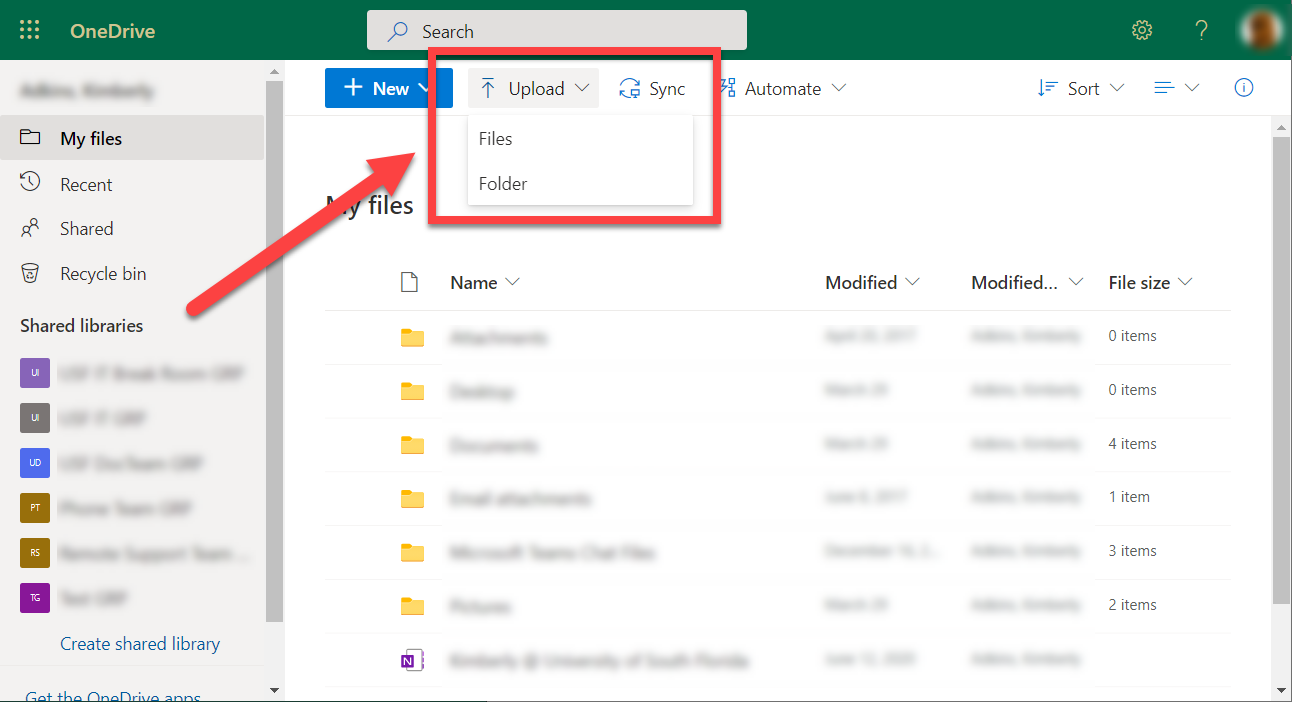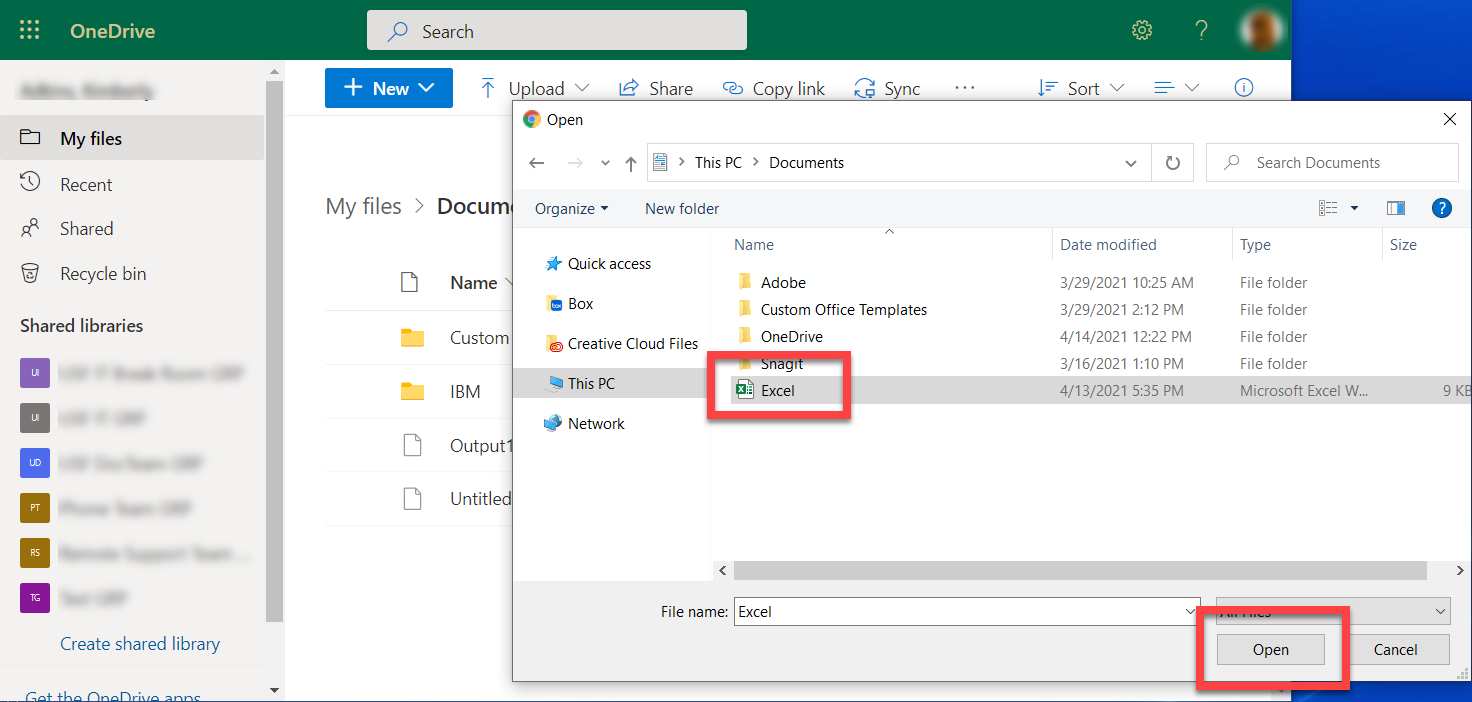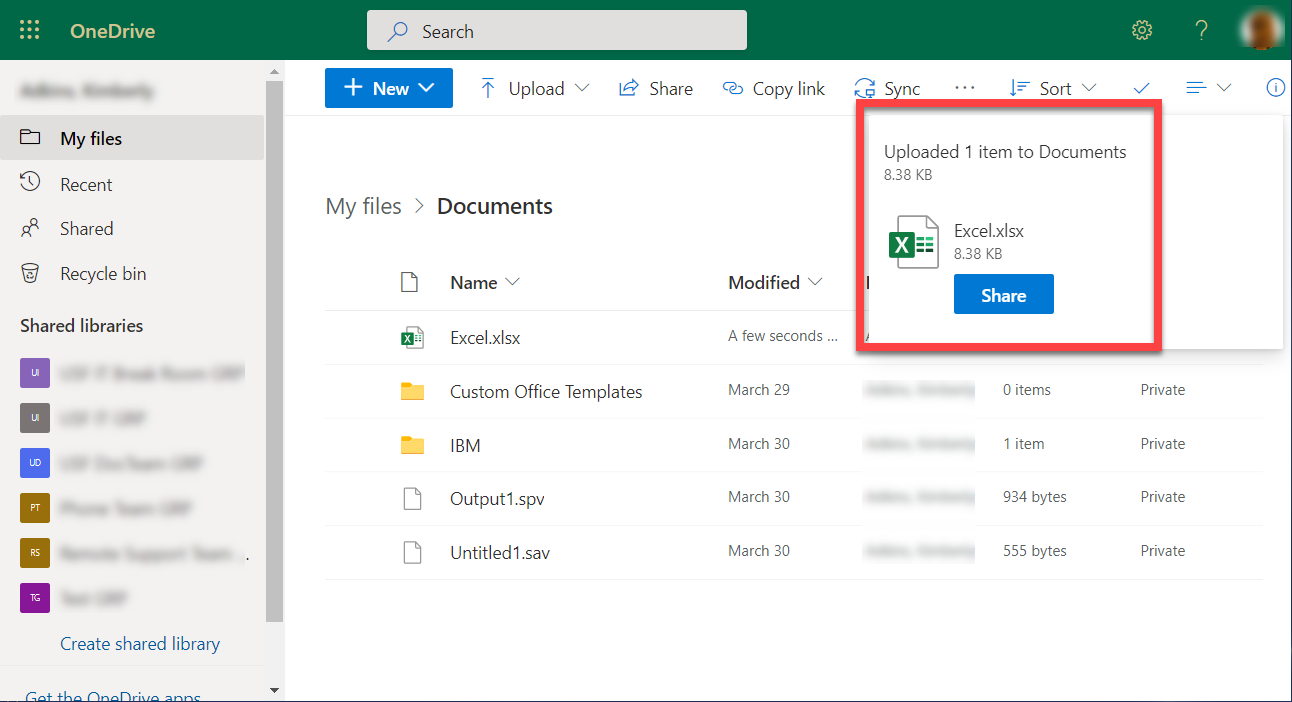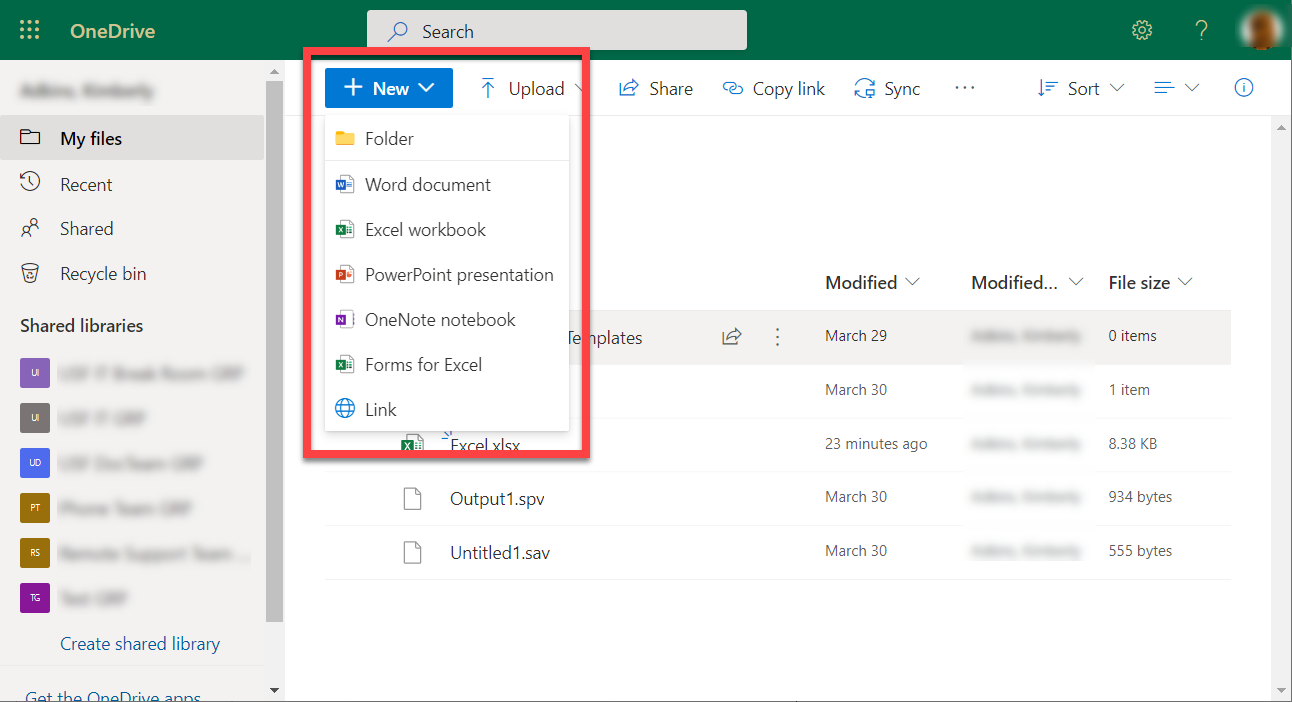| Anchor | ||||
|---|---|---|---|---|
|
The following are 3 different methods of transfering files from a local computer into the Documents folder on OneDrive.
| Info | ||||
|---|---|---|---|---|
| ||||
| Excerpt | ||||||||||||||||||
|---|---|---|---|---|---|---|---|---|---|---|---|---|---|---|---|---|---|---|
|
| Info |
|---|
If you are unable to solve your issue with this knowledge article you can contact the IT Service Desk by calling (813) 974-HELP (4357) or emailing help@usf.edu.If you find any errors or omissions on any knowledge base page, please send an email to the 'DocTeam' at ITDocTeam@usf.edu. |