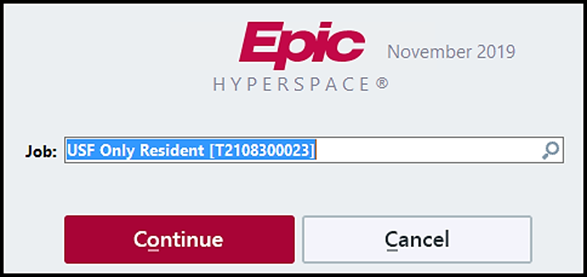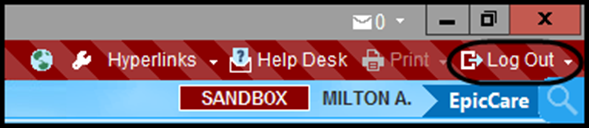| Anchor | ||||
|---|---|---|---|---|
|
This page provides new Residence with basic information and resources for both USF and TGH to help with getting started in Epic.
| Excerpt | |||||||||||||||
|---|---|---|---|---|---|---|---|---|---|---|---|---|---|---|---|
Here is a list of resources you can access to help resolve issues you may encounter in the event of computer problems, Epic and other applications related to USF: For help with Computer related issues, i.e. VMWare, NetId Passwords, etc., assistance is available by phone or chat found by clicking the following link USF Help Desk. For questions about Epic Training for USF Health Care, email the Clinical Systems Training Team: For access to tip sheets when you are rotating through a USF Department, visit Teams: USF Resident Epic Resource Channel and select the Files tab: For Epic Support while at a USF Clinic, email Clinical Systems Support Team or contact USF IT HelpDesk:
To To review online eLearning Modules for Epic (USF), visit the Saba website:
Question regarding e-learning modules, please contact epicsupport@usf.edu
For help with Computer related issues at TGH sites, i.e. Passwords, Epic, Epic Training, etc.,
Reminders:For all 2021 Resident/Fellows onboarding this year, if you need remote access to Epic (USF and TGH), please download the VM Ware software. You can find the instructions to install VM Ware here. If you need assistance installing it on your computer, the USF Help Desk can be contacted by either live chat either Live Chat or by phone - USF Help Deskat 813-974-HELP (4357).
|
| Info |
|---|
If you are unable to solve your issue with this knowledge article you can contact the IT Service Desk by calling (813) 974-HELP (4357) or emailing help@usf.edu.If you find any errors or omissions on any knowledge base page, please send an email to the 'DocTeam' at ITDocTeam@usf.edu. |