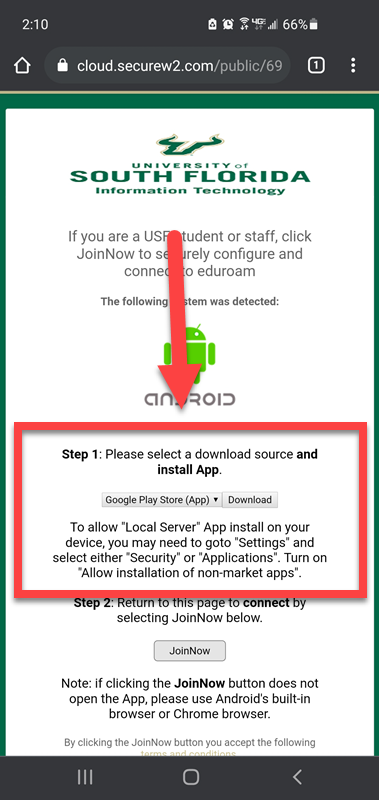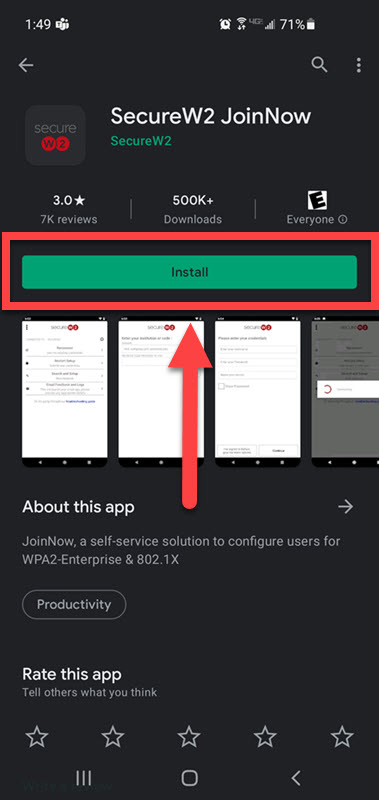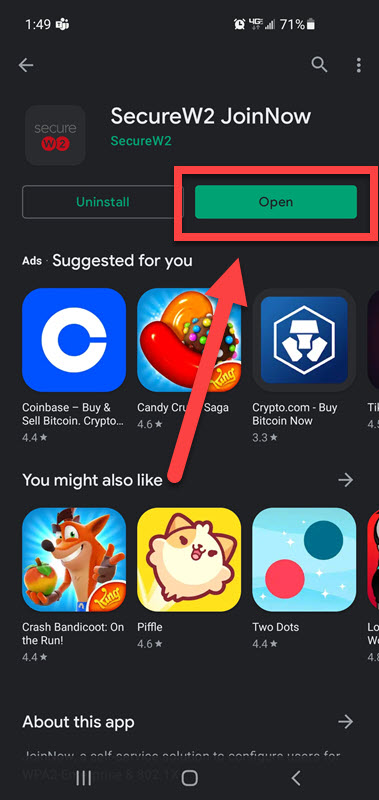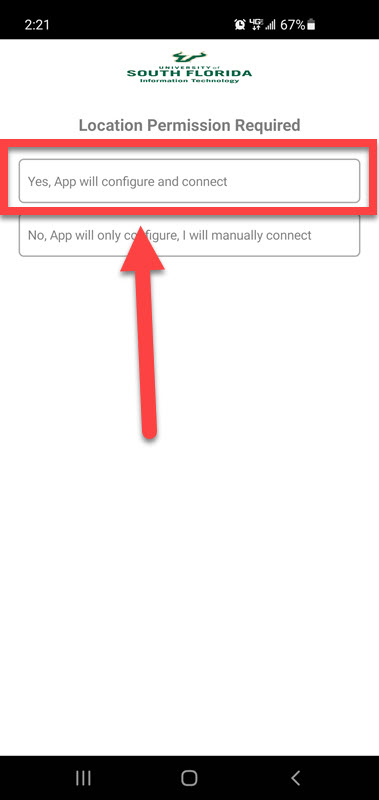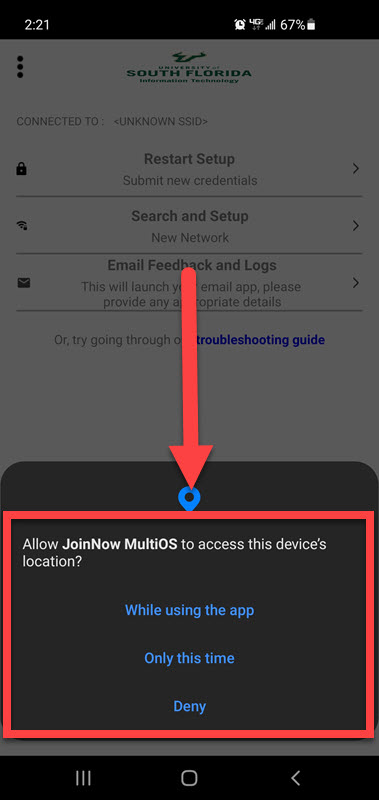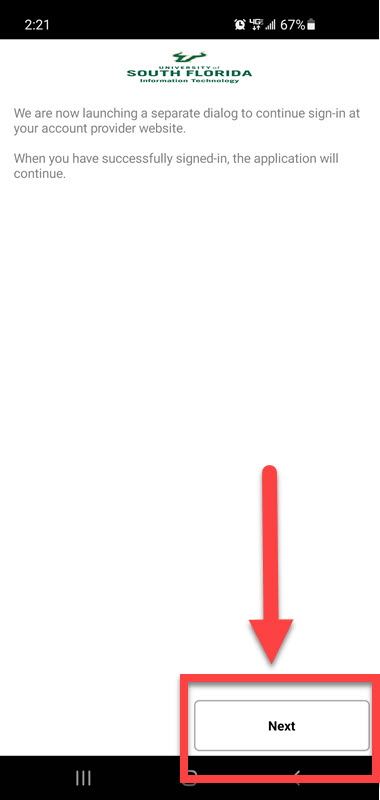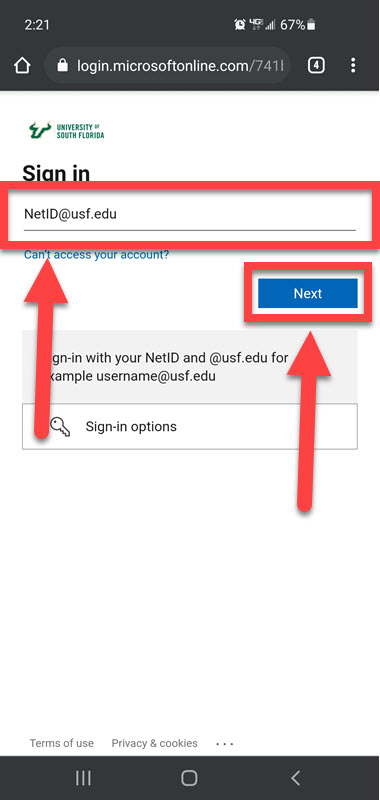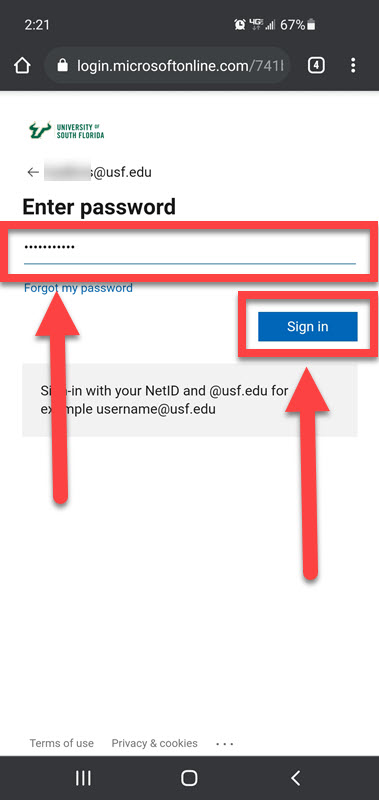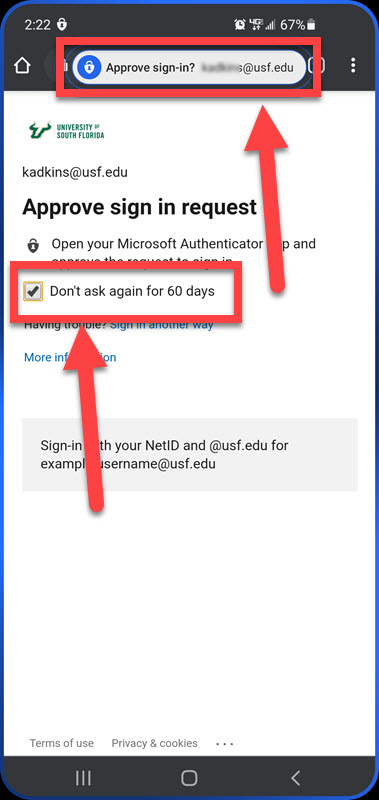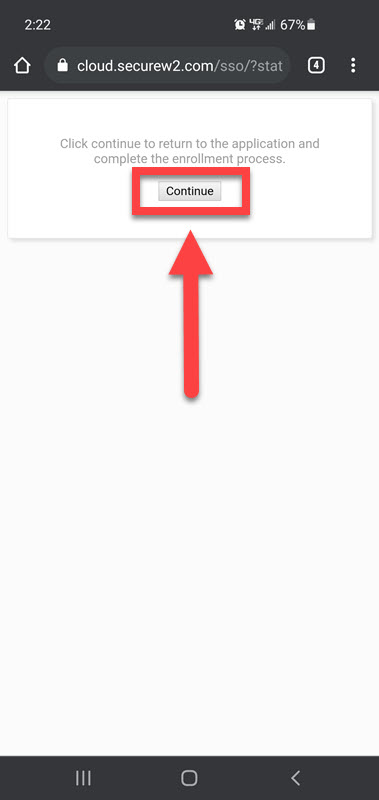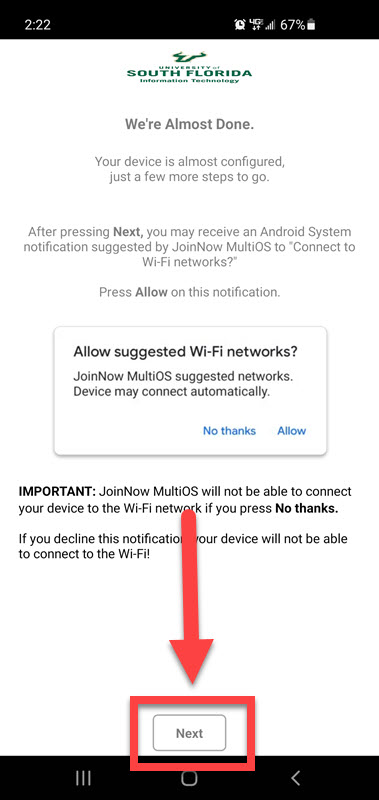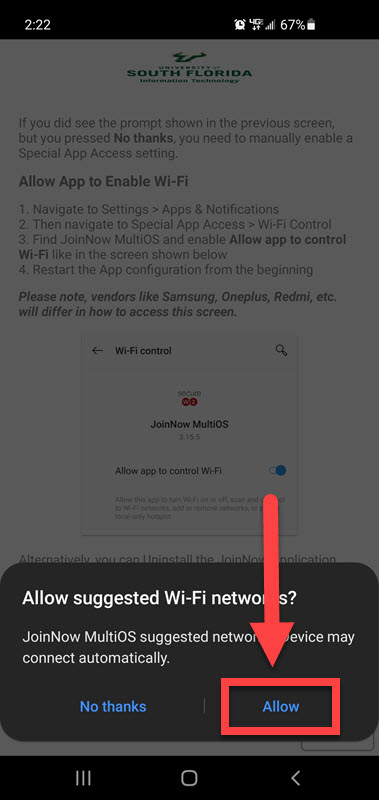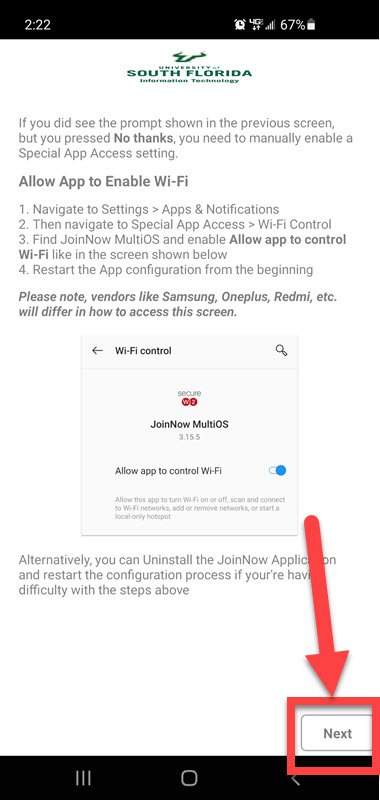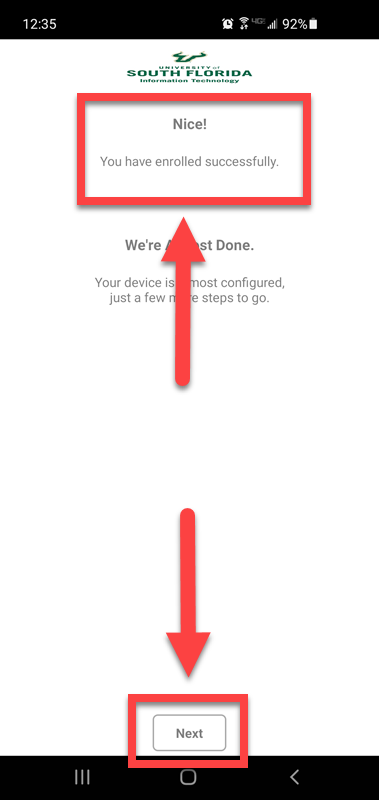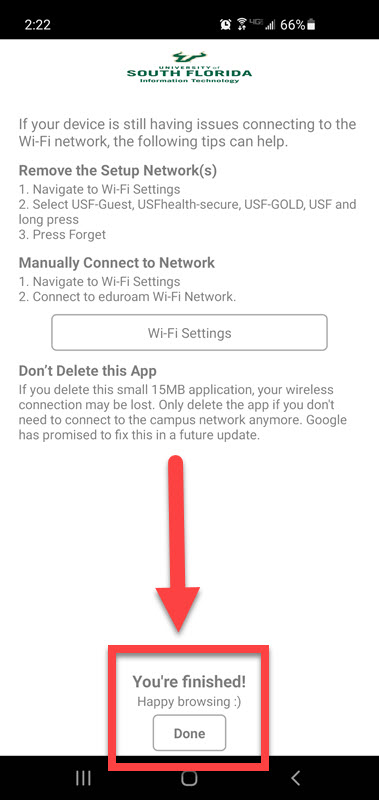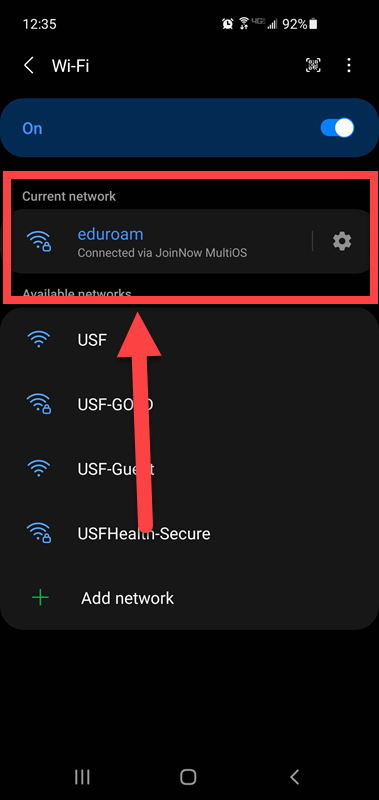| Anchor | ||||
|---|---|---|---|---|
|
The following is the process on how to use SecureW2 on an Android device to connect to the Eduroam wifi.
You will need to visit https://netconnect.usf.edu/ to perform this process.
Once this process is complete, do NOT delete the app from your device. This will remove your access.
| Excerpt | |||||
|---|---|---|---|---|---|
|
| Info |
|---|
If you are unable to solve your issue with this knowledge article you can contact the IT Service Desk by calling (813) 974-HELP (4357) or emailing help@usf.edu.If you find any errors or omissions on any knowledge base page, please send an email to the 'DocTeam' at ITDocTeam@usf.edu. |