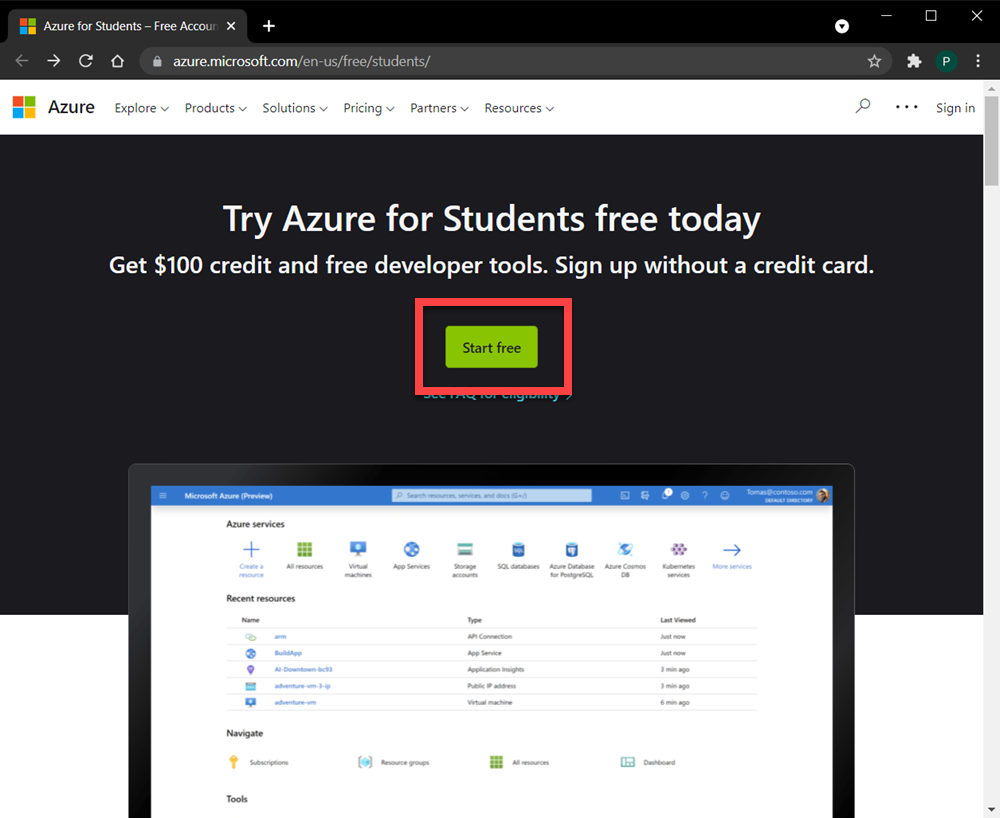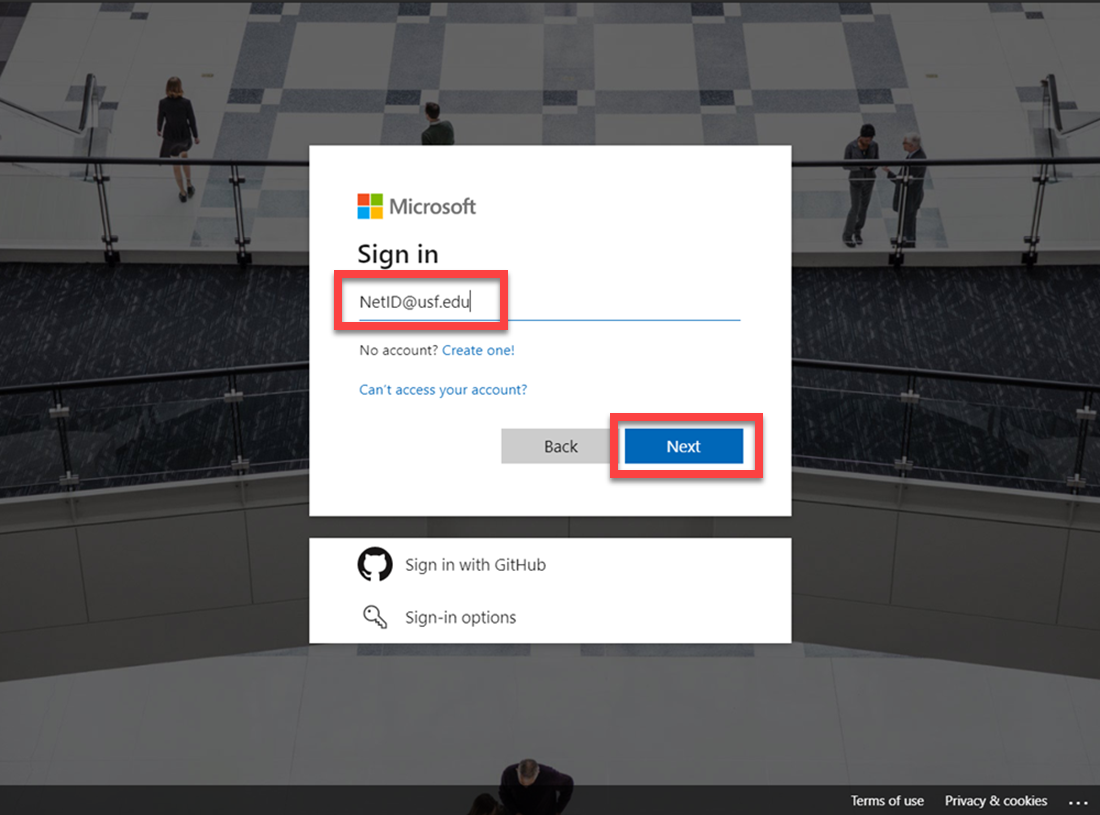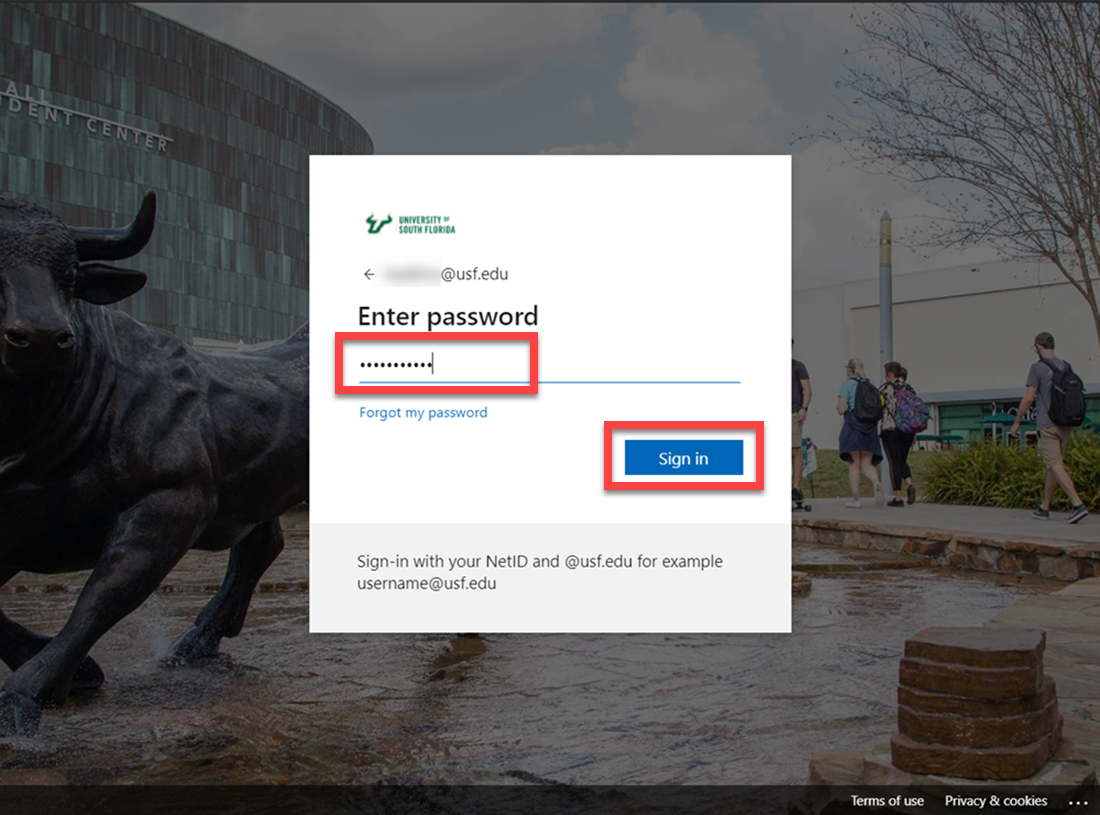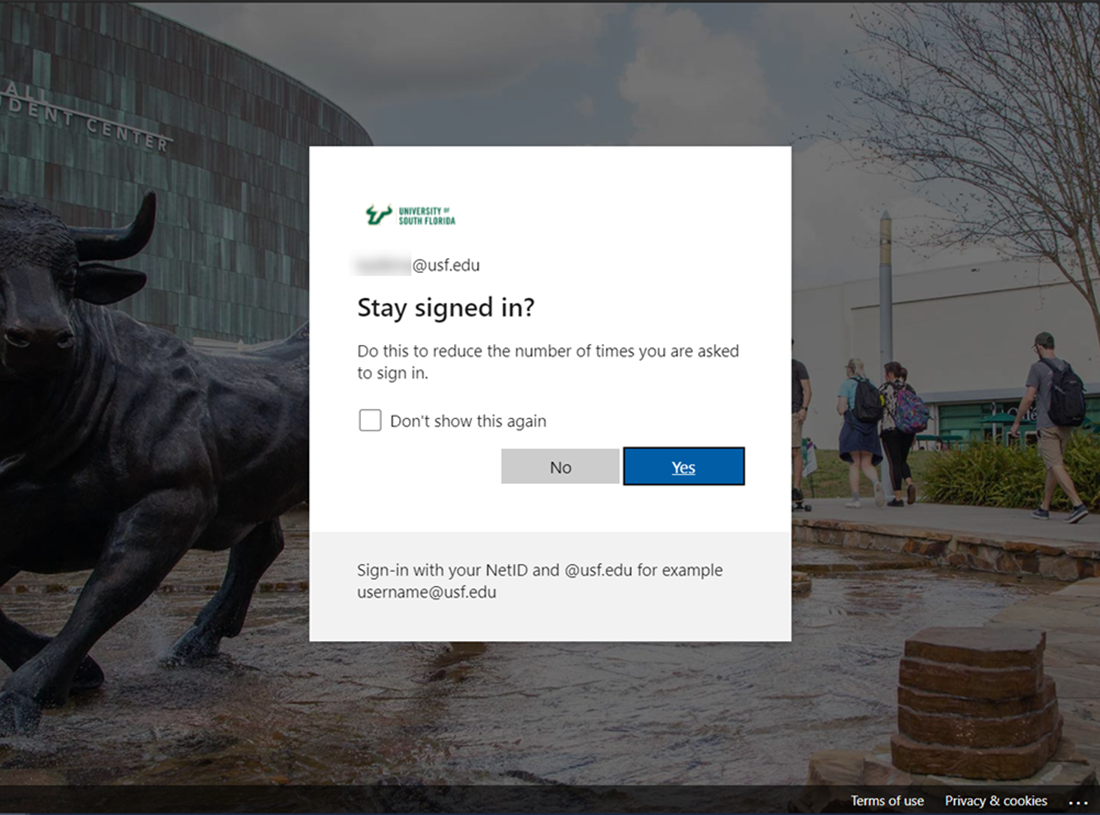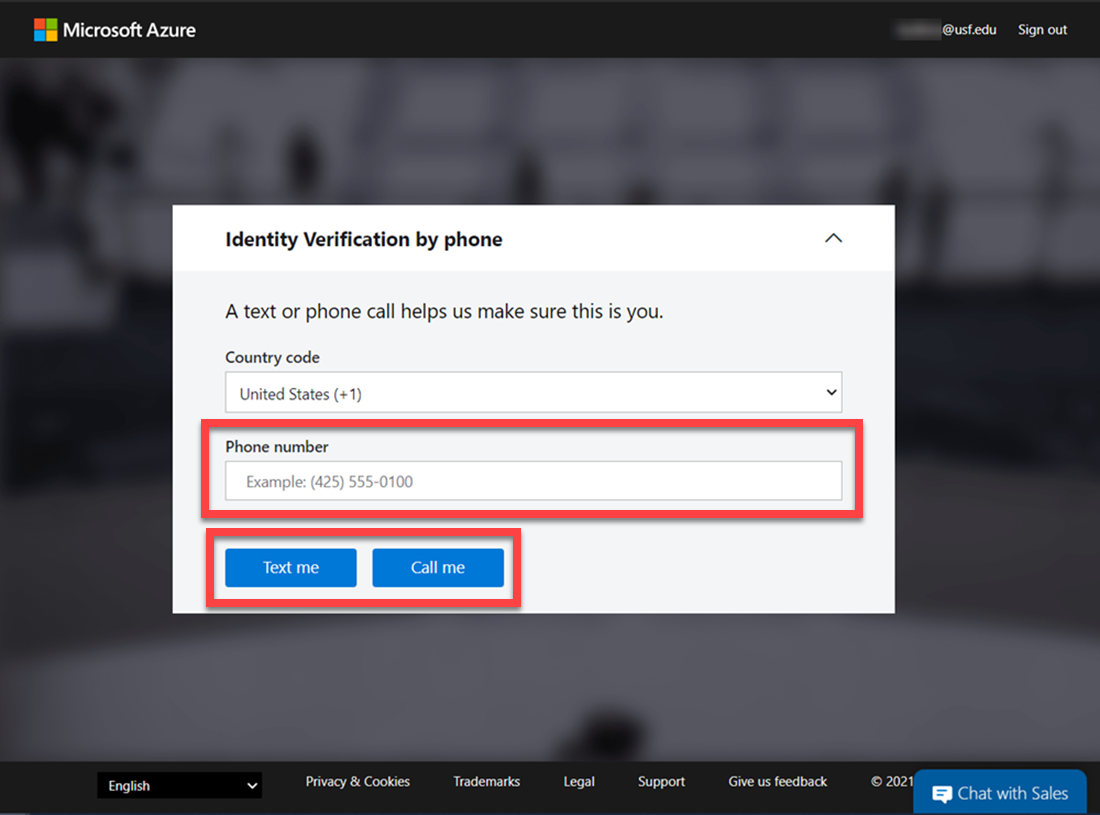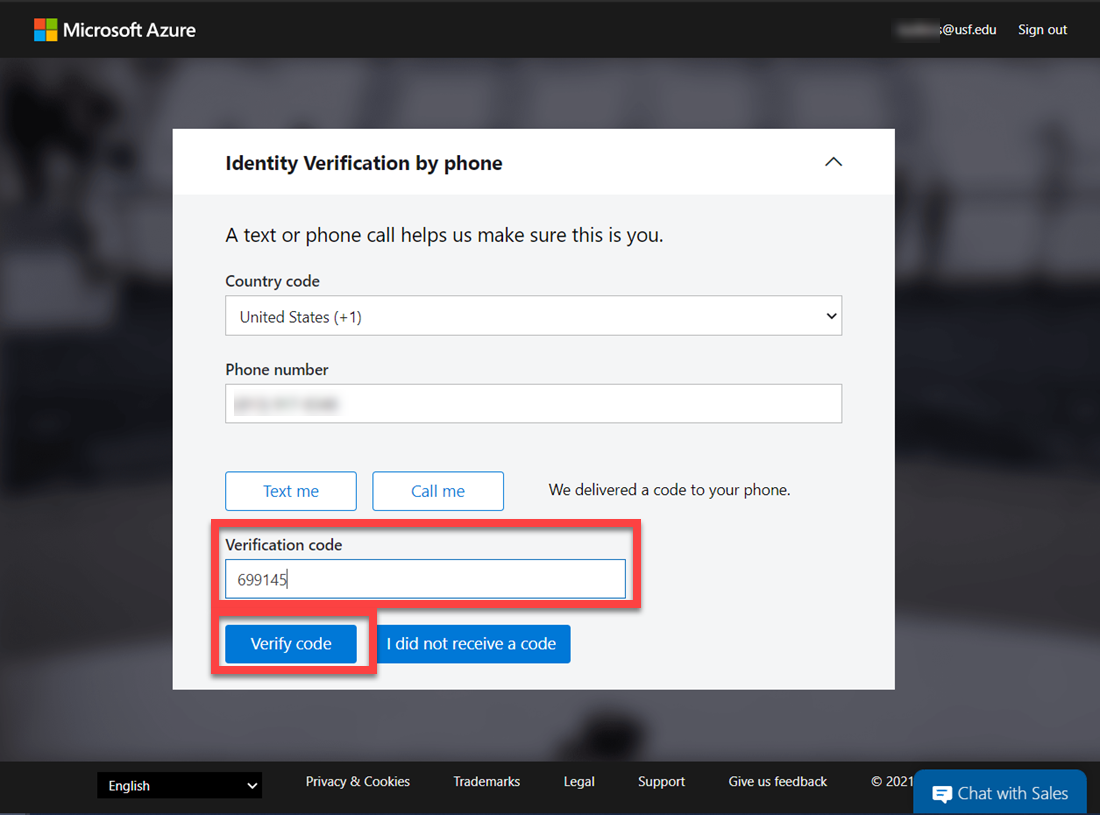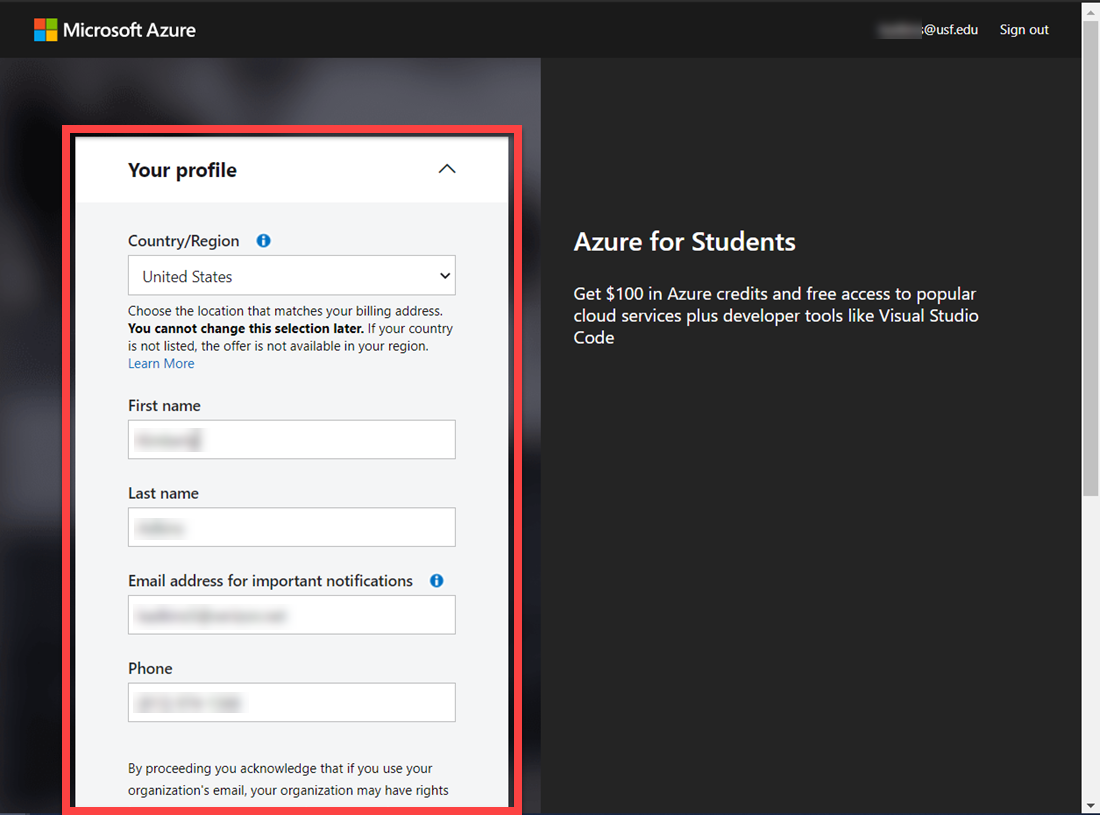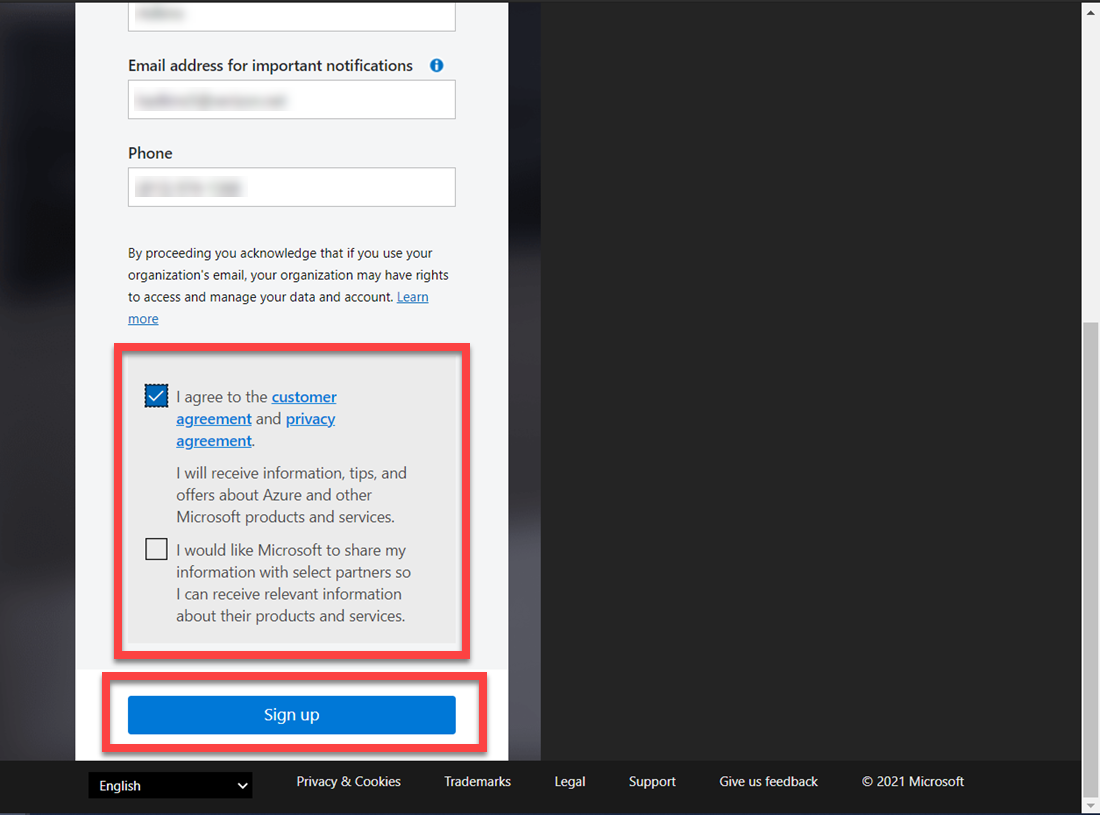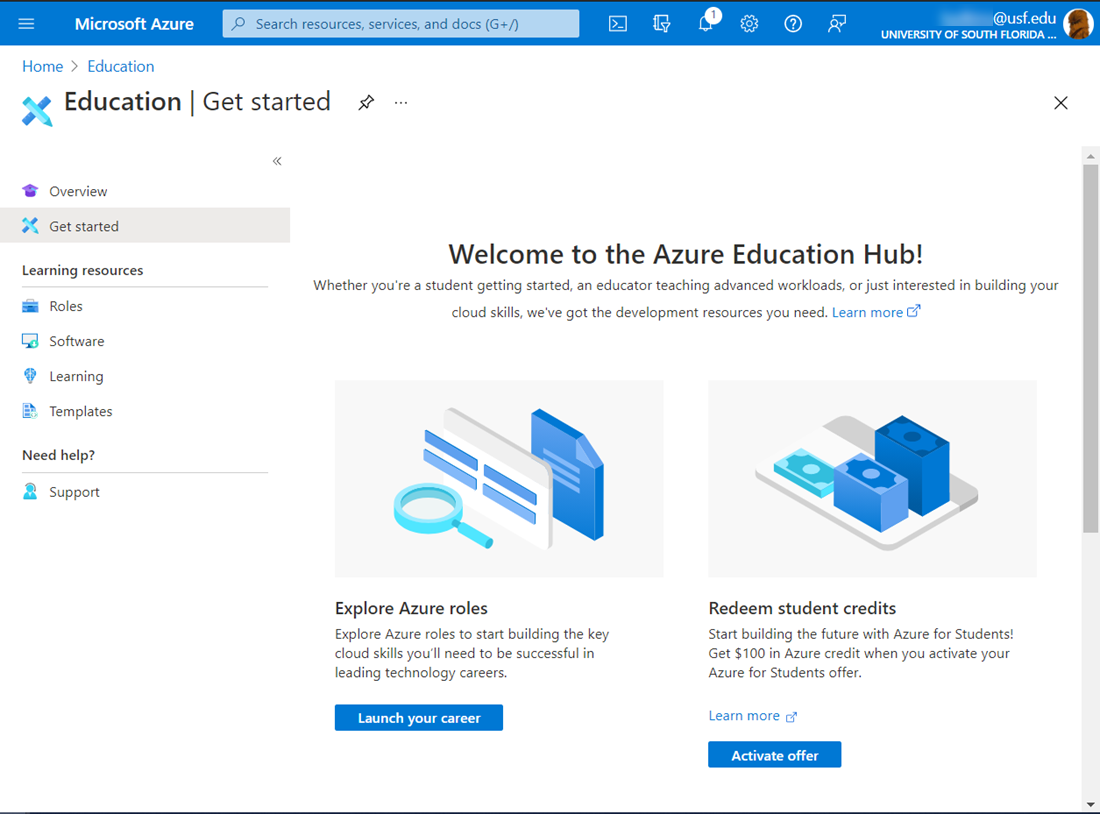| Anchor | ||||
|---|---|---|---|---|
|
Azure for Students is a new website for students to access a variety of learning tools. This website is the replacement for MyWeb.
On this page, you will find step by step instructions on how to create your student account.
| Excerpt |
|---|
|
| Info |
|---|
If you are unable to solve your issue with this knowledge article you can contact the IT Service Desk by calling (813) 974-HELP (4357) or emailing help@usf.edu.If you find any errors or omissions on any knowledge base page, please send an email to the 'DocTeam' at ITDocTeam@usf.edu. |