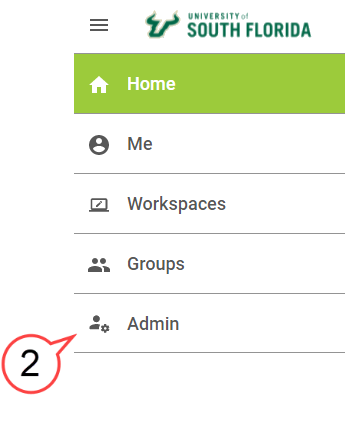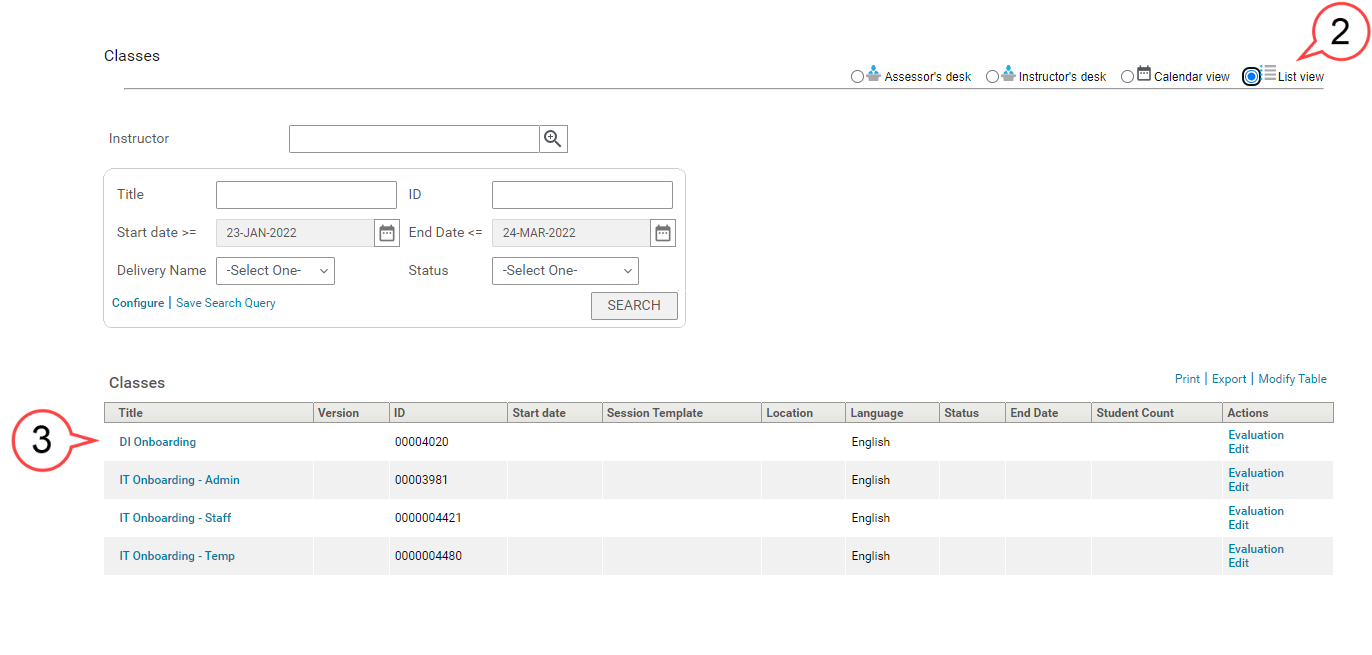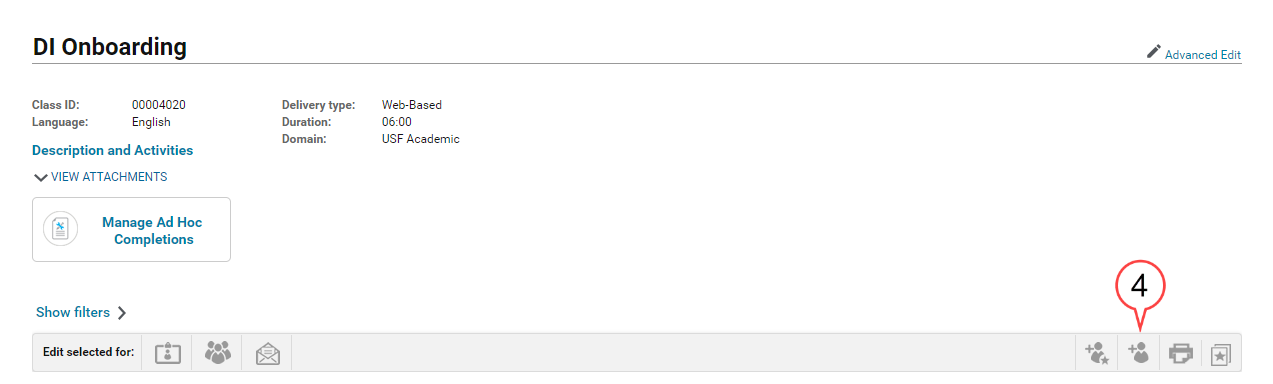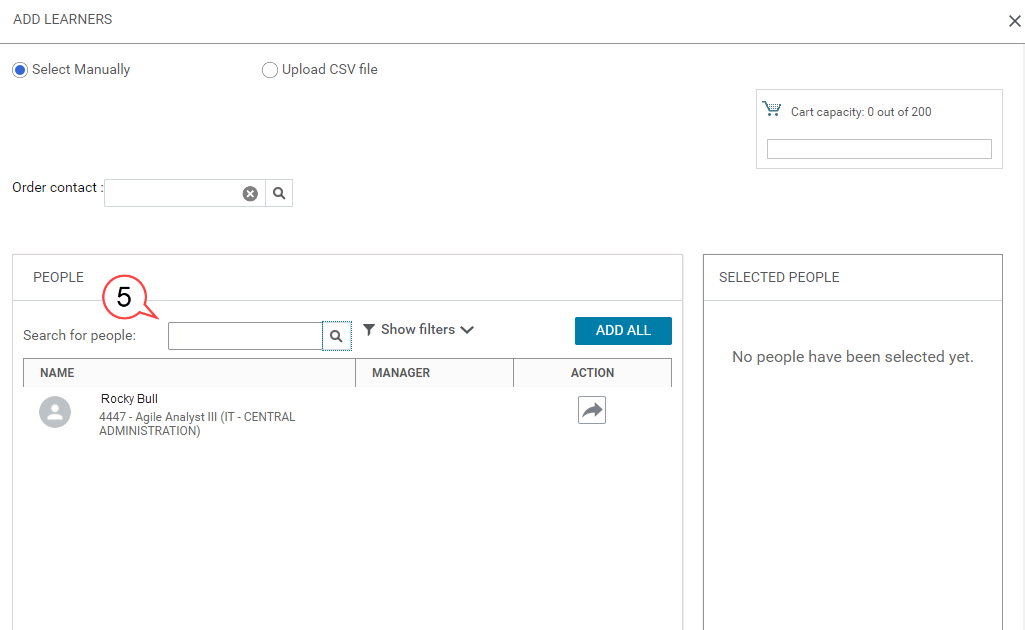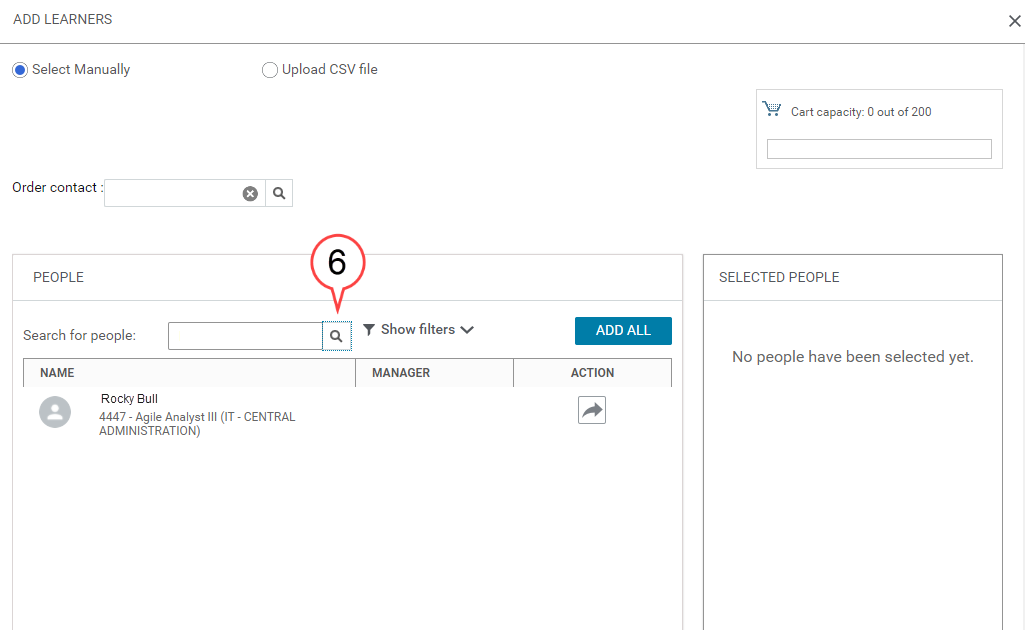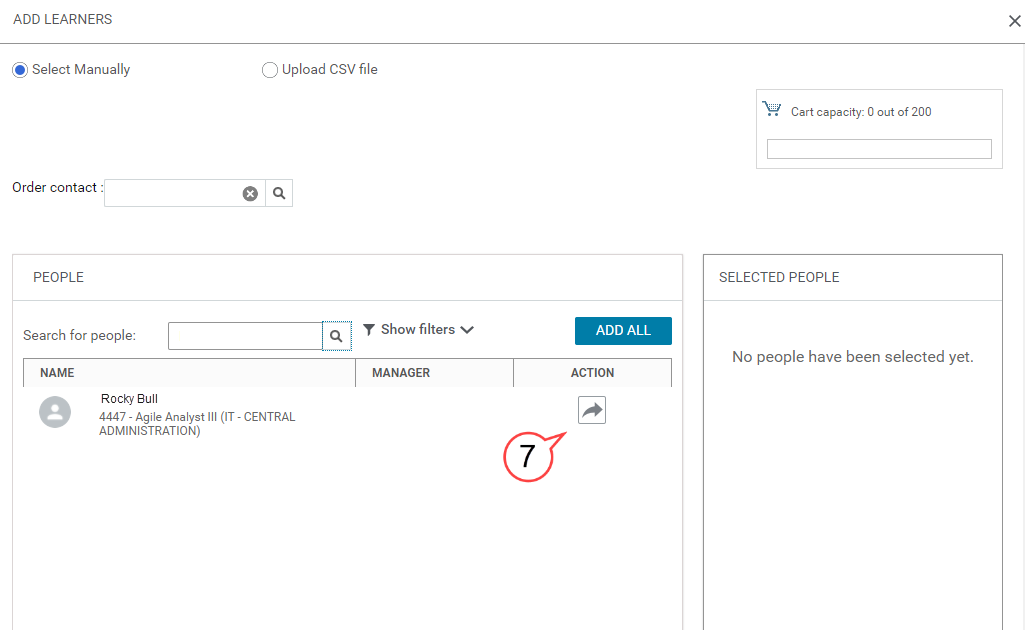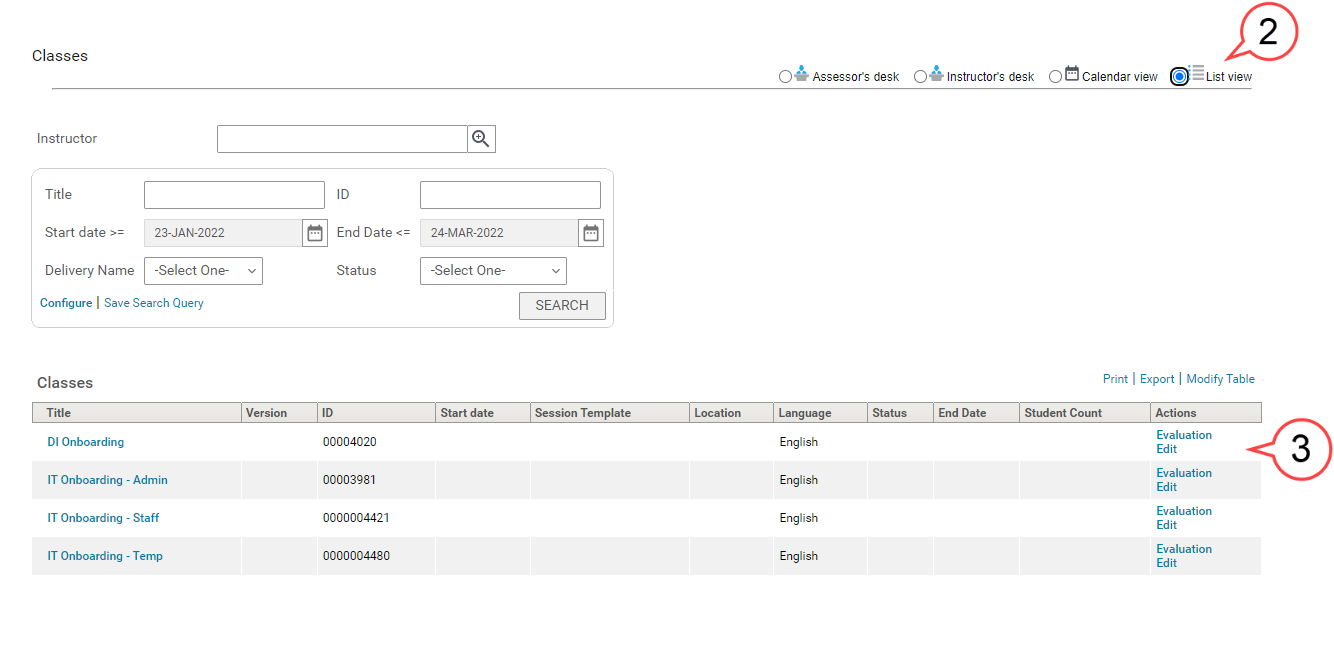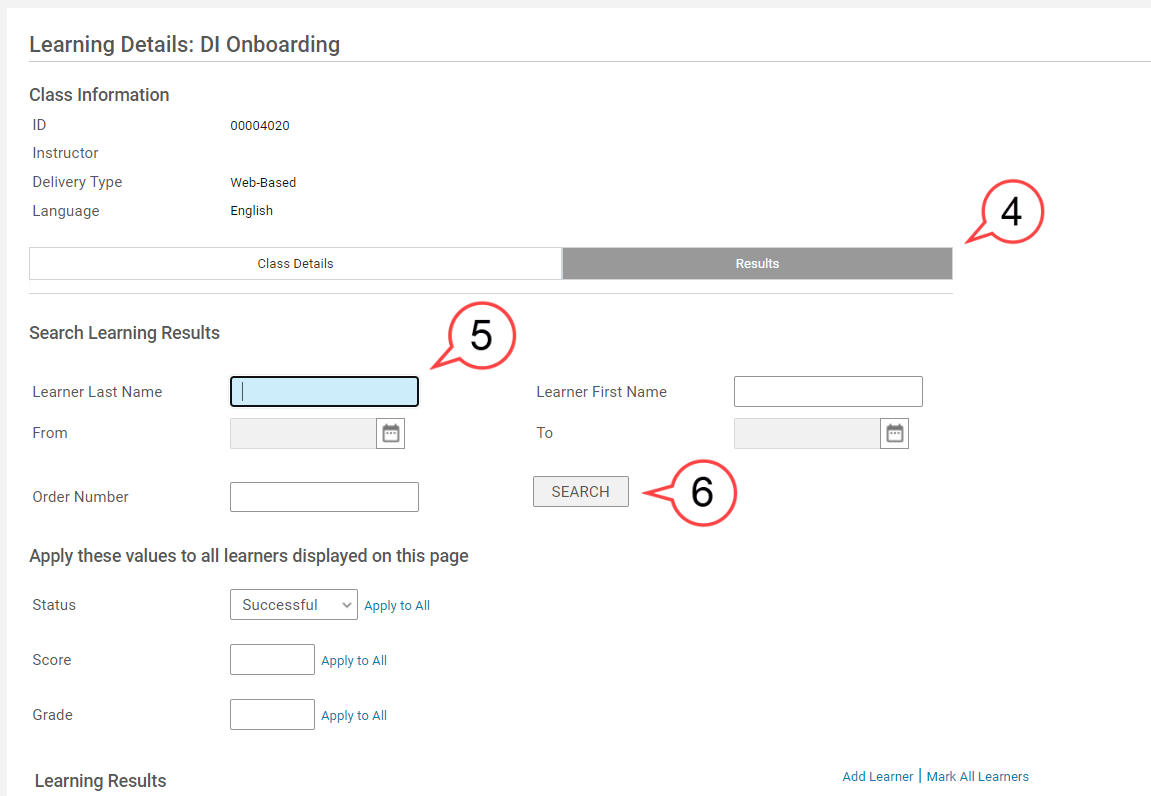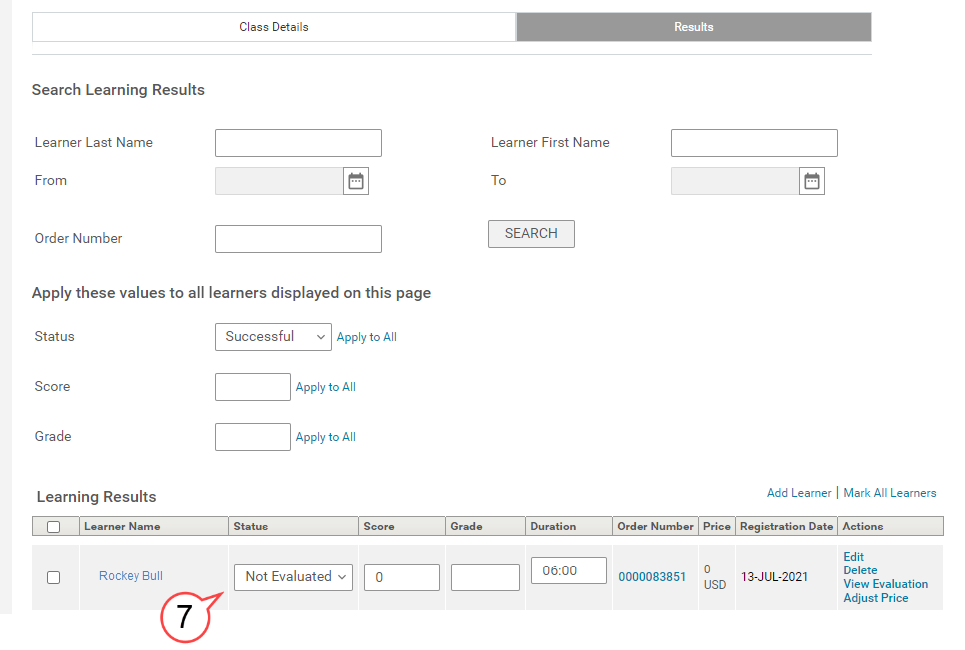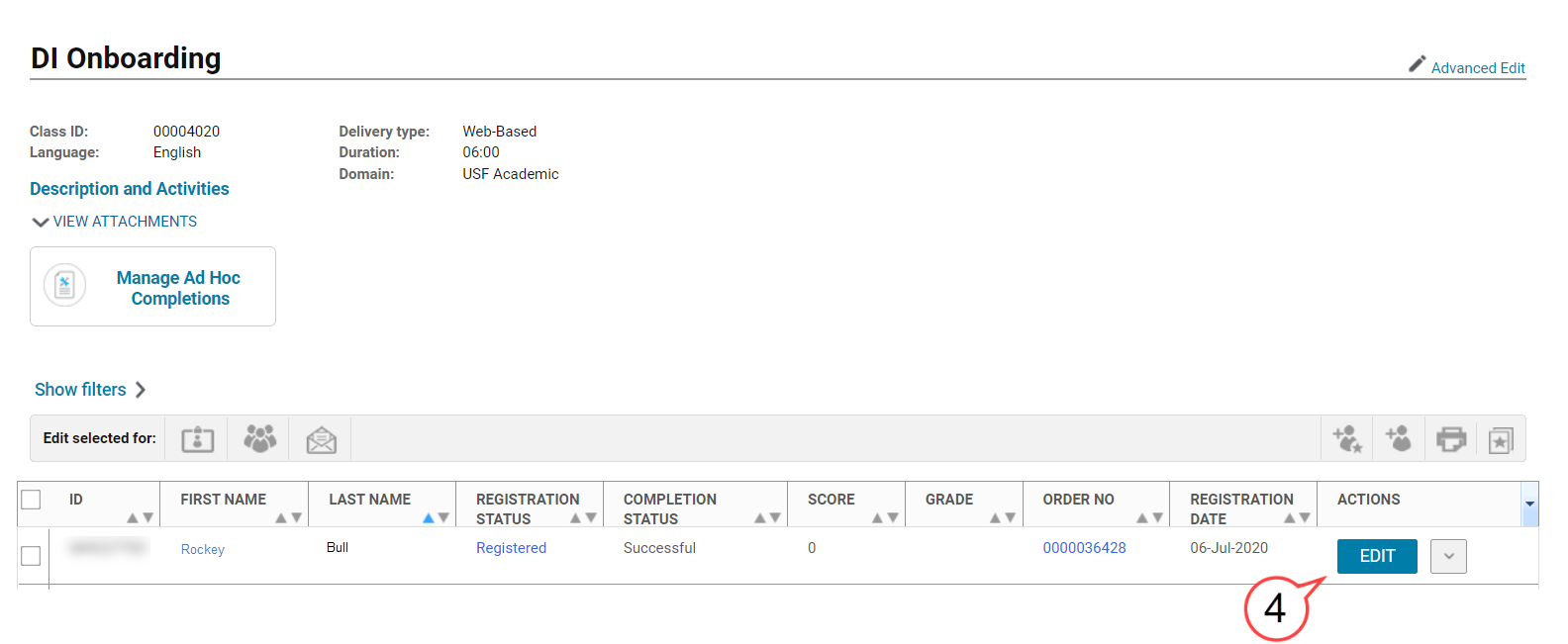This page will help an instructor navigate to the Instructors Instructor's Desk in Saba where you can view your courses, add learners, edit completion status and view a learners learner's results by module.
| Table of Contents |
|---|
How to Navigate to Your Instructor's Desk
Select Hamburger Icon the hamburger icon on the upper left side of the screen
Anchor top top Select Admin within the menu options
Select Instructor
How to Find Your Course as an Instructor
Navigate to Instructor's Desk
Select List View
How to Add a Learner to a Course
Navigate to Instructor's Desk
Select List View (see image below)
Select the course name (see image above)
Select Add Learners
Type student name in the Search for people field
Select the search icon
Select the arrow icon
Scroll down and select Add
How to Edit Completion Status
Navigate to Instructor's Desk
Select List View (see image below)
Select Edit in the column next to the course (see image above)
Select Results (see image below)
Type of learners the learner's name (see image above)
Note: You can also search for the learner by scrolling through the list of learners found at the bottom of the page.Select Search (see image above)
Select the Status from the drop-down menu under Learner Results
Select Save at the bottom of the screen
How to View Learner Results by Module
Navigate to Instructor's Desk
Select List View (see image below)
Select the course name (see image above)
Select the Edit button in the column next to the learners learner's name
Scroll to view module completion results