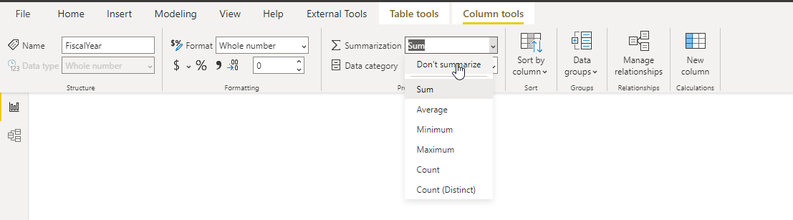| Anchor | ||||
|---|---|---|---|---|
|
IT-Analytics self-service datasets allows end users to extend or combine the model with imported data from an excel spreadsheet or other data sources. This enables report creators to truly personalize the data model and create reports that reflect their personal, departmental or college/unit needs.
| Info |
|---|
IT-Analytics is not responsible for extended data model performance and modeling. |
| Info | ||||
|---|---|---|---|---|
| ||||
Potential Power BI Features Enabled Unintentionally Sharing Reports in Power BI Service |
Considerations
After extending the data model, take the time to validate that valid data is displayed and ensure Power BI features were not enabled unintentionally. This will reduce the likelihood of reports displaying errors or incorrect data down the line. Listed below are some of the known issues with extending a Power BI data model.
| Anchor | ||||
|---|---|---|---|---|
|
Auto-Sum Enabled for Numerical Fields
Extending a data model may enable auto-summing of numerical fields such as fiscal year or month number. To remove auto-sum:
Click on the column with the sigma notation “Σ“. (see image below)
In the column tools tab, select Don’t summarize. (see image below)