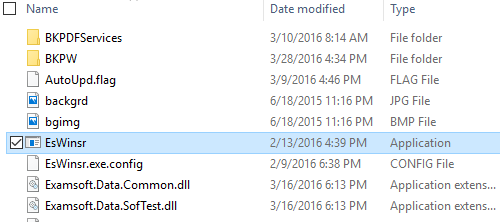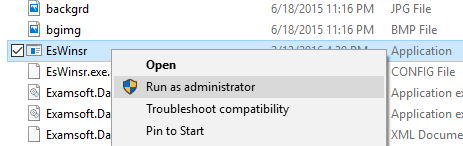Step 1: Turn off the computer completely by holding down the power button.
Step 2: Turn on the computer while rapidly pressing F8 to bring up the safe mode boot menu.
Step 3: Select ‘Safe Mode with Command Prompt’ from the menu. This will reboot your computer.
Step 4: In the command prompt, type in ‘explorer.exe’ without the quotes to bring up the file explorer.
Step 5: Navigate to this folder: C:\Program Files (x86)\Examsoft\Examplify\Services
Step 6: Scroll down until you see an Application file named 'EsWinsr'.
Step 7: Right-click this file and click 'Run as an Administrator'. This will bring up another command prompt that will revert the security settings of Examplify. Press any key to exit when prompted.
Step 8: Return to the original Command Prompt. Type ‘shutdown –r’ without the quotes. This will trigger a native reboot of the computer, which will take longer than normal. It should reboot successfully into Windows having successfully force-closed Examplify.