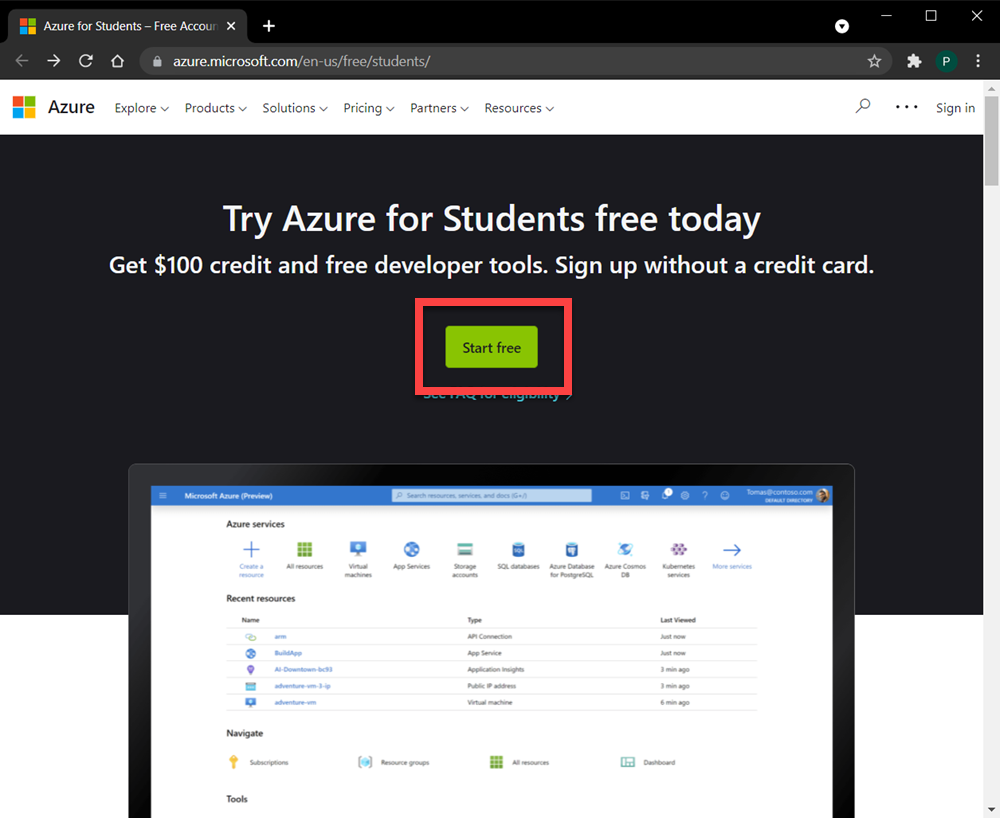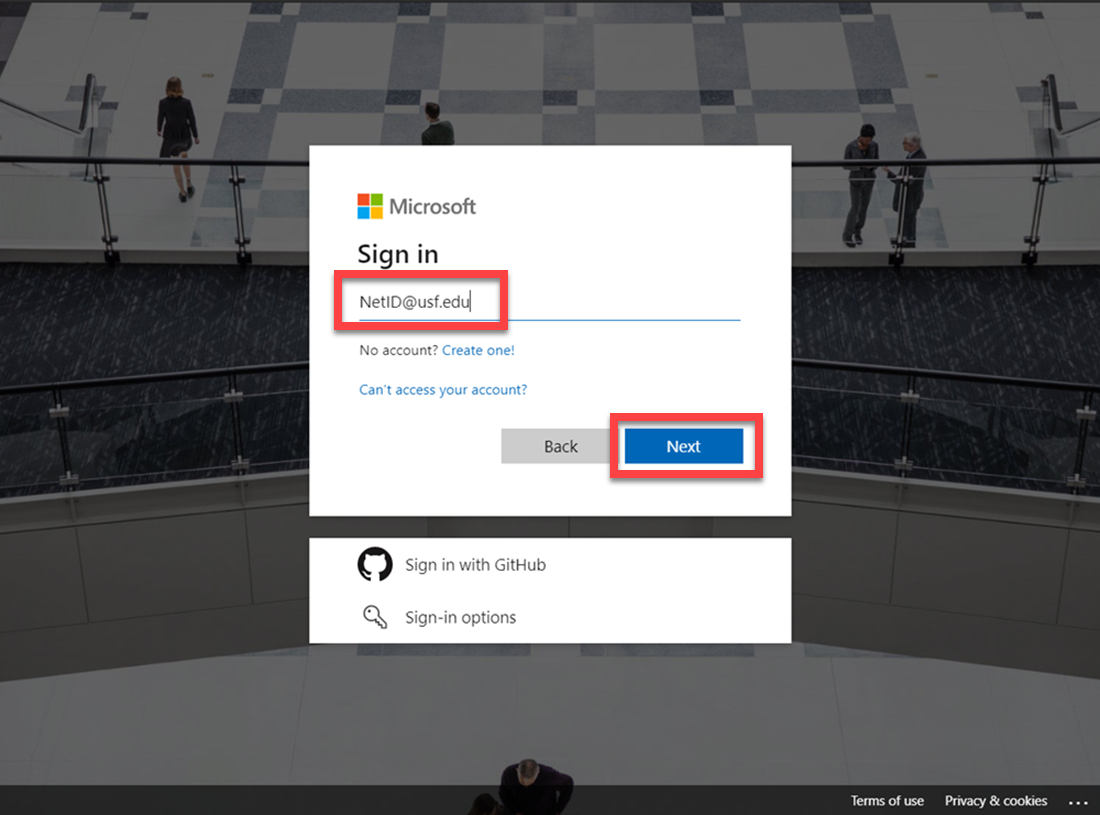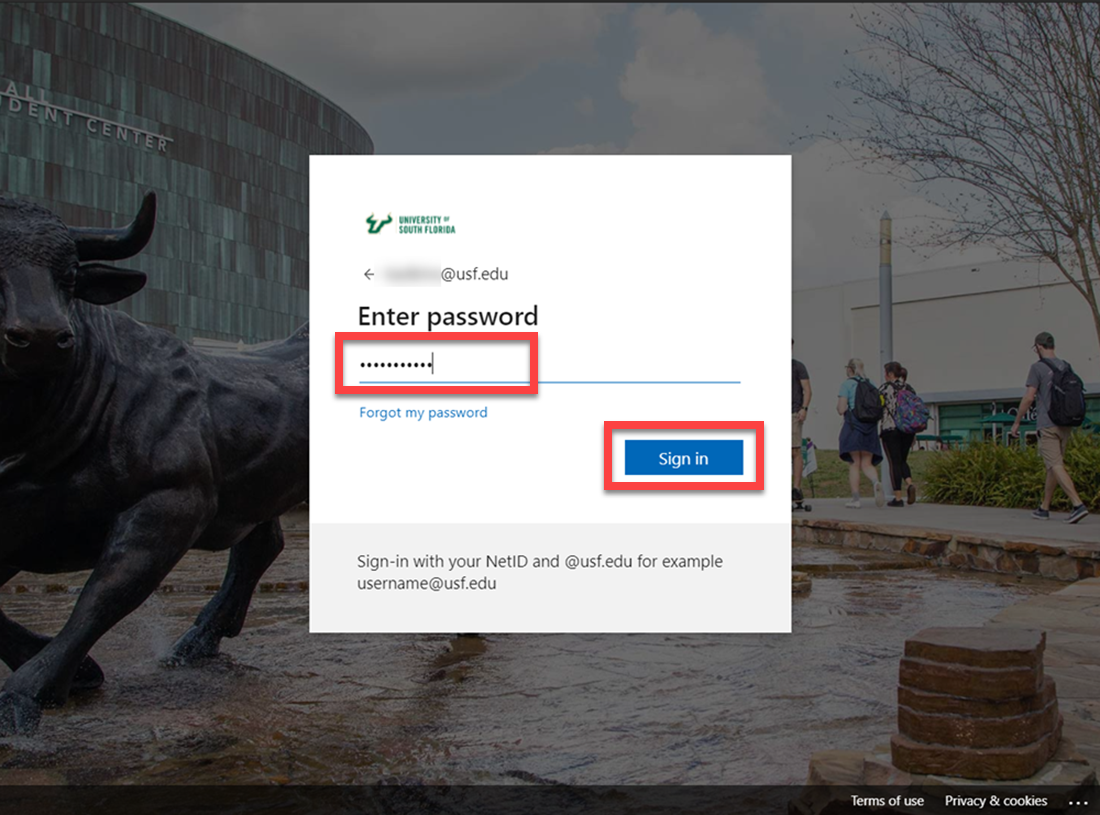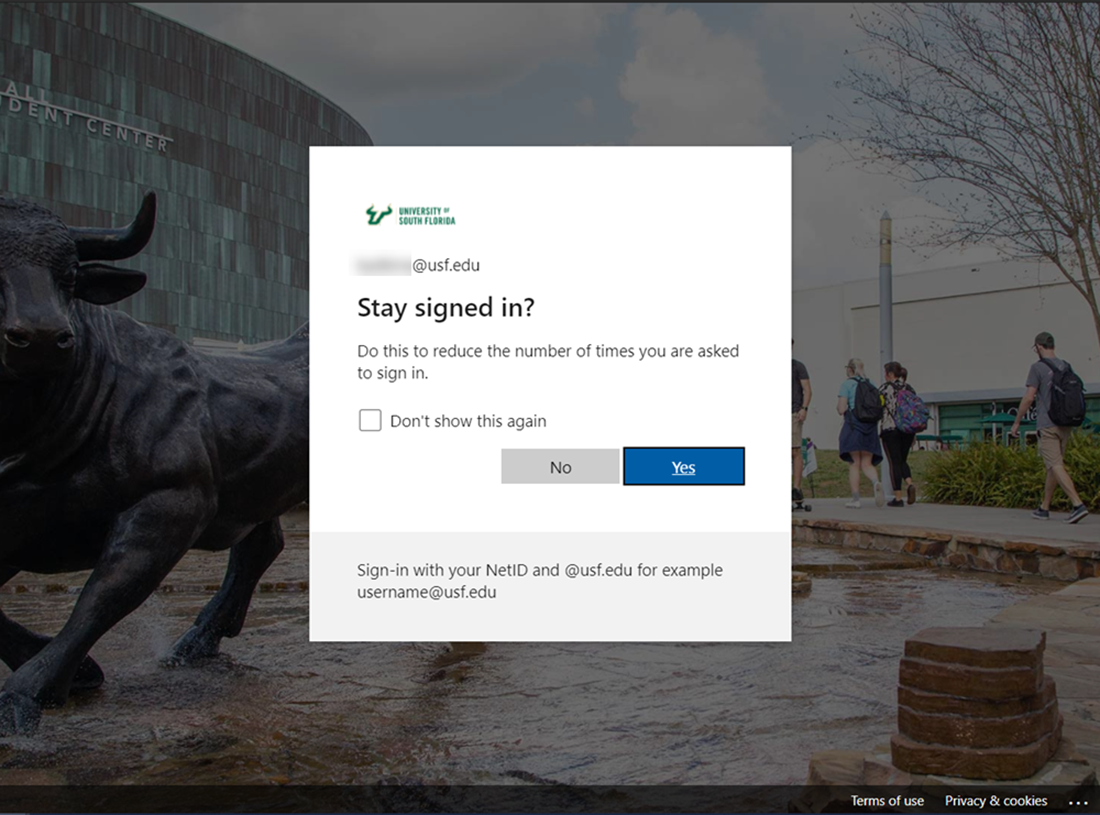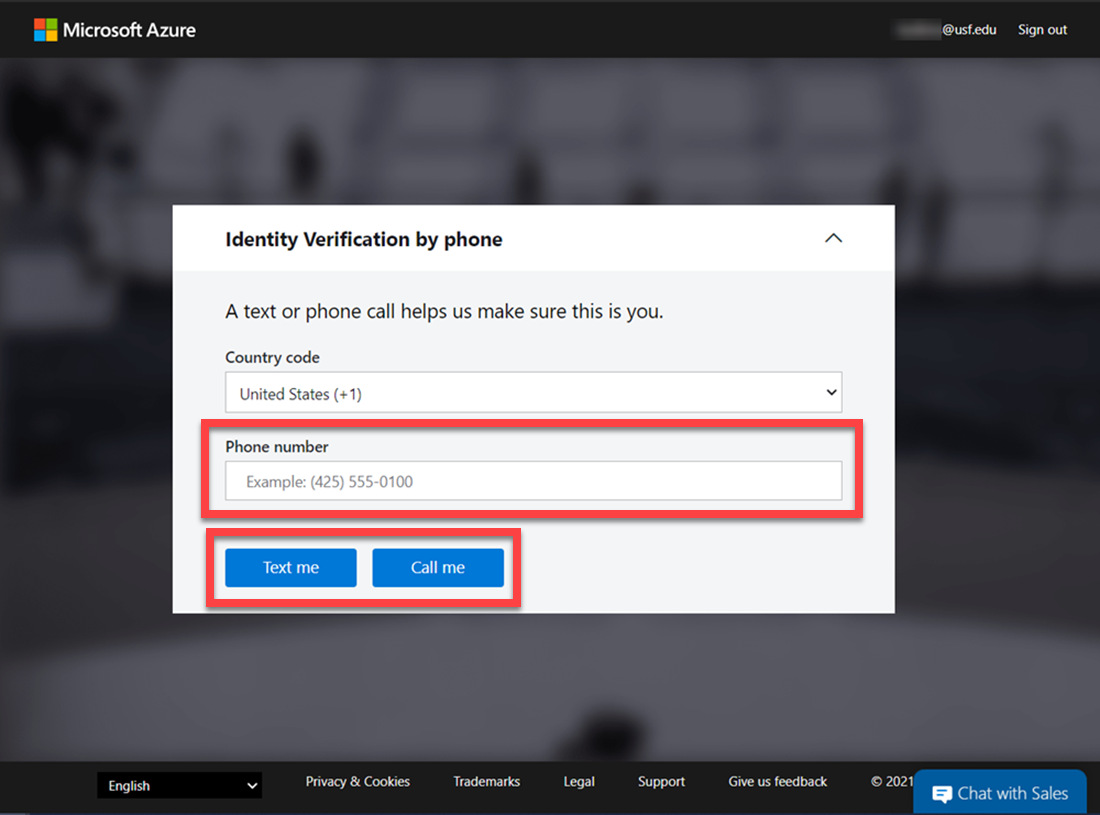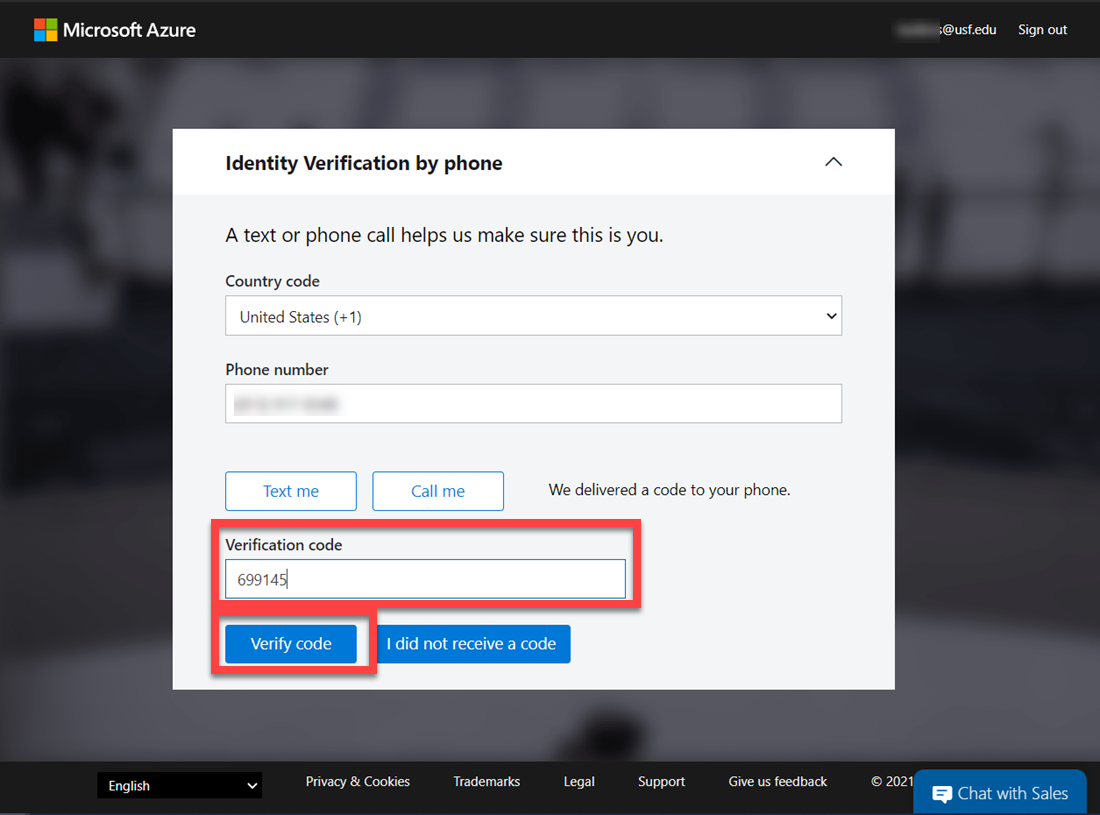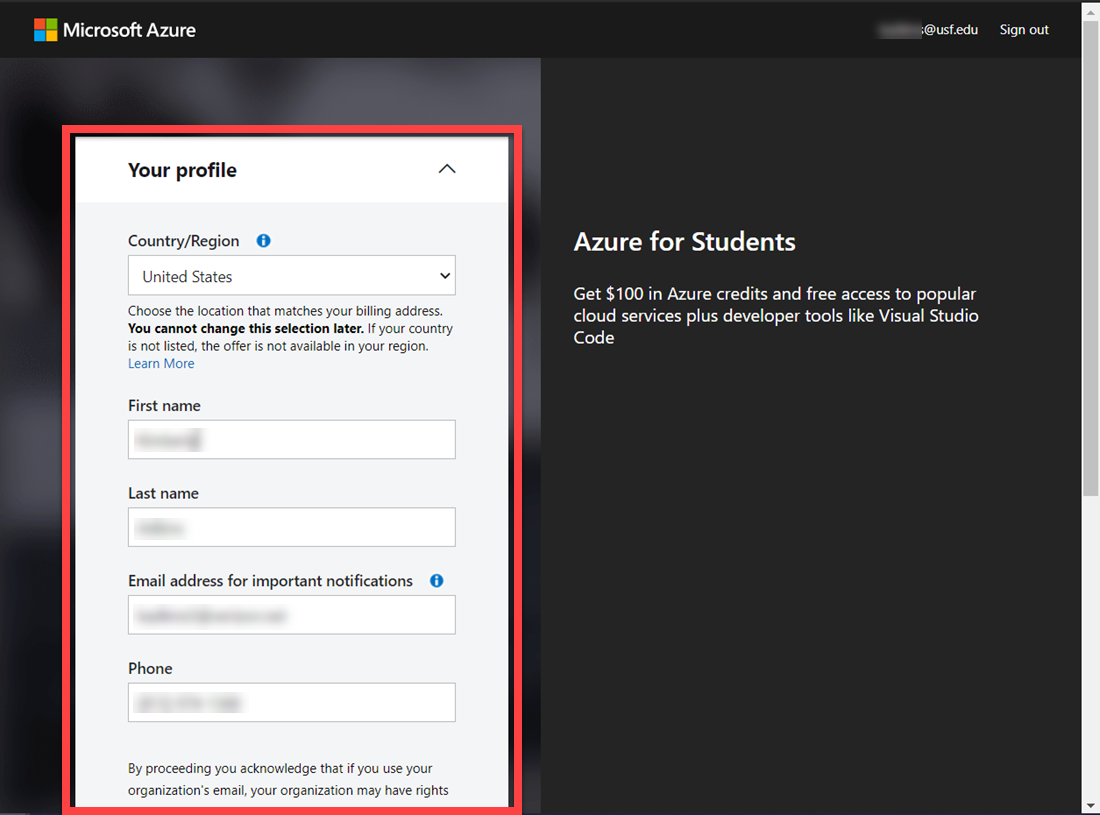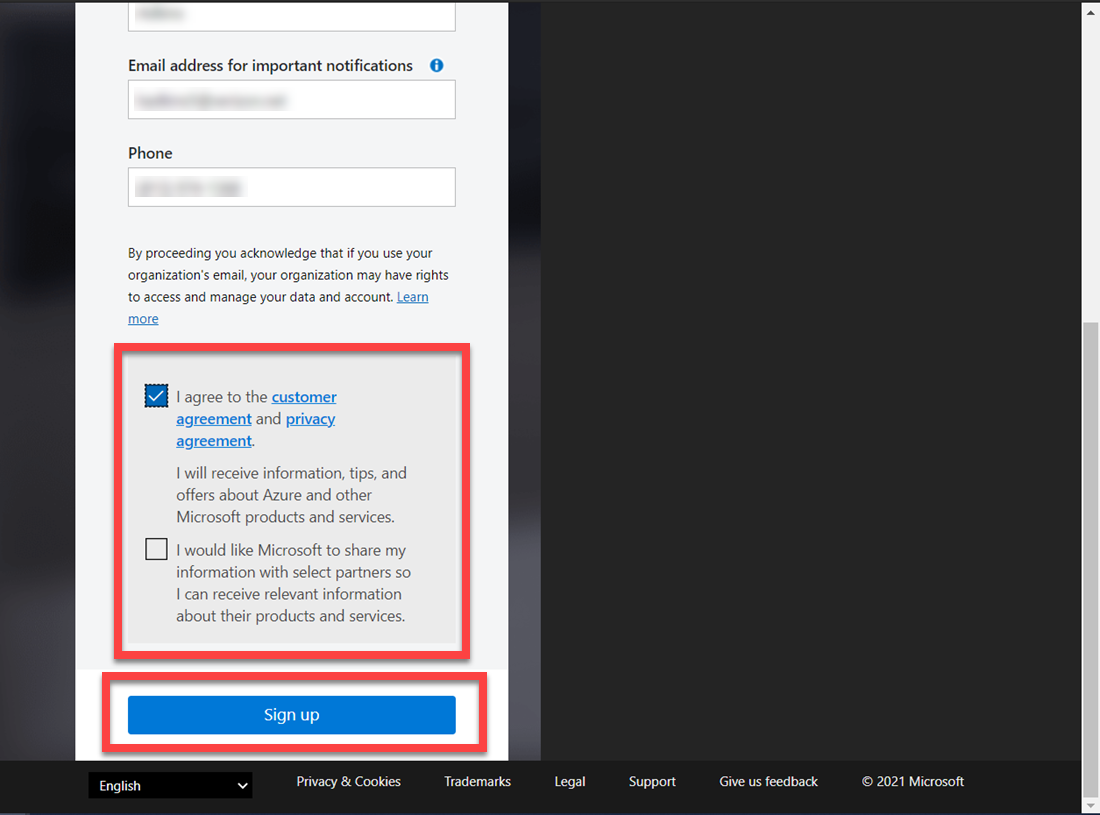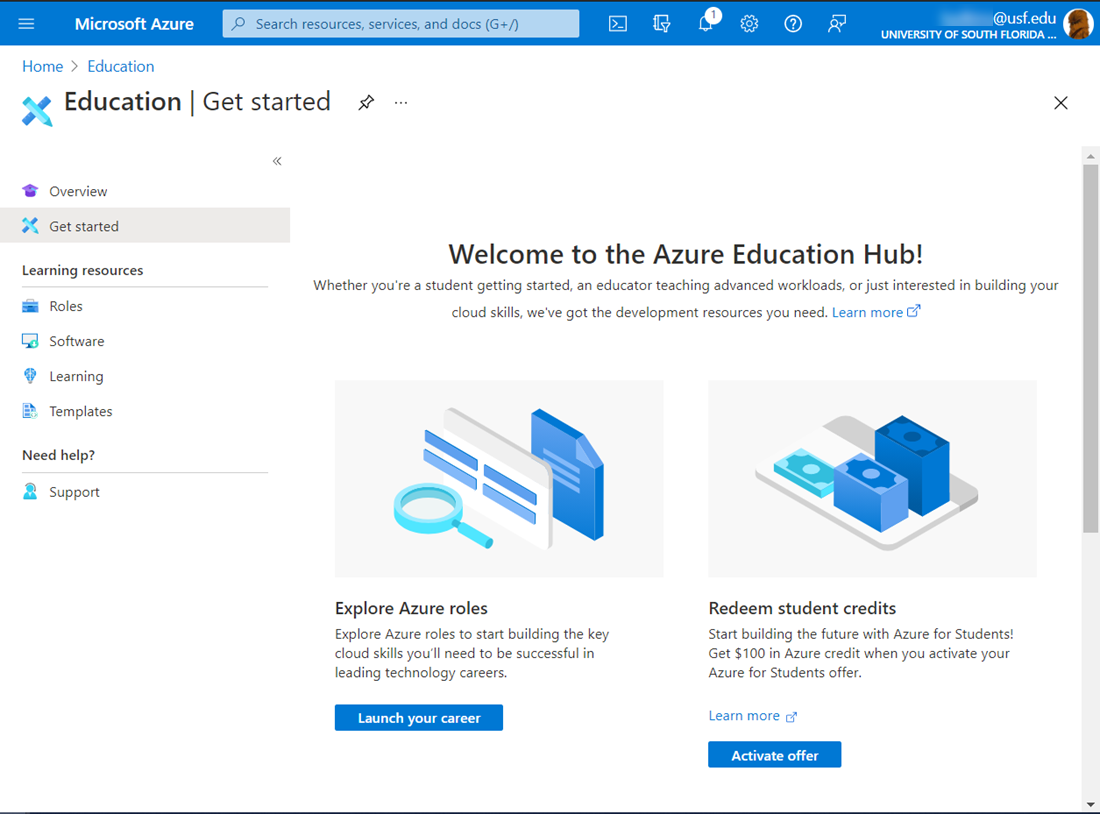Overview
Microsoft Azure for Students Starter gets you started with the Azure products you need to develop in the cloud at no cost to you.*. This benefit provides you access to a free tier including that includes the following Azure services:
- Azure App Services. This fully managed cloud offering enables you to build and deploy native and web apps in minutes. Use the technology you love: ASP.NET, Java, PHP, Node.js, or Python. Add a variety of essential app services, including authentication, social integration, and offline data sync, regardless of whether your app runs on Windows 10, iOS, or Android. Set up continuous integration and deployment workflows with VSO, GitHub, TeamCity, Hudson, or Bitbucket, enabling you to automatically build, test, and deploy your web app on each successful code check-in or integration tests.
- Azure Functions. Write simple, serverless functions in the programming language of your choice to run code on-demand without worrying about infrastructure.
- Notification Hubs. Keep your app in touch with users by sending mobile push notifications tailored by audience, language, and location using any back end and major mobile platform.
- MySQL database from MySQL in-app. This gives you the experience of native MySQL support for your Web Apps. Deploy CMS solutions such as WordPress, Joomla, and more, or custom applications driven by MySQL database.
- Application Insights. Get deep diagnostics and performance telemetry to ensure your web apps and services are running at their maximum potential. Search and analyze your data to continuously improve your application, prioritize future investments, and improve the overall customer experience.
- Azure DevOps. This set of cloud-powered collaboration tools works with your existing IDE or editor so your team can work effectively on software projects of all sizes.
Microsoft Azure for Students Starter is available to verified students at no cost, commitment, or time limit. You can access more services later if you want, but you can host your web apps and websites today with the power of the Microsoft cloud behind you and it won’t cost you anything.
*Costs are limited by providing access to Azure services that include a free tier of service use. For more details on Azure pricing, please visit the Microsoft Azure Pricing page.
- Navigate to https://azure.microsoft.com/en-us/free/students/. Click the Start Free button.
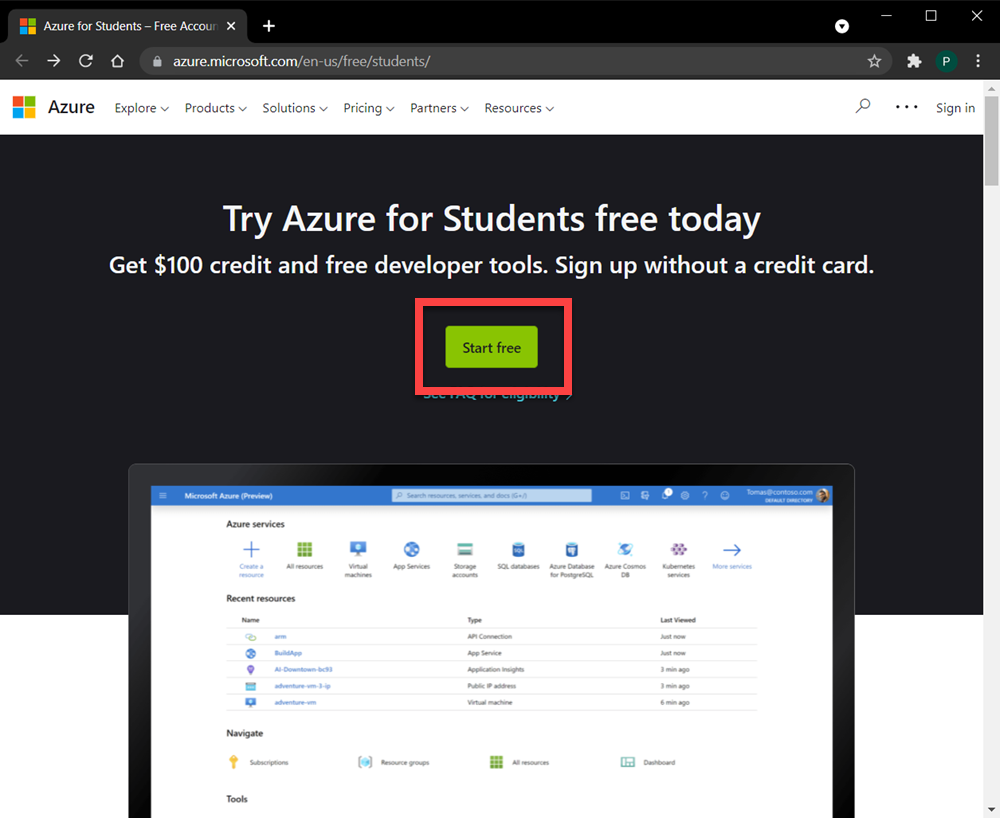
- Enter your USF email address (NetID@usf.edu) and select Next.
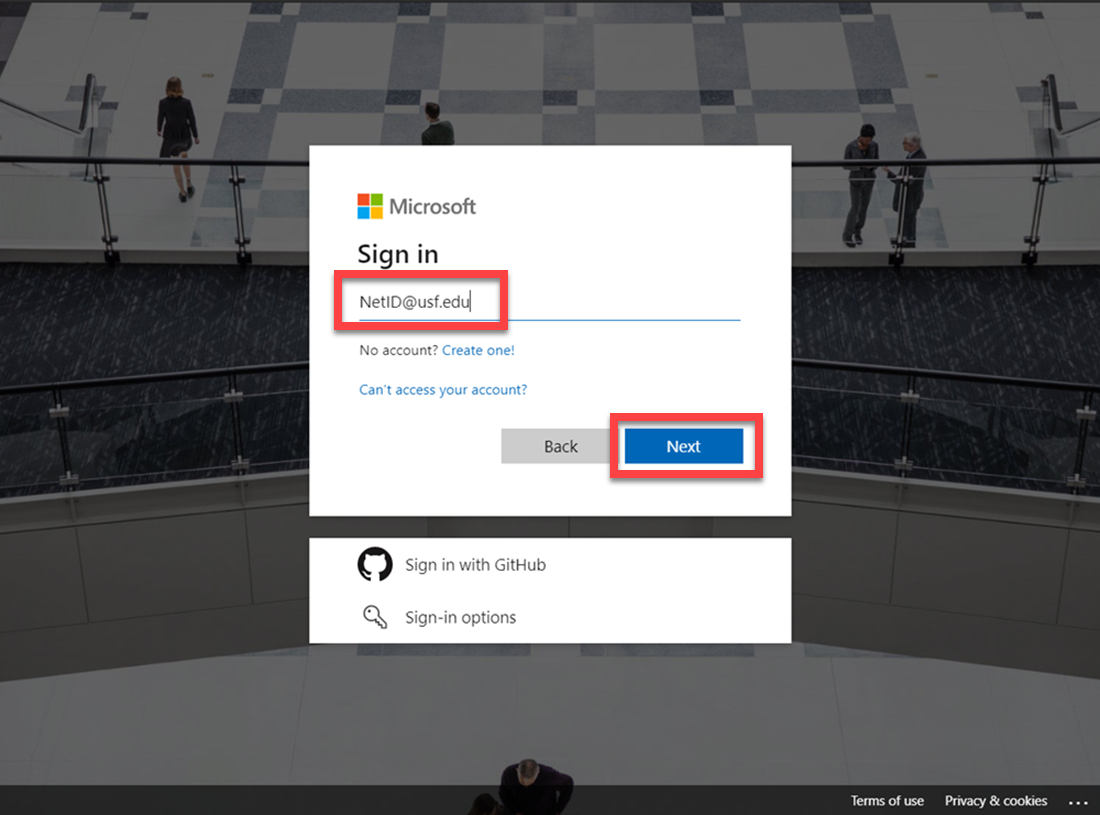
- Enter your USF NetID password and select Sign In.
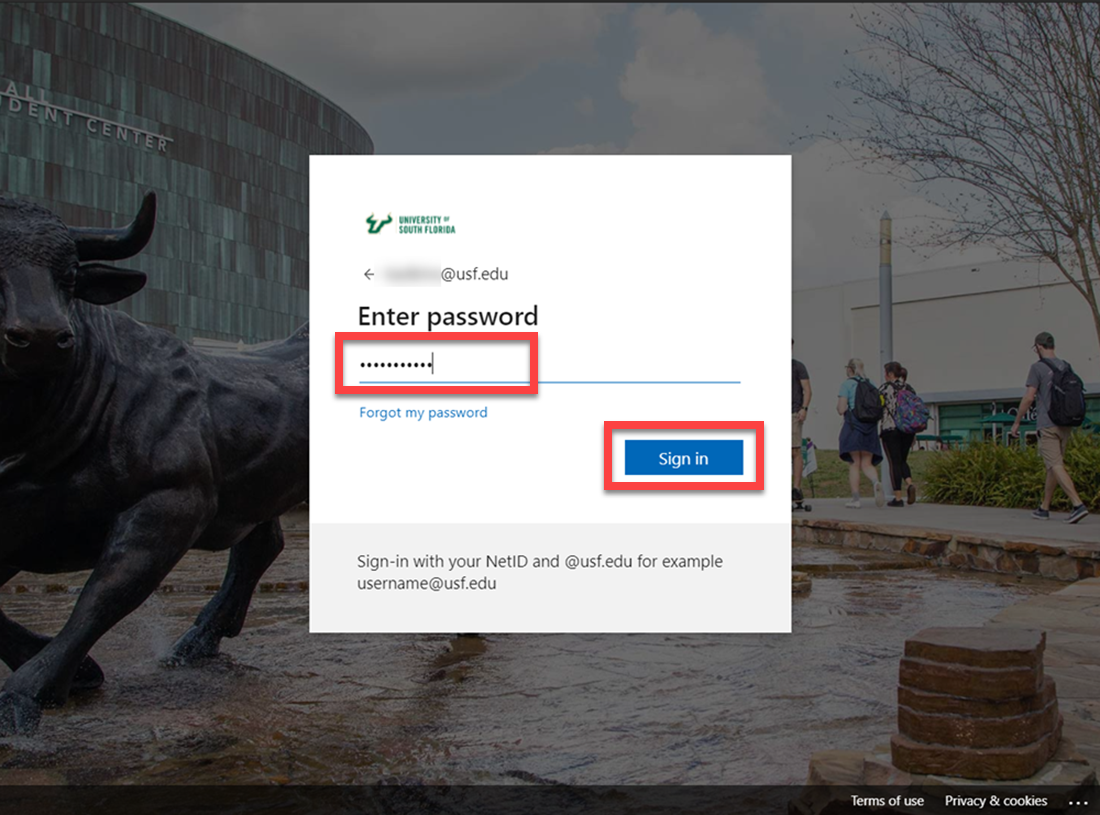
- Select No or Yes as your preference for staying signed in.
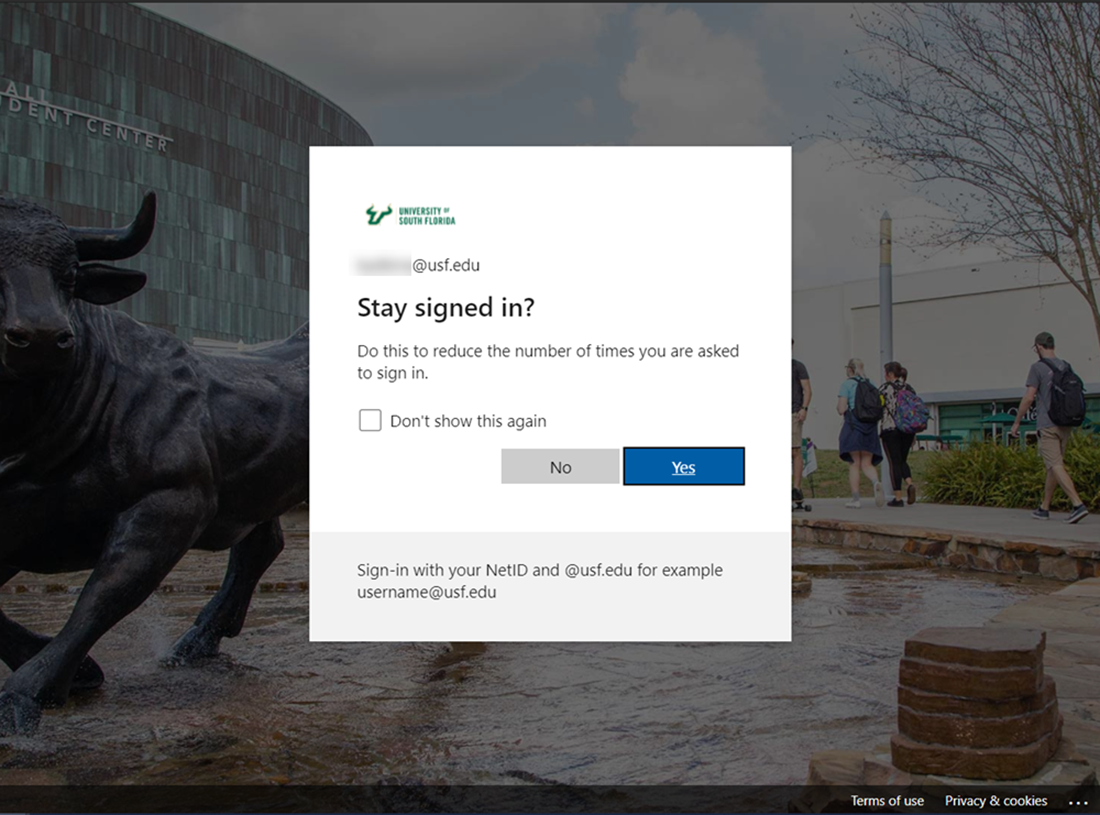
- Enter a phone number that is available to you right now to receive a one time passcode. Select Text Me to have the code sent via Text Message, or select Call Me to receive an automated phone call with the code.
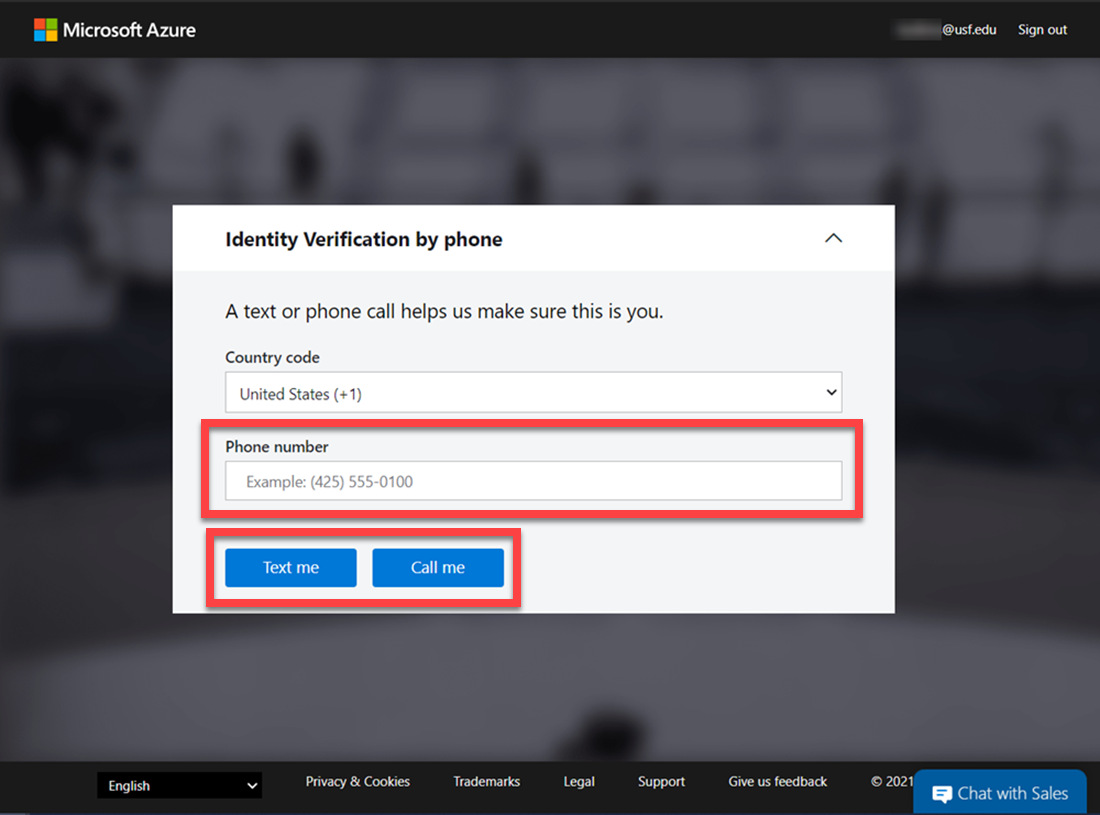
- Enter the Verification Code and then select Verify Me.
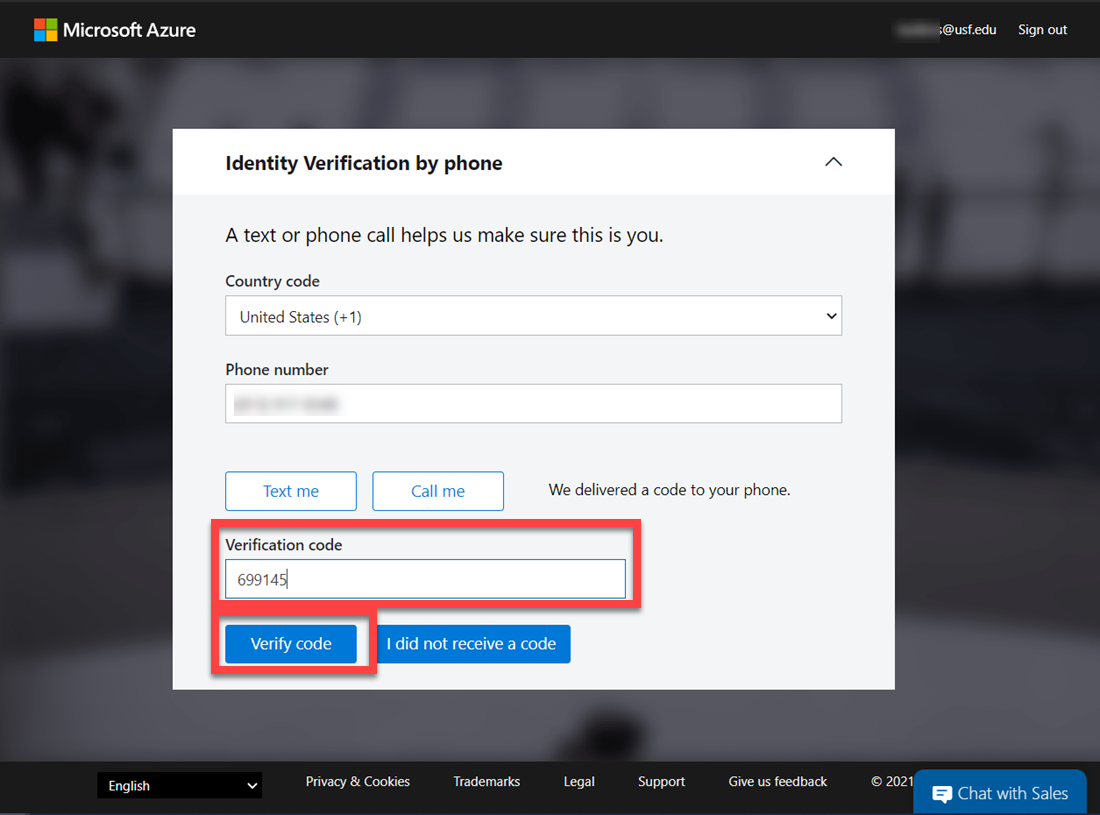
- Verify the information listed under Your Profile. Correct anything that might be wrong.
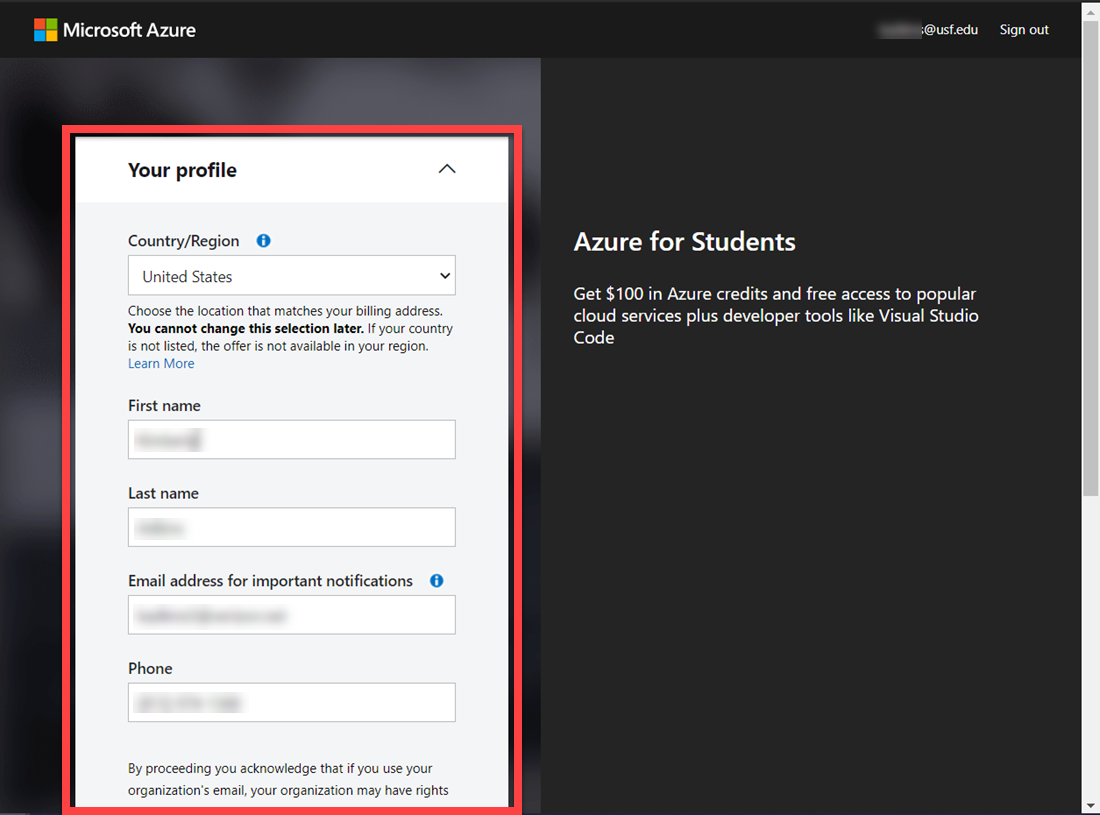
- Scroll down and place a check mark at I agree to the customer agreement and privacy agreement, and then select Sign In.
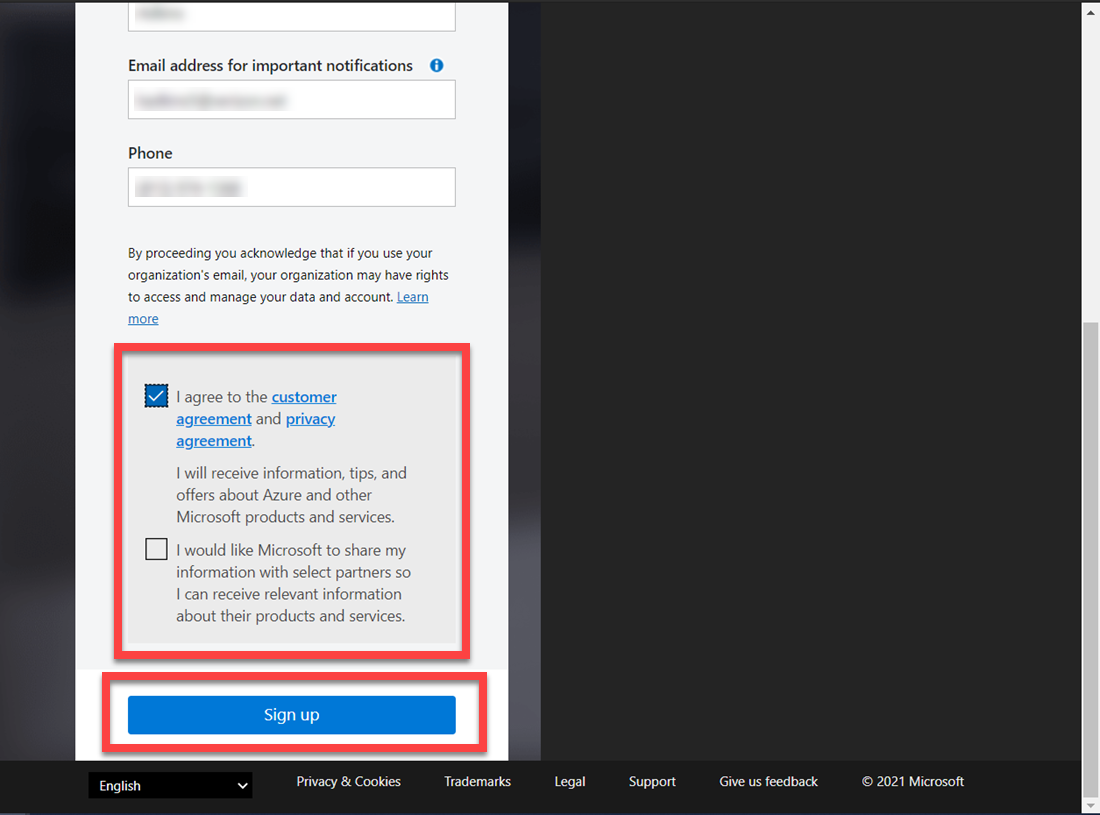
- Once signed in, you will see the following website. In the left column, you will be able to visit different learning resources that will be available to you.
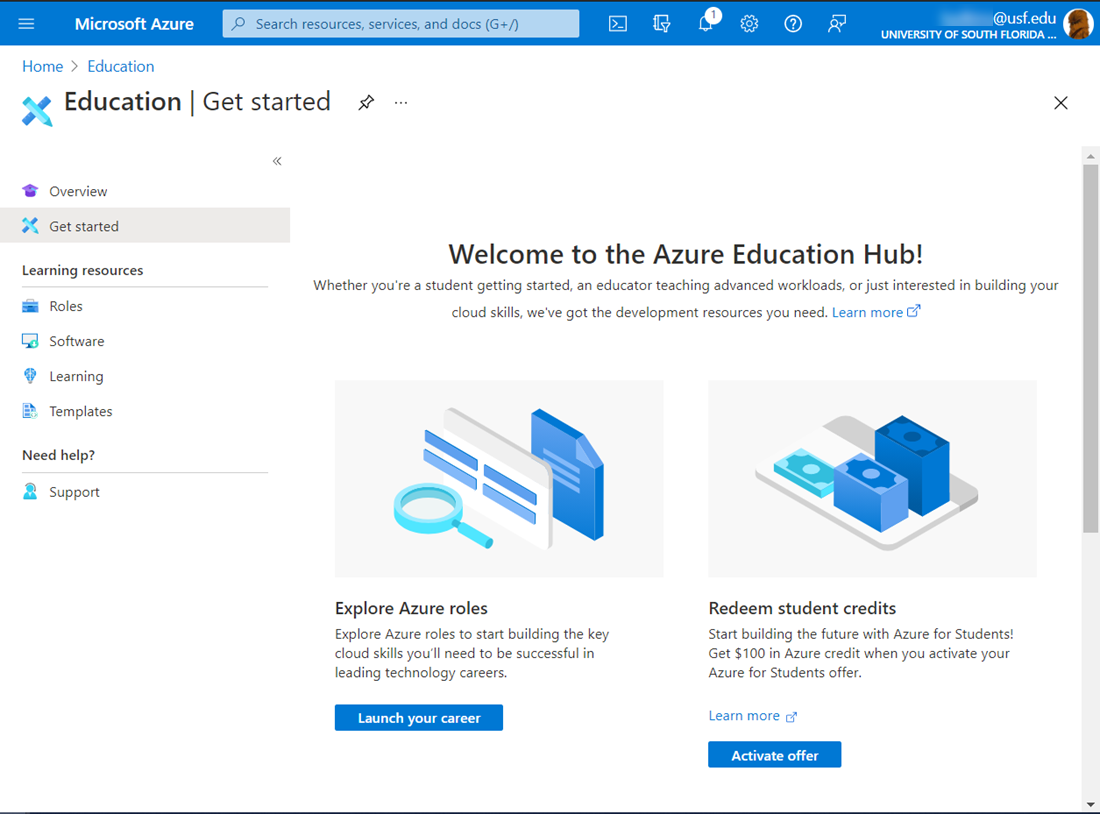
Back to top