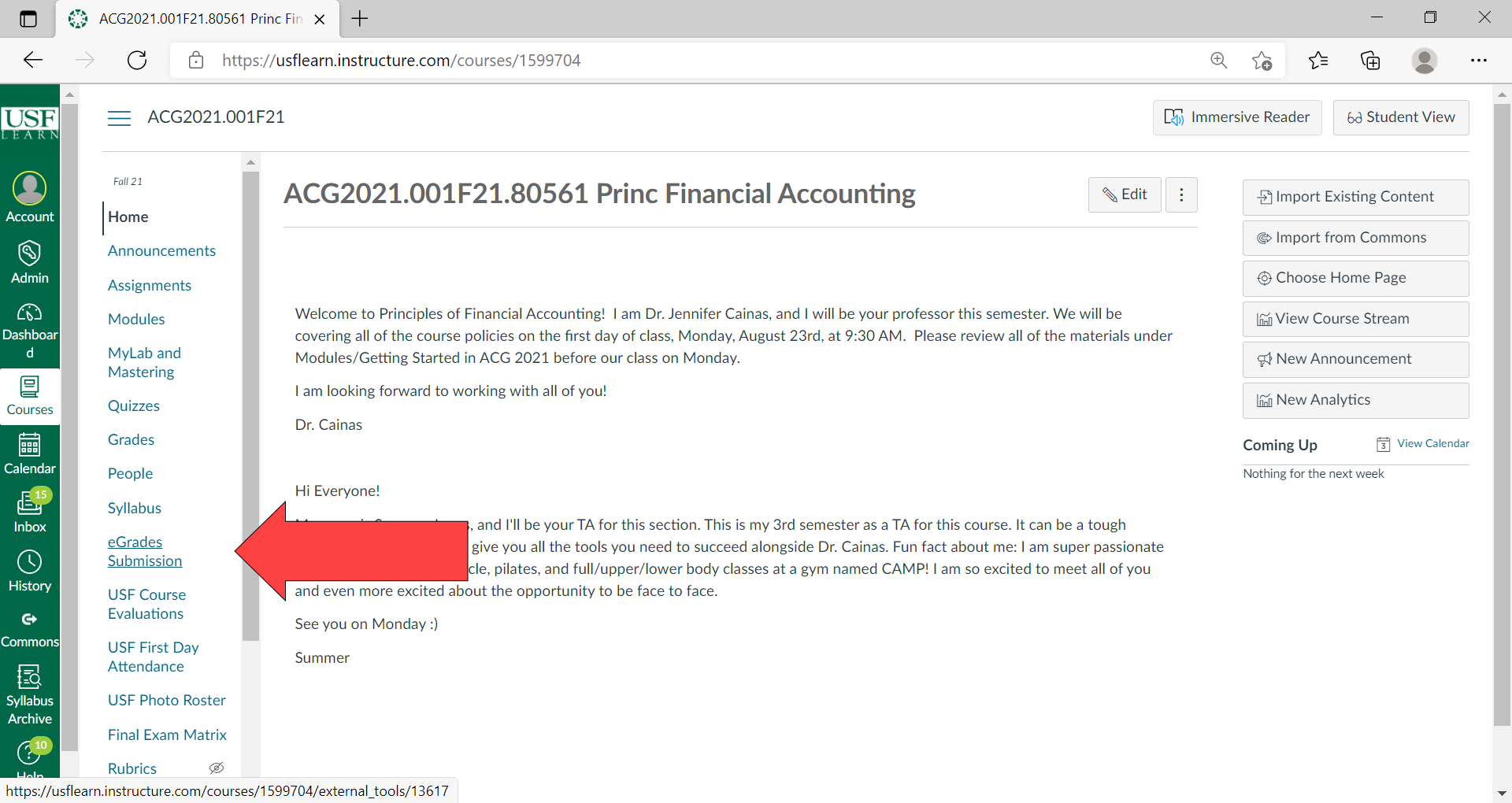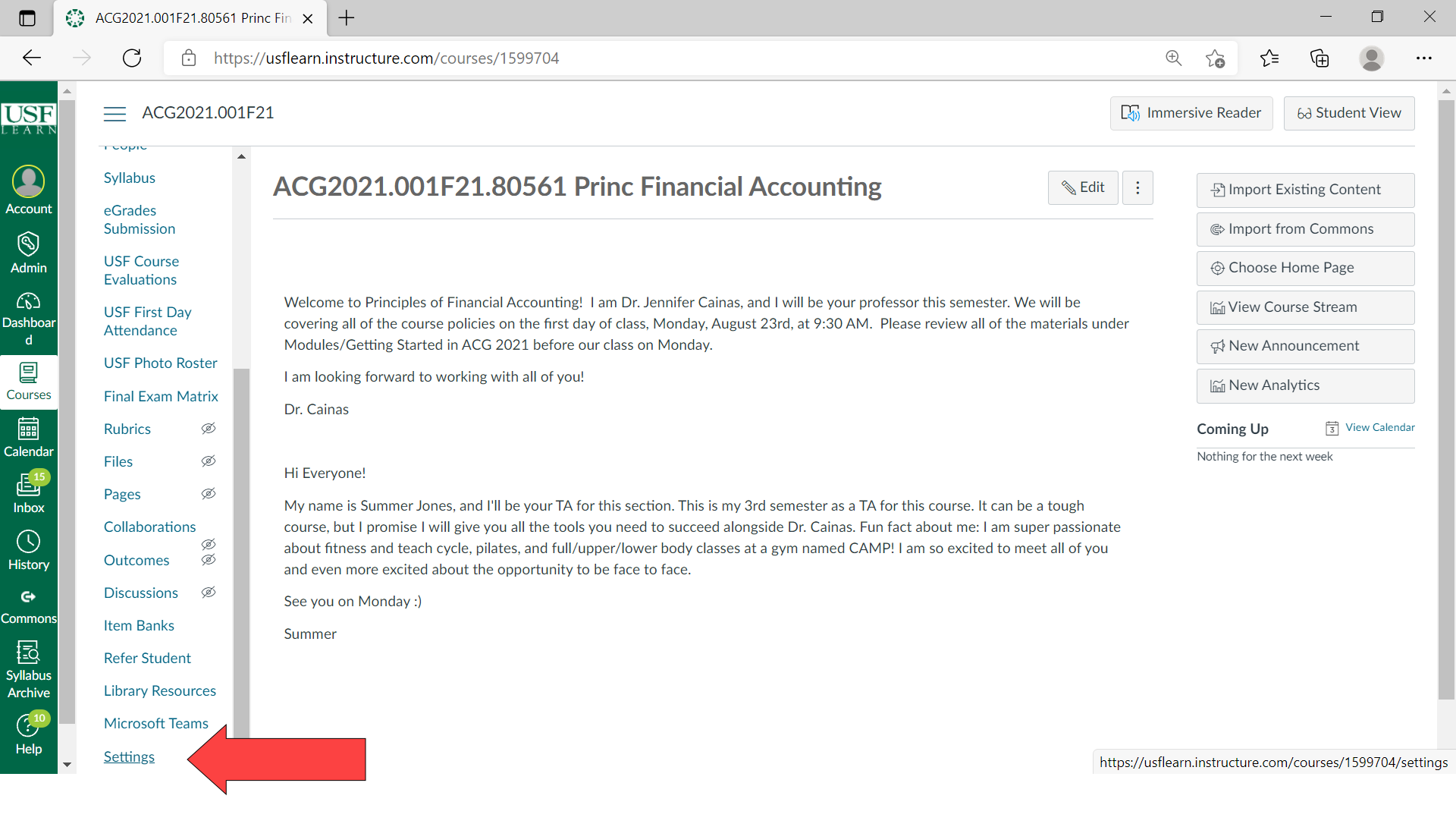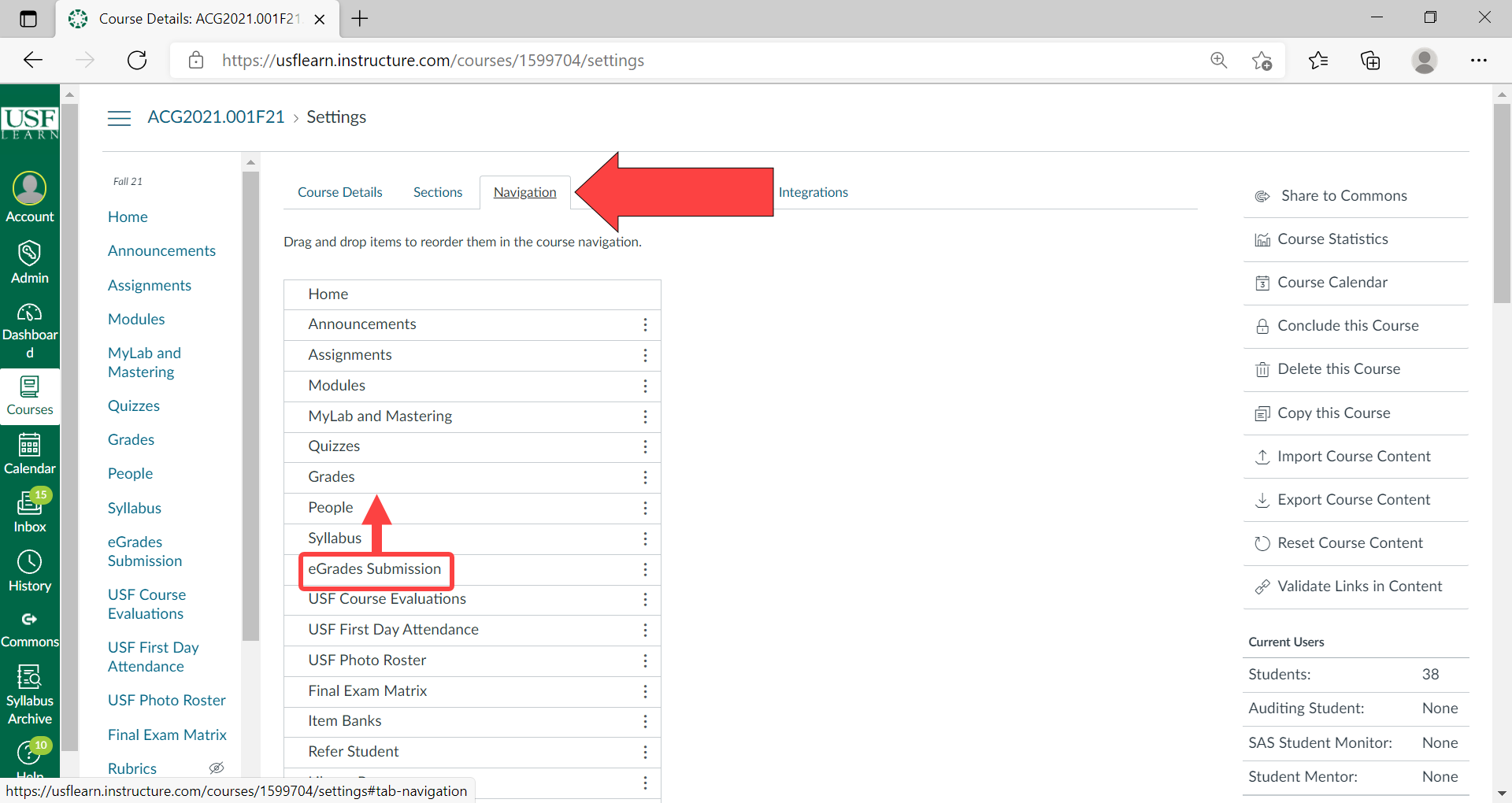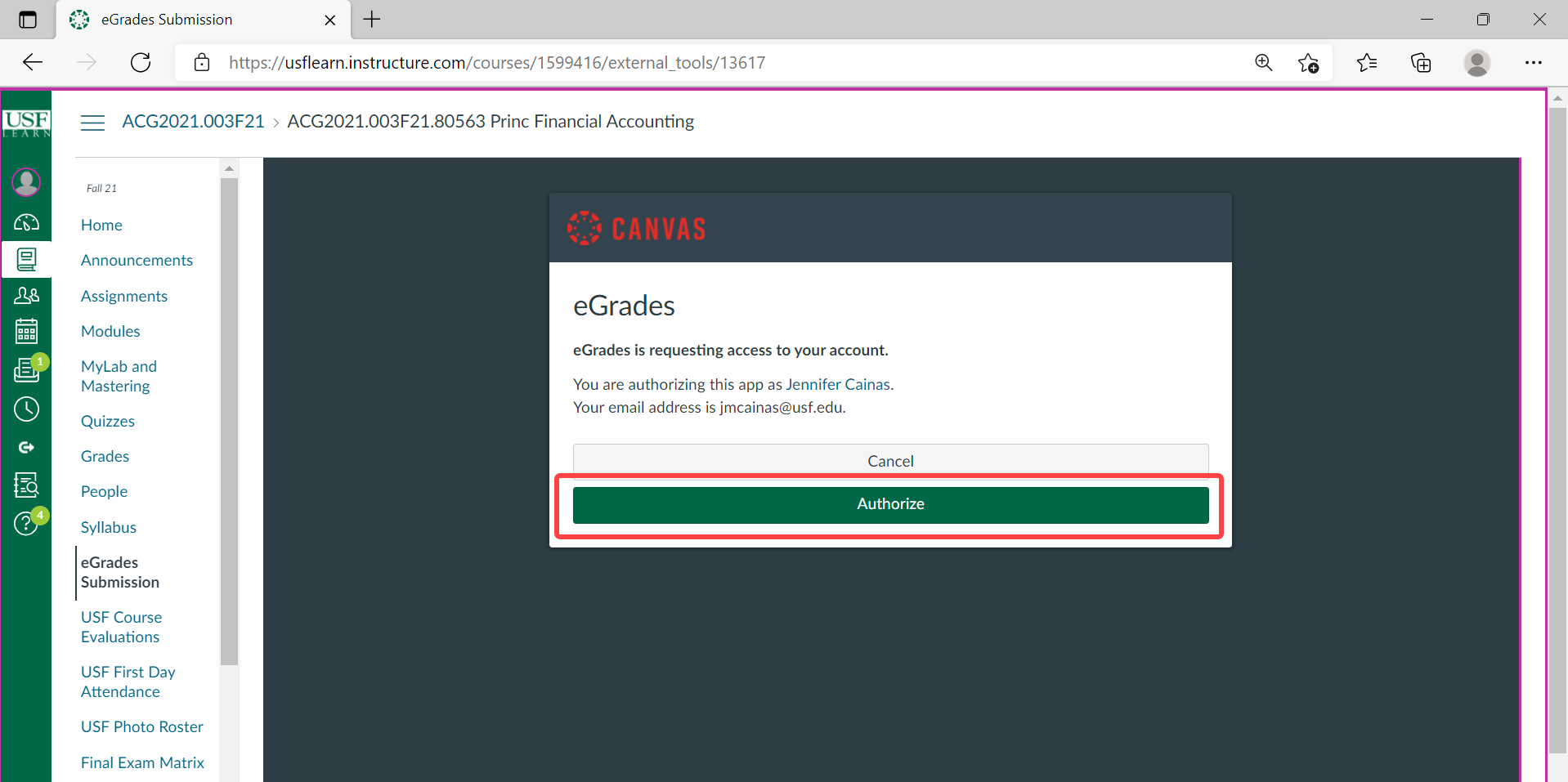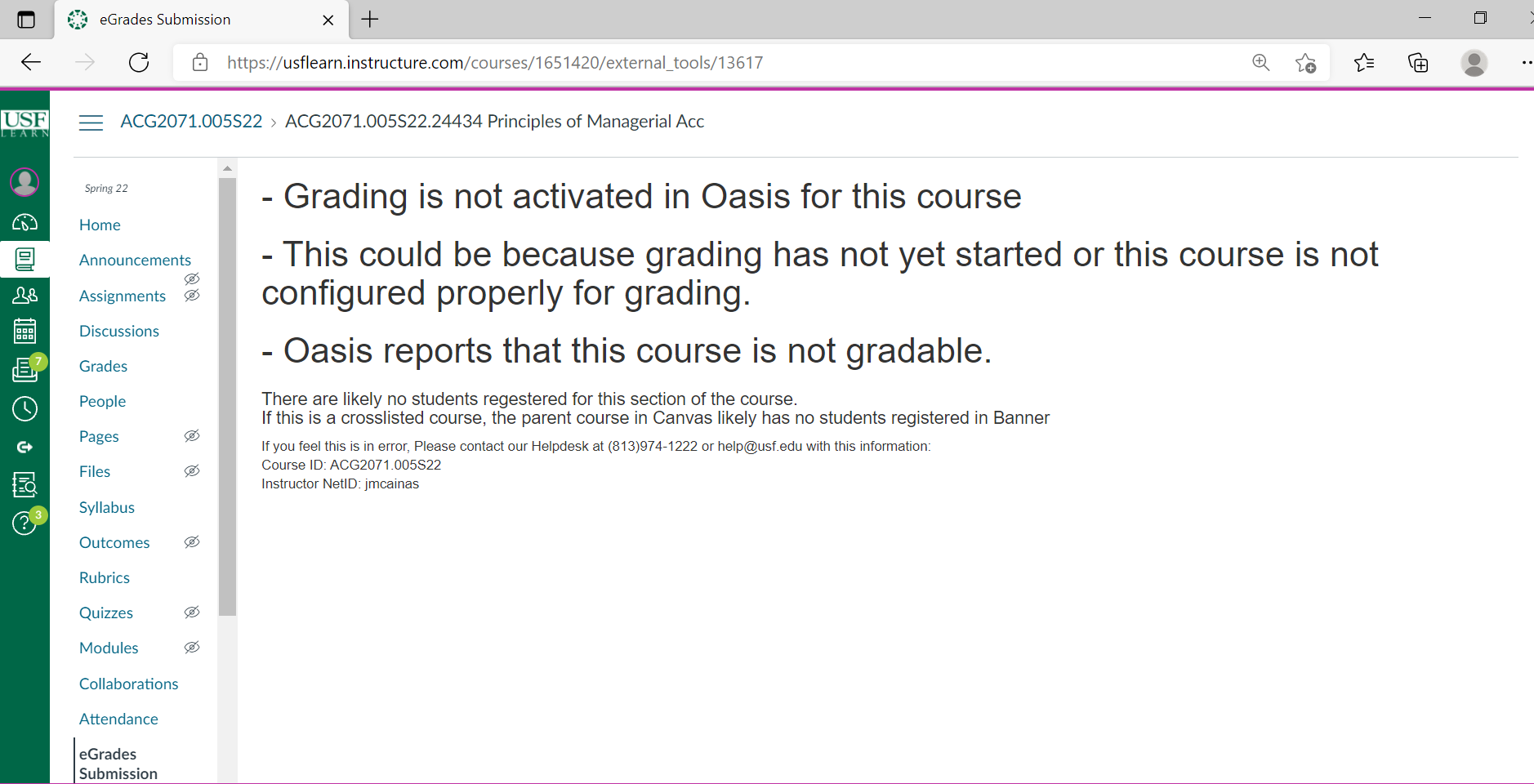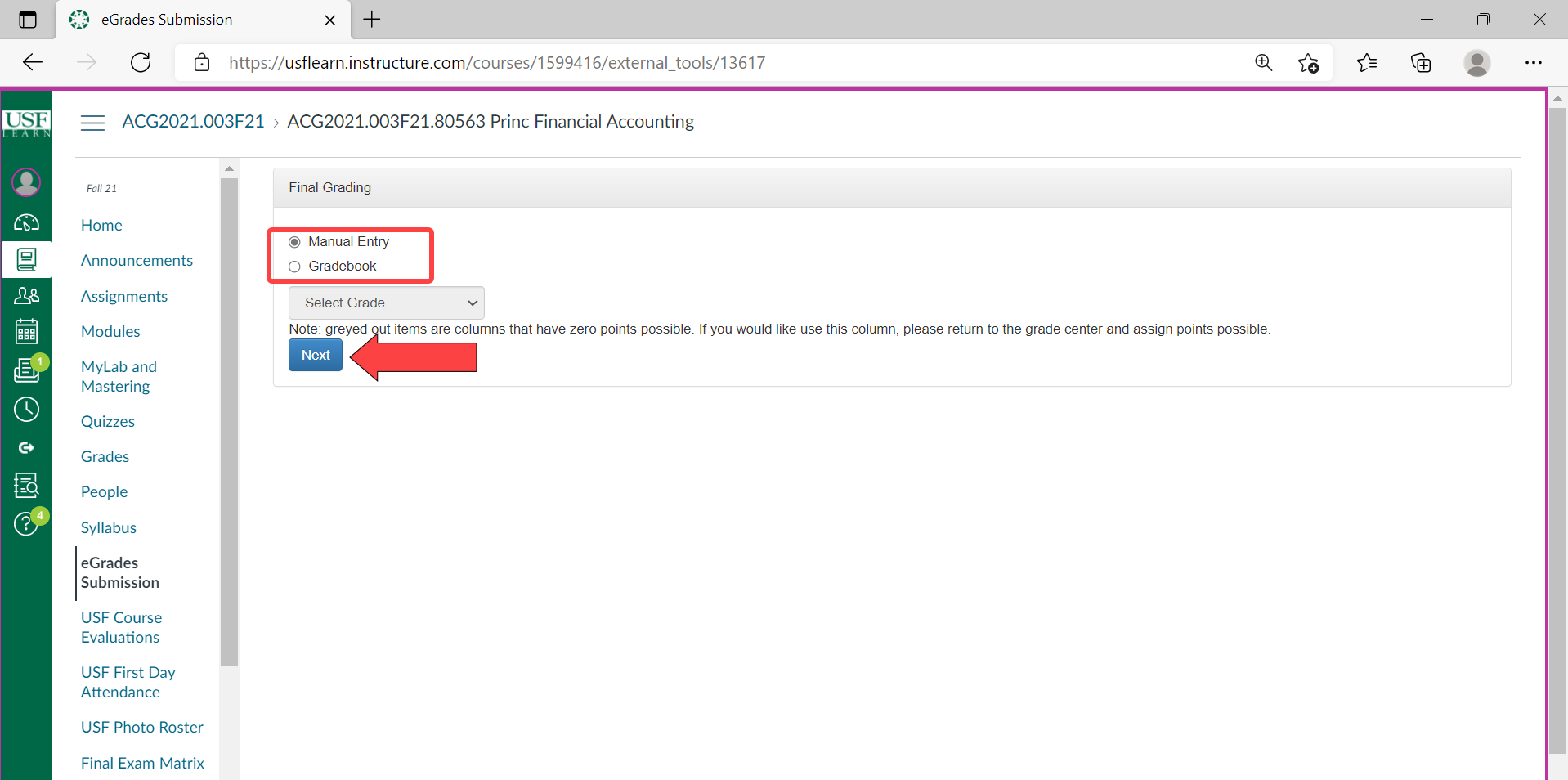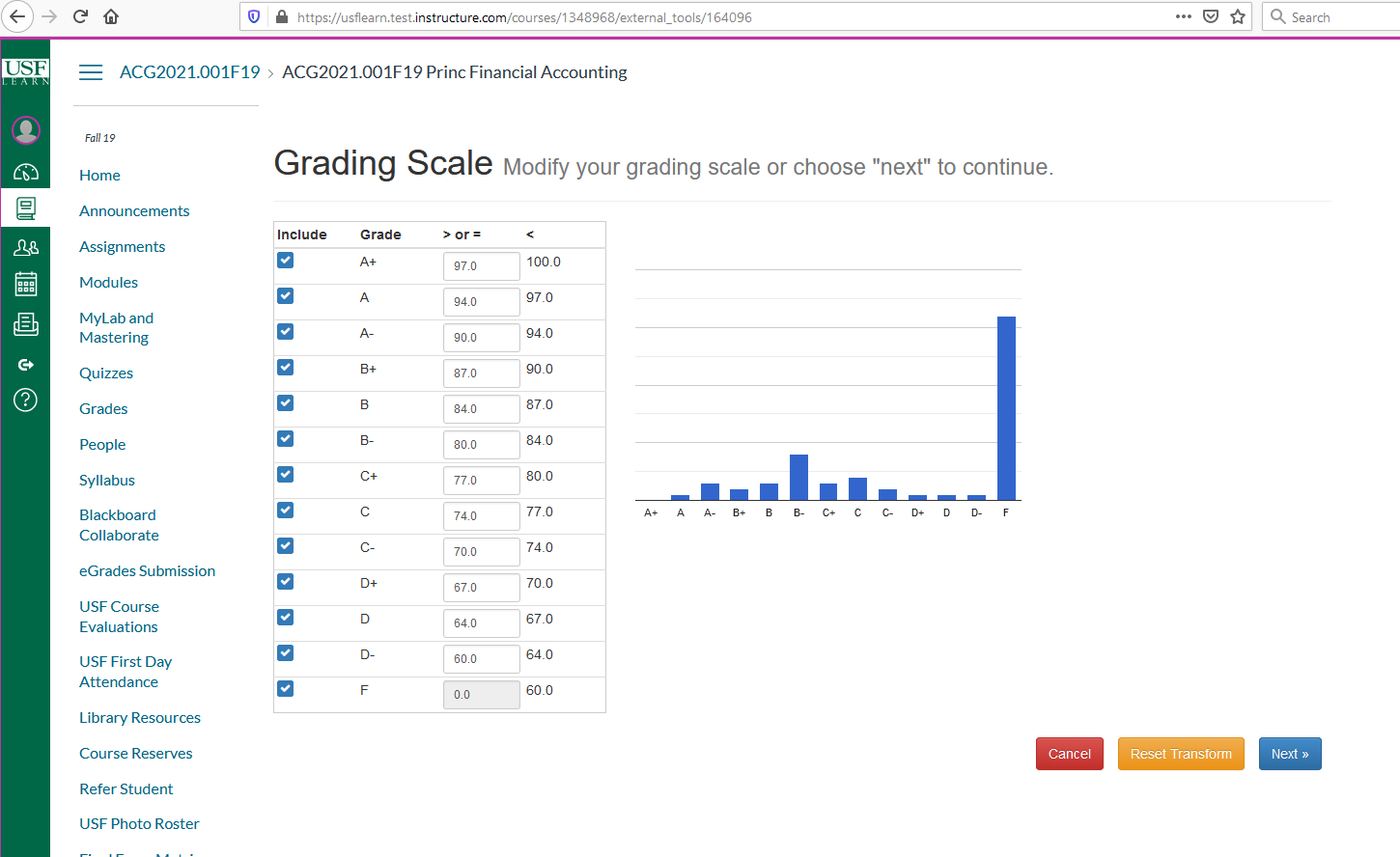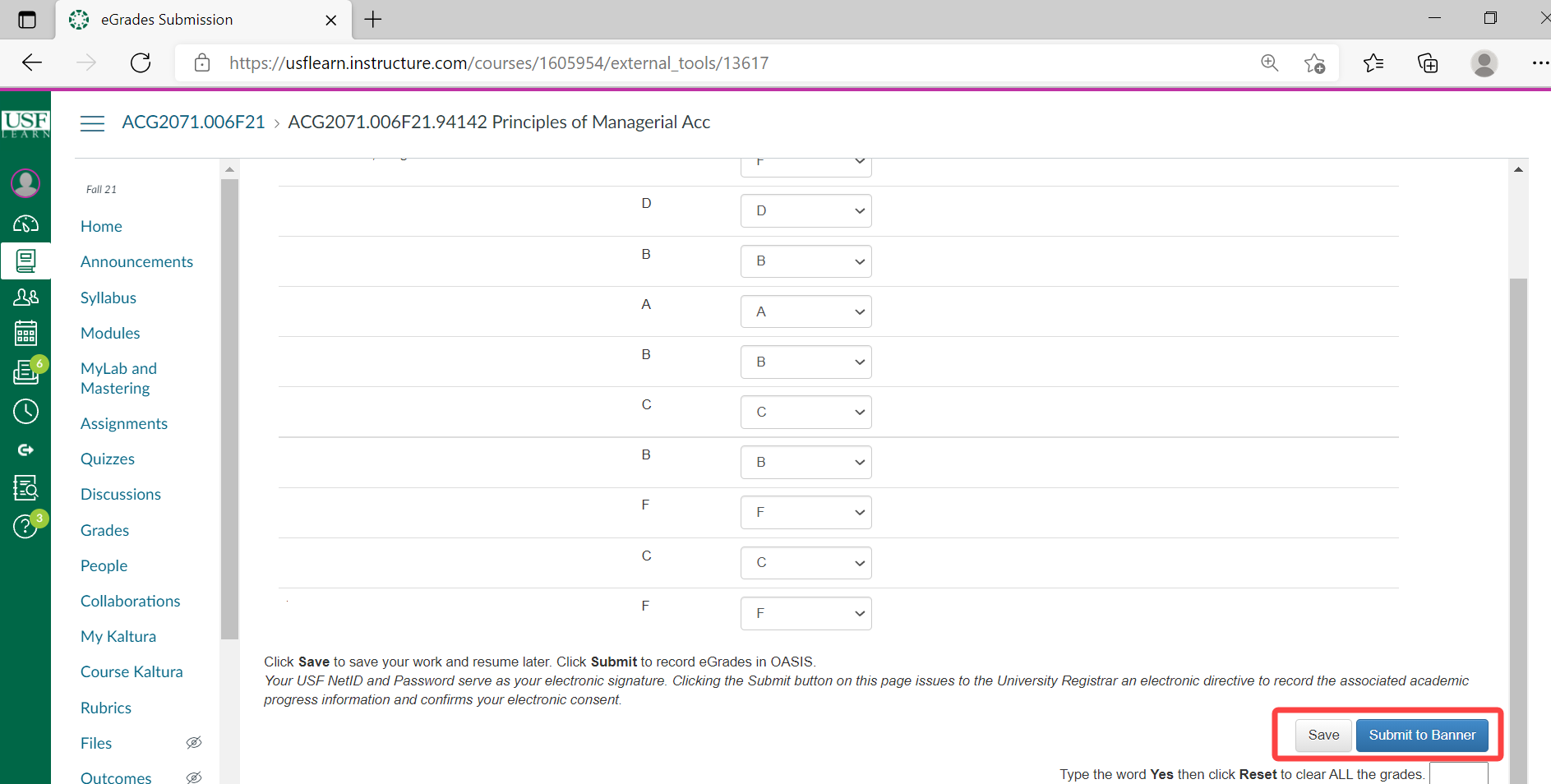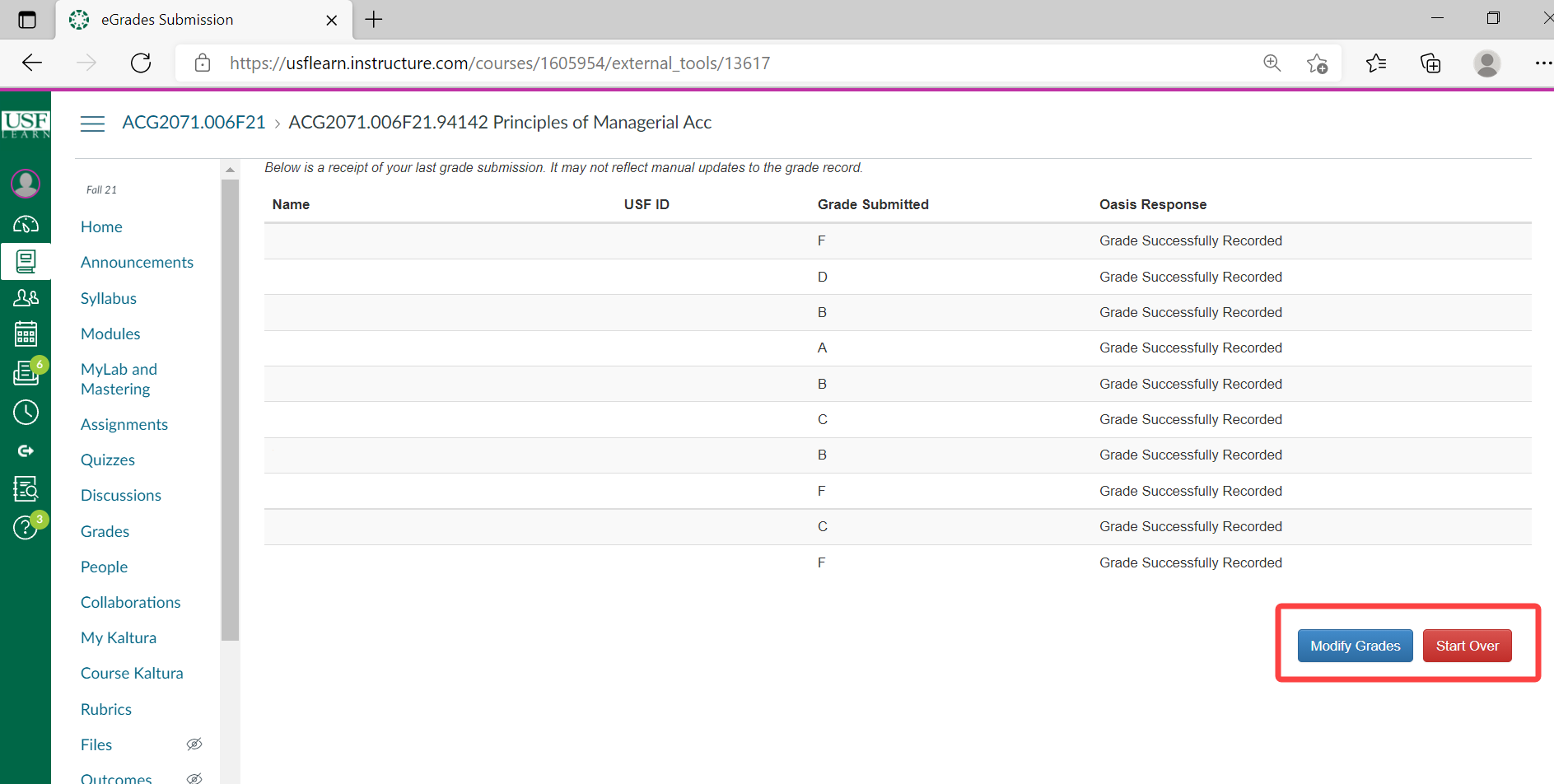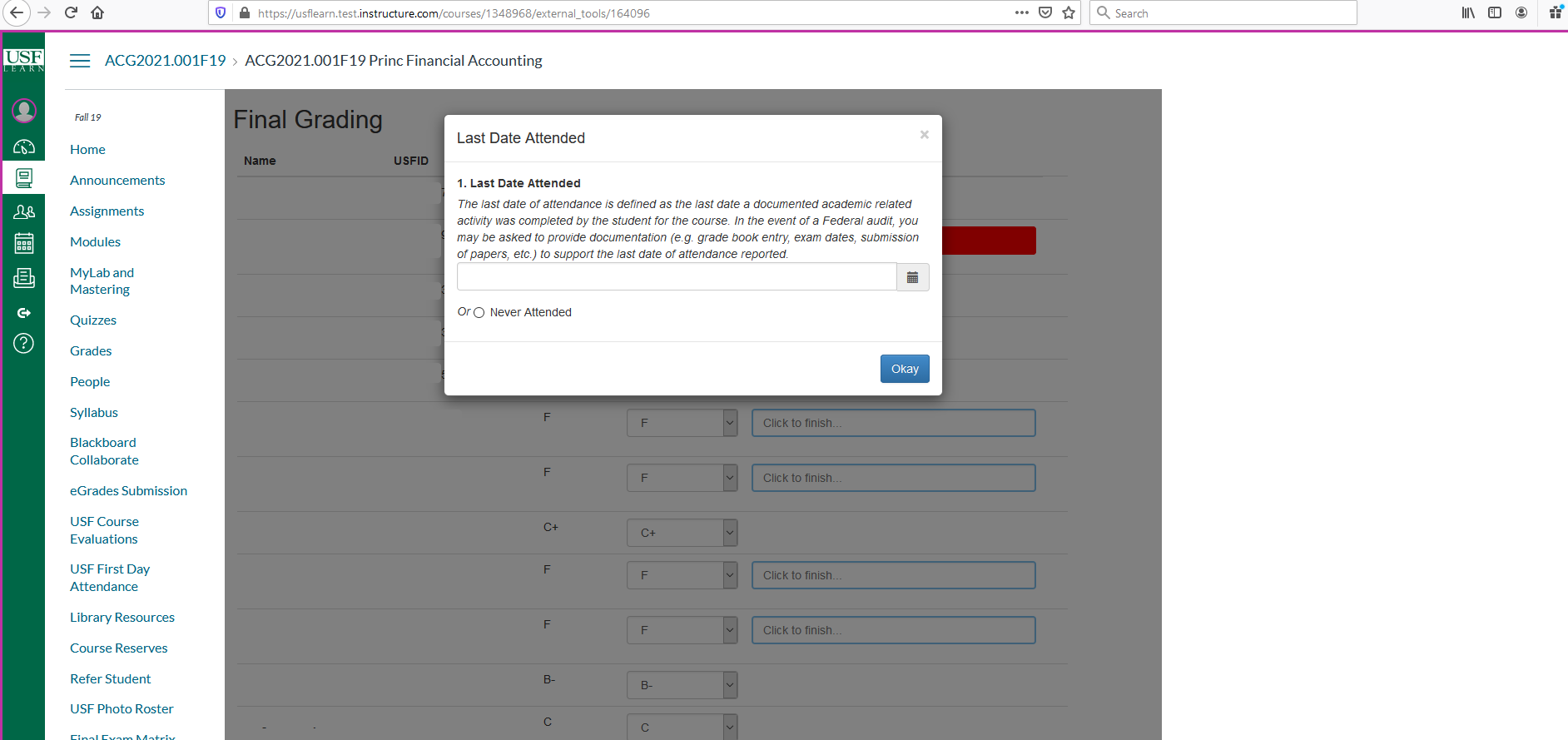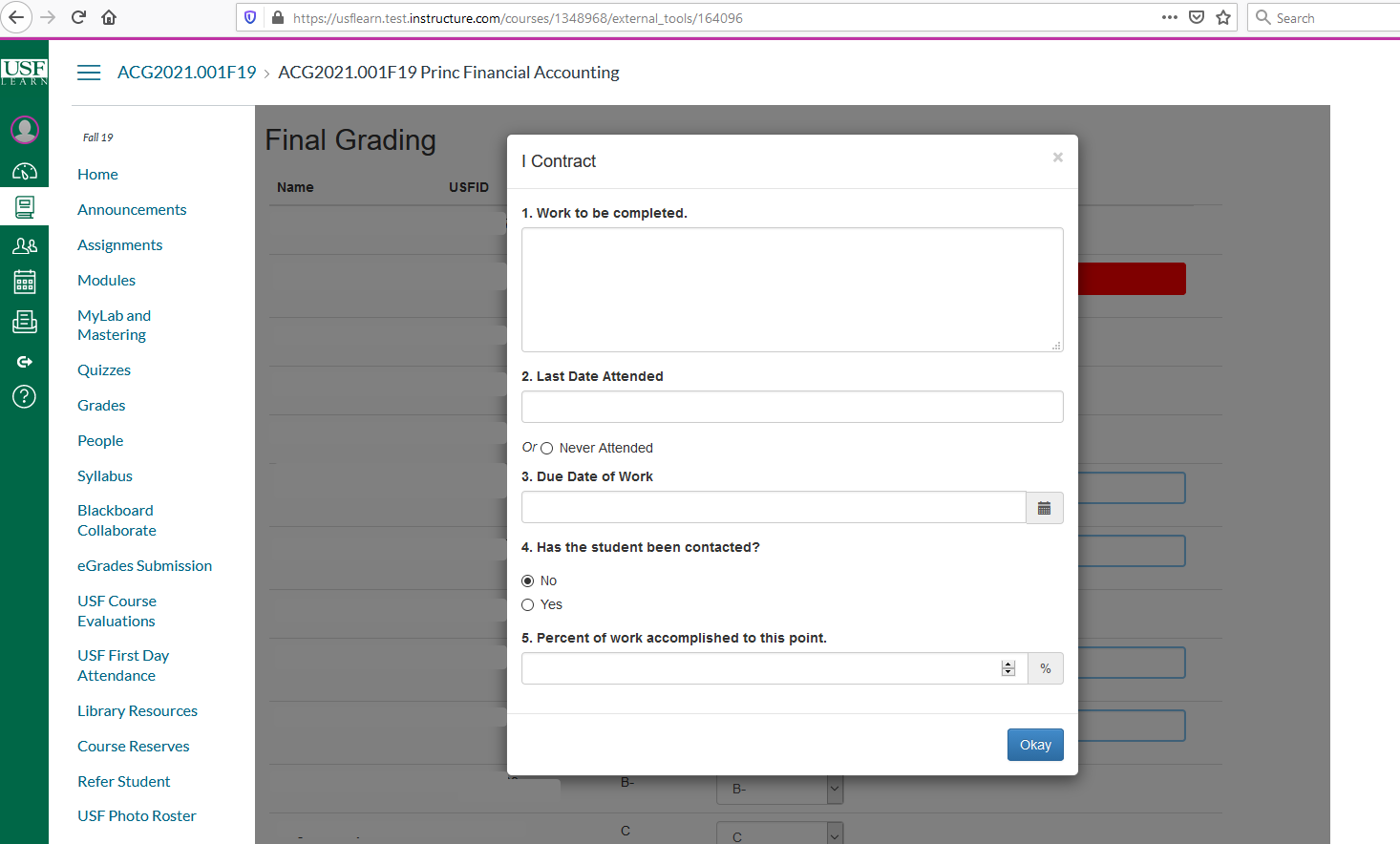eGrades Submission in Canvas
Overview
e-Grades is the tool used to electronically submit grades through Canvas and transfers grades from Canvas to USF's internal student database (BANNER/OASIS). This article explains how to properly submit grades using e-Grades.
Making eGrades Submission Visible
eGrades Submission is a menu option in most Canvas courses as shown below.
If eGrades Submission is not an option in your Canvas course, it may be hidden. To make this option visible do the following:
- Select Settings.
- Select Navigation, then drag and drop the eGrades Submission option to the top section navigation options.
After selecting the eGrades Submission option click Authorize.
Only the Instructor of Record (IOR) is authorized to enter and submit eGrades for the course.
If the eGrades Submission option displays error messages, there may be a problem with the course setup or grading may not be open. Contact the Registrar for assistance at TellTheRegistrar@usf.edu.
Entering Grades
To enter grades, select either Manual Entry (type grades in) or Gradebook (select and populate grades from column in gradebook).
Gradebook provides an option to modify/setup grading scale to include +/- grades and modify the percentage required for each letter grade.
After grades are entered, Save them in Canvas to work on later or Submit to Banner if finished. For grades submitted to Banner, a grade must be selected for all students on the roster.
If updates are needed after grades are entered and submitted to Banner, click Modify Grades or Start over.
Special Requirements for Specific Grades (F,U,I)
Last date of attendance (last date the student attended the course) must be entered for F or U grades.
For I (Incomplete) grades, the work to be completed, last date of attendance, due date of work, whether the student was contacted or not, and percentage of work completed must be entered.
Additional Grade Change Information
For grade changes after Grades are rolled to history, the Department Chair must approve the grade changes.
- Send email from your USF email account to TellTheRegistrar@usf.edu and copy your Department Chair.
- Email must include Academic Term (Fall 2021), Course Subject (ACG), Couse Number (2021), and Section Number (001) or Course Reference Number (80561), Student Name, Student UID (U12345678), Current Grade, and New/Changed Grade.
- Registrar will confirm via email after the Change of Grade is processed.