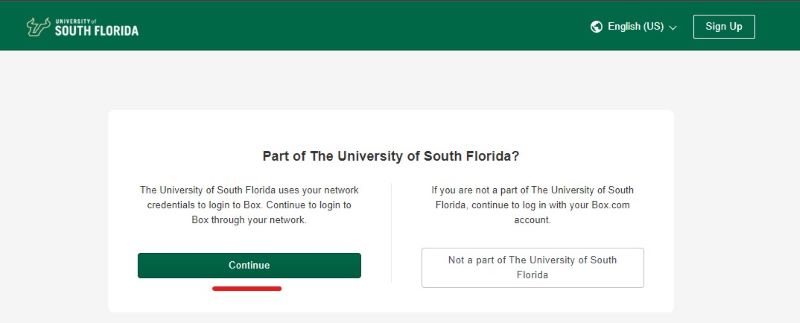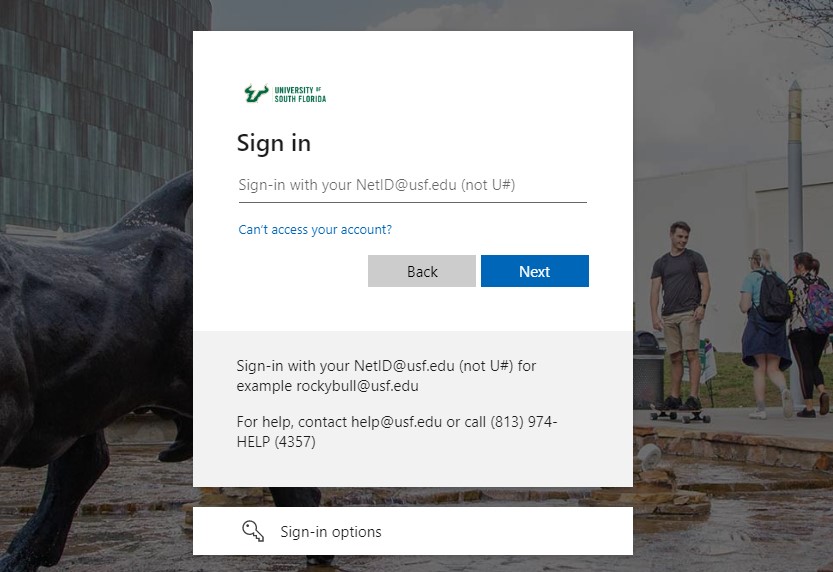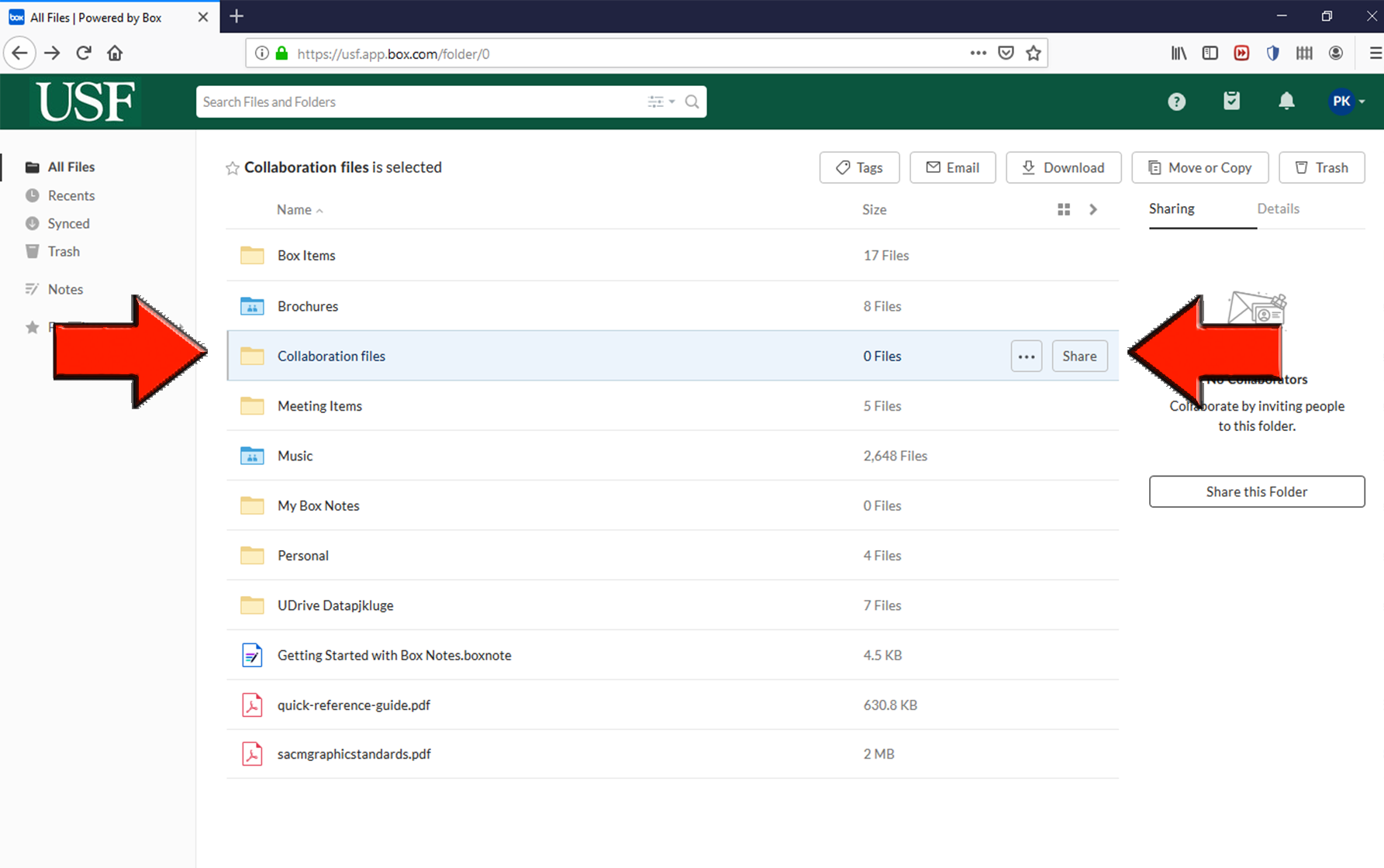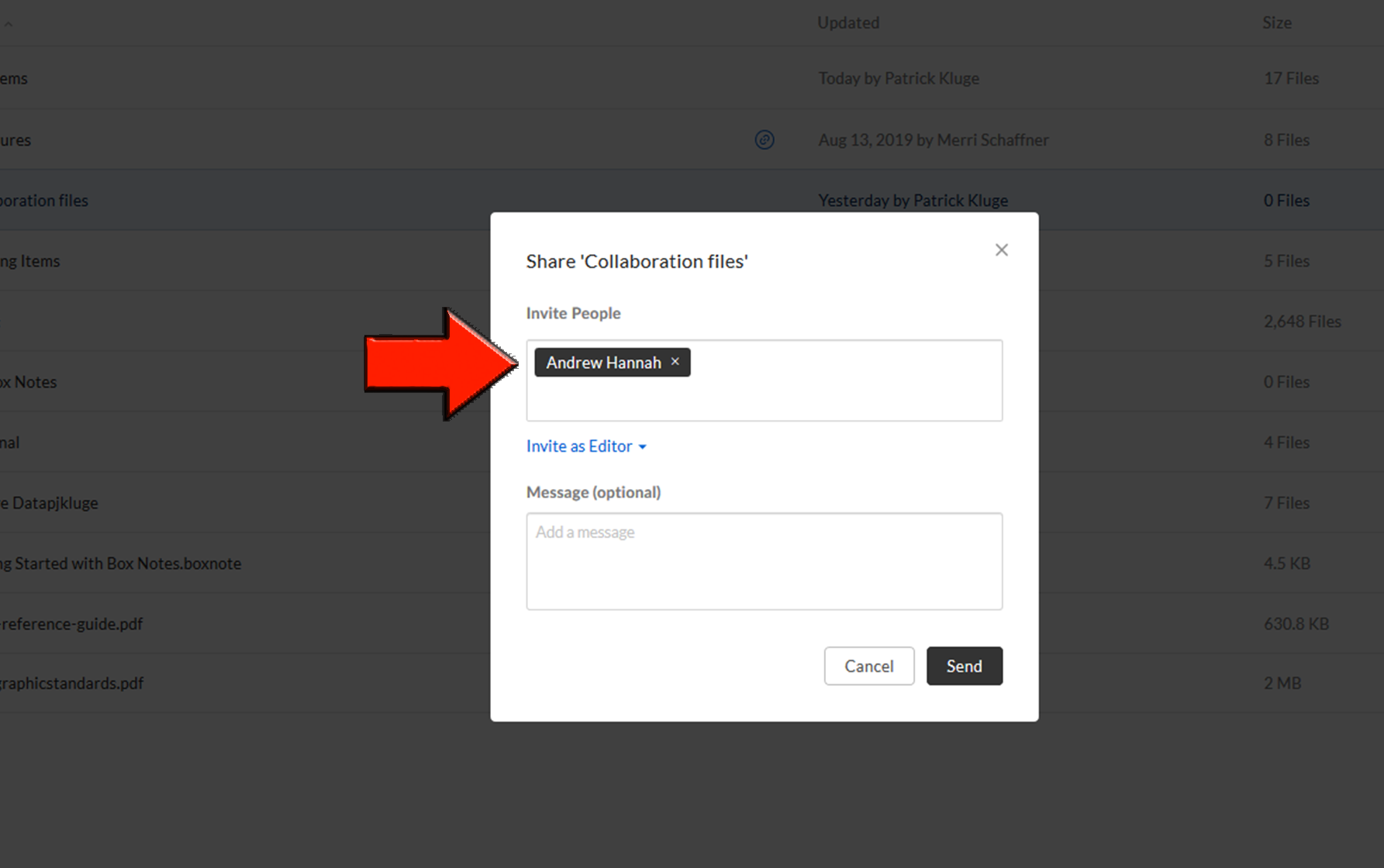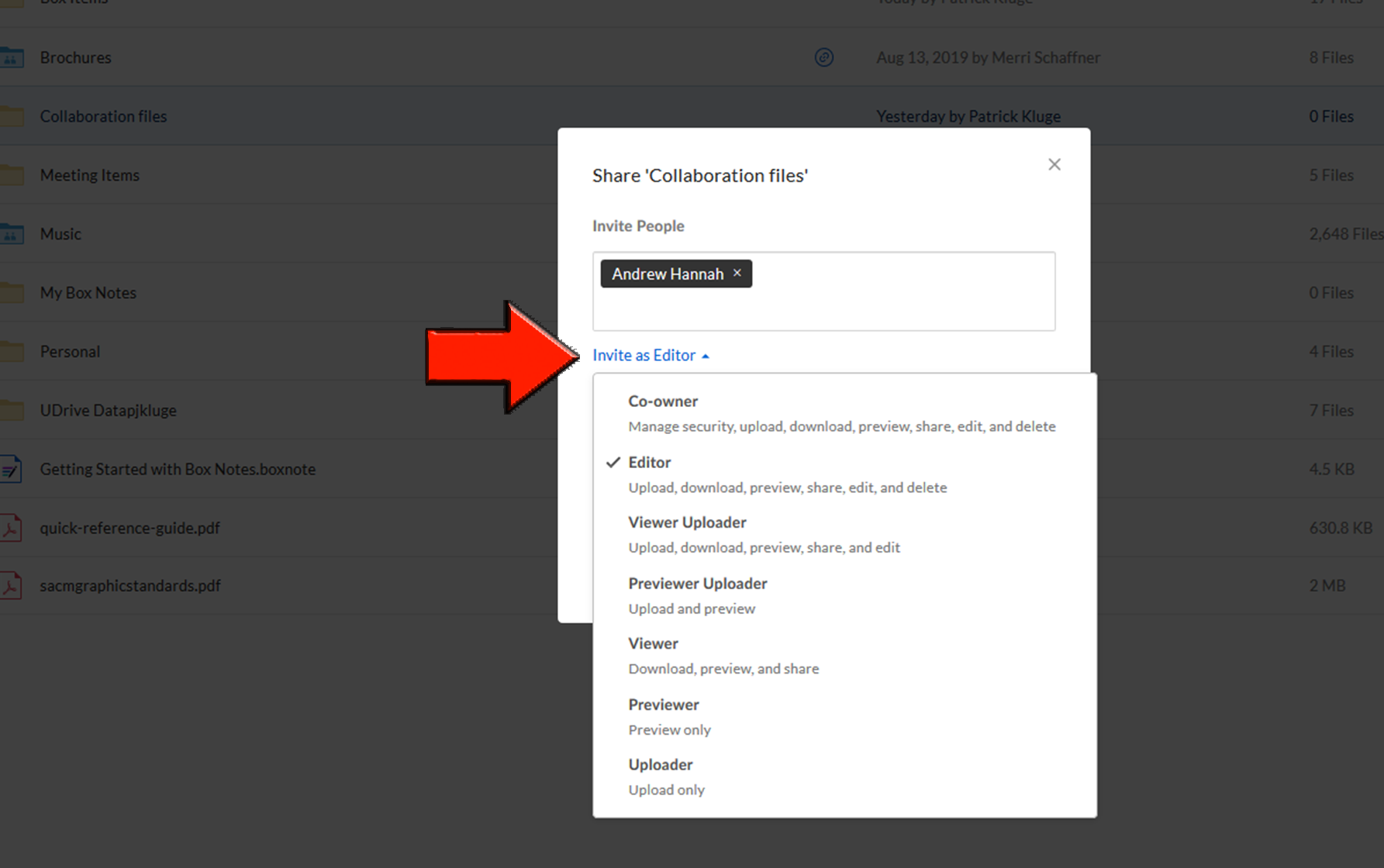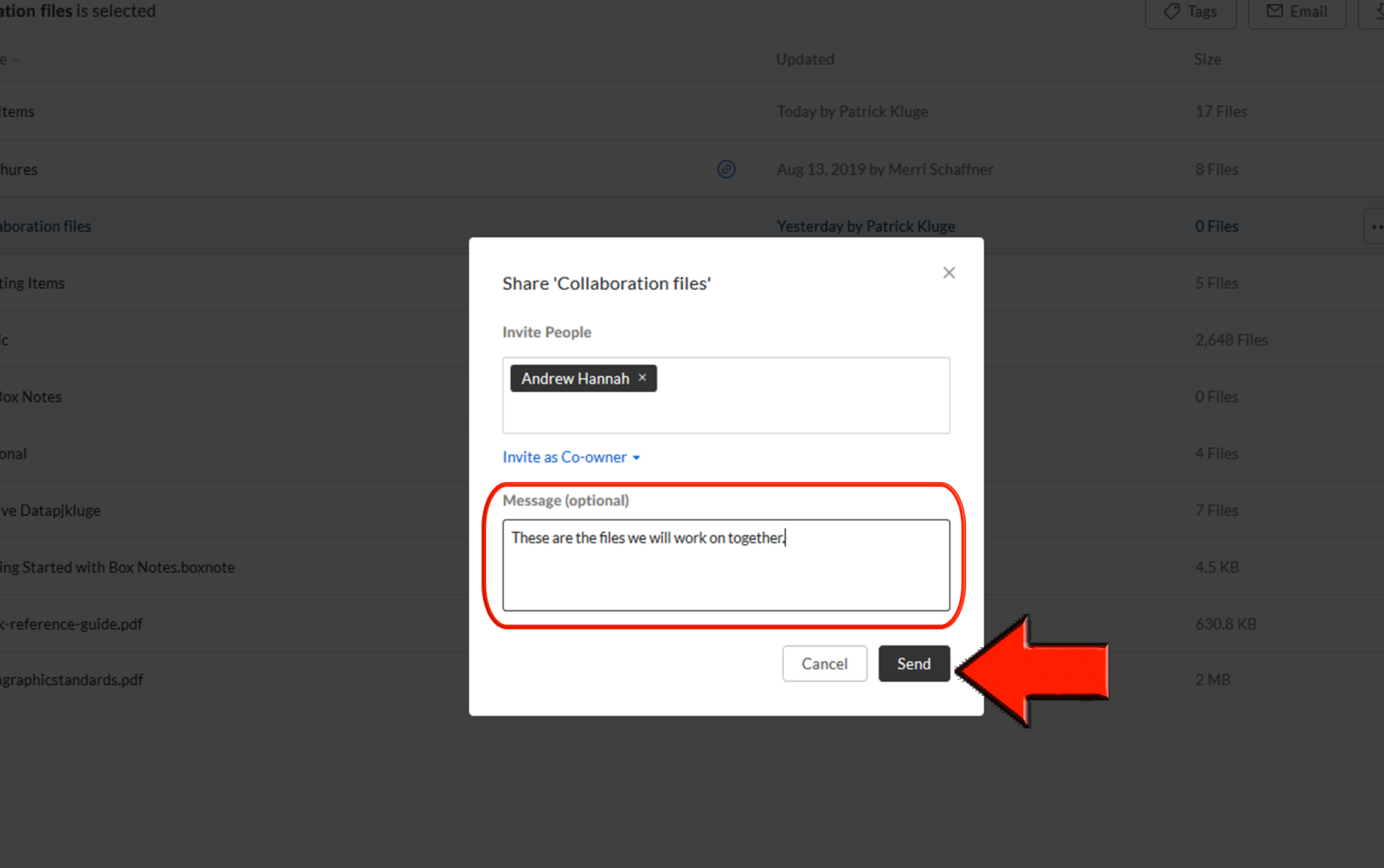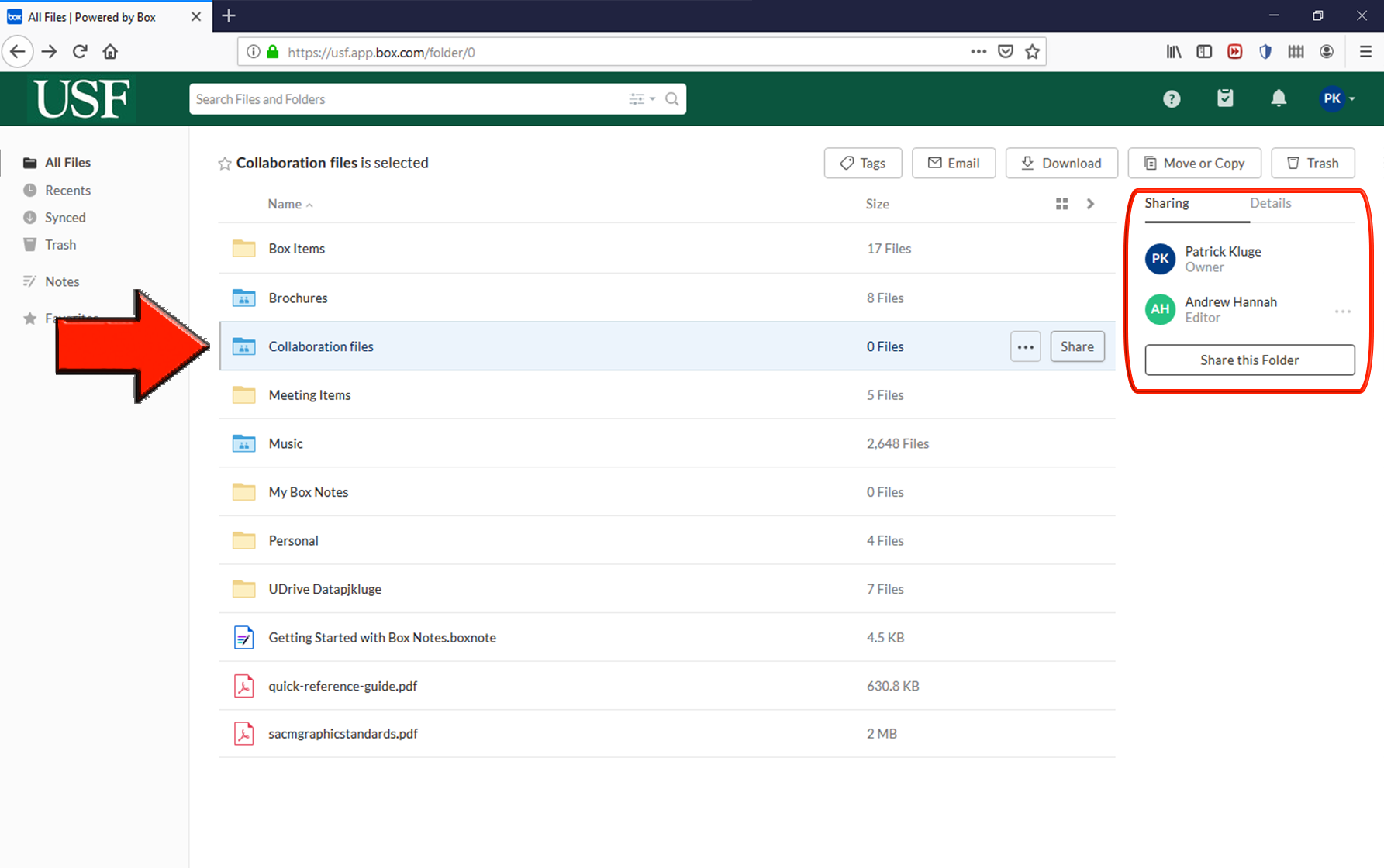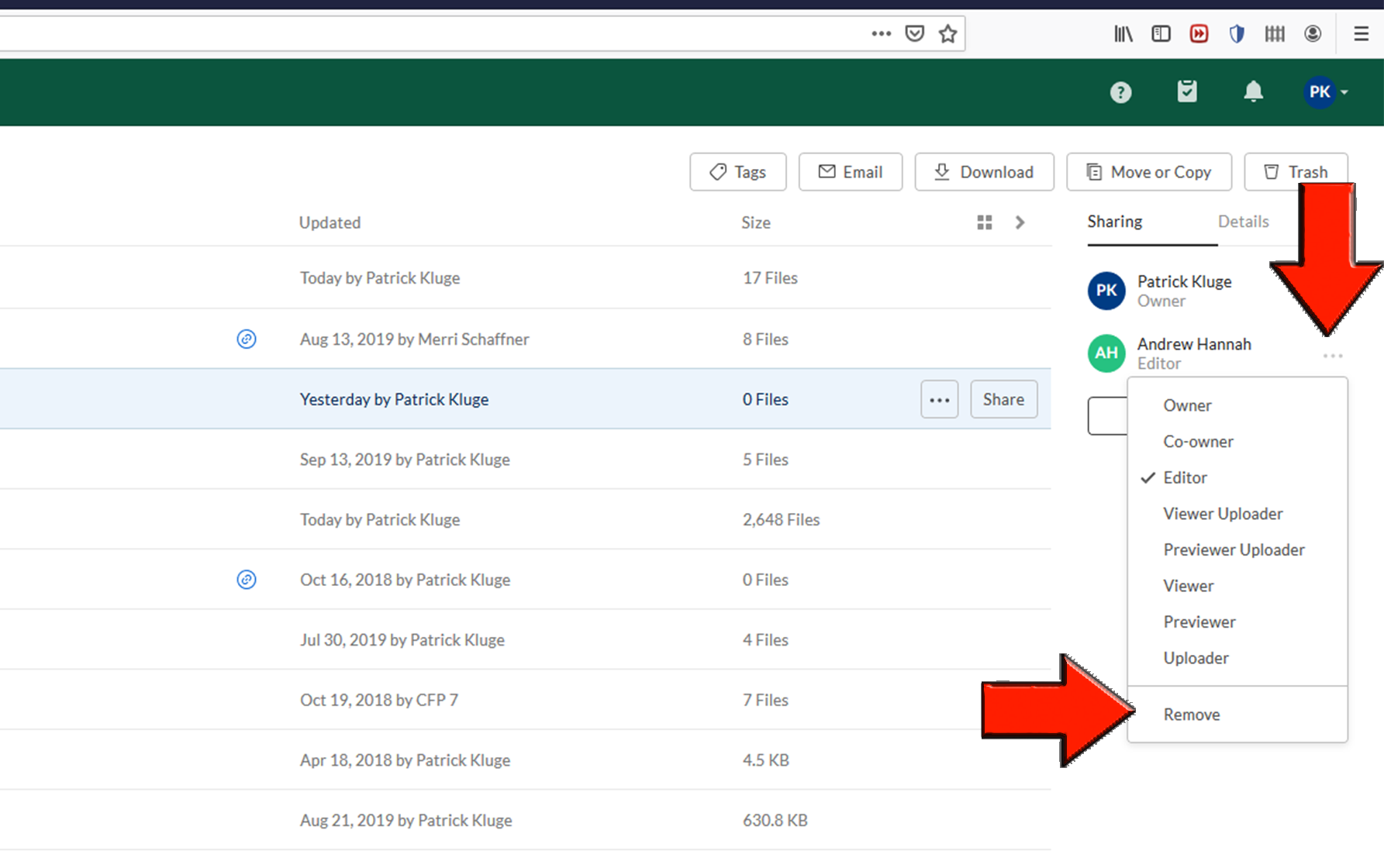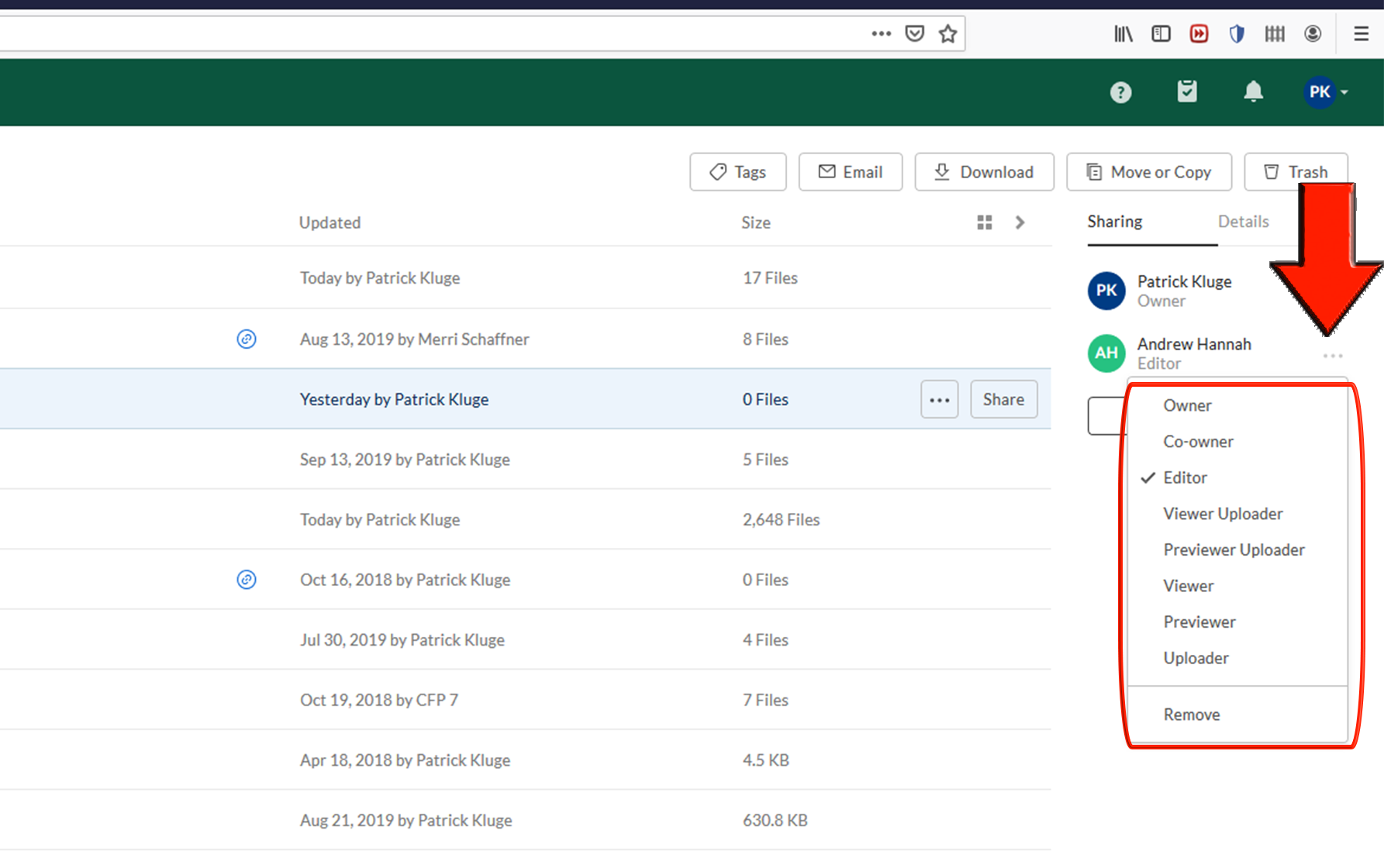Box - Adding, Removing, and Modifying Collaborator Permissions to Folders or Files
One of the benefits of Box is that it allows you to collaborate with others inside and outside the organization. Here we will briefly describe how to add collaborators, remove collaborators, and change collaborators permissions.
Permissions
As the owner of Box content there are many levels of access you can grant collaborators. To review the permissions when inviting a person as collaborator within a folder or file refer to the table at the following link - Understanding Collaborators Permission Levels.
Adding Collaborators
- Log into your Box account online.
Select the file or folder you wish to have others collaborate on and then select Share.
- Enter the email addresses of the people you want to invite to collaborate in the field marked Invite People.
- Choose the permission level of collaborators by clicking on the drop-down menu.
- Add any message you want to send with the invite in the field marked Message (optional) and then select Send.
Removing Collaborators
- Log into your Box account online.
- Select the file or folder you wish to remove a collaborator. The list of collaborators will appear on the right.
- Find the collaborator you wish to remove, select the menu next to the collaborator marked with 3 dots (...), then select Remove.
- You will receive a warning asking if you are sure you want to remove the collaborator. Select Okay.
Modifying Collaborators Permissions
- Log into your Box account online.
- Select the file or folder you wish to modify the collaborators permissions. The list of collaborators will appear on the right.
Find the collaborator you wish to modify permissions, select the menu next to the collaborator marked with 3 dots (...), then choose the level of permission you want to grant the collaborator.
If you select the make the collaborator the owner of the item you will receive a warning that you will no longer be the owner and will be granted the permissions of editor.