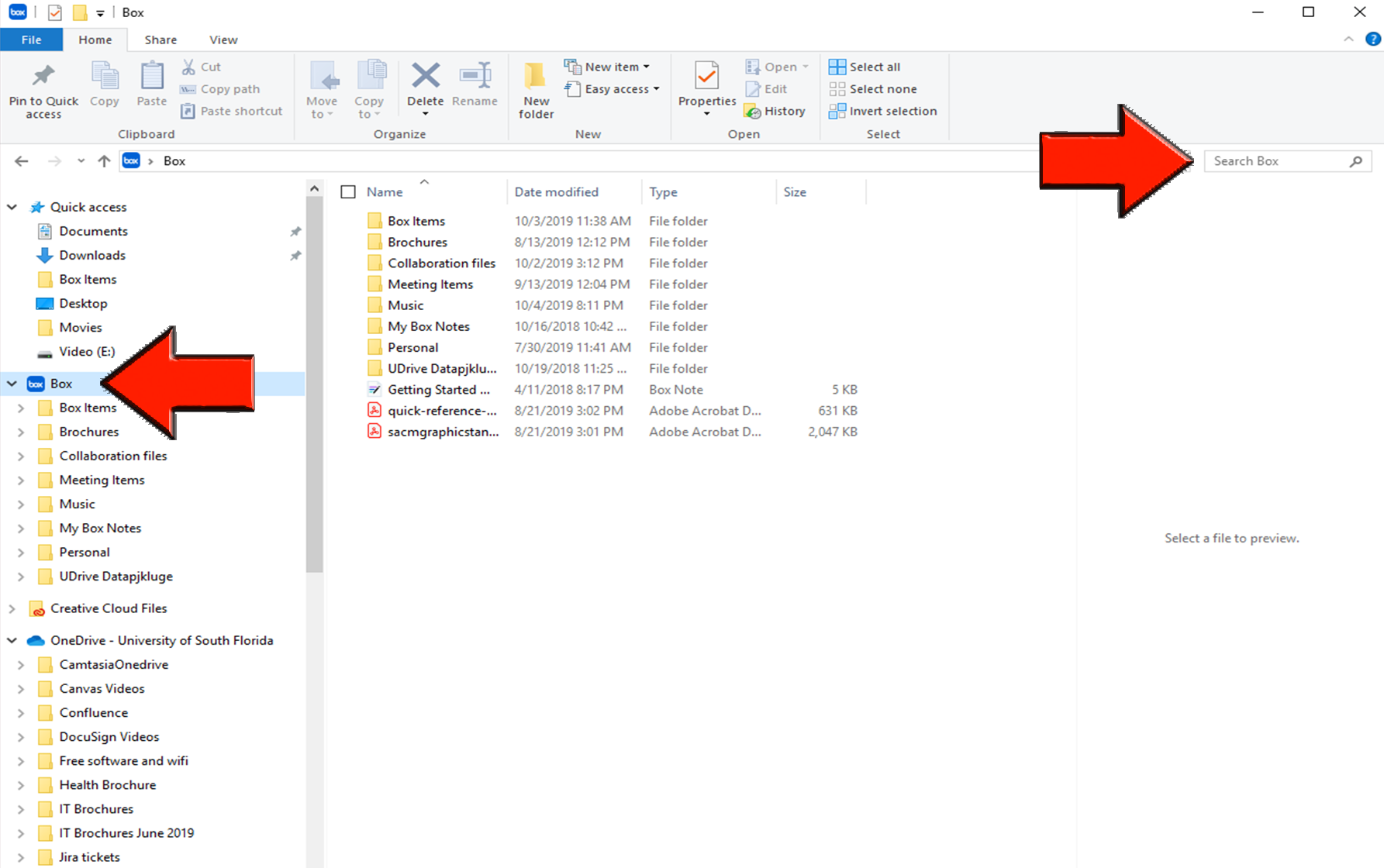Box - Searching Box for Files and Folders Using Explorer and Finder
If you use Windows, you can access Box Drive by opening Explorer and navigating to the folder named Box. Open this folder to display all of the contents of your All Files page on Box.com. You can navigate through any folder and open every file you see just as if it were a local file. For each file in the Box folder, Box Drive displays these standard properties: You can use the Search feature in Explorer. However you must first select the Box icon in the left panel before entering your request in the Search box field as shown in following screenshot. If you don't see the Box folder in Finder or File Explorer, Box Drive may not be running. In this case, from your Start menu click the Box icon or search for 'Box Drive'. If you use a Mac, you can access Box Drive by opening Finder. In the sidebar, navigate to Devices > Favorites > Box. Open this folder to display all of the contents of your All Files page on Box.com. You can navigate through any folder and open every file you see just as if it were a local file. For each file in the Box folder, Box Drive displays these standard properties: You can use the Search feature in Finder. However you must first select the Box icon in the left panel before entering your request in the Search Box field. If you don't see the Box folder in Finder, Box Drive may not be running. In this case, if you're using Launchpad click the Box icon; if you're using Spotlight search for 'Box Drive'.Working in Explorer
Working in Finder