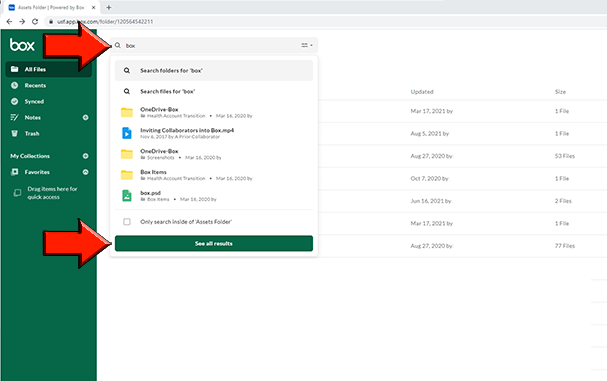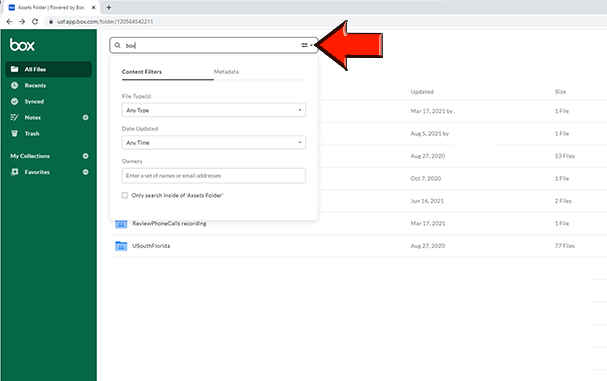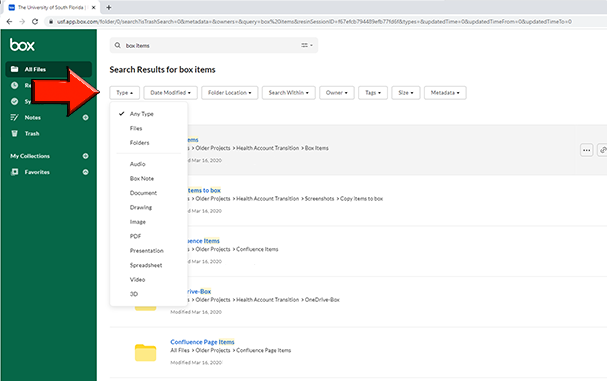Box - Searching for Files and Folders within Box Online
How does search indexing work? To search for a file or folder, click into the search bar shown in the center of the header. As you begin typing, suggested results will appear below the search bar. If one of the suggested results is the item you need, simply click on it to be taken to it directly. If you would like to see all the results for your search query, press Enter/Return on your keyboard or click See all results at the bottom of the list of suggested results. Note: Box does partial matches on the folder name, but we always start the match from the left. For example, if a folder name was 1603, queries 16 or 160 would both match the folder name. The order of the results displayed is based on the relevance score, which is based on multiple factors. An exact match on the name should typically get a higher relevance score and be displayed before a partial match. Exact Match Use quotes to search for exact matches on phrases. You can use Boolean operators in your search. The operators are AND, OR, and NOT. Please note that we support lower case instances of "and" "or" and "not" but not mixed case. (ie "And", "Or", "Not" will not work) Wildcard Search Trailing wildcards are implicitly included in search results because of the way text is indexed. Searching for Bo results in items with the words Box or Boat or Boxer. It is the equivalent of searching for Bo* or Bo% in traditional search engines. Traditional wildcard notation is not supported by Box, such as %ox% Saving Search Queries The search query term and any filters are encoded as part of the URL – even the meaning of relative filters such as Last Week is preserved. So relative date filters will always imply dates that are relative to the time the query is executed. This makes saving a search query much easier. The two options to save a query are via Box’s bookmark capability or via the browser’s bookmarking feature: When you’ve conducted a search that you want to save, just copy the URL into the clipboard. Then navigate to the All Files page, click on + New in the header and then click on New Bookmark. In the address field paste the address that you copied from the search. Each time you click that link – the same search is executed! You can also bookmark that URL using your browser – each time you visit that bookmark the search is executed! Use filters to narrow down your search results: You can open the filter menu by clicking the filter icon on the right side of the search bar. Under the Content Filters tab, you can filter results by file type, date modified, and file owner. Under the Metadata tab, you can filter results using custom metadata fields. You can also set filters after viewing all search results. Use the dropdowns at the top of the screen to filter by file type, file size, date modified, file owner, or custom metadata. Box has a secure index for content much like Google has an index for websites. To build this index, Box crawls your files, which is a process called indexing. When content is added to Box, an index request is triggered to add the file and its corresponding context into the master index. Box does not perform OCR on documents for its search index. Full text search for the first 10,000 characters of a document is available for Business level accounts and above.
Searching for Files and FoldersSearching for Files and Folders
Search Tips
Note: Exact searches will not return search matches based on specific character sequences. Instead, they will return matches based on phrases, i.e. word sequences.
For example: A search for "A_Box" may return search results including the sequence "a.box", "A Box", and "A_Box"; any item containing the words "A" and "Box" consecutively.
Boolean Search
A search for marketing AND BoxWorks returns a result that has both marketing and BoxWorks within its text. It does not return a result that only has BoxWorks in its text.
A search for marketing OR BoxWorks returns a result that has either marketing or BoxWorks within its text.
A search for marketing NOT BoxWorks eturns a result that has only marketing within its text. Anything with the word BoxWorks is omitted.Search Filtering
How does search indexing work?
Box stores up to 10,000 full text characters per document depending on the keywords within the file. This amount can vary from document to document because Box’s search index has many different tokenization and stop word removal filters.