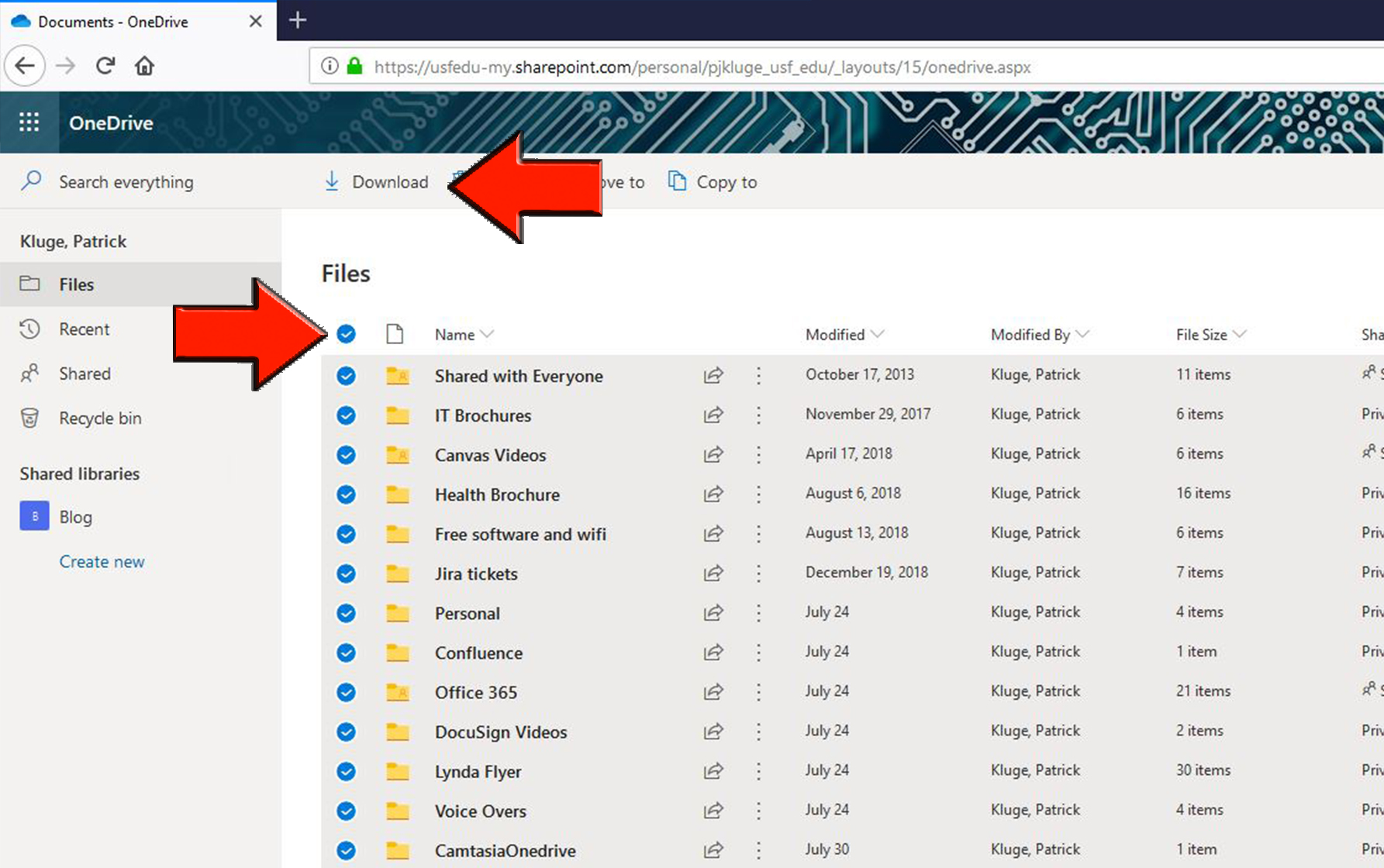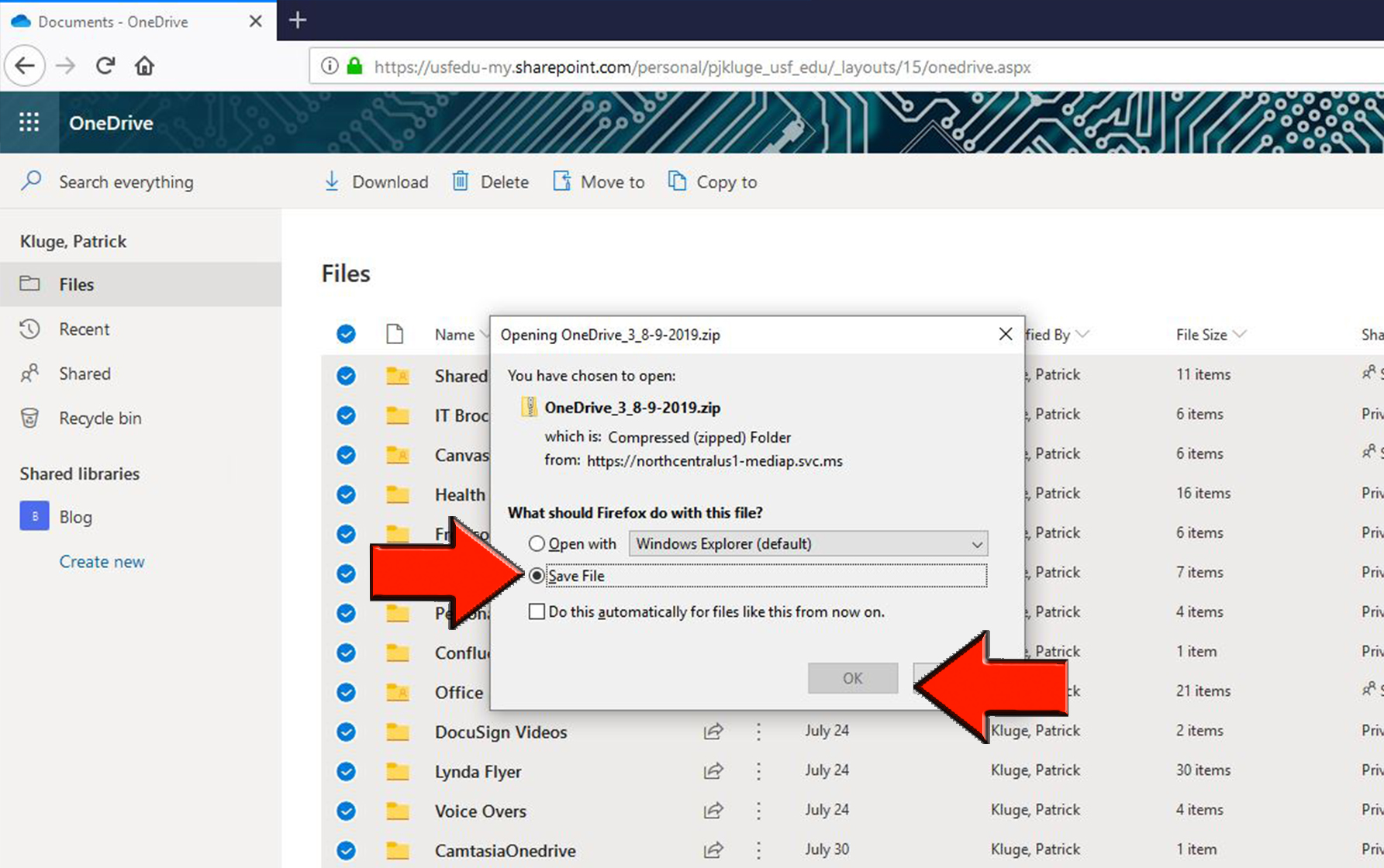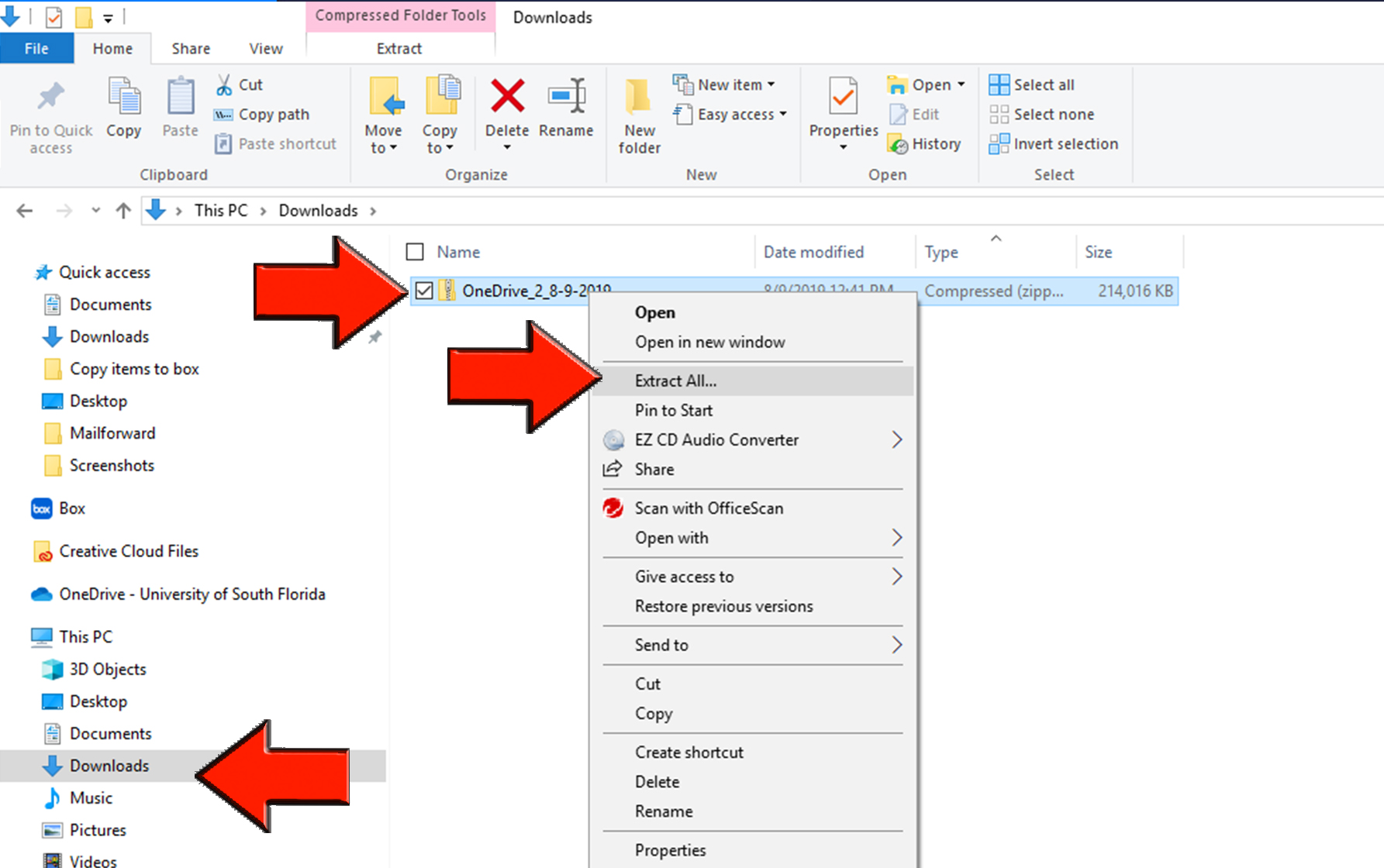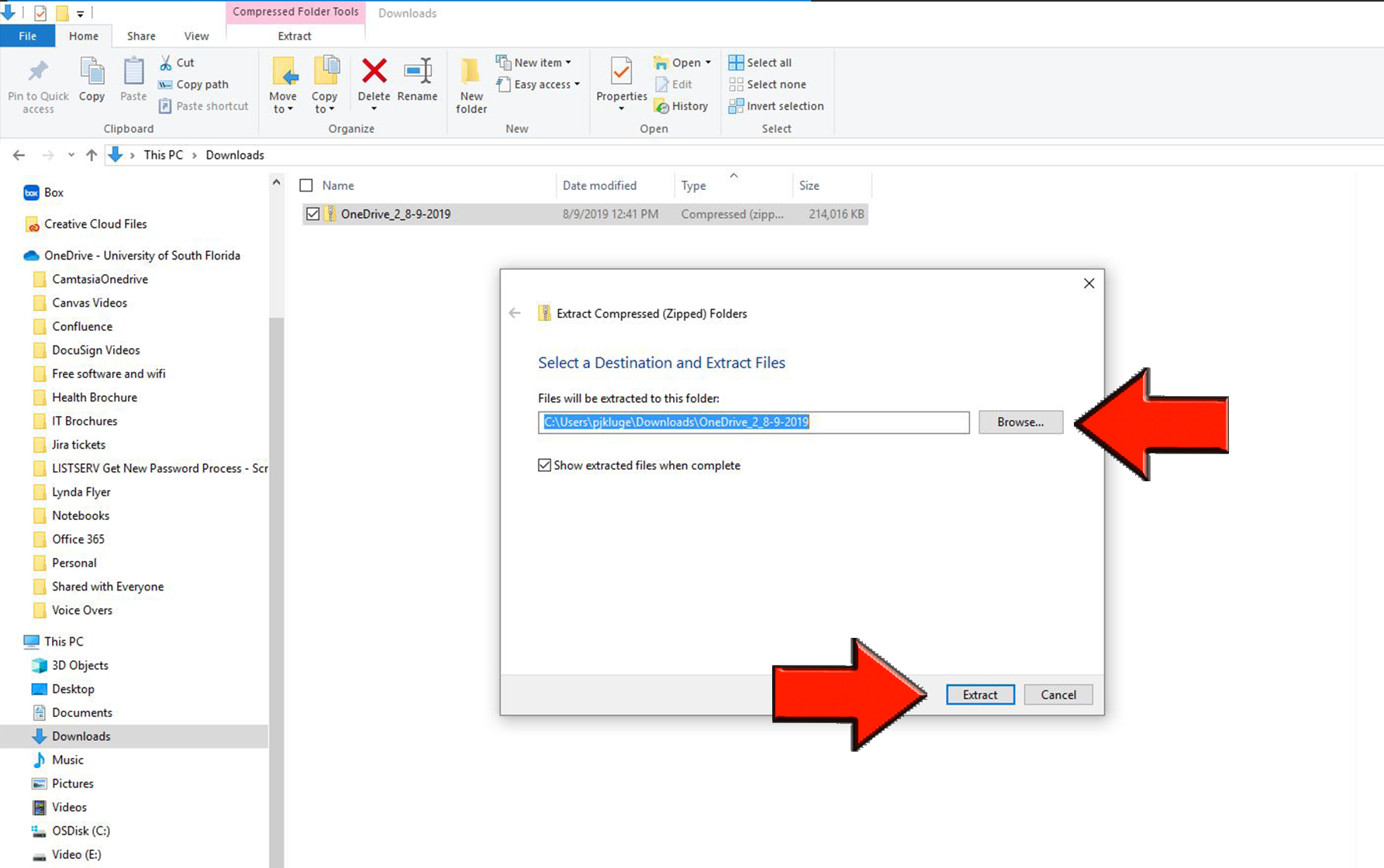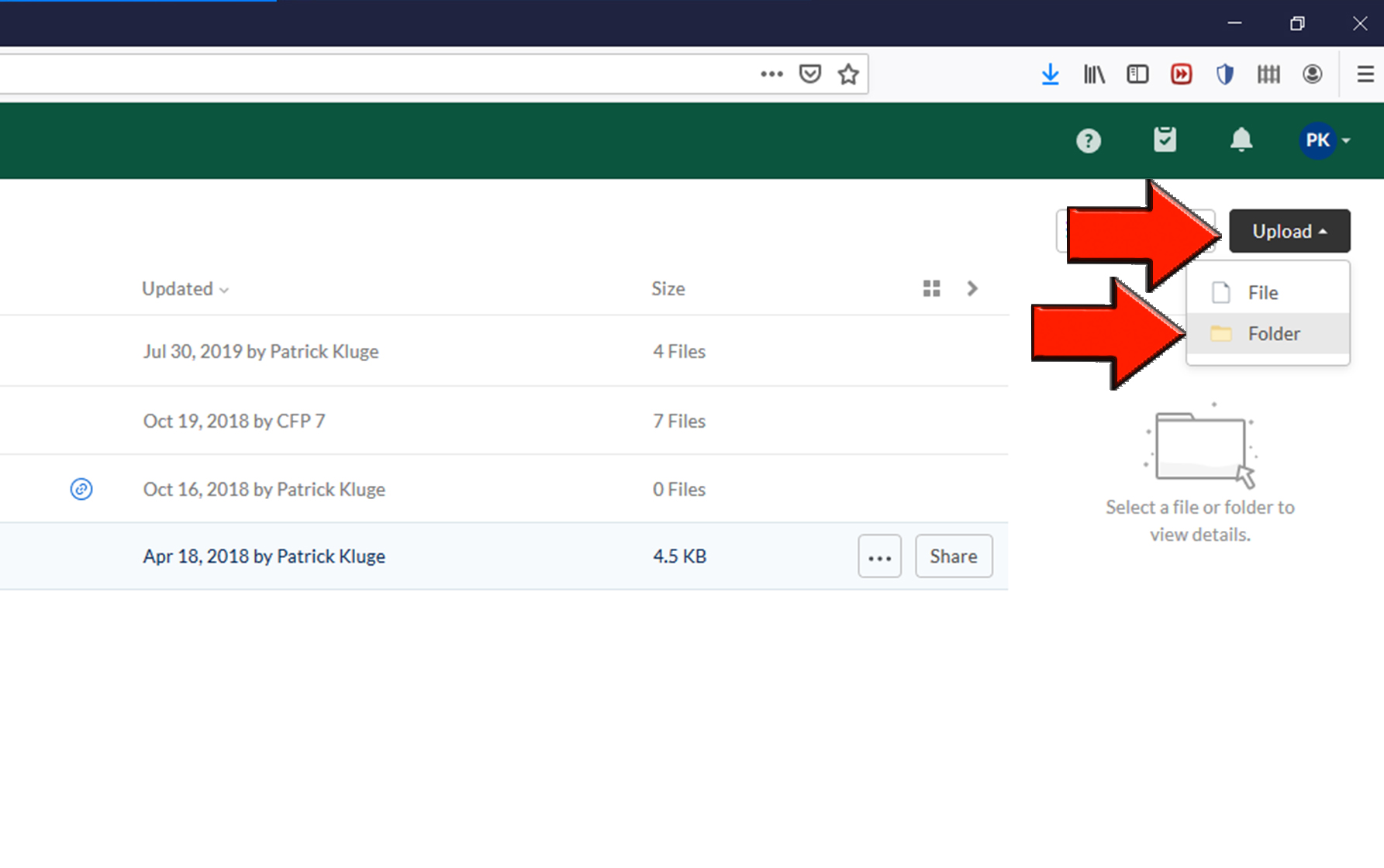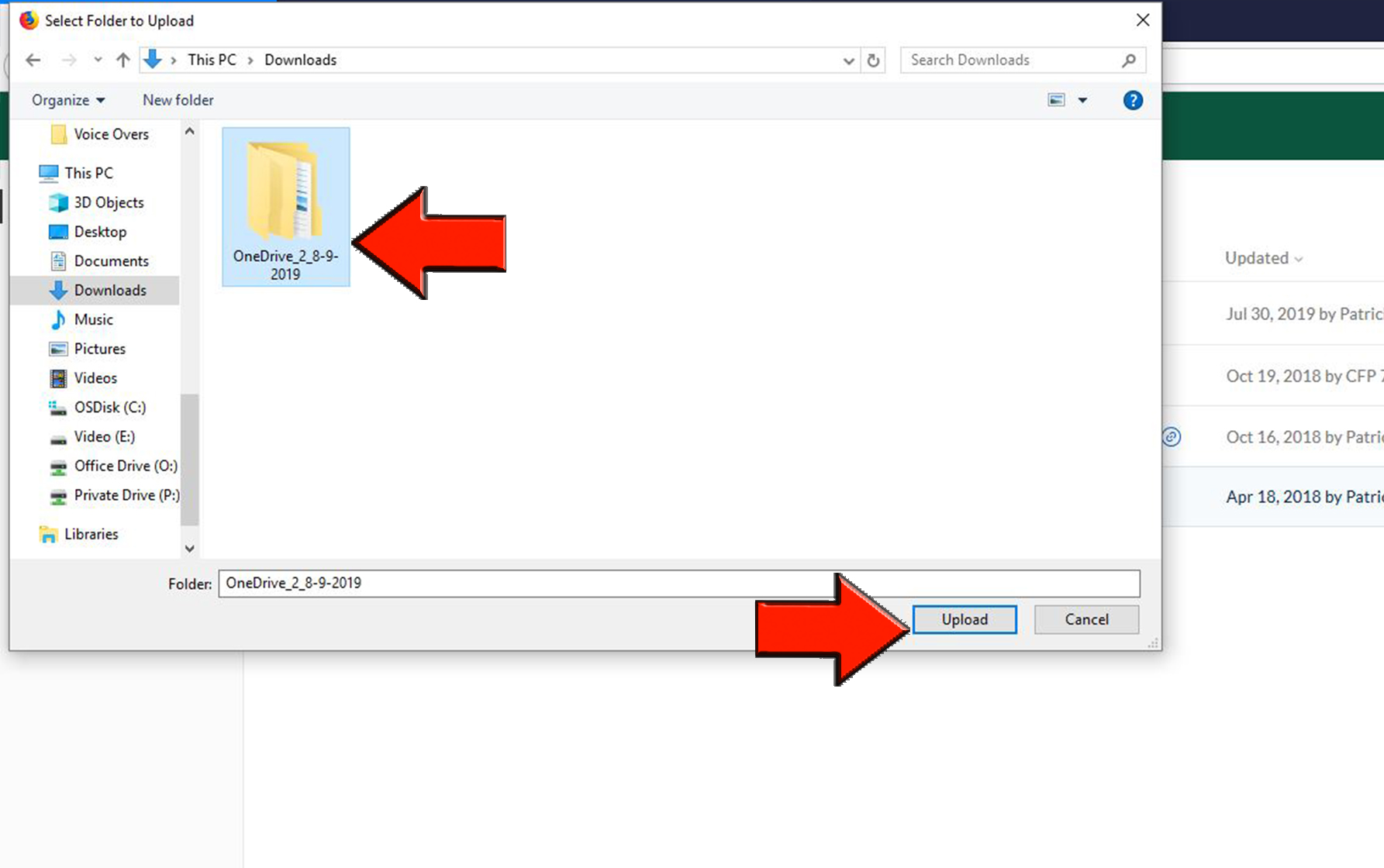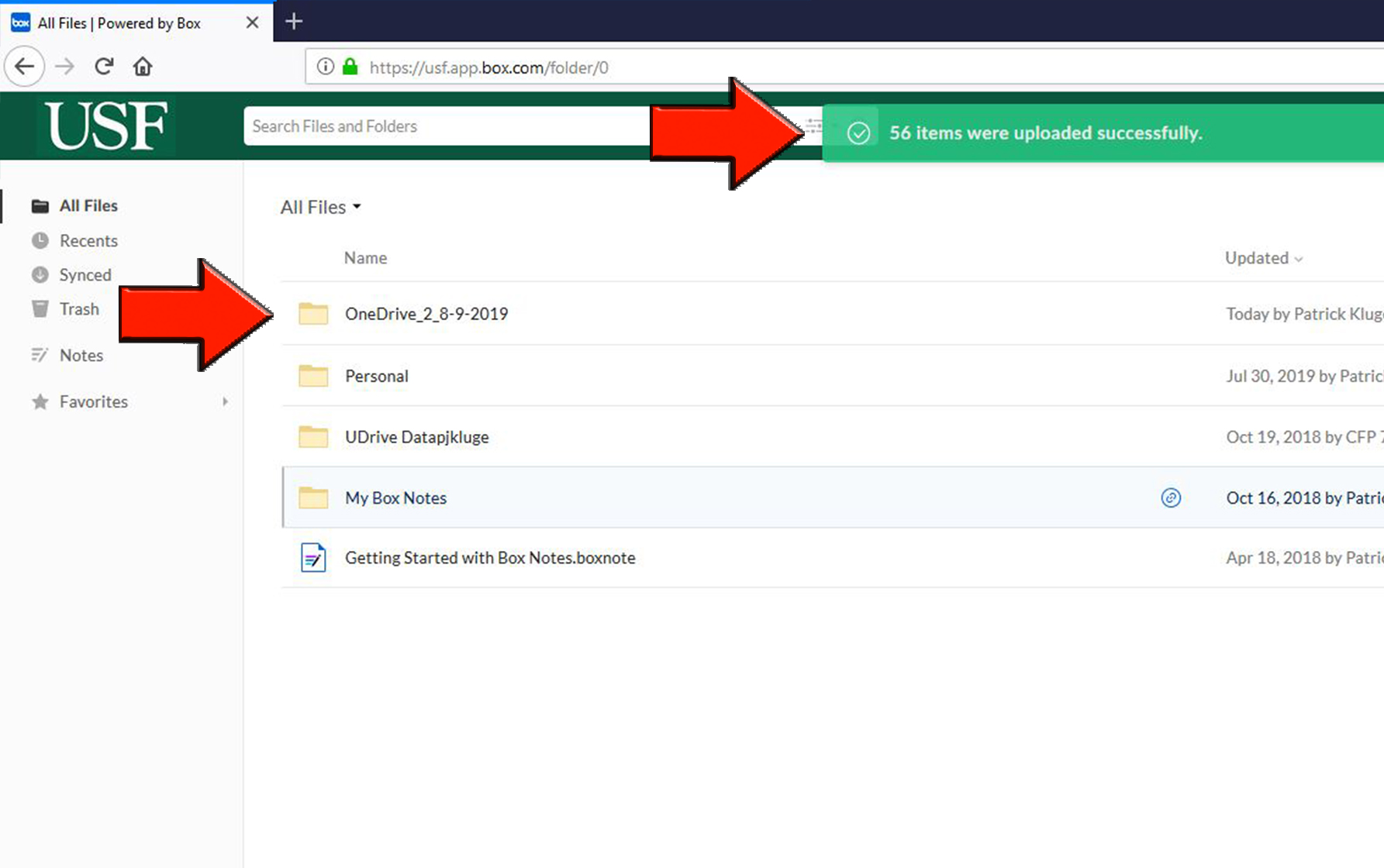Box - How to Copy Files from OneDrive to Box
Overview
This article explains how to easily copy files from OneDrive to Box.
Log into O365 and open OneDrive. Select all with the radio button at the top, then select "Download."
There is a maximum you can download at once, so if the download option does not show as pictured, you will need to select only some of your content in OneDrive.
- Select "Save File" then "OK." This process will take some time.
- Locate the file on your computer. Files are usually saved to your download folder or the desktop depending on your settings. Select the file, then right click, and select "Extract All..."
- Choose the location to save the folder then "Extract."
- Log into Box and select "Upload" then "Folder".
- Locate and select the folder then select "Upload". This process will take some time.
- You should see this folder in Box and receive the message that "items were uploaded successfully."