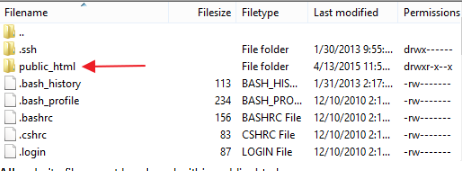This article contains information to guide you through uploading your website files to MyWeb (Visit this article for assistance with connecting to MyWeb.). The instructions below are for Filezilla. Your experience may differ based on which FTP client you are using.Overview
Manage space
Manage content
Integrations