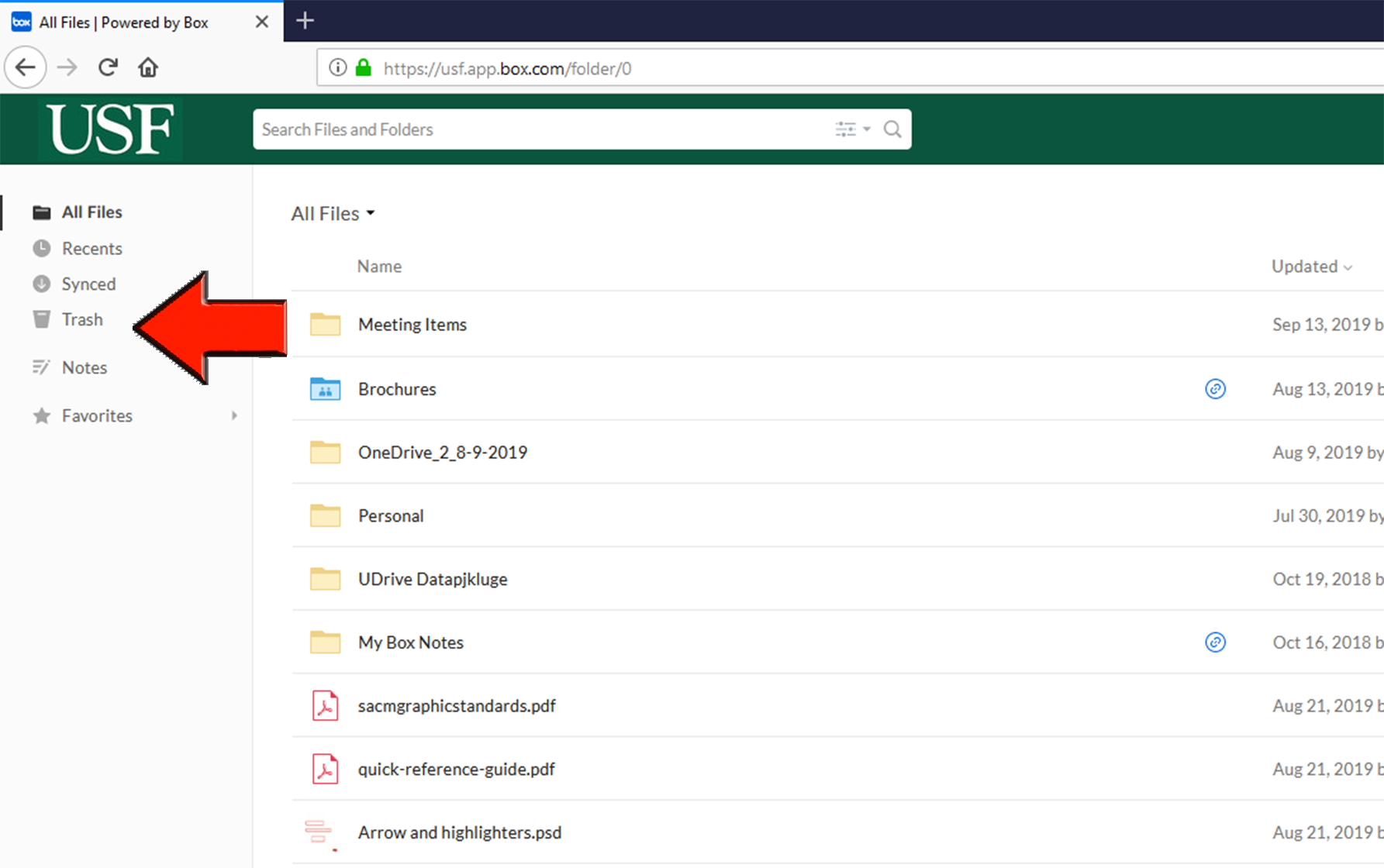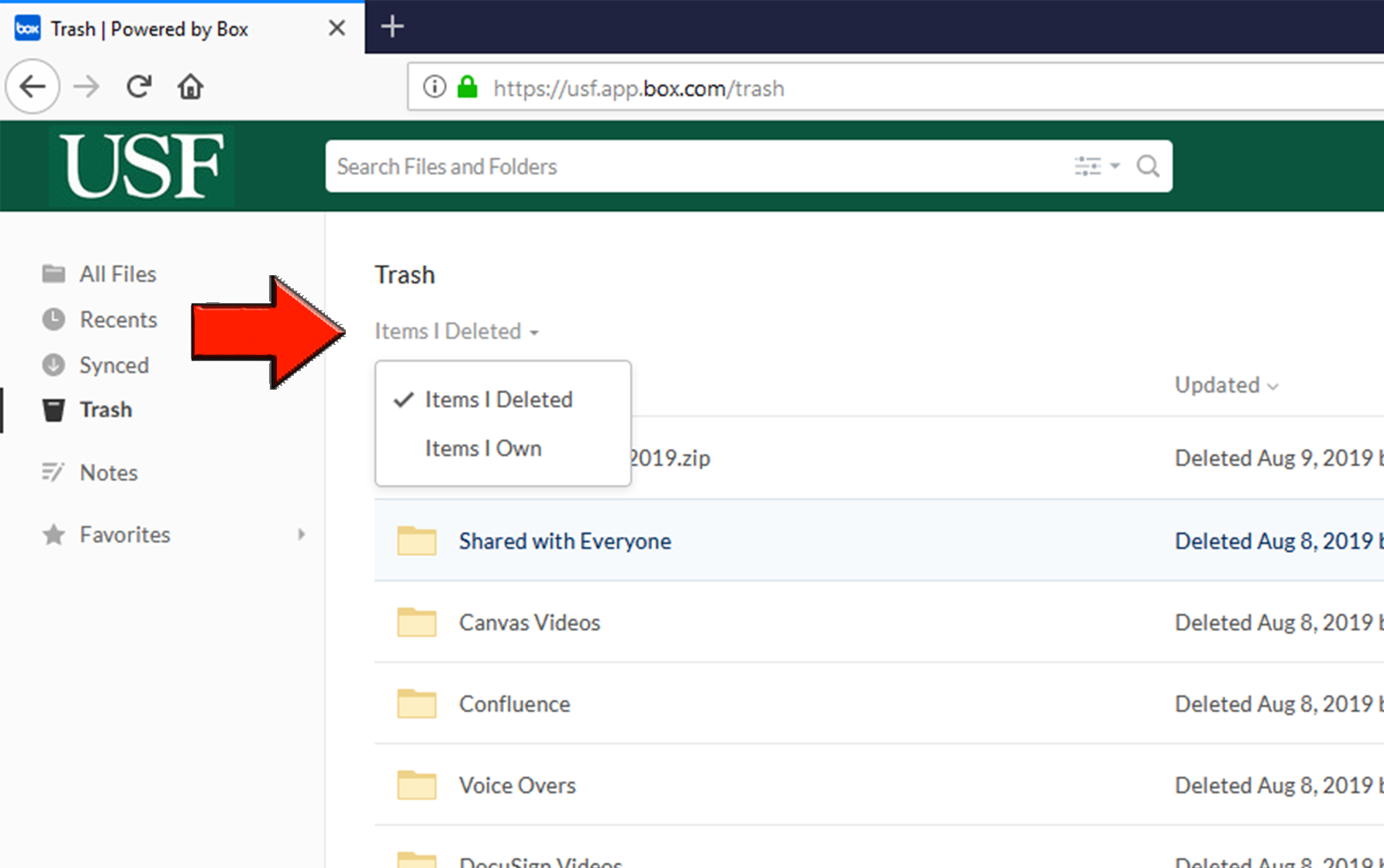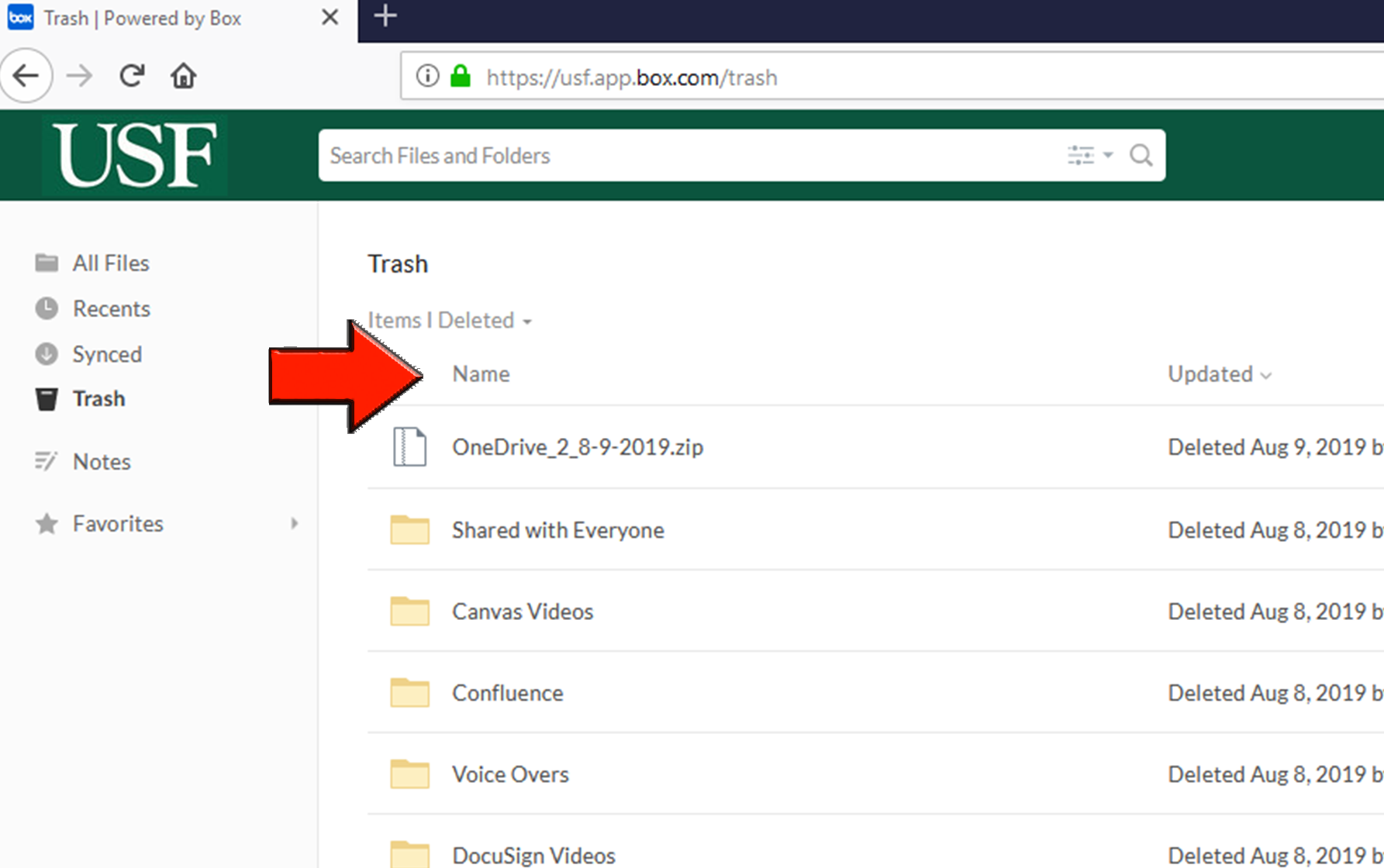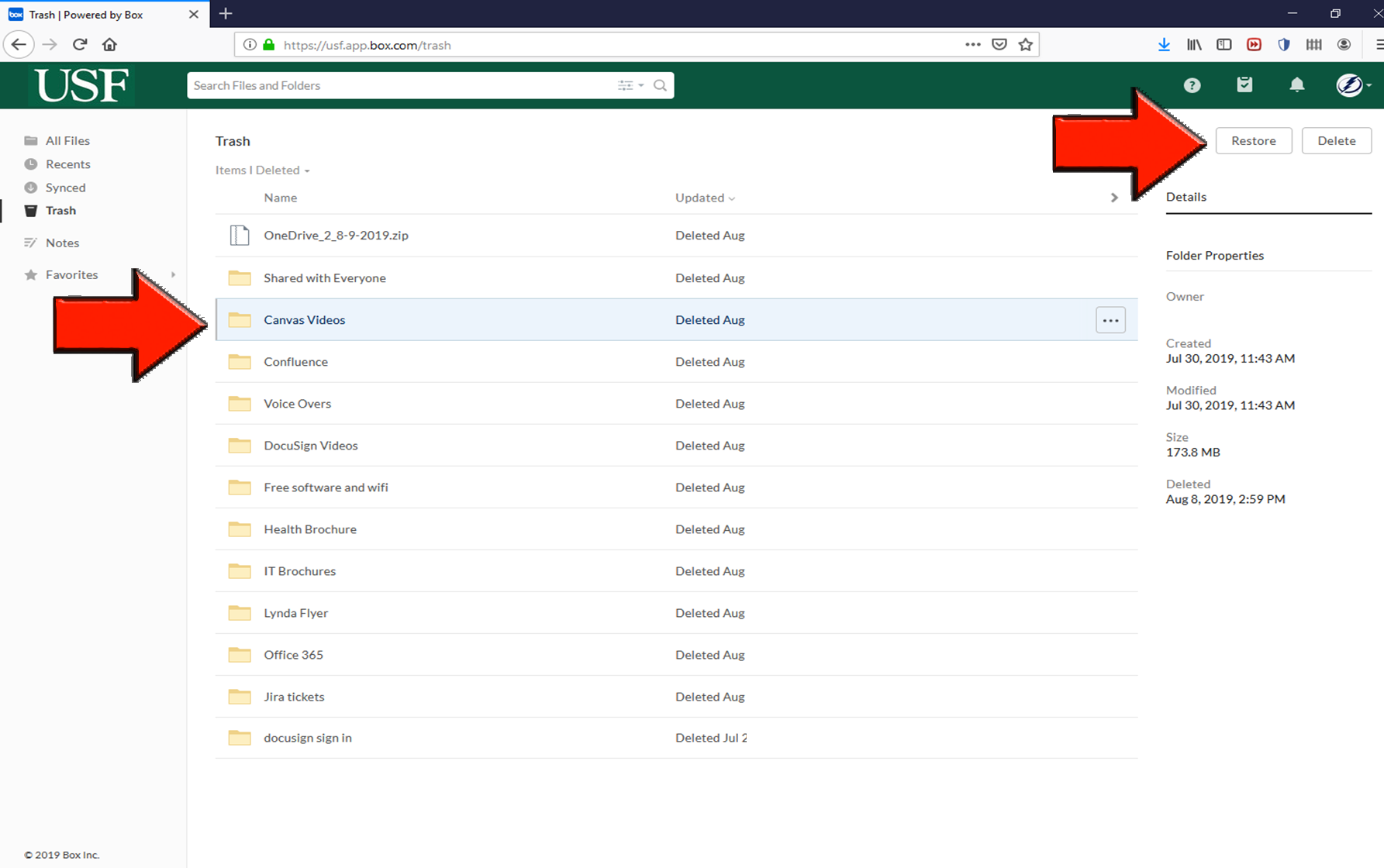| Excerpt | |||
|---|---|---|---|
Just like your computer, Box makes use of a trash, where deleted items are stored for a certain period. When a file or folder is deleted, both the person who deleted the item and the owner of the item will be able to retrieve it from their trash. By default, items in the Trash will be purged after 30 days.
The following shows how to restore items from Box trash.
|
...
|
...
|
...
|
...
|
...
|
...
|
...
|
...
|
...
|
...
|
...
...