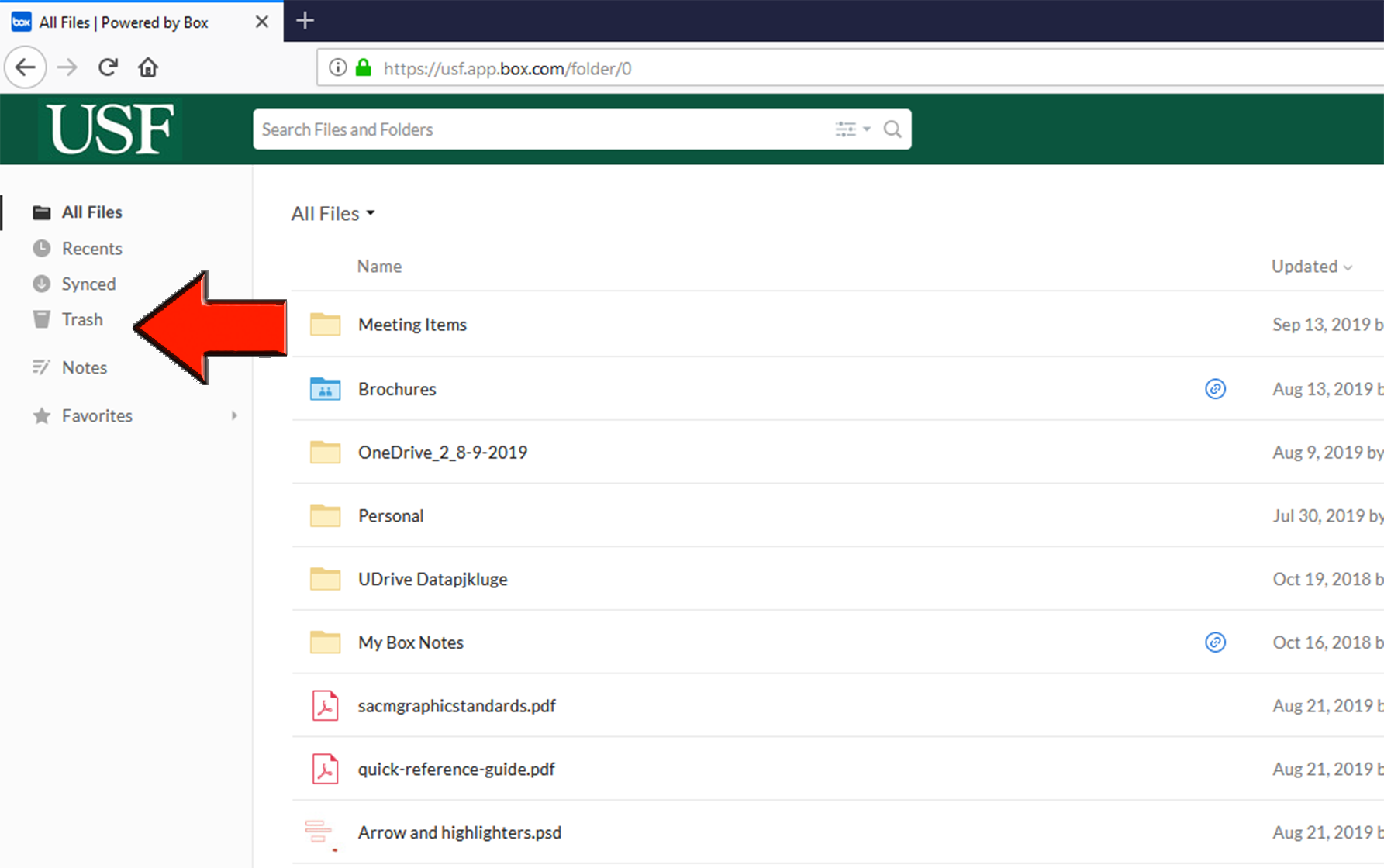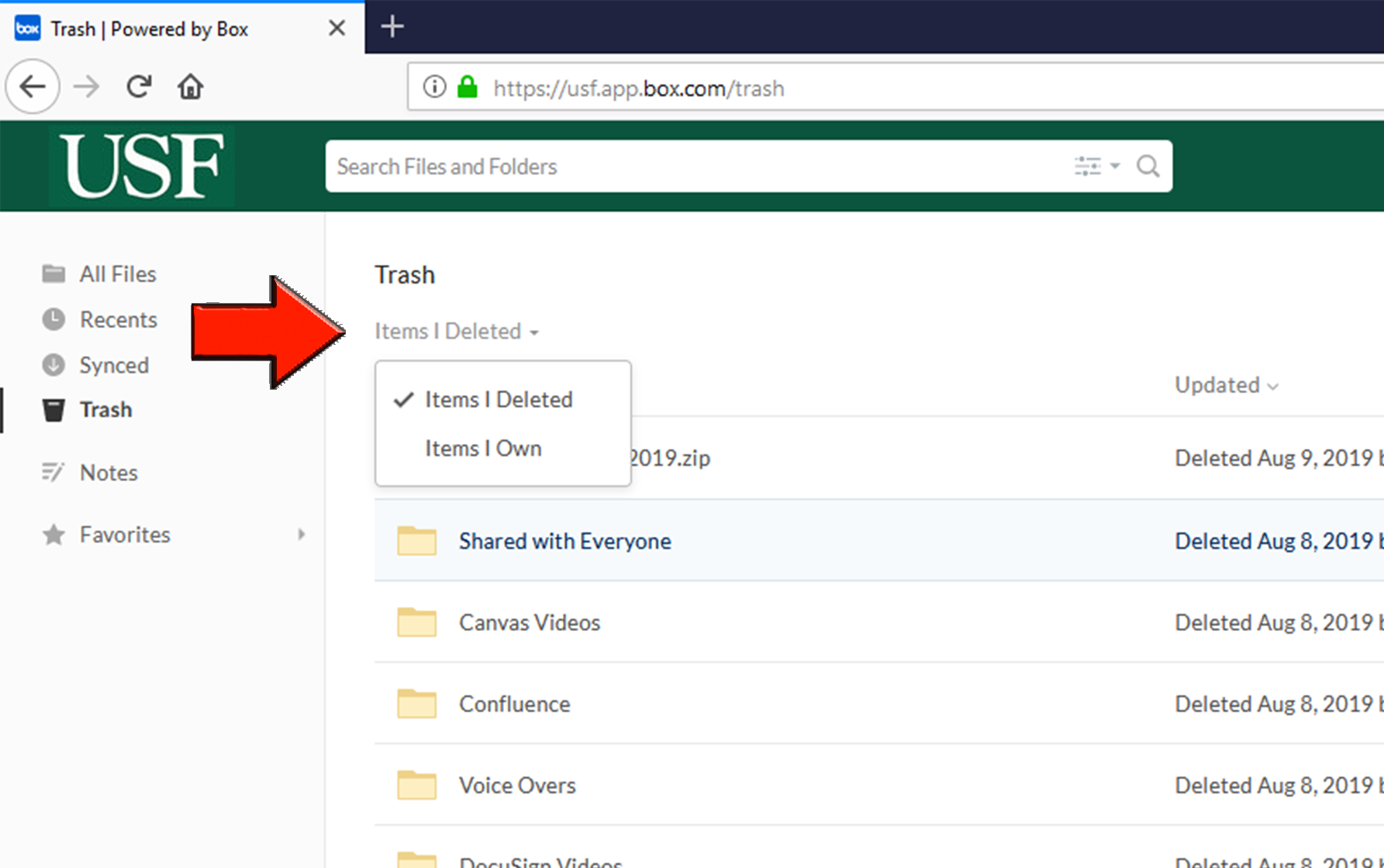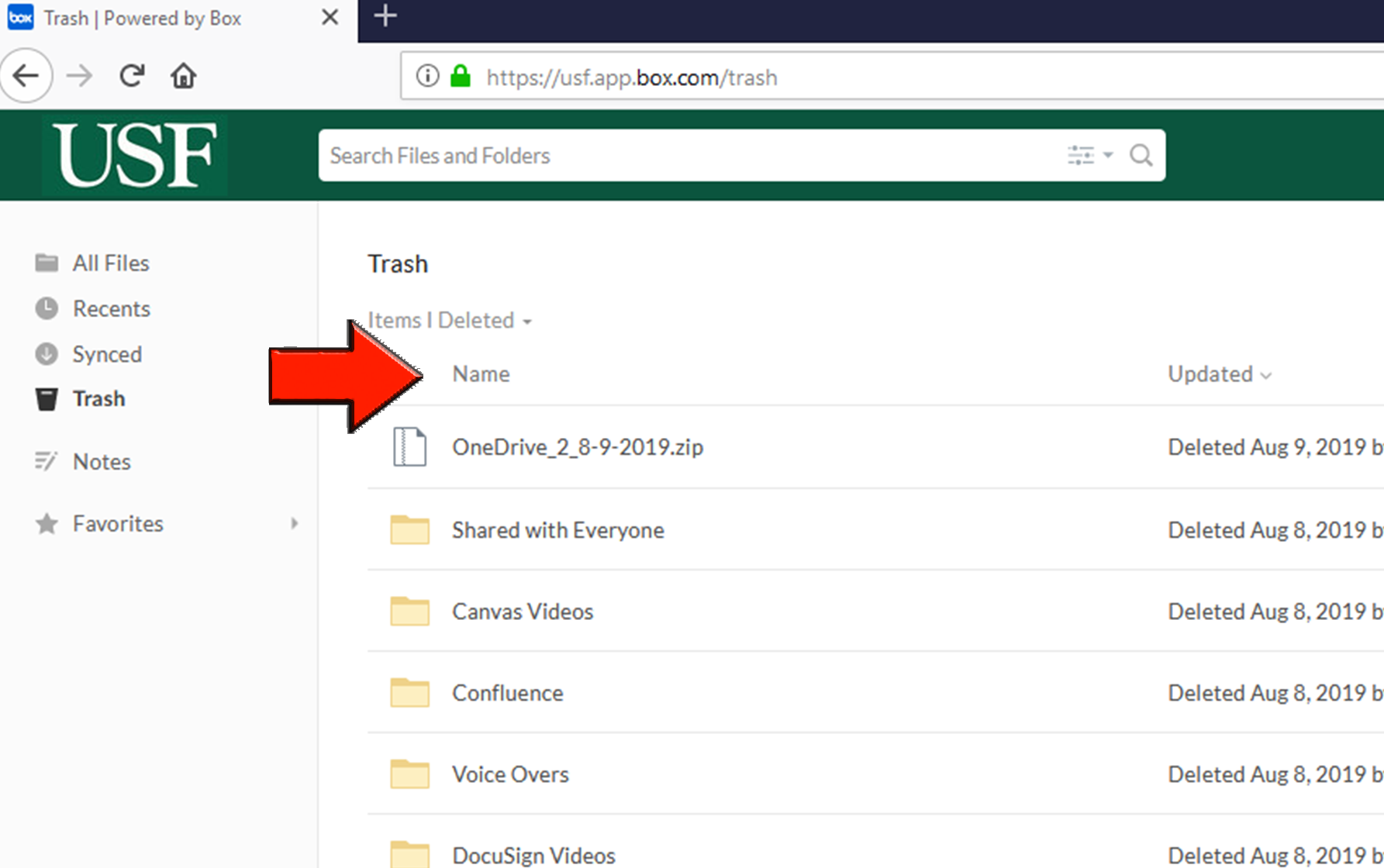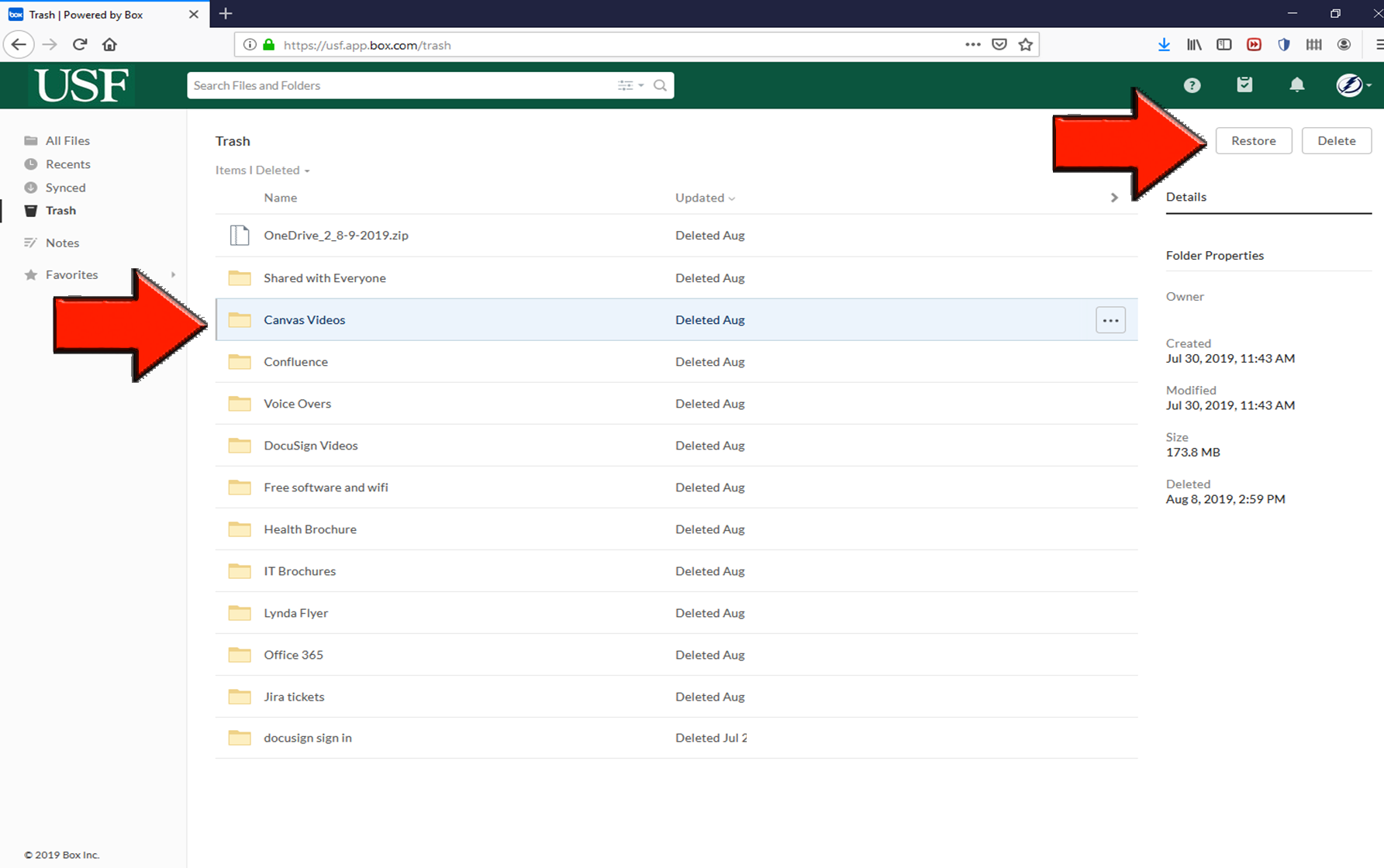Just like your computer, Box makes use of a trash, where deleted items are stored for a certain period. When a file or folder is deleted, both the person who deleted the item and the owner of the item will be able to retrieve it from their trash. By default, items in the Trash will be purged after 30 days.
If you have recently purged your trash folder and the files aren’t in your personal trash, they might be in the trash of the person who deleted or owned the files. If you know who deleted or owned this content, please contact this user and instruct them to restore the files from their trash.
The following shows how to restore items from Box trash.
- Open your web browser and go to app.box.com enter your USF email and select next. If you are not already logged in to MyUSF you will be directed back to the USF NetID Single Sign-on for authentication.
- Select the trash folder from the options on the left.
- You can filter items by Items I Deleted and Items I Own as shown.
- And you can sort items and folders alphabetically by clicking on Name as shown.
- You can restore all deleted items by selecting Restore All located in the top right corner or select the item you wish to have restored and the select Restore as shown.