| Panel |
|---|
Log into O365 and open OneDrive. Select all with the radio button at the top, then select "Download."
note
There is a maximum you can download at once, so if the download option does not show as pictured, you will need to select only some of your content in OneDrive. 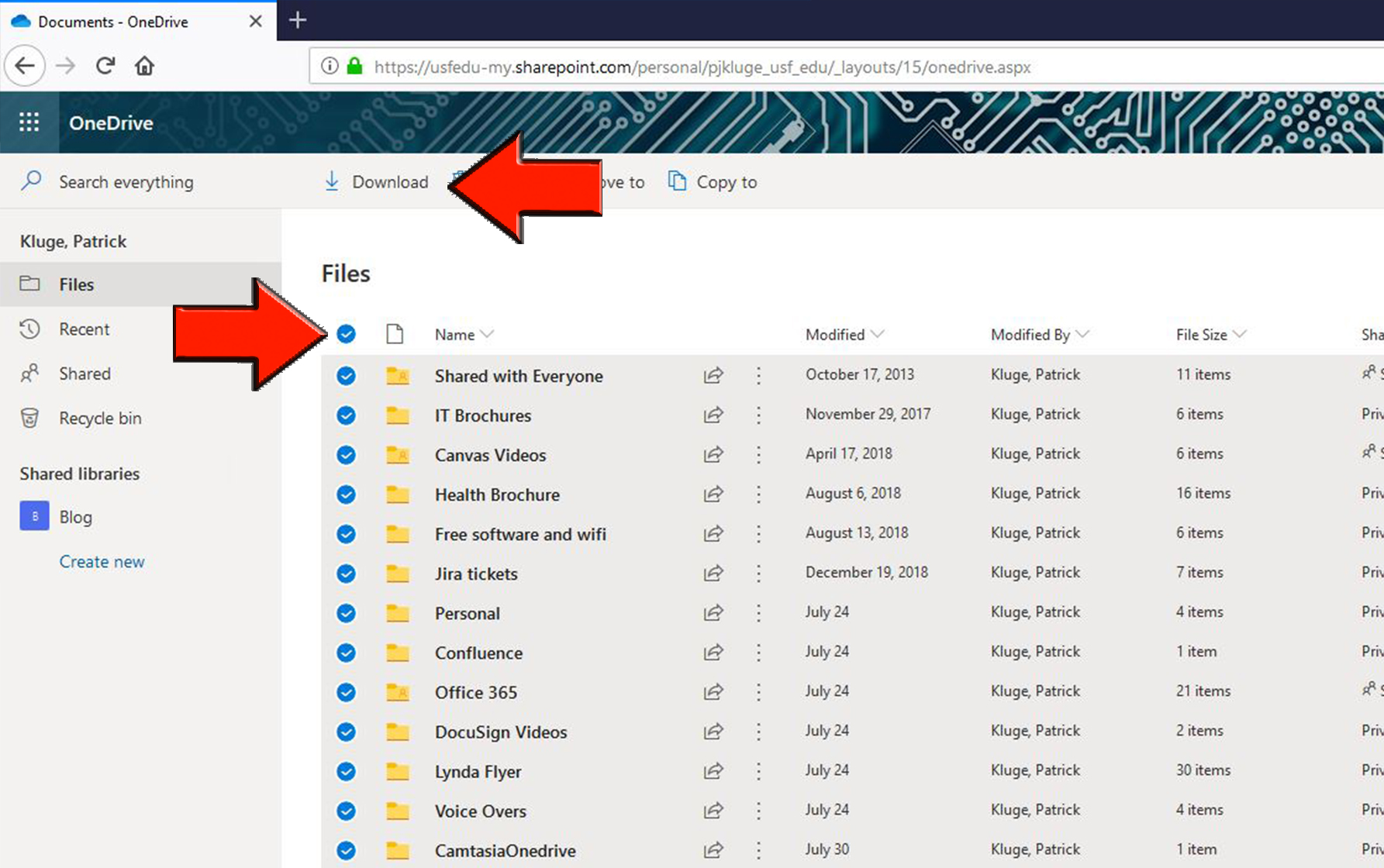 Image Modified Image Modified
- Select "Save File" then "OK." This process will take some time.
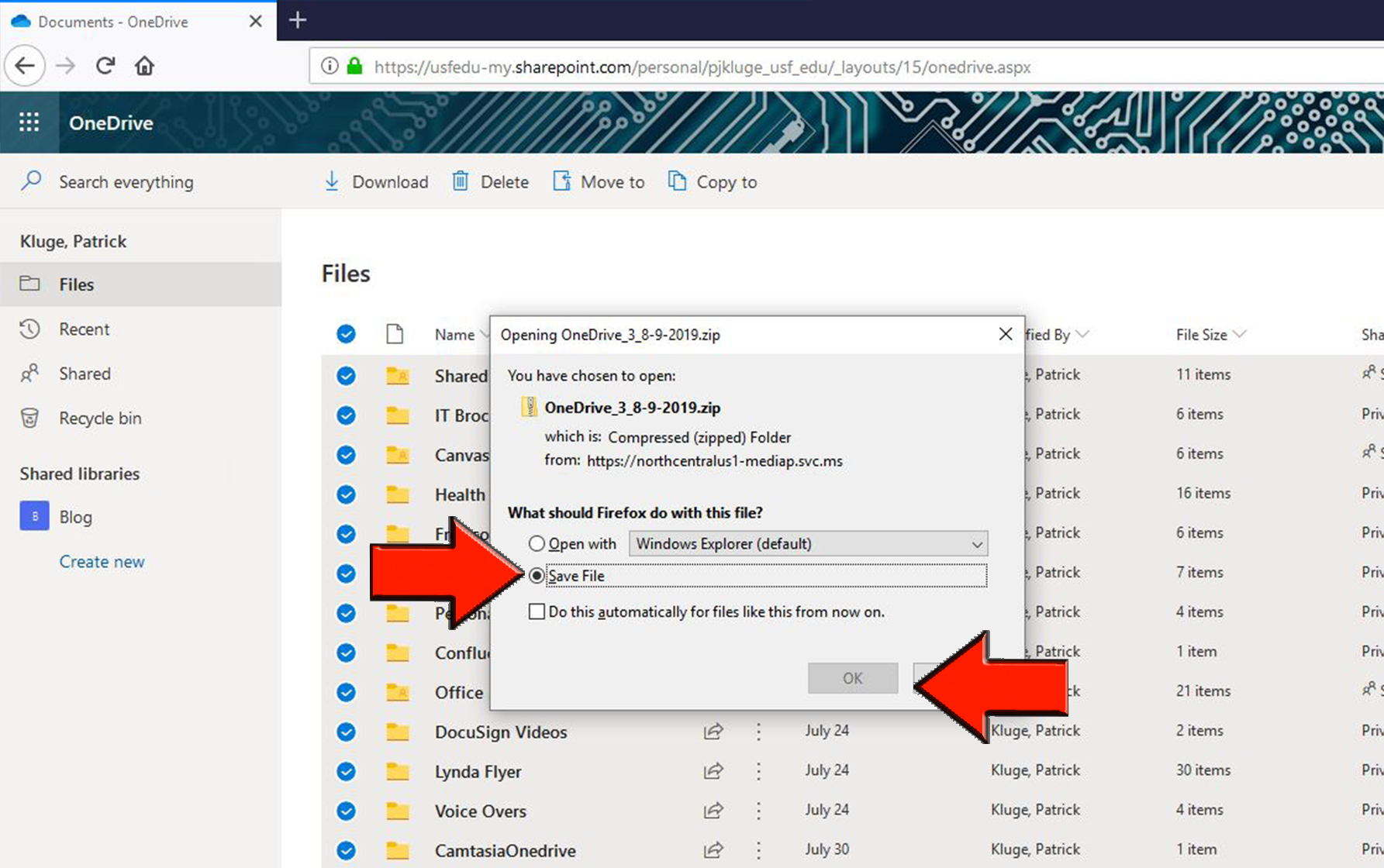 Image Modified Image Modified
- Locate the file on your computer. Files are usually saved to your download folder or the desktop depending on your settings. Select the file, then right click, and select "Extract All..."
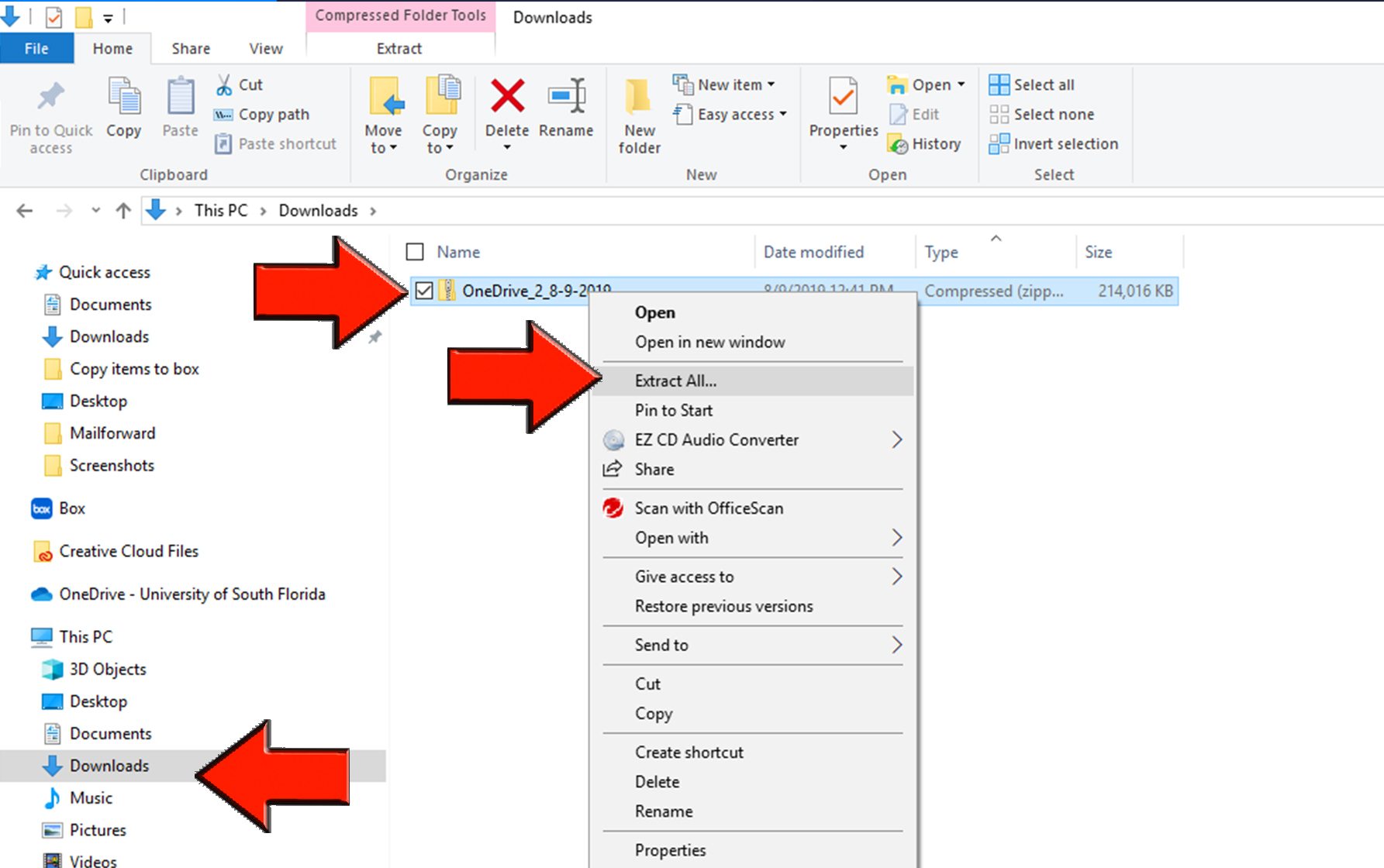 Image Modified Image Modified
- Choose the location to save the folder then "Extract."
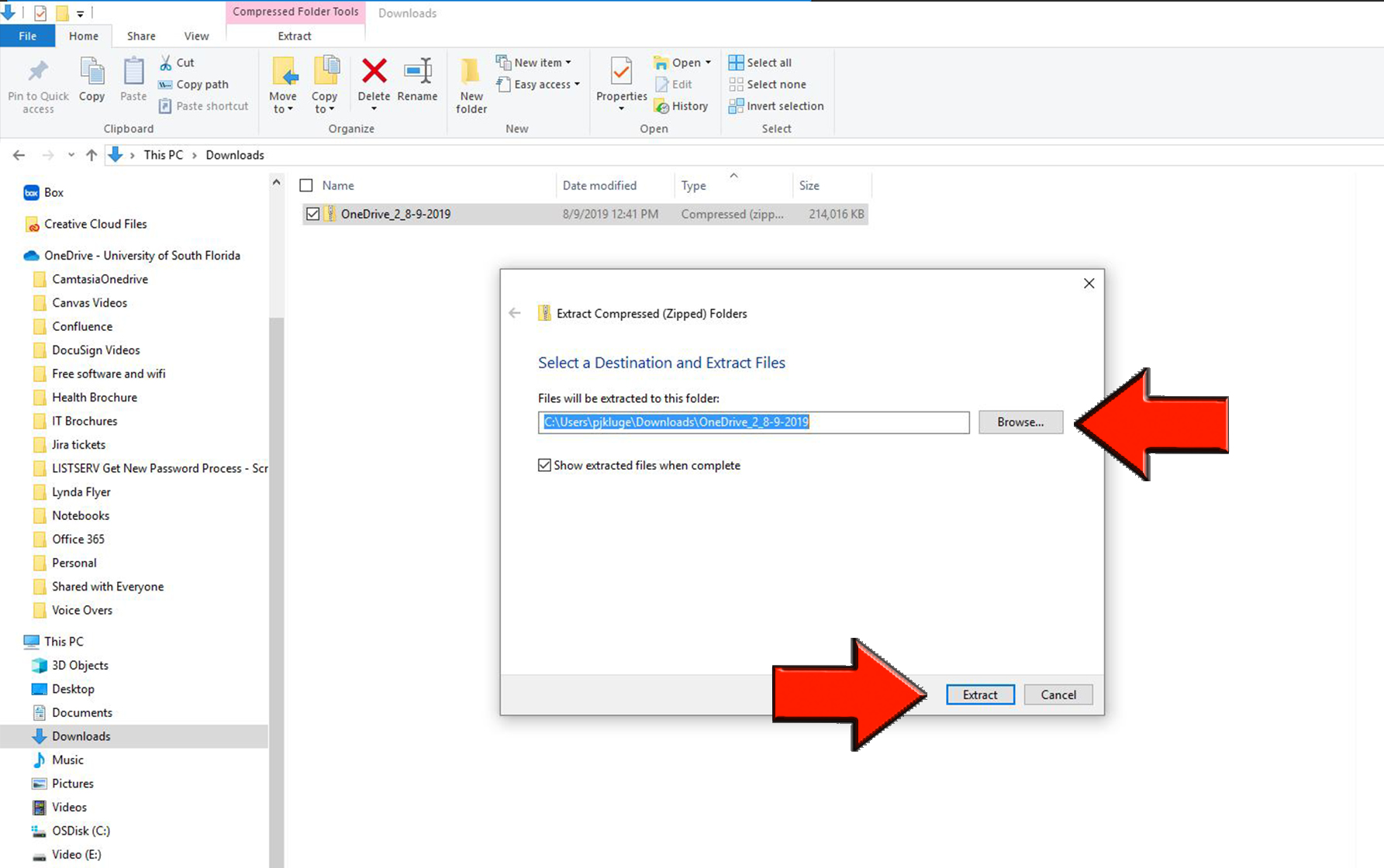 Image Modified Image Modified
- Log into Box and select "Upload" then "Folder".
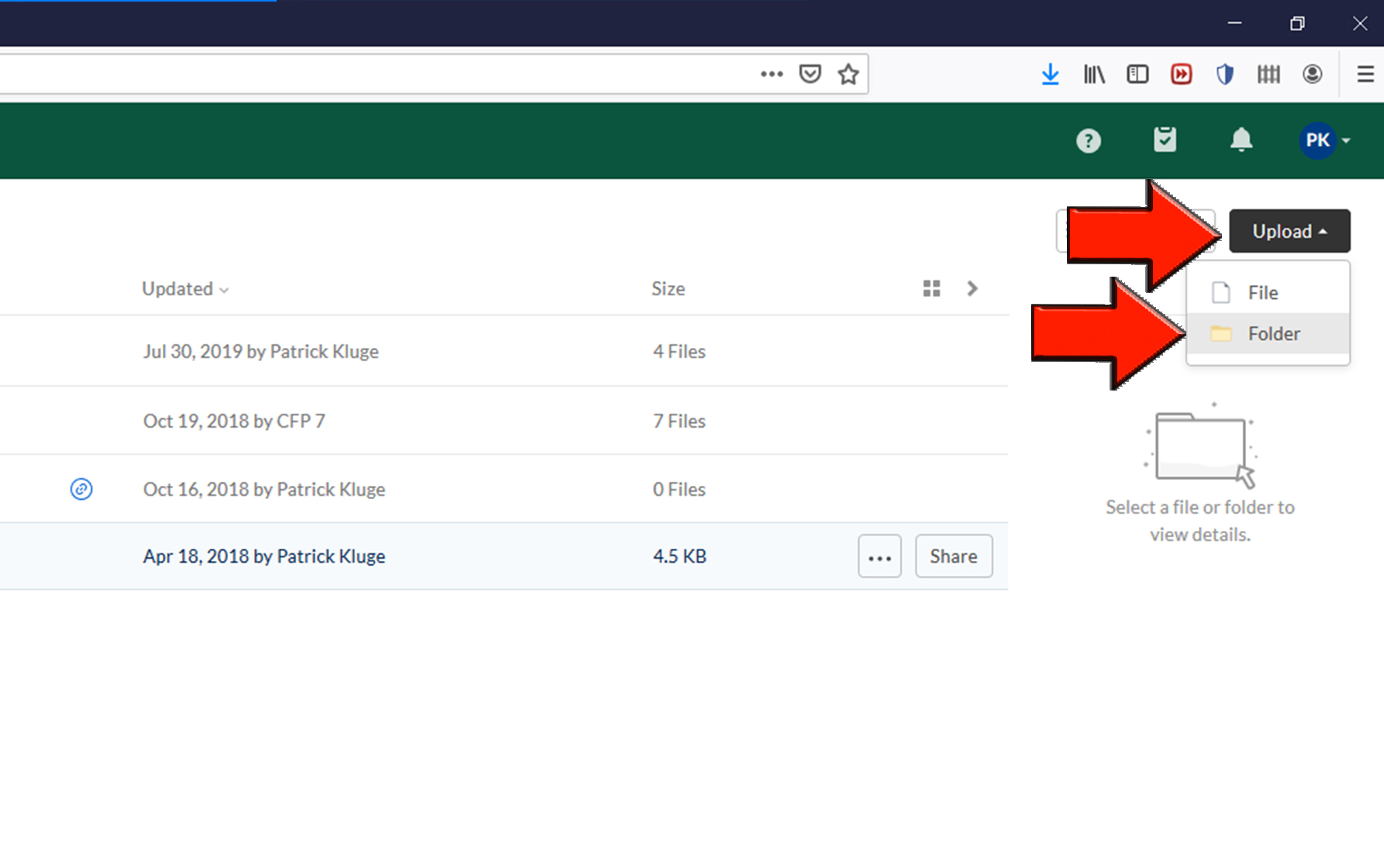 Image Modified Image Modified
- Locate and select the folder then select "Upload". This process will take some time.
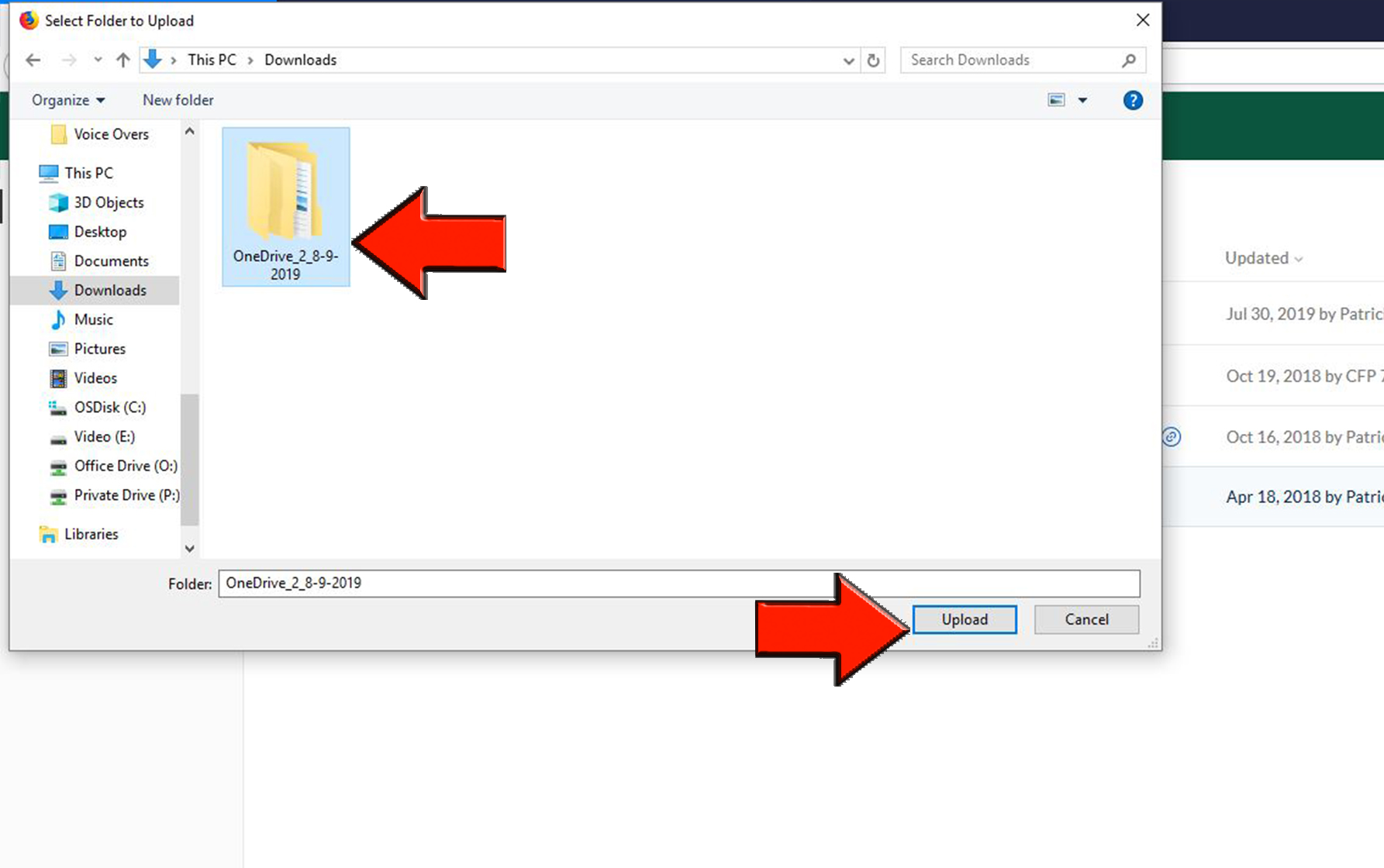 Image Modified Image Modified
- You should see this folder in Box and receive the message that "items were uploaded successfully."
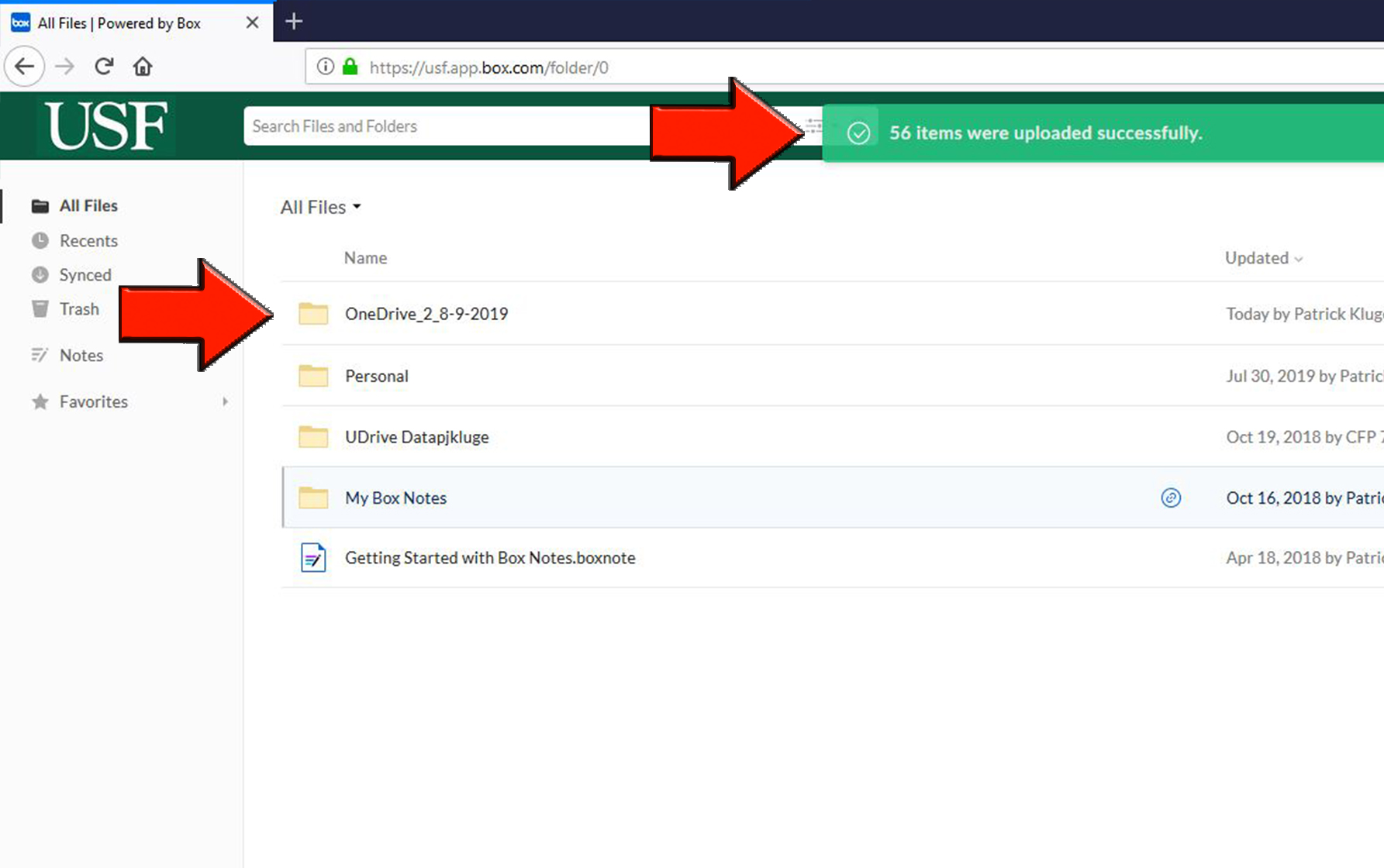 Image Modified Image Modified
|