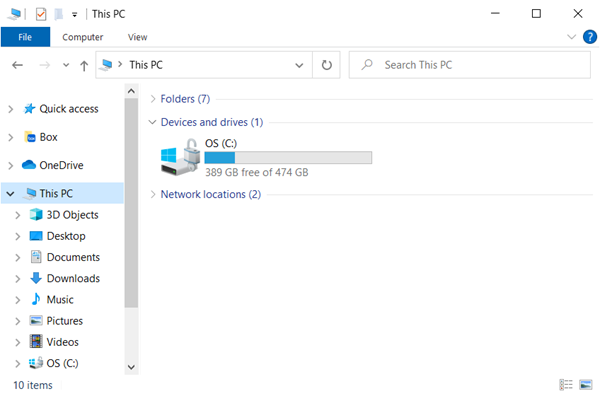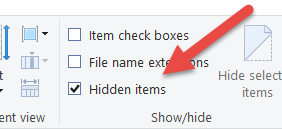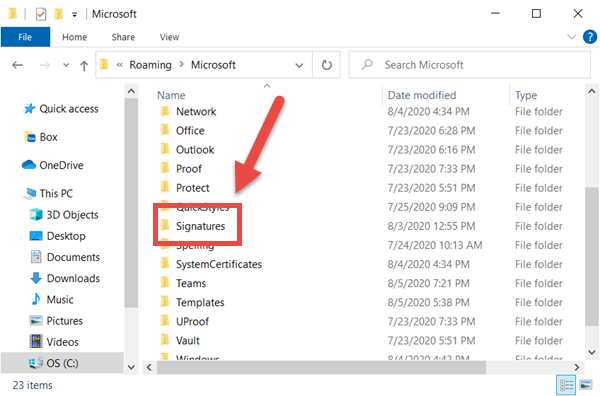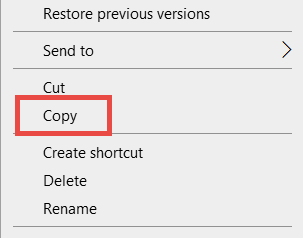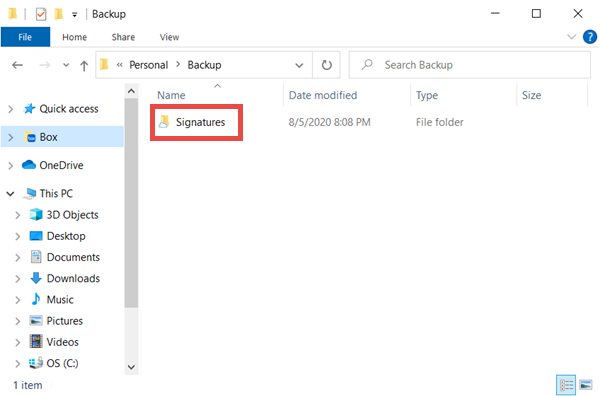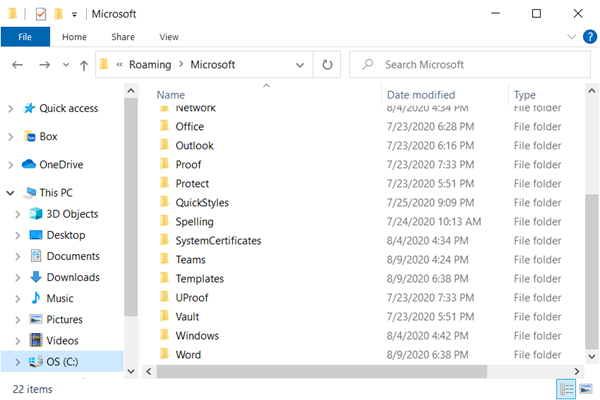Overview
The article provides instructions on how to locate, backup, and restore signatures from Outlook.
| Excerpt |
|---|
Locating and Backing up Signatures
2. Navigate to C:\user\<netid>\AppData\Roaming\Microsoft. If AppData can not be found, click on View at the top of the File Explorer and check mark Hidden Item 3. Locate the folder called Signature 4. Right-click on the Signatures folder and select Copy 5. Navigate to Box and Paste the copy of the Signature folder into a backup folder Restoring Signatures
2. Right-click and select Copy on the Signature folder 3. Open File Explorer 4. Navigate to C:\user\<netid>\AppData\Roaming\Microsoft. If AppData can not be found, click on View at the top of the File Explorer and check mark Hidden Item 5. Right-click and Paste the Signature folder into the Microsoft folder |