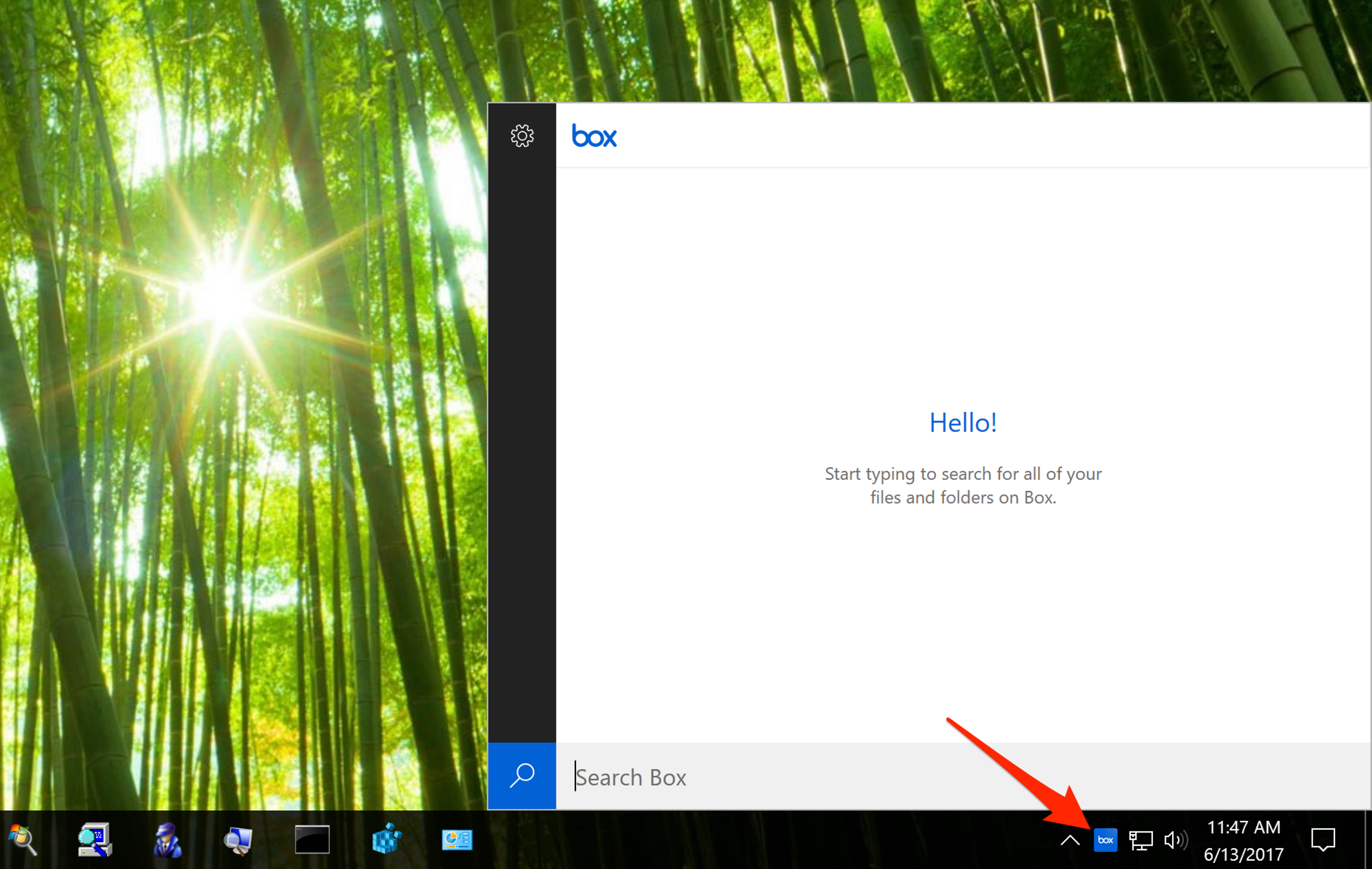...
Click here to download and install Box Drive. If you require technical assistance installing Box Drive please contact the USF IT Service Desk by opening a ticket: IT Service Desk, calling (813) 974-1222 or you can Go to Live Chat
- After logging into Box Drive, you'll be able to access Box from Windows Explorer (at C:\Users\<username>\Box) or the Windows system tray. The Box folder will also appear in the left hand navigation panel of Windows Explorer (see screenshot below).
- The Box folder on your computer shows you all the same content as your All Files page in Box. The icons on a file or folder icon indicates the status of the item. See table below for icon information.
- You can open any file or folder in your Box folder from Windows Explorer by double-clicking the item.
- You can also generate a shared link for a file or folder directly from Windows Explorer by right-clicking the item. You can copy the link to your clipboard (and paste it later into an email or other message), or you can choose Email Link to launch your email client. Selecting "View on Box.com" will launch your browser and prompt you to log into Box.
...
Note: The search tools in Windows Explorer and the Start menu cannot search your Box Drive folder. Only the Box Drive Search Bar shown above will search in your Box Drive folder
Box Drive Icons
...