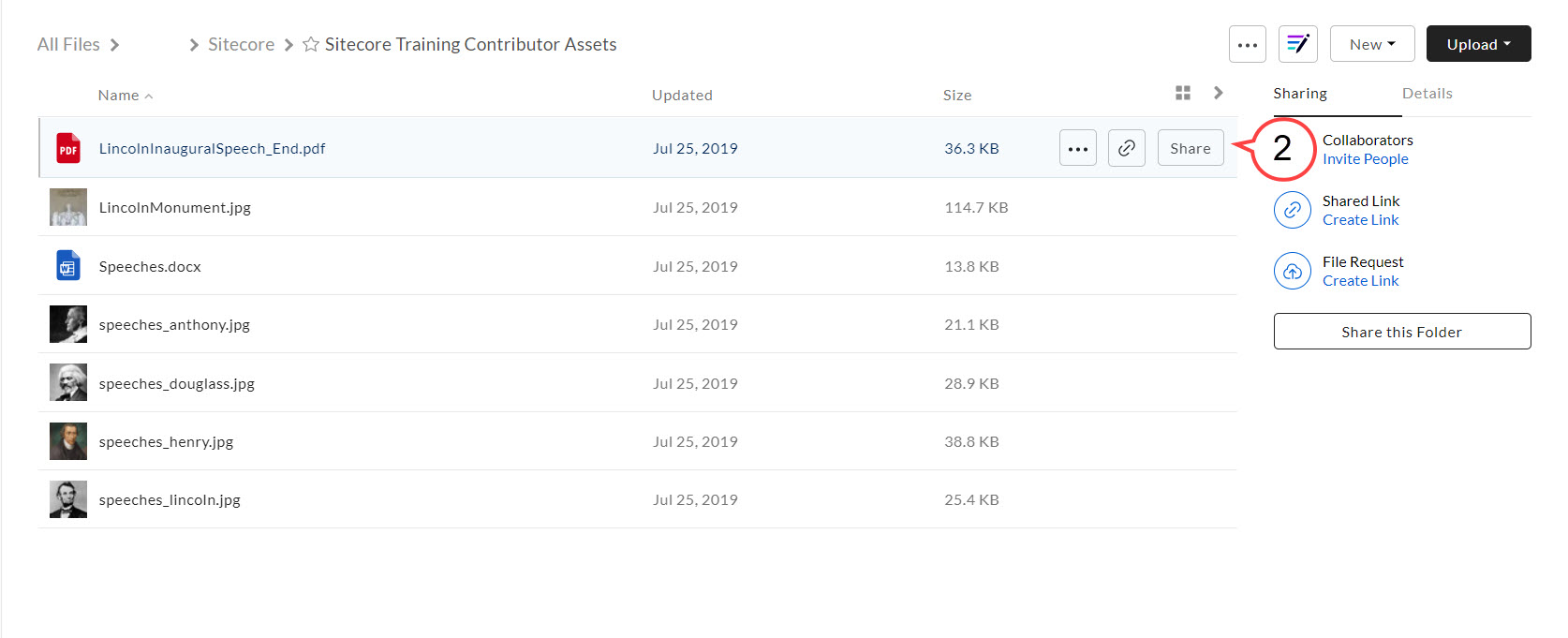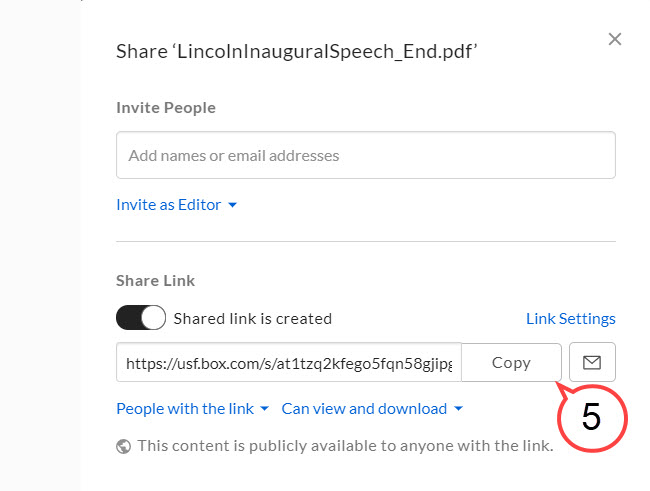Adding a Box Share Link
This page of the user guide will help Sitecore Contributors retrieve a Box Share Link, add it to Sitecore, and provide steps on how to upload a new version of your document to Box.
How to Retrieve a Box Link
- Log into USF's Box web-account at https://usf.app.box.com/ with your USF NetID and password.
Hover over your file and click Share if you're in list view. (see image below)
Expand title If you are viewing your files and folders in Box grid view, click to expand... If you are viewing your files and folders in Box grid view:
1. Open the file in Box.
2. Click the Share button located at the top right of the page. (see image below)
Continue with the steps below.- Click the slider so Shared link is enabled. (see image below)
- Click to select People with the link. (see image above)
Click Copy. (see image below)
Adding a Box Share Link in Sitecore
- Type the text/name for your link in the Rich Text Editor.
- Highlight the text.
Click the Hyperlink Manager button.
Delete http:// from the URL text box and paste your Box share link. (see below)
- Click the Target drop down menu and select New Window. (see above)
Click OK.
Adding a New File Version to Box
- Log into USF's Box web-account at https://usf.app.box.com/ with your USF NetID and password.
Hover over the file you would like to update with a new version in list view and click the three dots icon. (see image below)
Click Upload New Version. (see above)
- Select the new file version from your computer.
A pop-up notification will appear letting you know that a new version of your file has been uploaded.