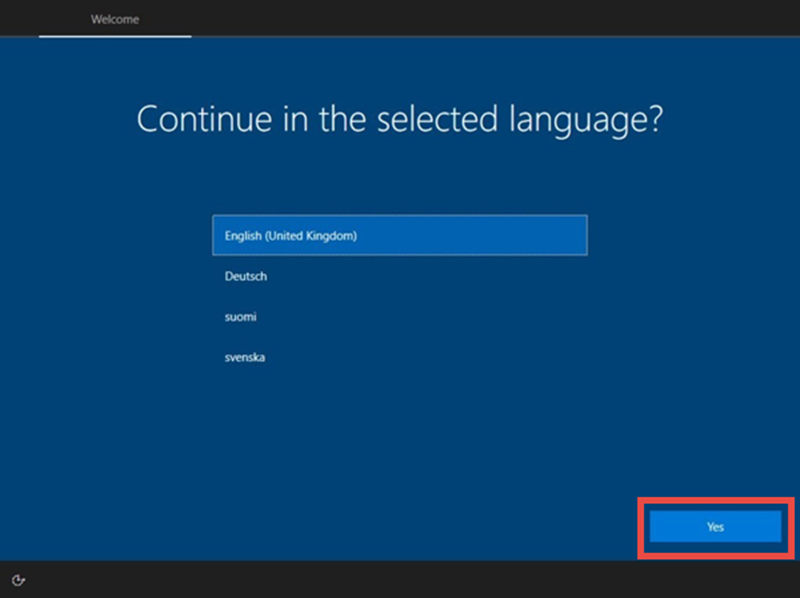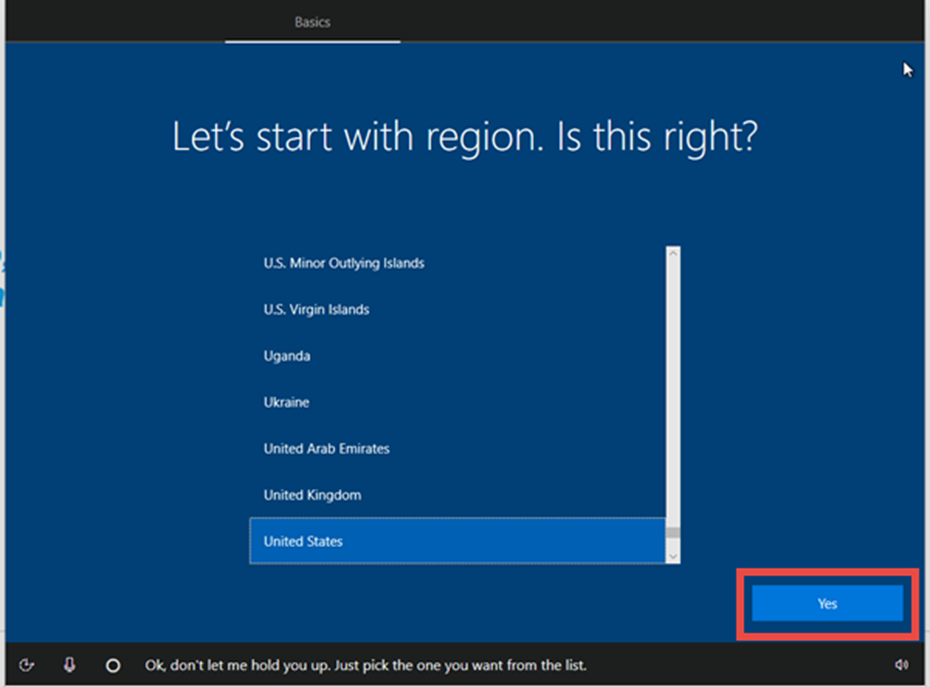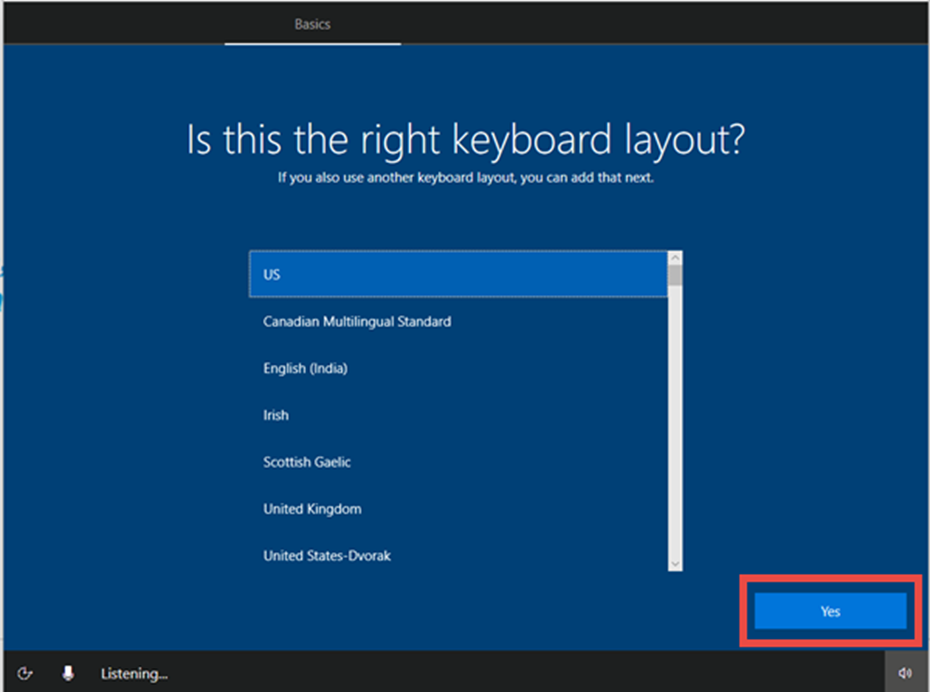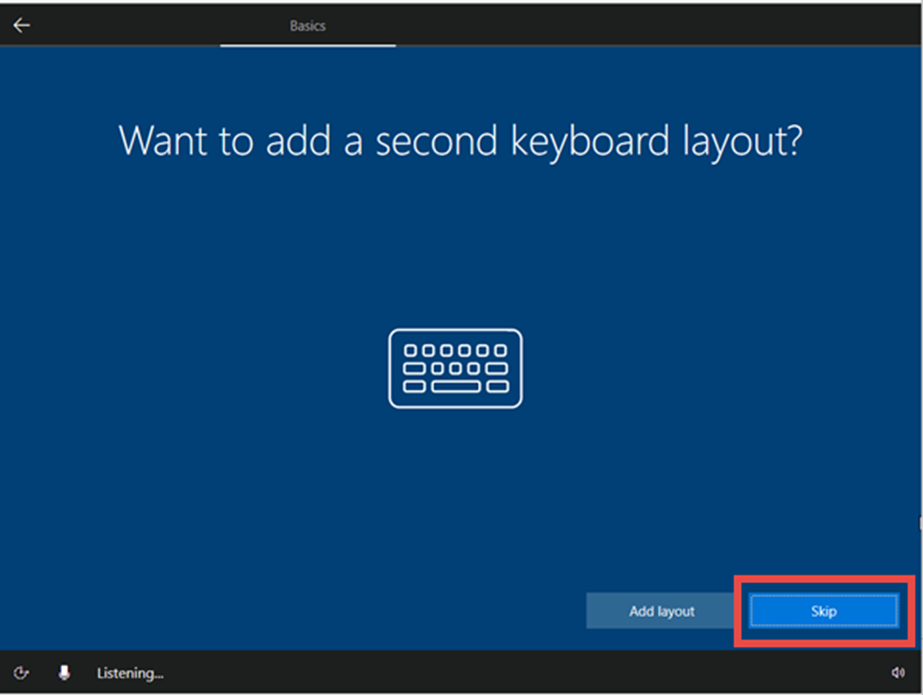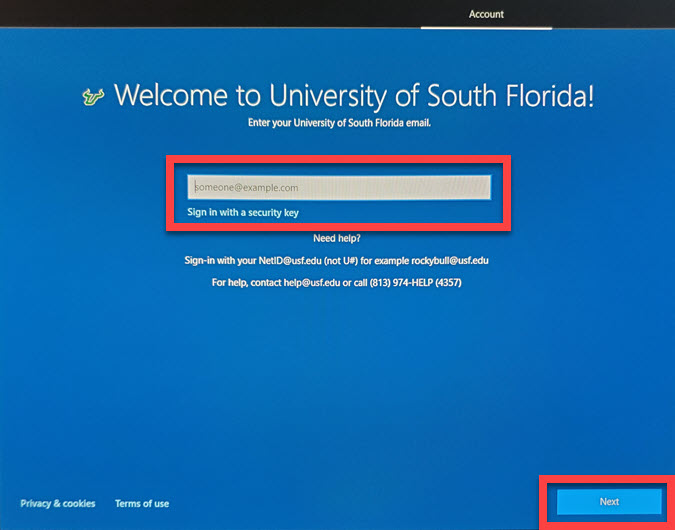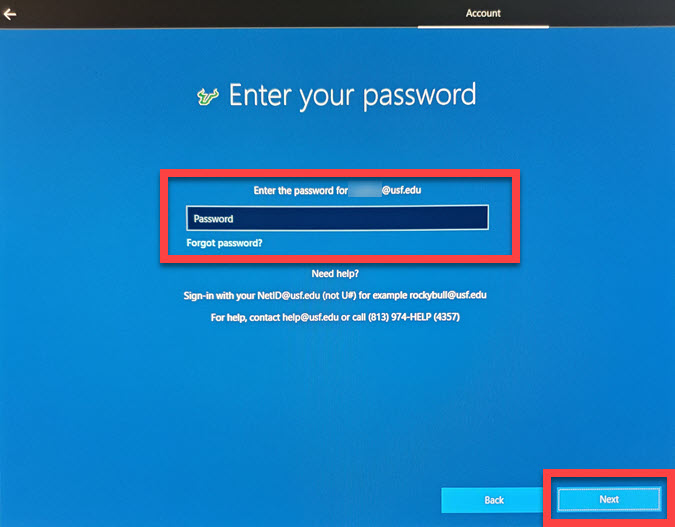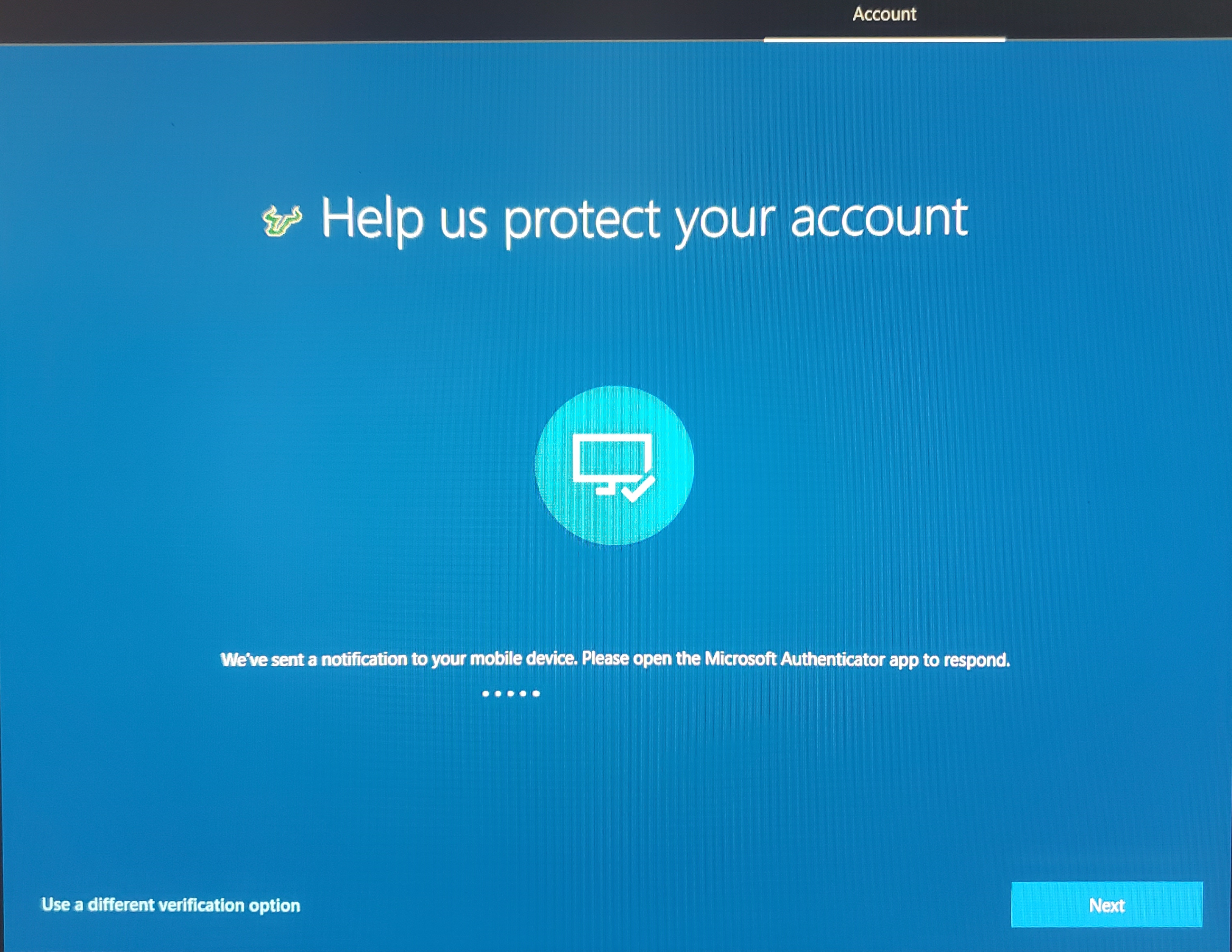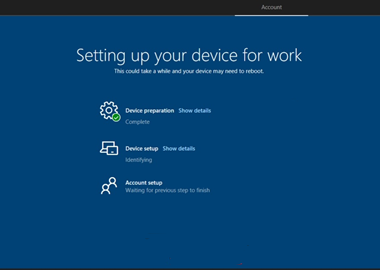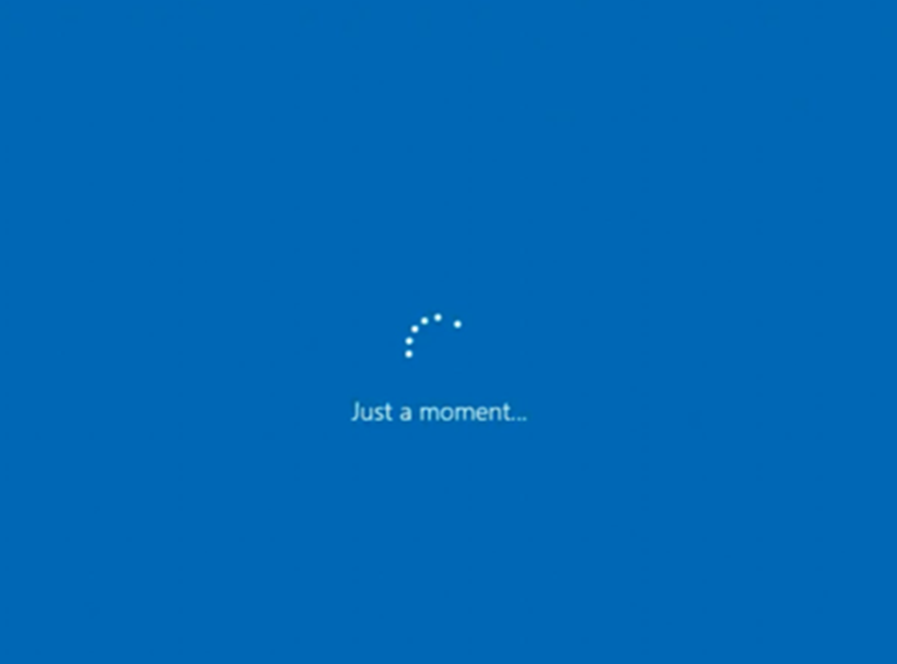Overview
The screenshots below are the most common commonly seen when you first turn on your new computer.
Your experience may vary.
| Note |
|---|
Follow all on-screen prompts and feel free to contact USF IT for assistance - call (813) 974-HELP (4357) or email help@usf.edu *These steps apply to all computers prepared using 'InTune' - the latest and most common form of computer deployment now in use by USF IT. |
| Excerpt | ||
|---|---|---|
Once completed, you will be log into your new computer. |
| Info |
|---|
If you are unable to solve your issue with this knowledge article you can contact the IT Service Desk by calling (813) 974-HELP (4357) or emailing help@usf.edu.If you find any errors or omissions on any knowledge base page, please send an email to the 'DocTeam' at ITDocTeam@usf.edu. |