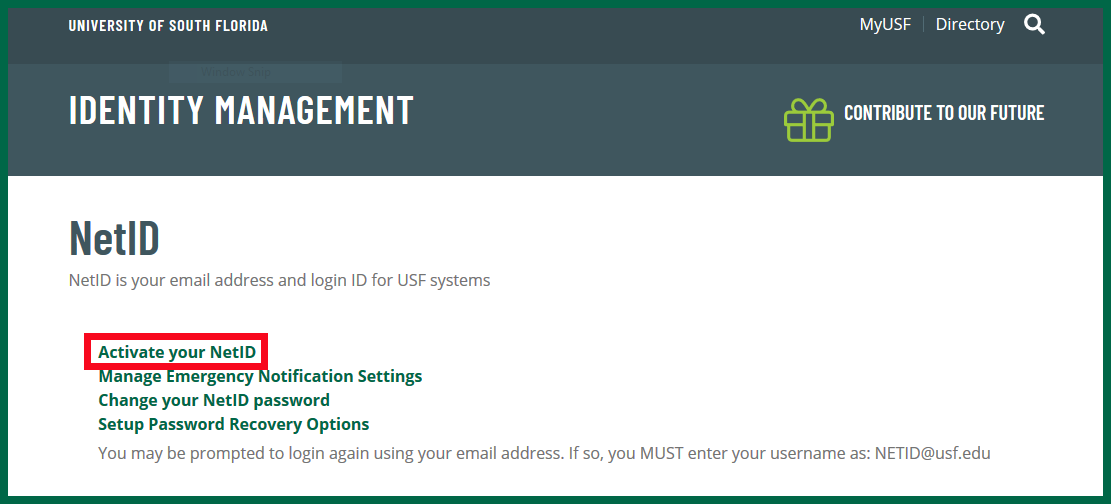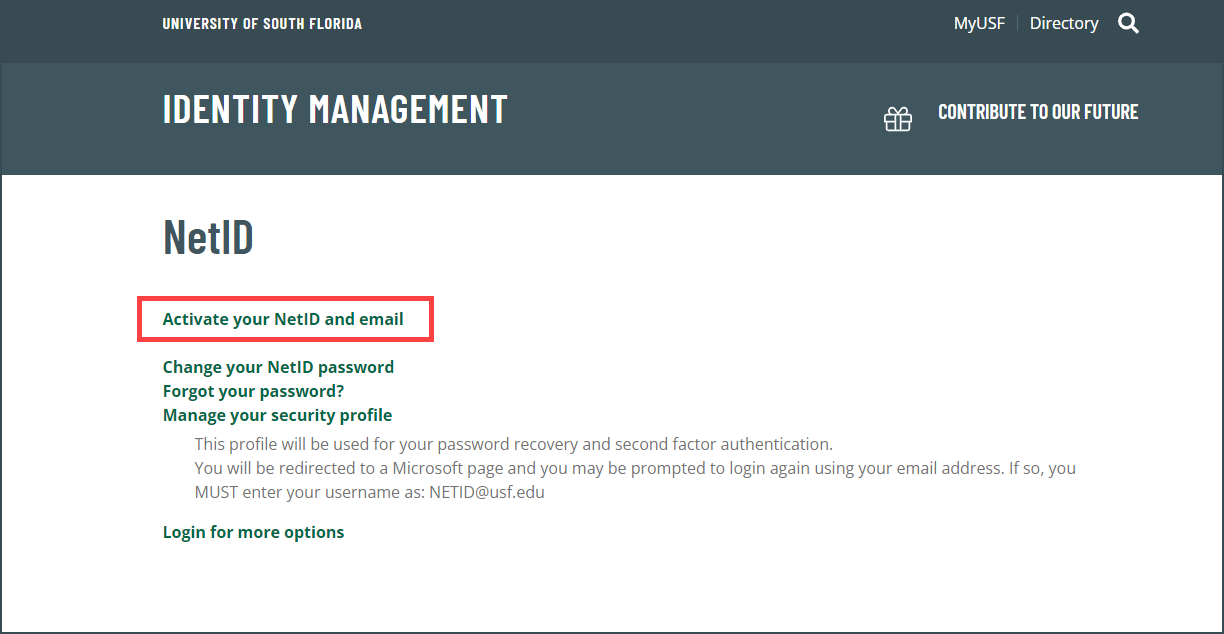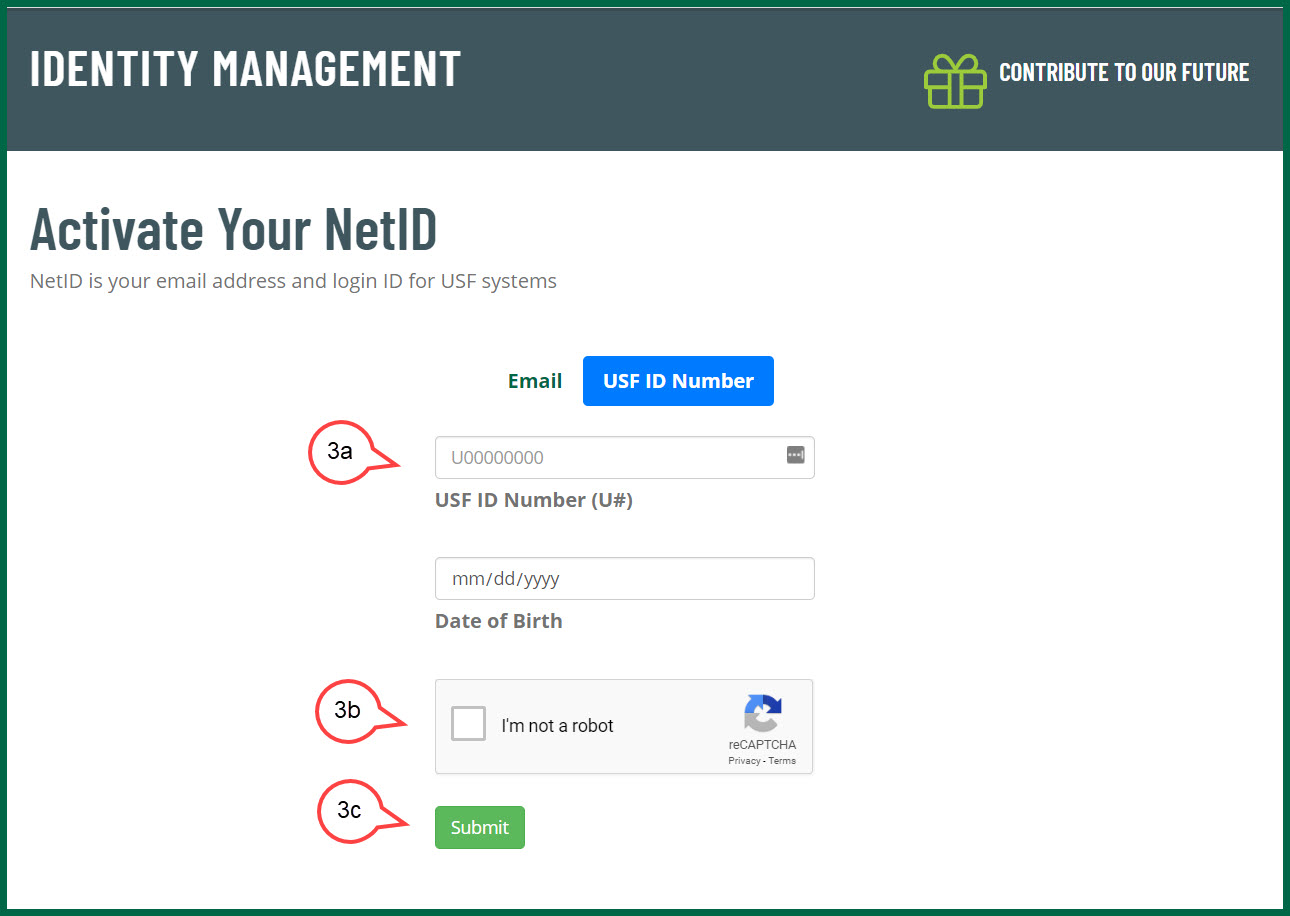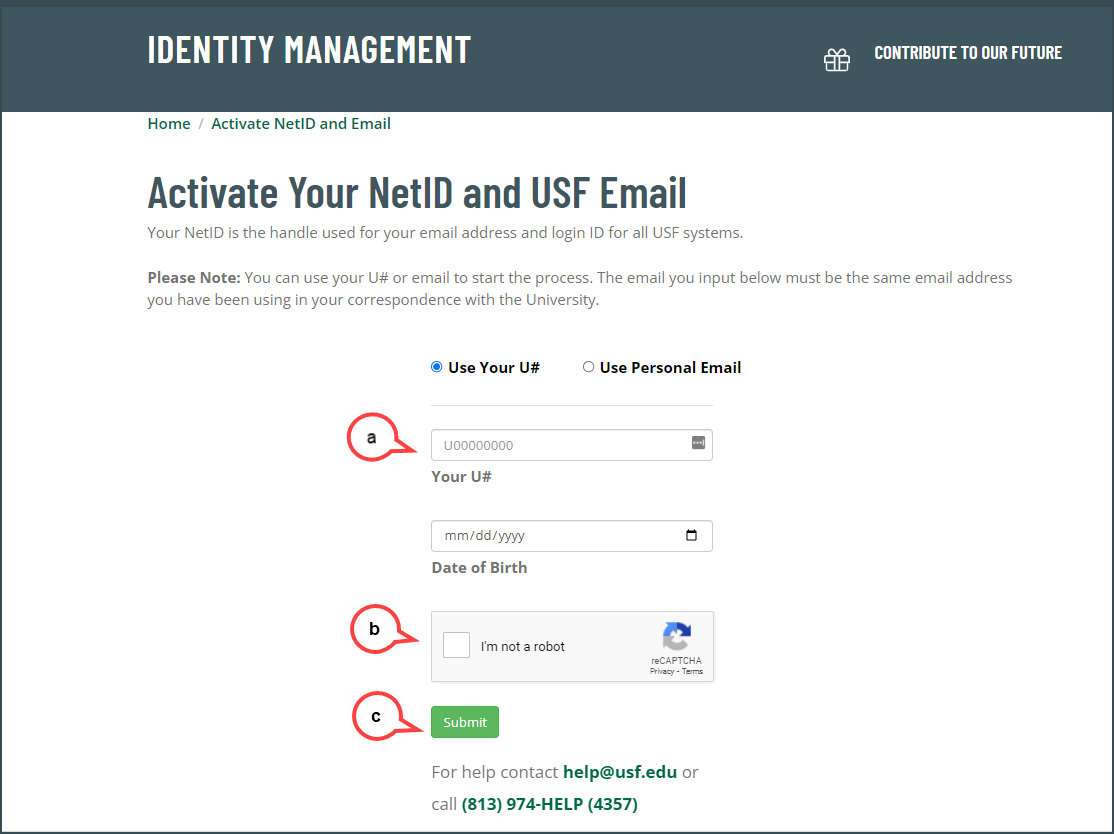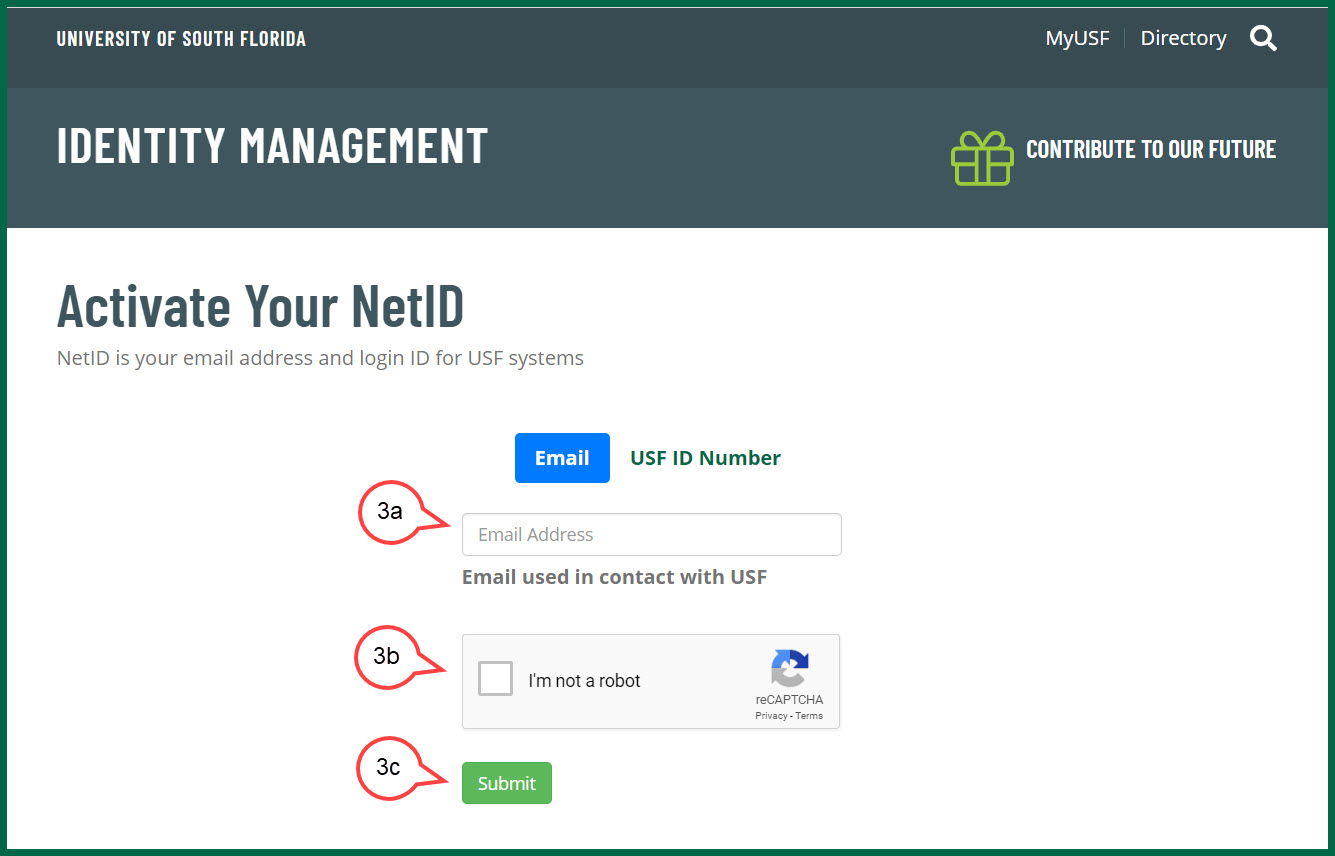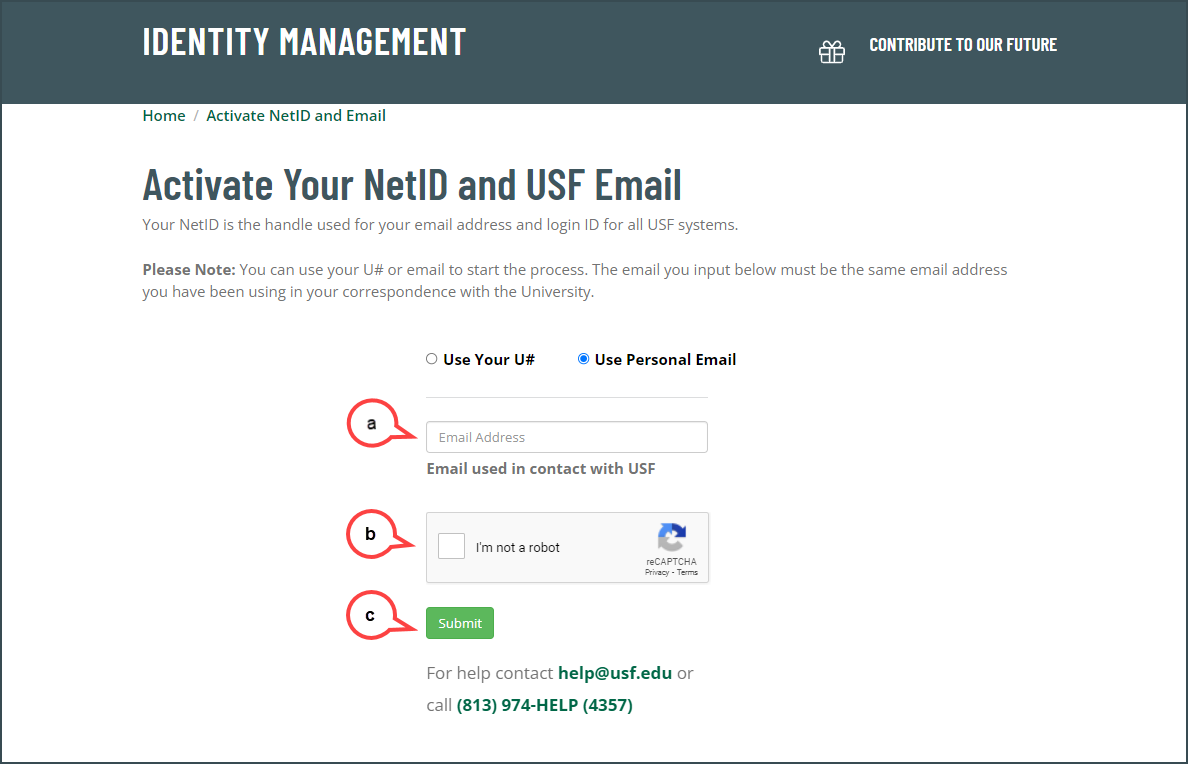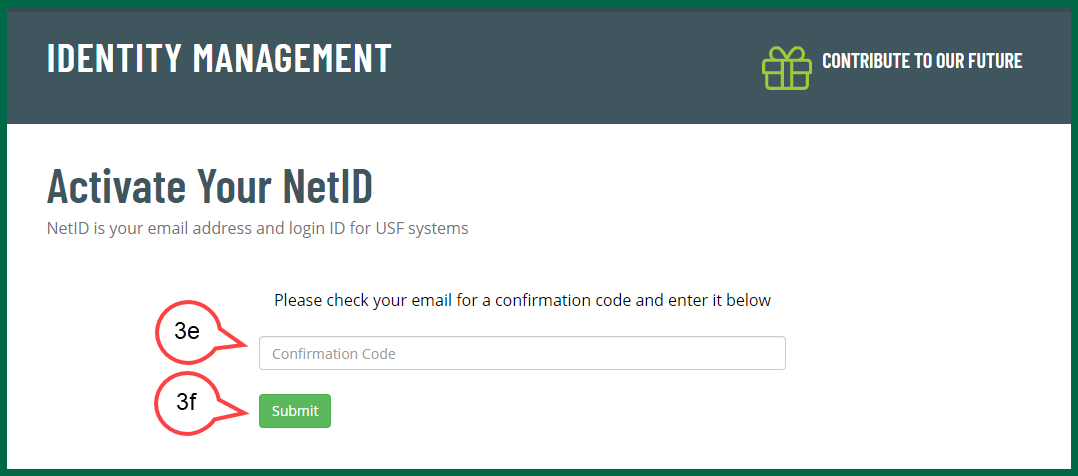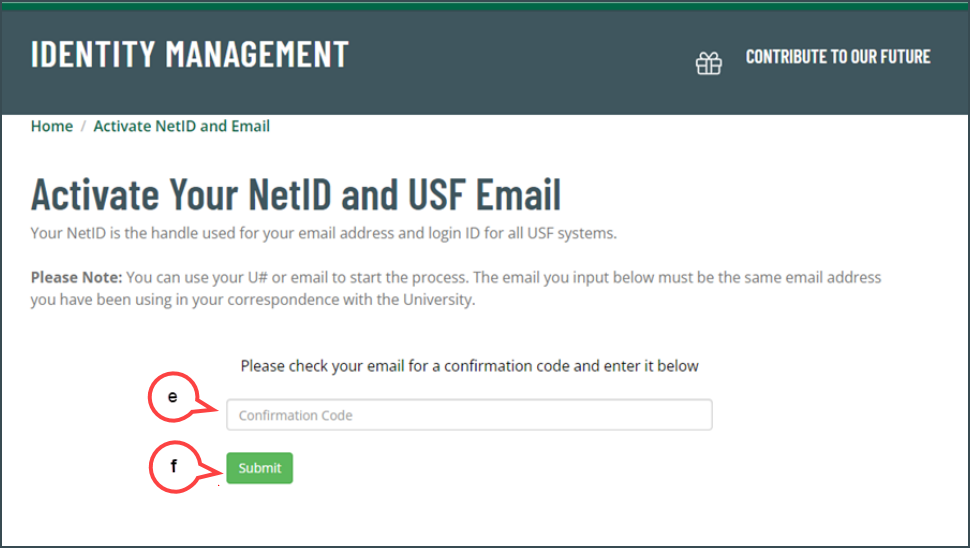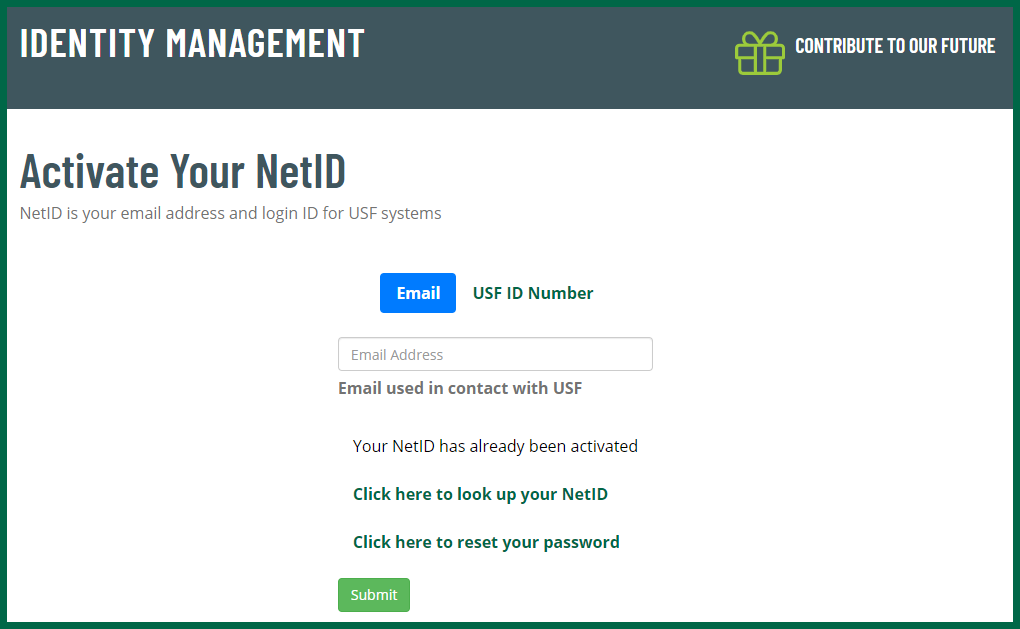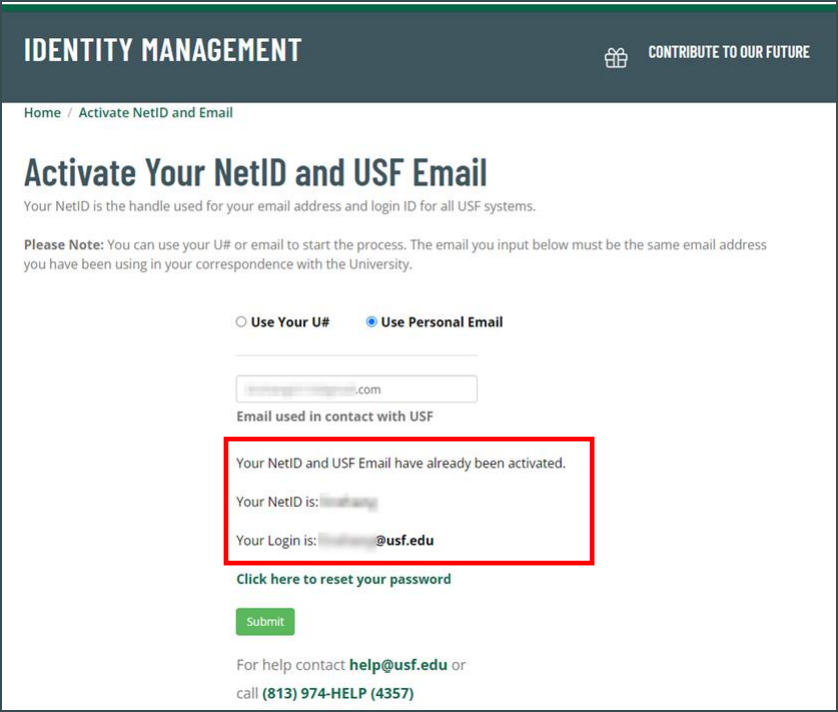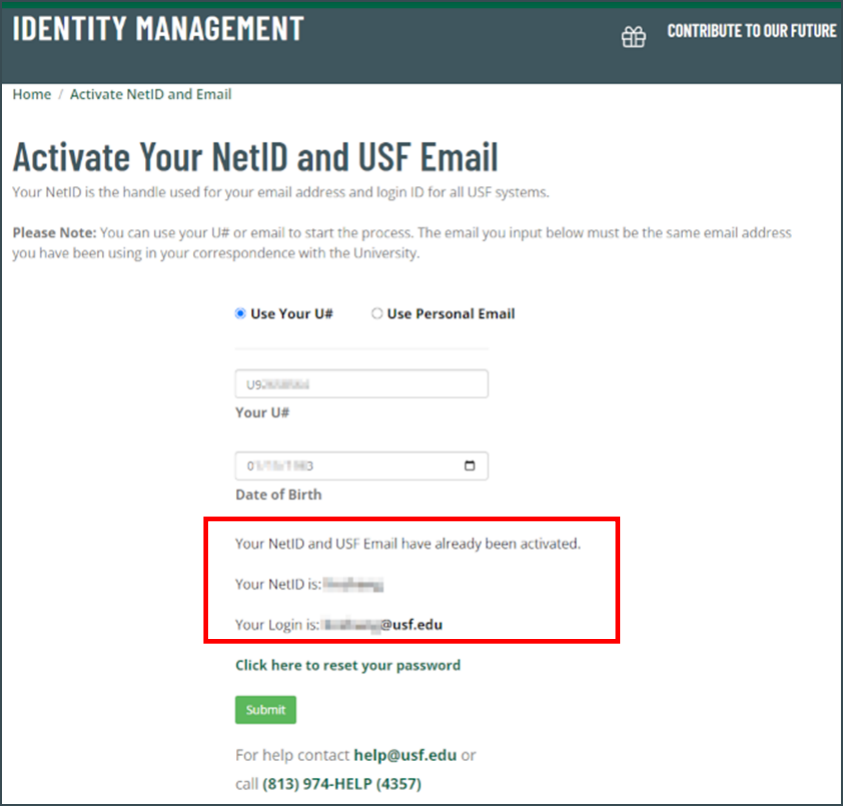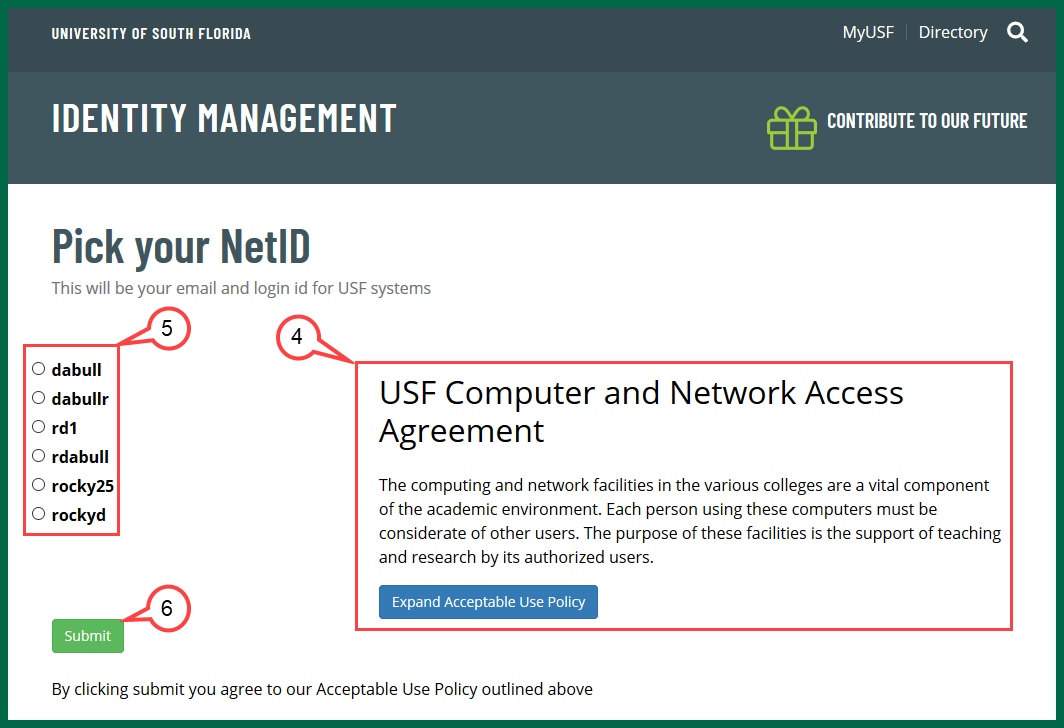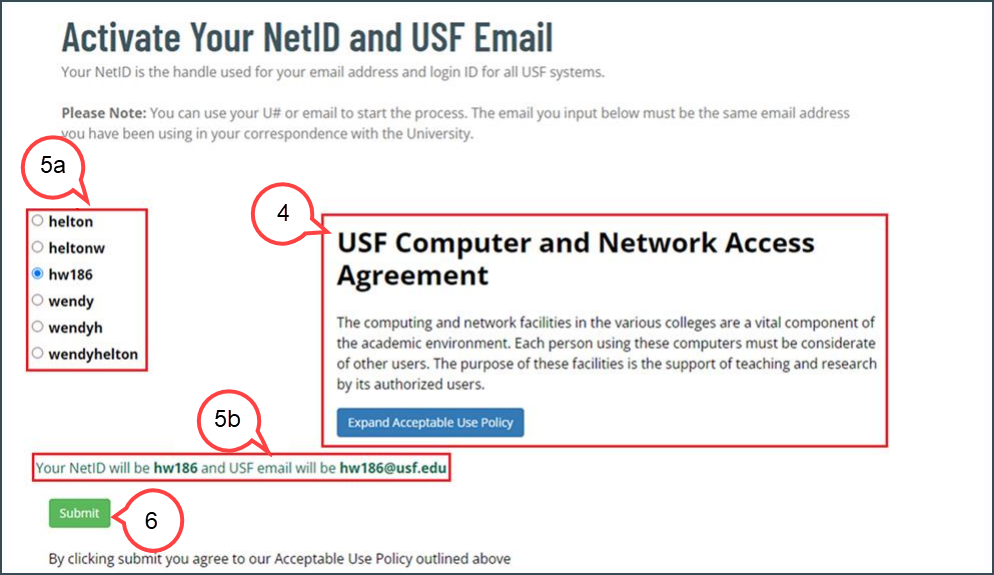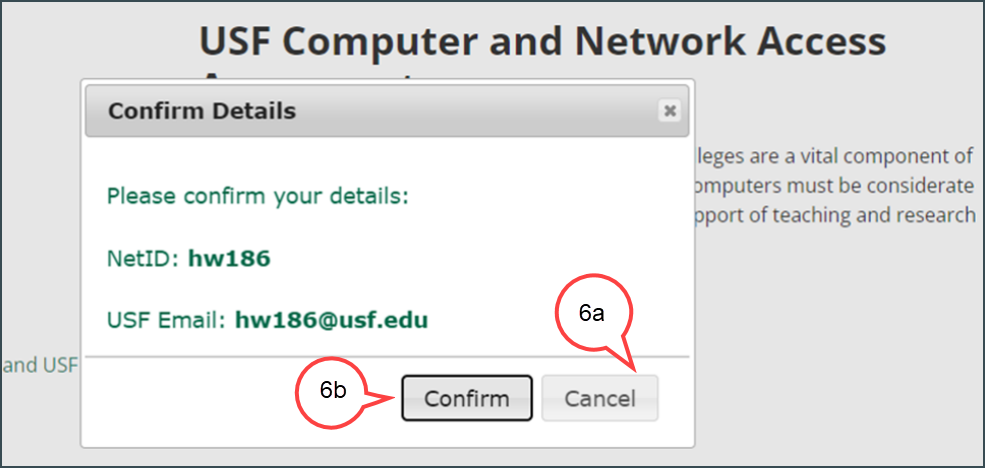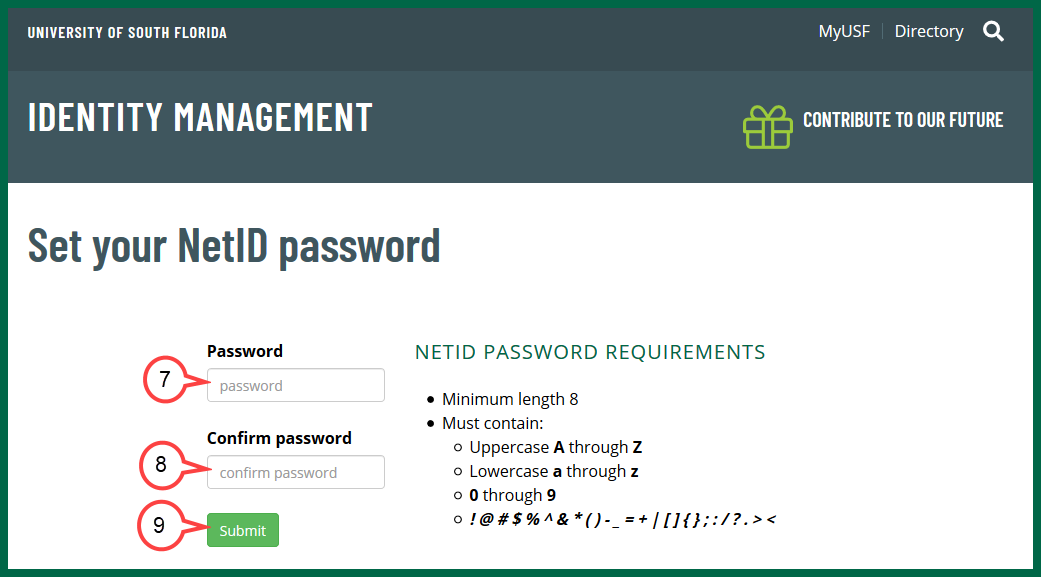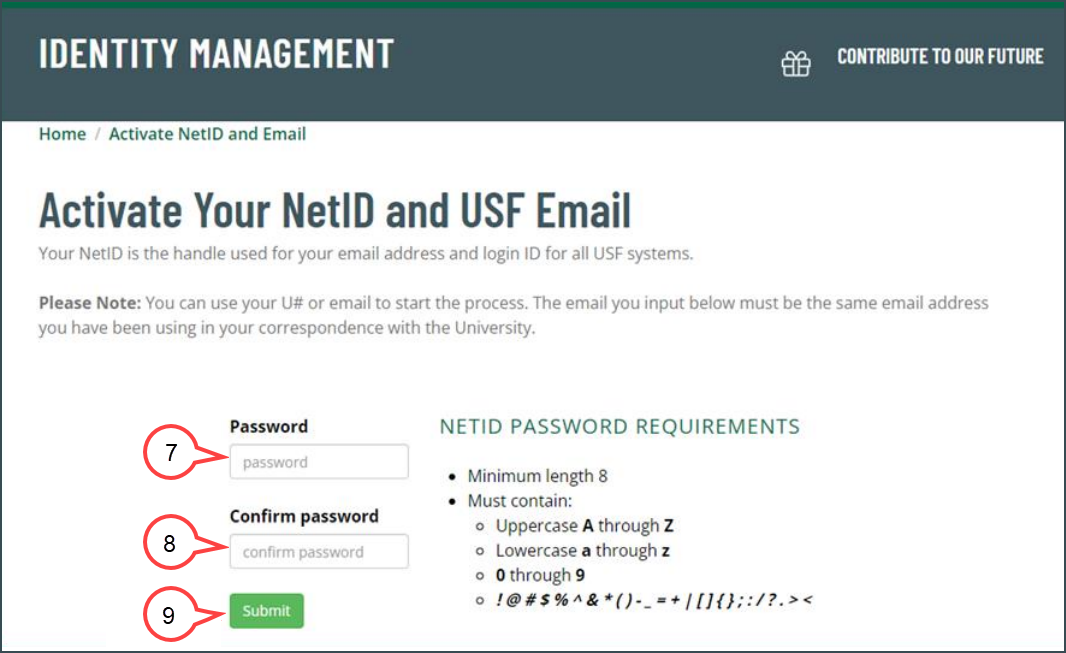Overview
NetID is the handle of your email address and login ID for USF systems. For example, your USF email is bull@usf.edu, your
NetID is “bull”. NetID and USF email activation is a process that you choose and create your
NetID/USF email. Once you chose and created one, it is yours for good. “One person, one
identity” is a USF policy. The following instructions will help you activate your NetID so that you can access USF systemsand USF
email.
| Info | ||||
|---|---|---|---|---|
| ||||
Helpful NetID Documentation links: |
| Anchor | ||||
|---|---|---|---|---|
|
Click the URL https://netid.usf.edu/activate to start your Net ID and USF email activation
Alternatively, you can click the URL https://netid.usf.edu
Click Activate
your NetID
.and Email (see image below)
Choose from the following:
1. Choose either Use Your U# or Use personal Email option to start the process.
| Expand | |
|---|---|
|
| |
a. Enter your |
U# and date of birth. (see image below) |
b. Check the Captcha box (see image above)c. |
Click Submit |
(see image above) |
| Expand | ||
|---|---|---|
|
| |
a. Enter your email address. This is the email that |
was initially provided when |
For OASIS applicants, this email address is |
This can be any email system (e.g. |
user MUST |
be able to access |
this email |
b. Check the Captcha box (see image above)c. |
Click Submit |
(see image above)d. Check your email for the confirmation codee. Enter the confirmation code (see image below) |
f. |
Click Submit |
(see image above) |
| Note | ||
|---|---|---|
|
You will be given the option to look up your NetID or change your NetID password and you do not have to finish steps 4 - 9. (see image below)
If you have an existing NetID, it will display on the page. (see images below)If you've forgotten your password, select Click here to reset your password. You will not need to finish steps 2 - 7. |