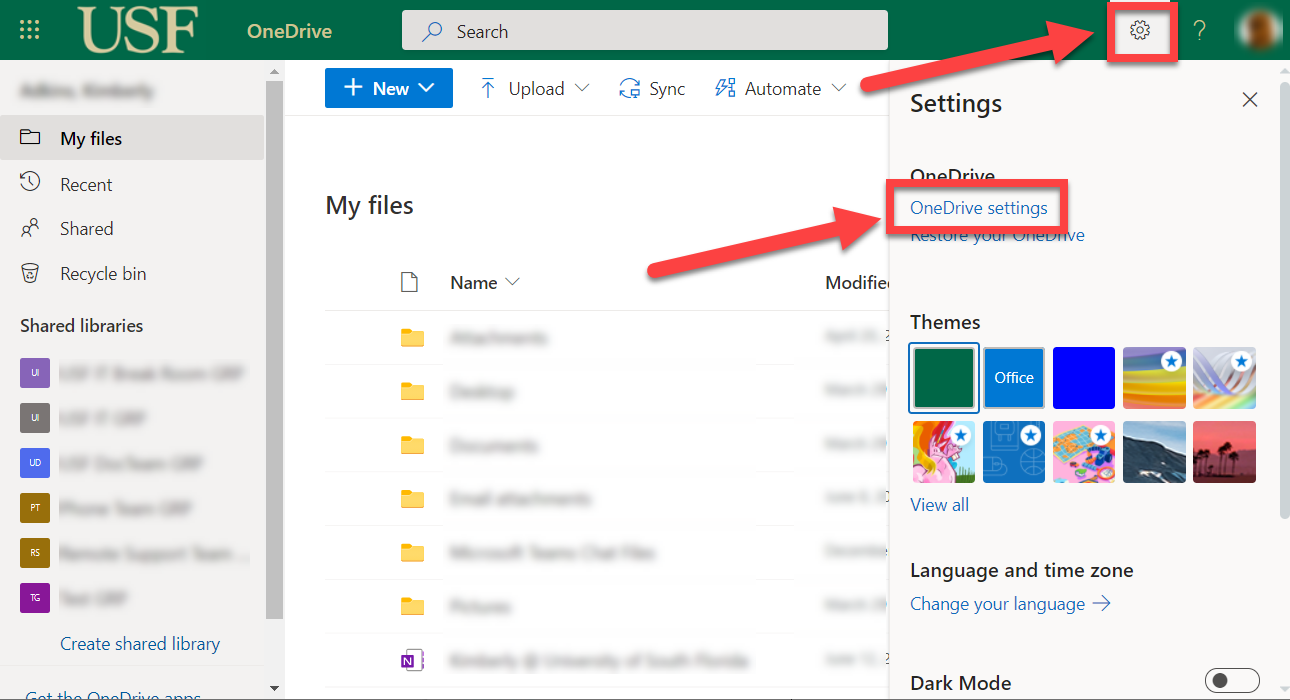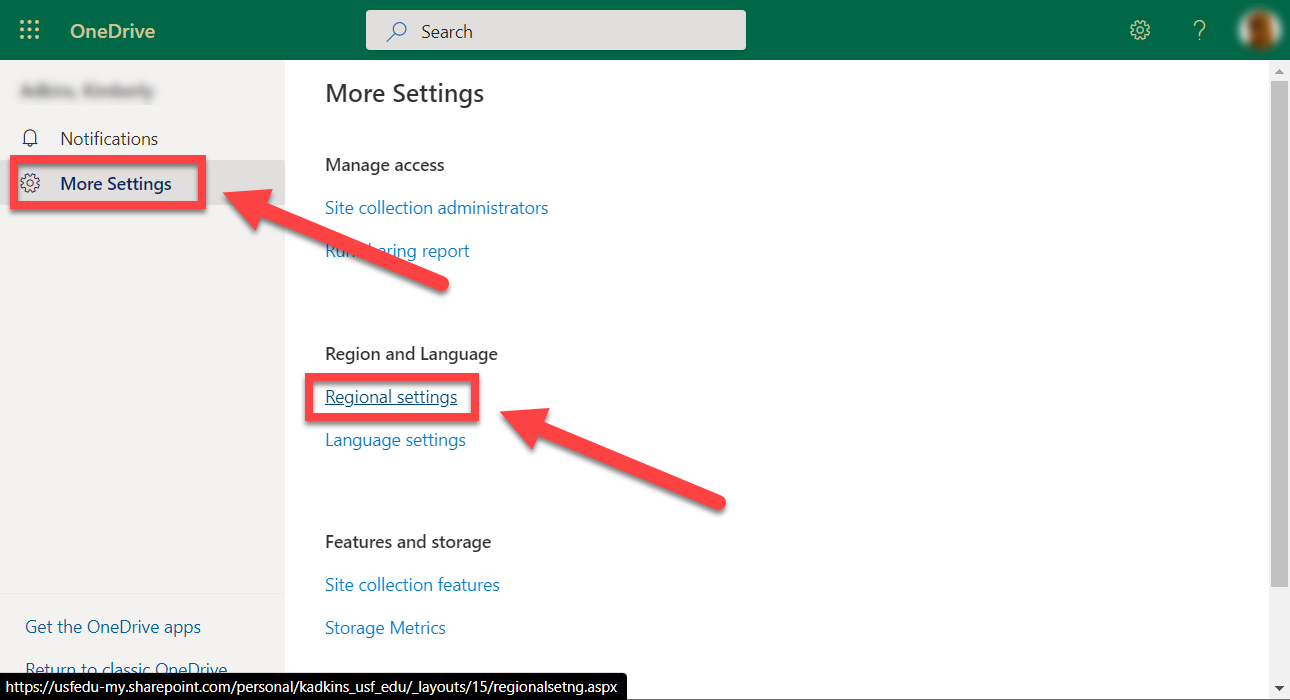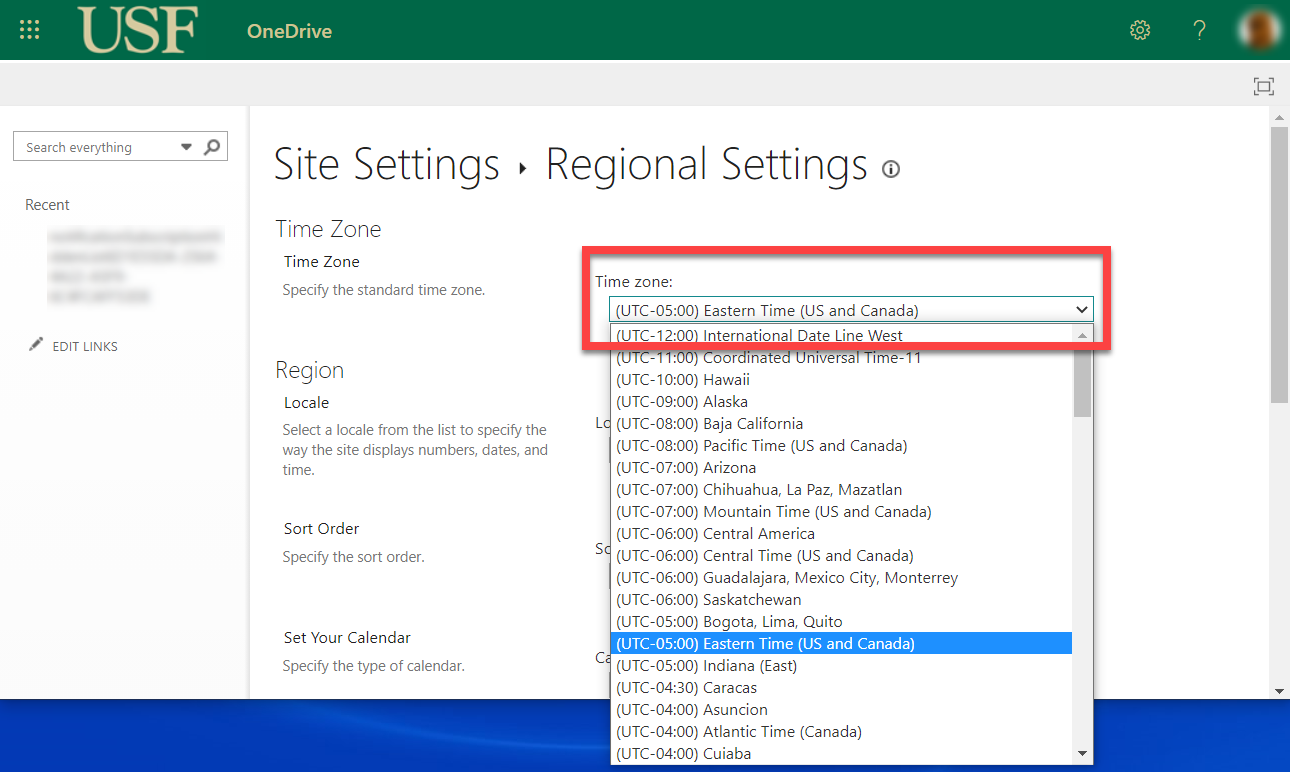| Anchor | ||||
|---|---|---|---|---|
|
Many users have experienced that their time zone settings are incorrect. This could be an issue if you need to know the time an item was revised during collaboration and while using versioning. We suggest you verify your settings to ensure correct time stamps on items using the following steps.
| Excerpt |
|---|
|
| Info |
| Insert excerpt | ||||||
|---|---|---|---|---|---|---|
|