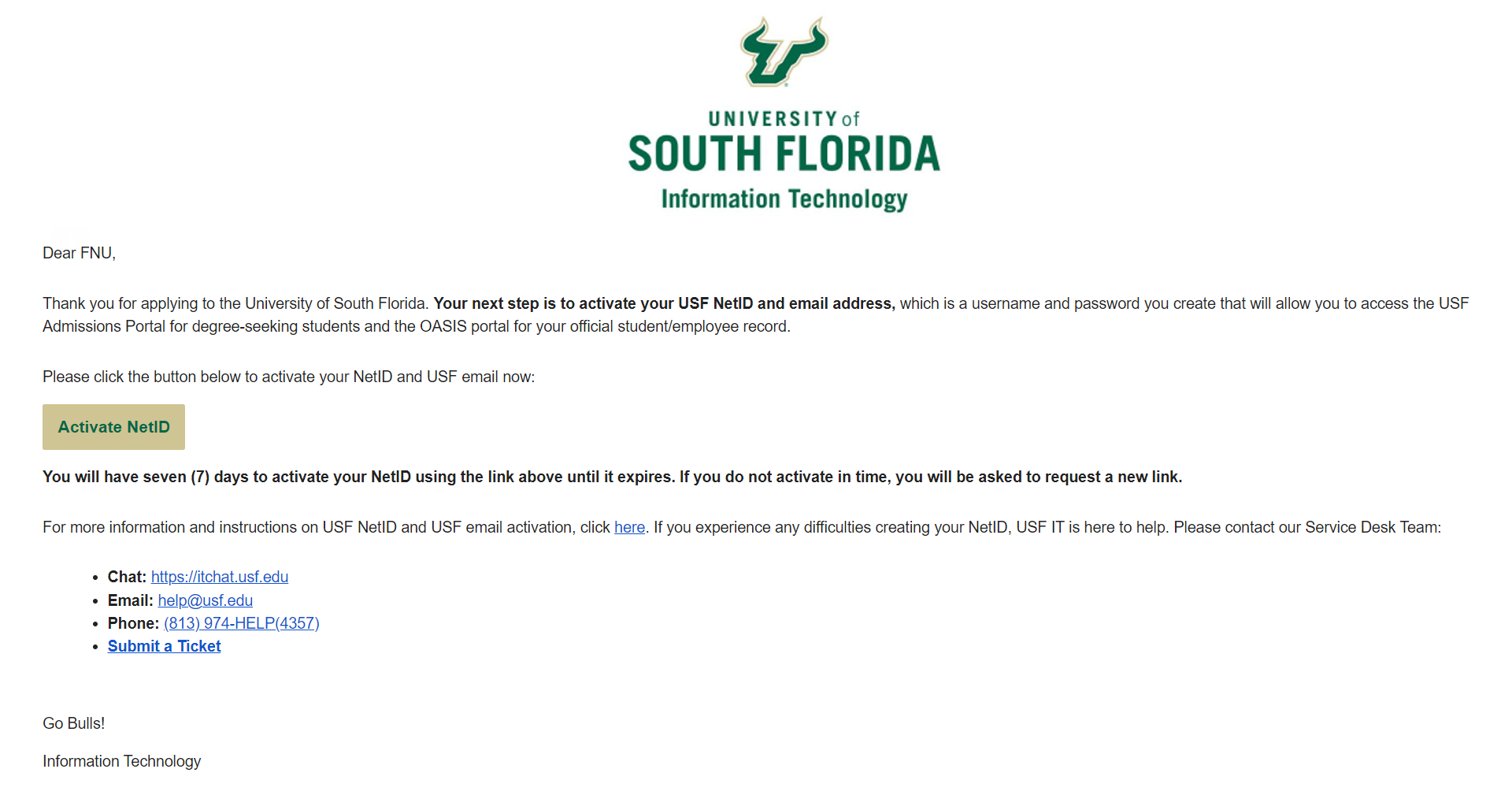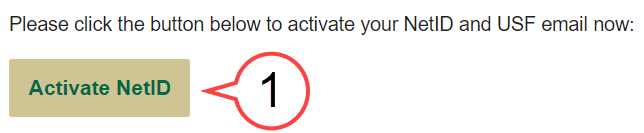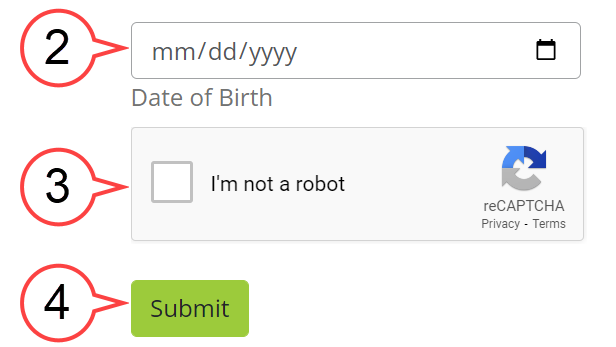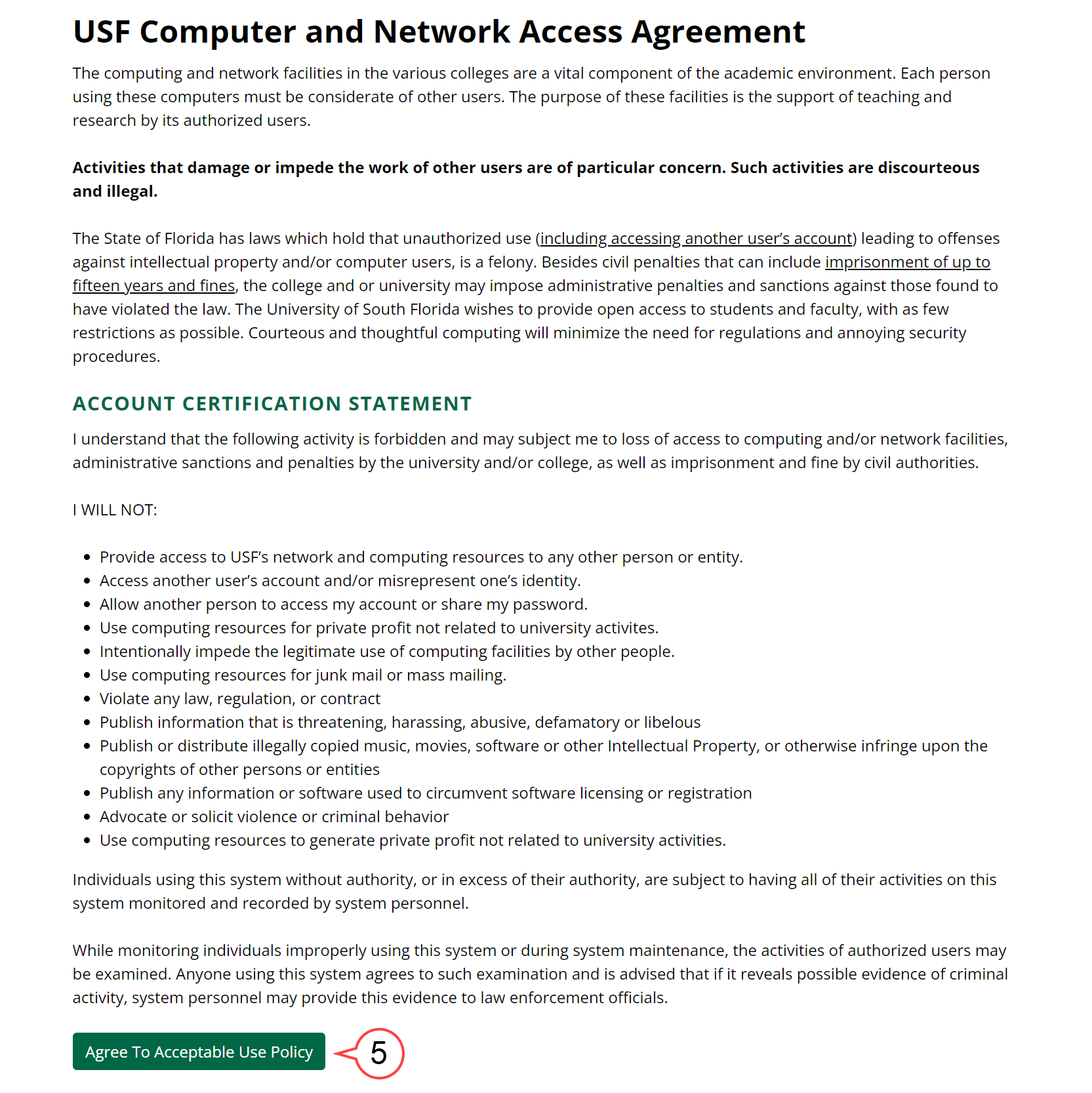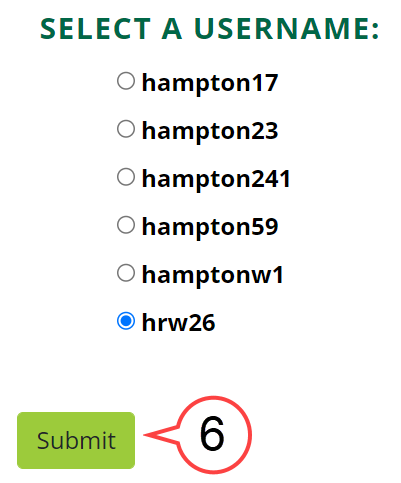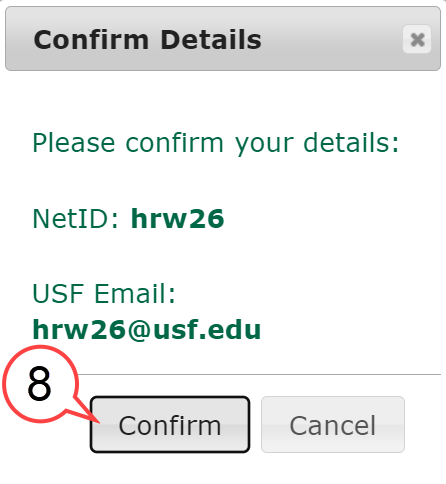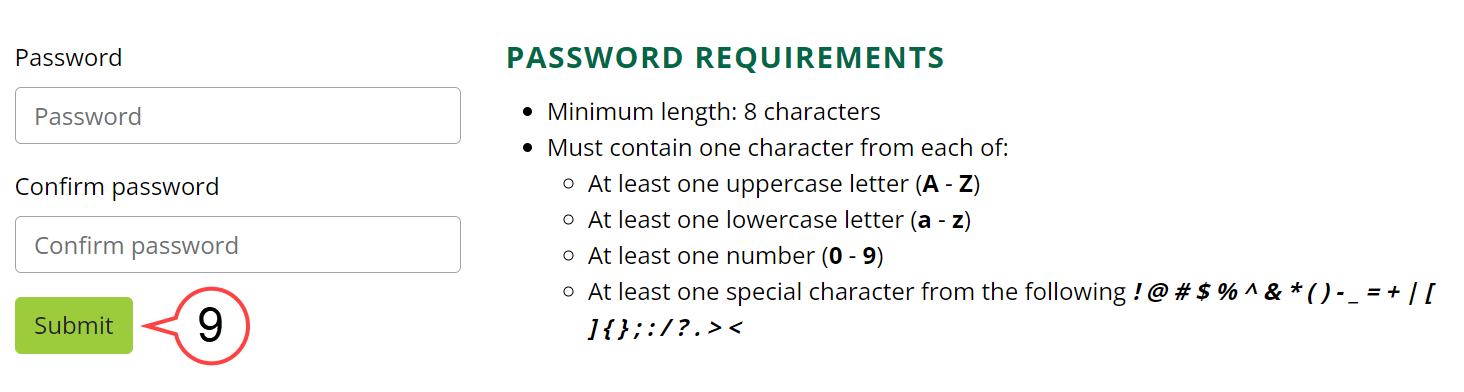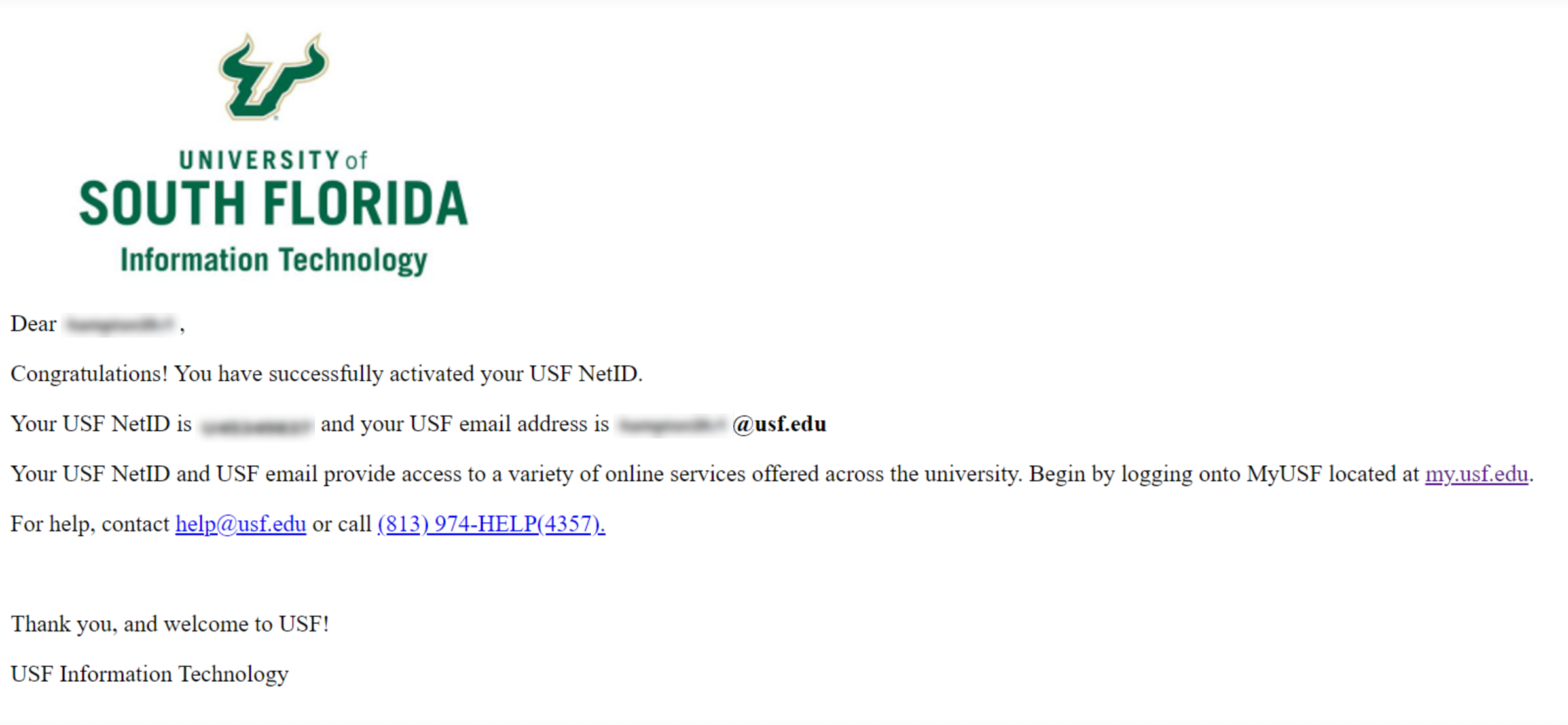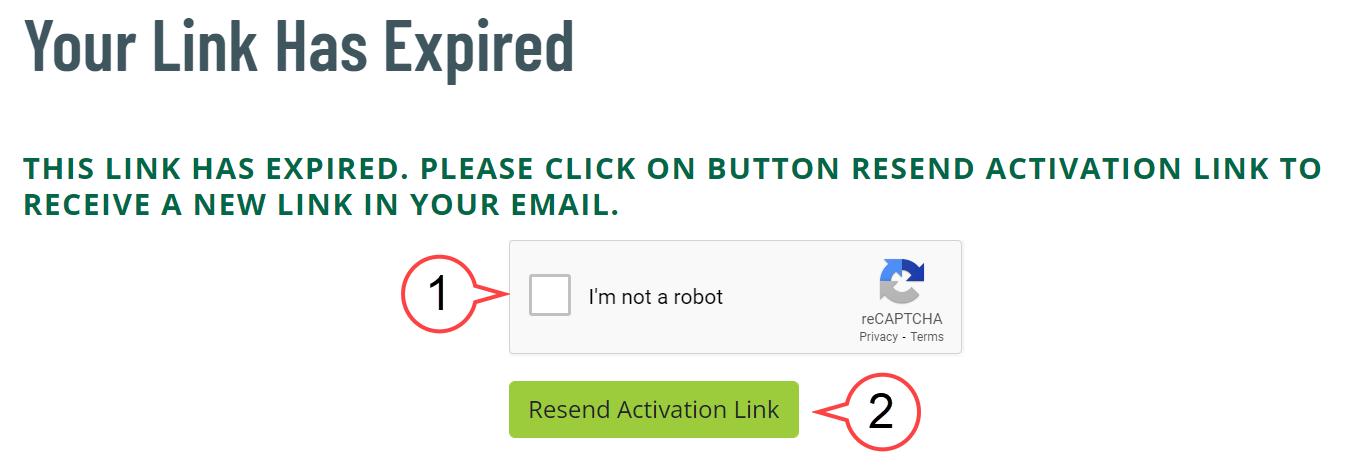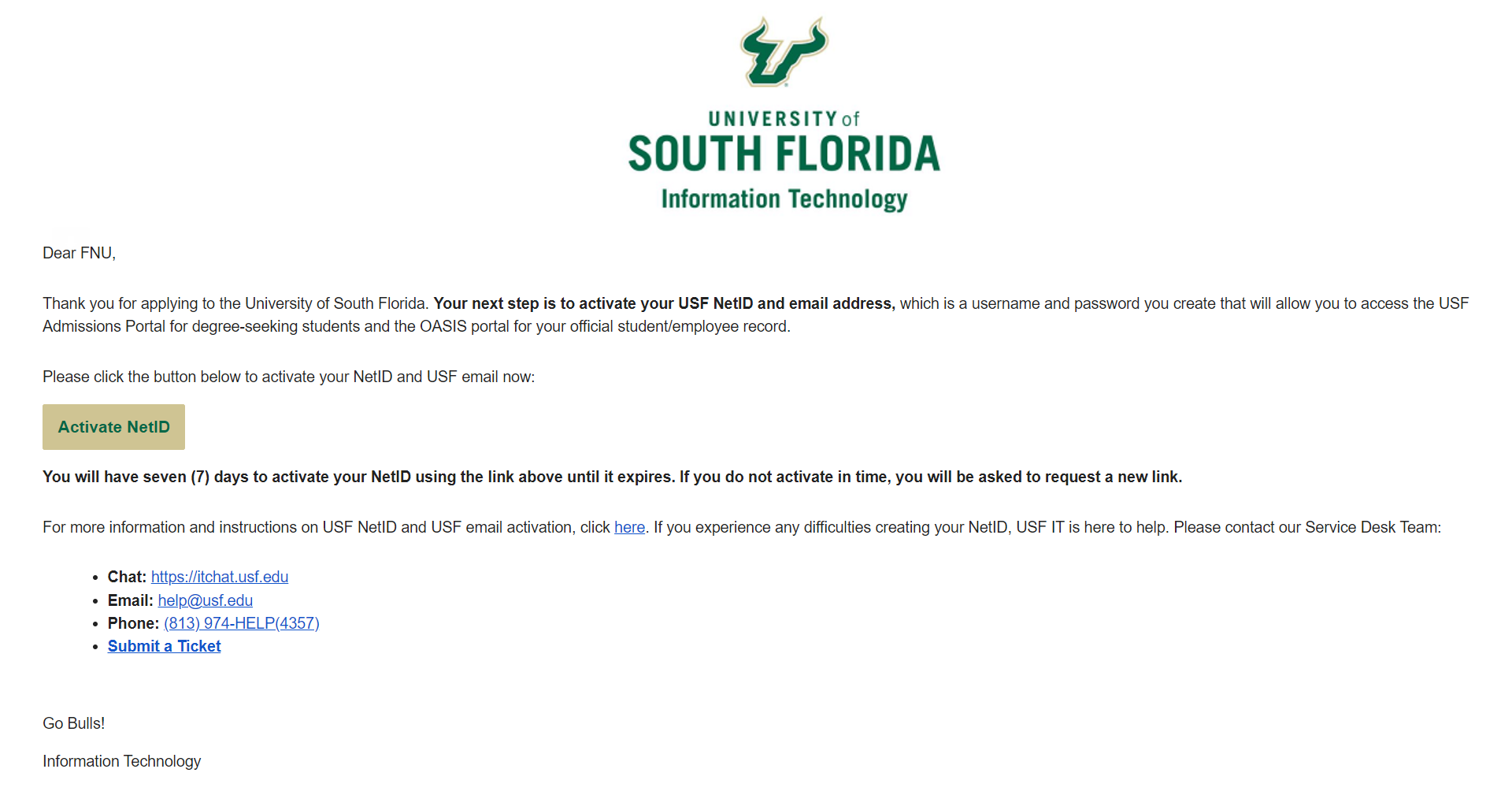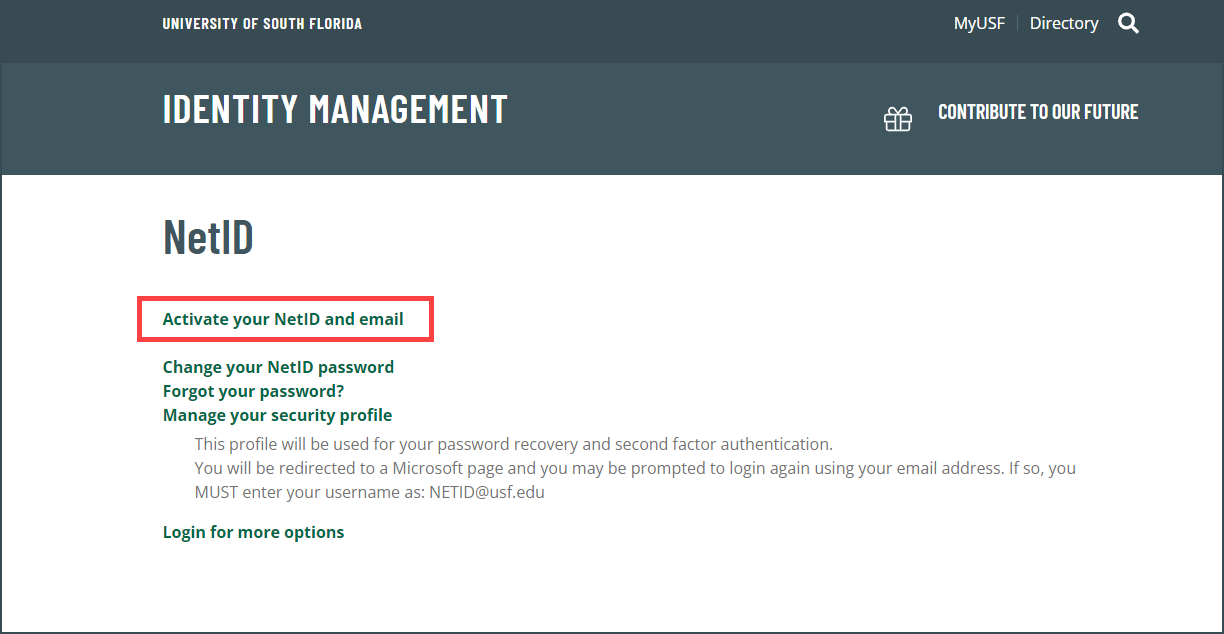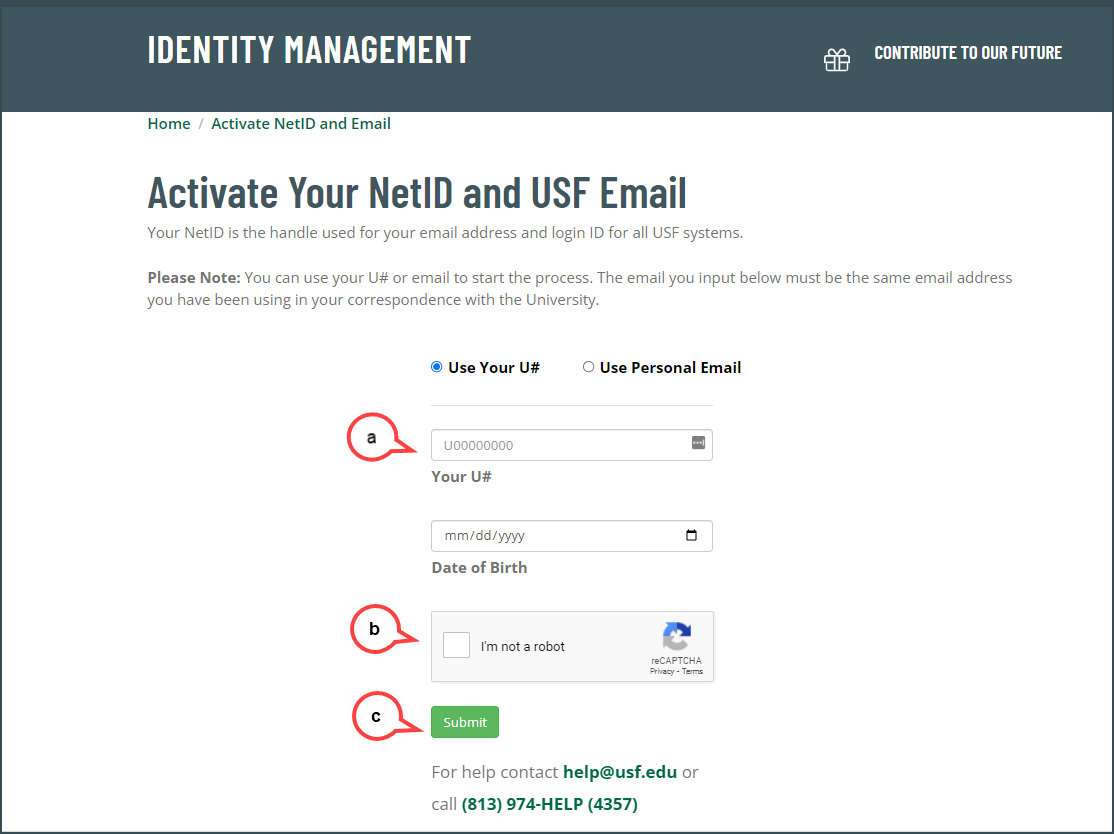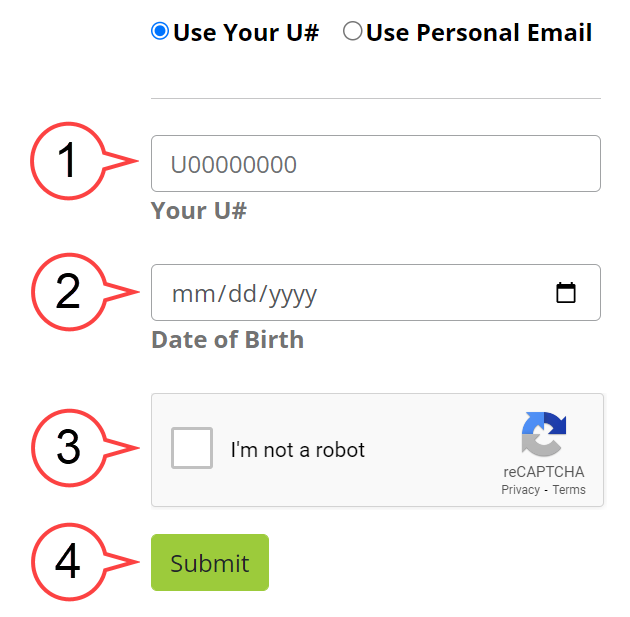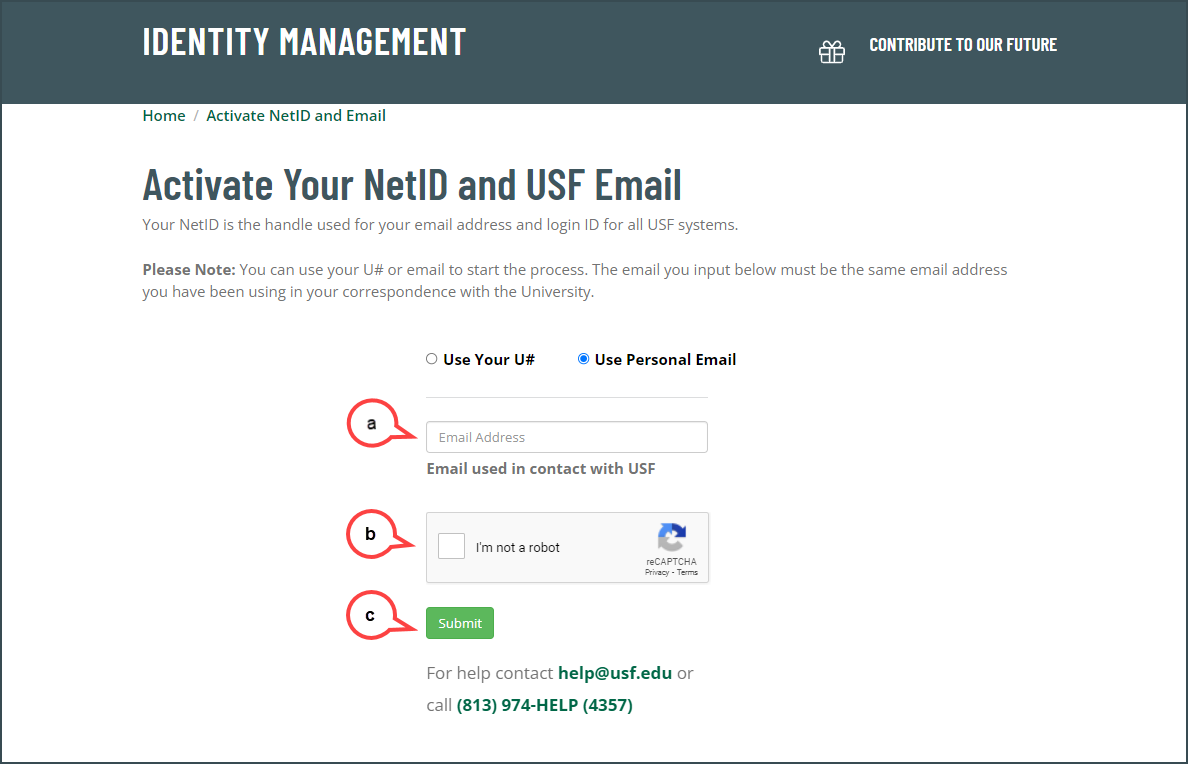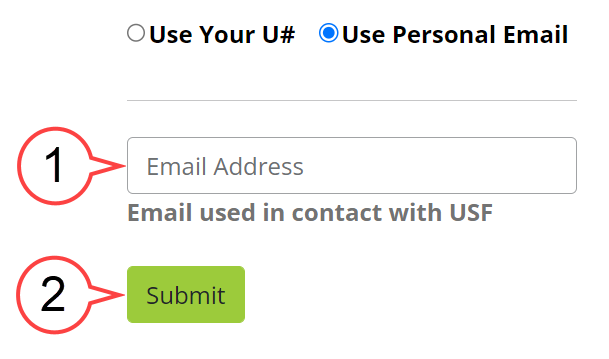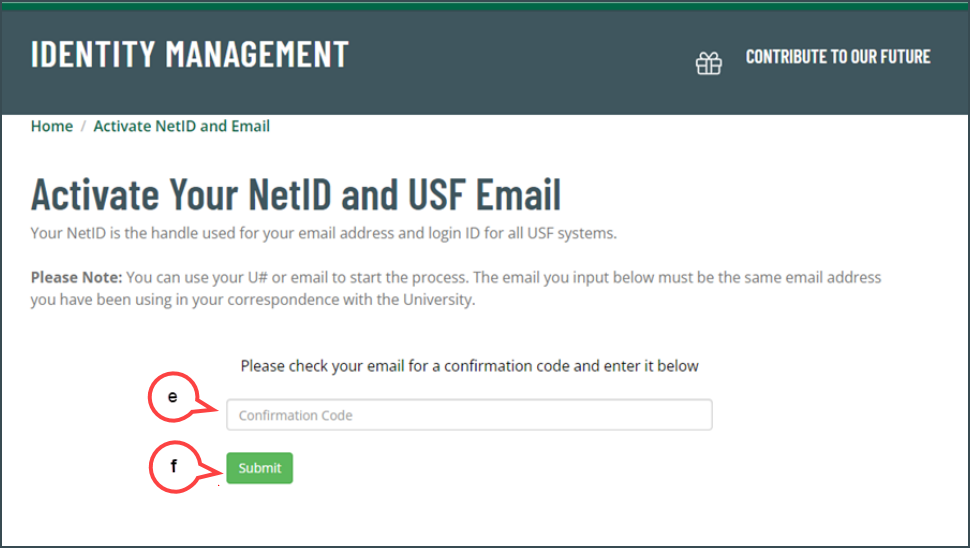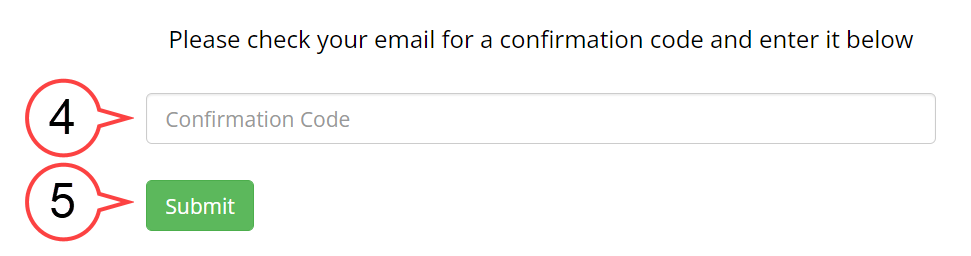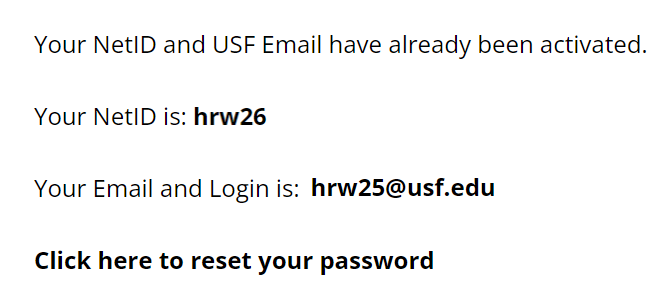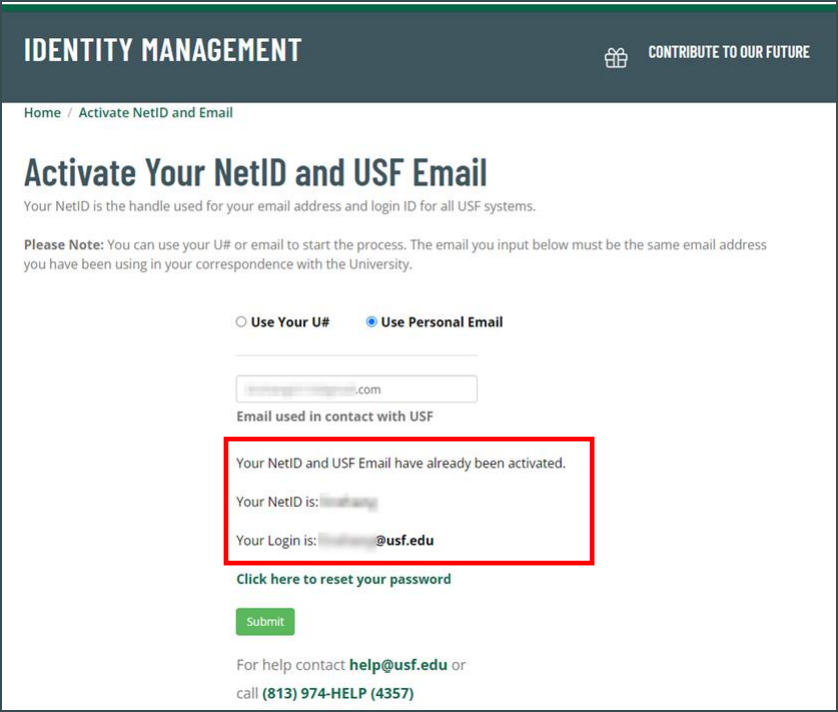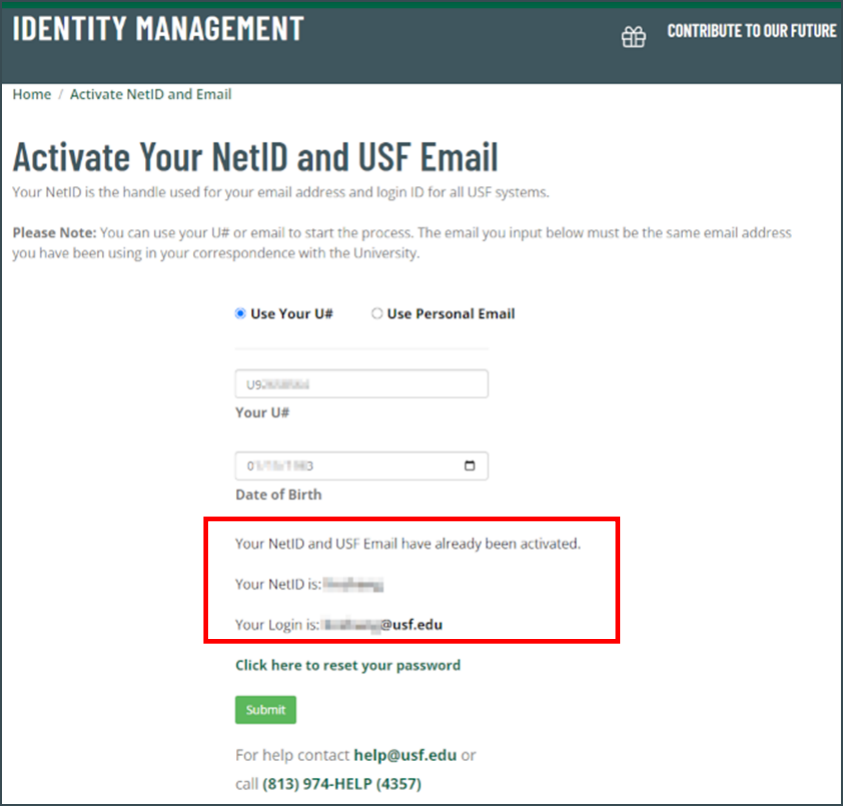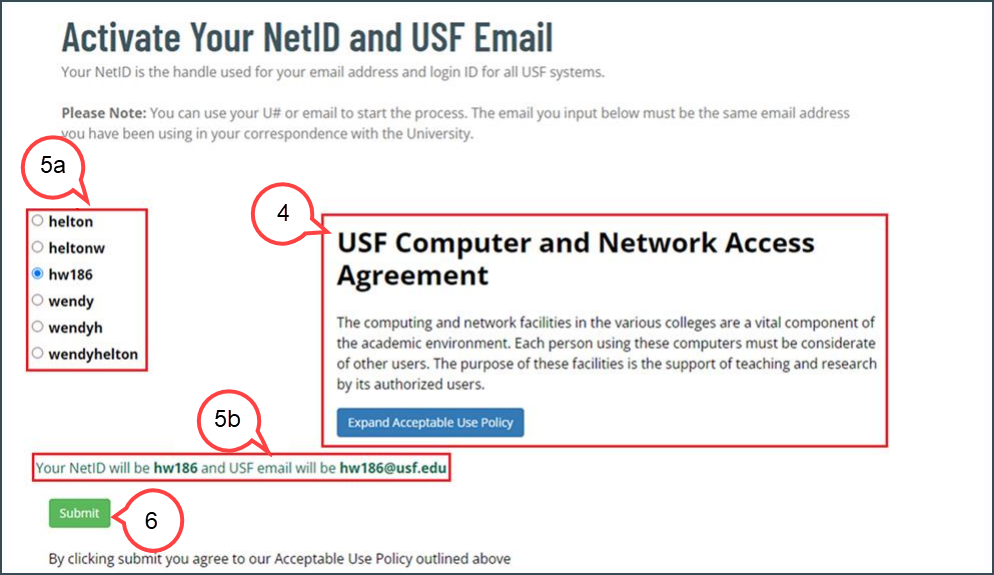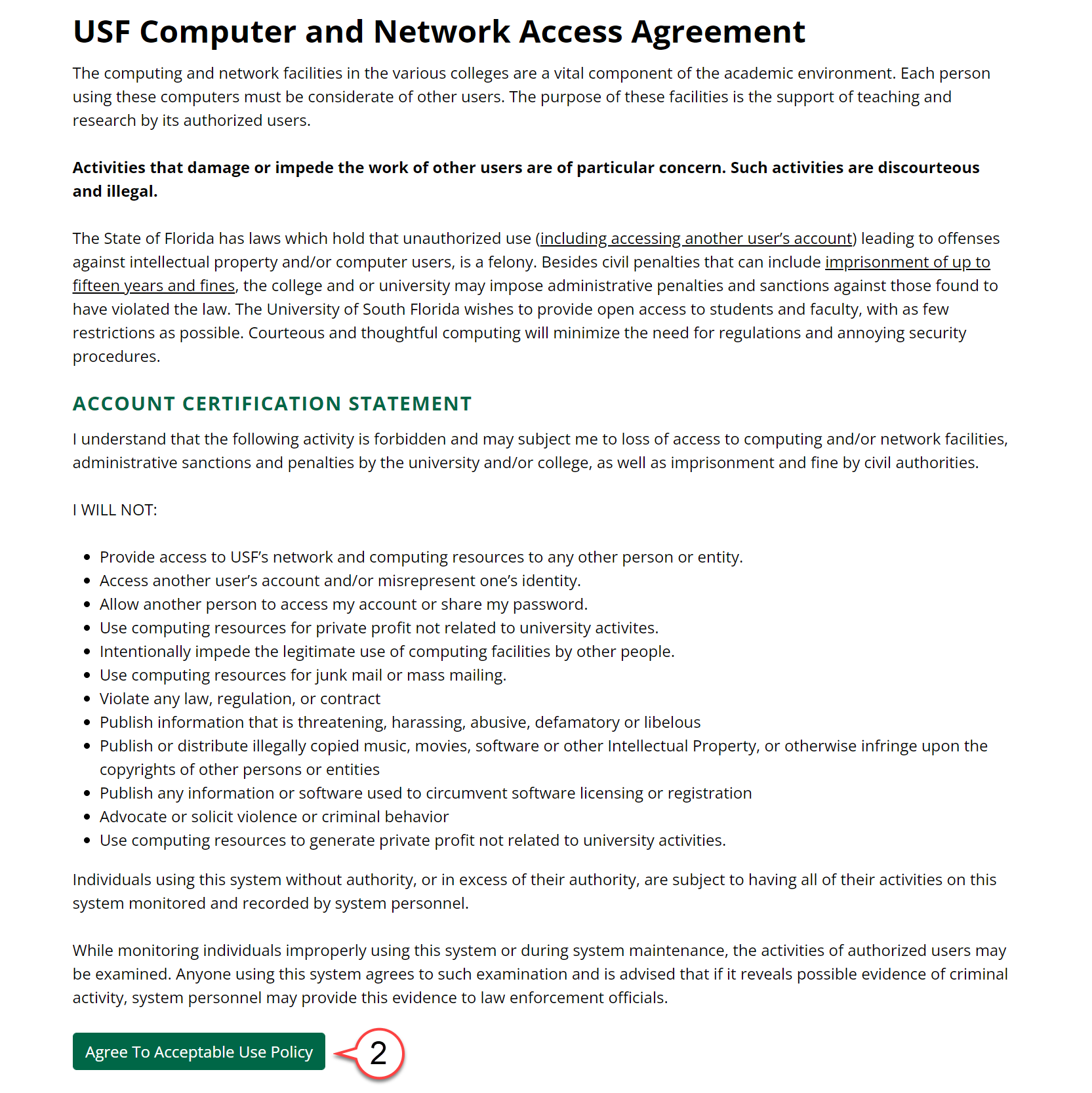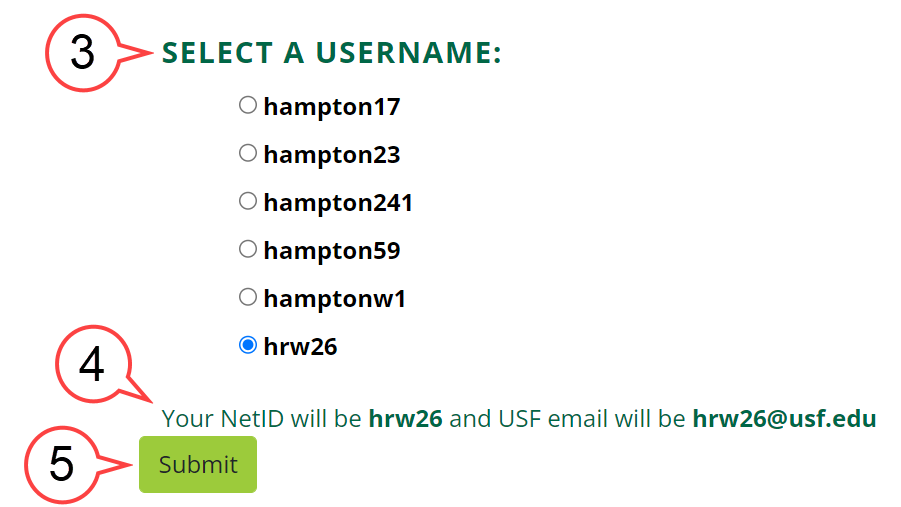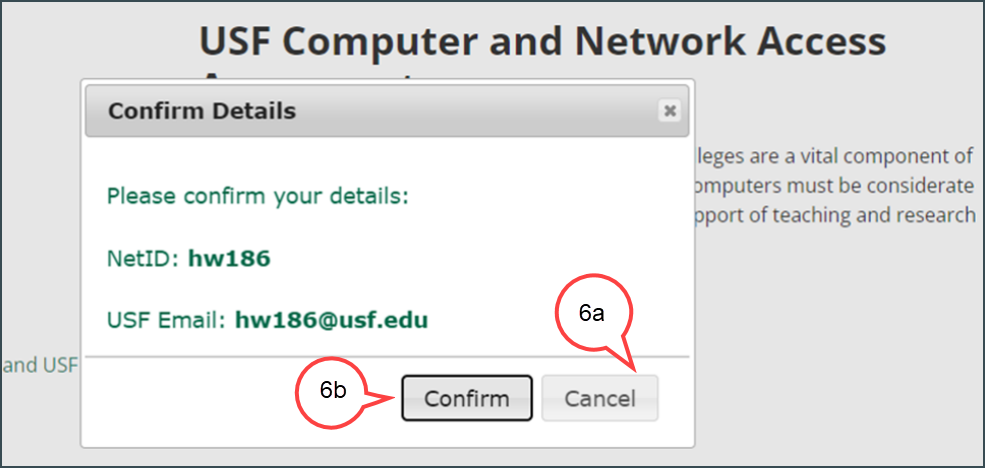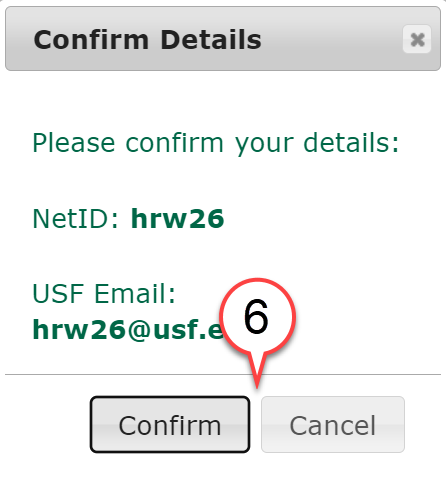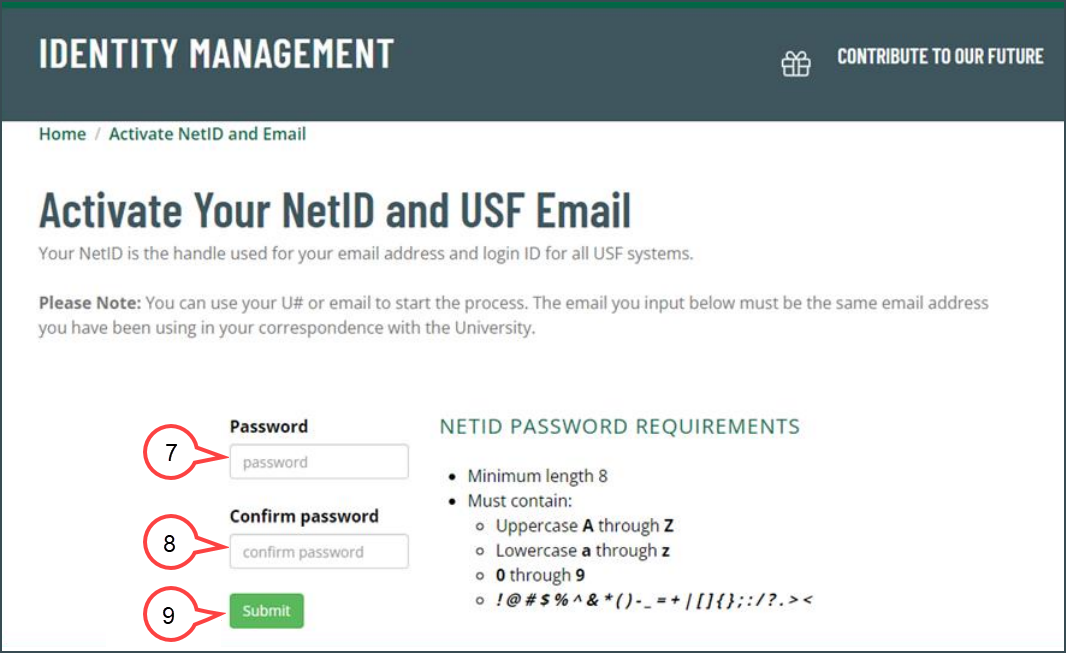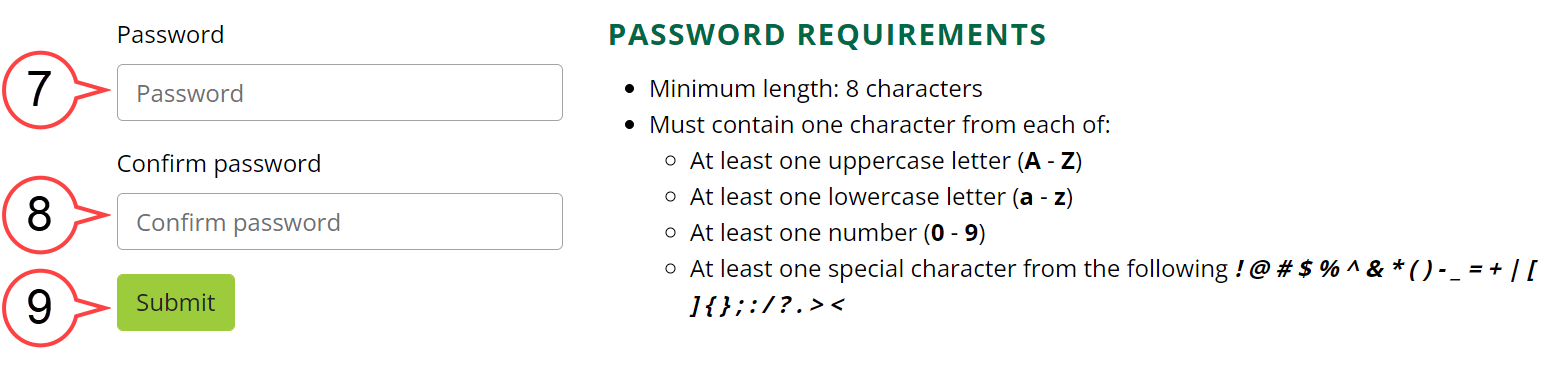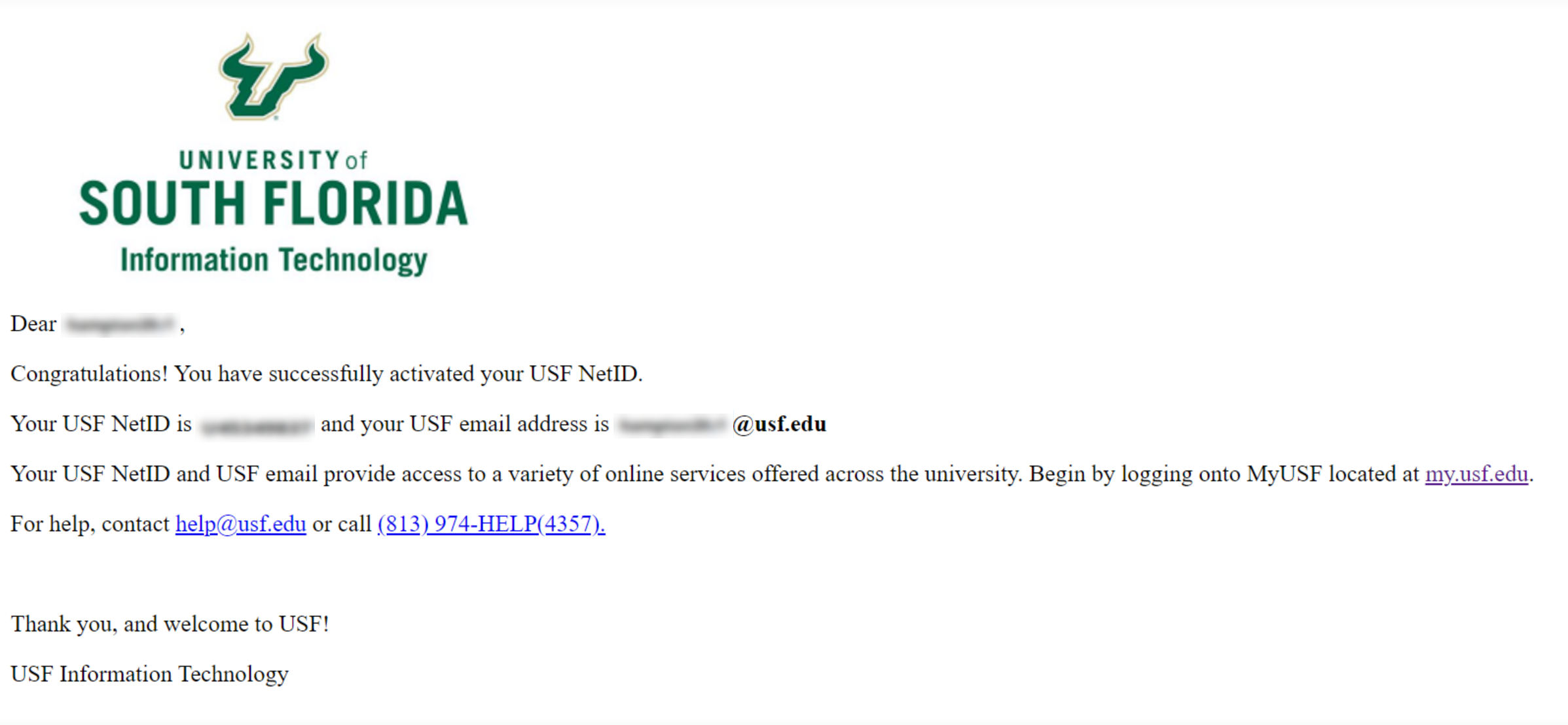Overview
NetID is the handle of your email address, for example, your NetID will be "rockythebull" if your email address is rockythebull@usf.edu. NetID and USF Email Activation is a process that allows you to choose and created create your
NetID and email Email at USF. Once you chose and create a have chosen and created your NetID and email, they will be yours forever.
| Info | ||||
|---|---|---|---|---|
| ||||
In this guide:
Other helpful links: |
| Anchor | ||||
|---|---|---|---|---|
|
If you are a new applicant and you have not had a USF NetID/Email, you will receive an email for USF NetID and email activation.
The email subject line will have Activate your USF NetID and email address now from no-reply-USFIT@usf.edu.
An email will be sent similar to the one shown below:
Select the Activate NetID button in your email to start your NetID activation process.
Enter your Date of Birth. (see image below)
Check the Captcha box. (see image below)
Submit. (see image below)
- Read the "USF Computer and Network Access Agreement" and select the Agree To Acceptable Use Policy button. (see image below)
Choose your NetID username from the list and then Submit.
Review your NetID and USF Email and then Submit. (see image below)
Confirm your selection.
Set your Password, Confirm password, and Submit. (see image below)
Once your NetID is activated, you will see this page:
- You will receive a confirmation email. (see image below)
| Anchor | ||||
|---|---|---|---|---|
|
| Note | ||||
|---|---|---|---|---|
| ||||
|
- Check the Captcha box. (see image below)
Select Resend Activation Link to request a new link. (see image below)
A new link, similar to the one below, will be resent to your email:
Anchor Topic2 Topic2
Activating Your NetID From the Website
| Topic2 | |
| Topic2 |
1. Go Go to URL https://netid.usf.edu/activate to start your NetID and USF email activation.
2. Click Activate NetID and USF Email (see image below)
3. Choose either Use Your U# or Use Personal Email option a. Option 1: Use Your U# option to start the process.
| Expand | ||
|---|---|---|
| ||
a1. Enter your U# and date of birth. (see image below) 2. Enter your Date of Birth. (see image below) b3. Check the Captcha box. (see image abovebelow) c4. Click Submit. (see image above)below) |
b. Option 2: Use Personal Email option to start the process.
| Expand | ||
|---|---|---|
| ||
a.
c. Click Submit (see image above) d.
| ||
|
| Anchor | ||||
|---|---|---|---|---|
|
| Note | ||||
|---|---|---|---|---|
| ||||
1. If you have an existing NetID, it will display on the page. (see images image below) If you've forgotten your password, select Click here to reset your password. You will not need to finish steps 2- 76. |
4. Read 2. Read the "USF Computer and Networking Network Access Agreement"and select the Agree To Acceptable Use Policy button. (see image below)
5. Select
3. Choose a NetID from the six options provided, and the username from the list. (see image below)
4. The NetID and USF Email will be
shown be shown on the page upon the selection. (see image above 5a and 5bbelow)
6. Click 5. Submit. (see image abovebelow)
6a. Click
6. Choose Confirm to confirm the NetID selection
6b. Click
OR Cancel to
go backreturn to the NetID selection page
for a different NetID optionto change your NetID. (see image below)
7. Create a password for the selected NetID your NetID password based on the provided password requirements.
(see image below)
8. Re-enter the password to confirm. (see image abovebelow)
9. Click Submit. Submit. (see image below)
10. You will receive a confirmation email. (see image abovebelow)
| Note | ||
|---|---|---|
| ||
A confirmation of your NetID, and U-number will be provided. It may take up to one hour for the activation to be completed. |