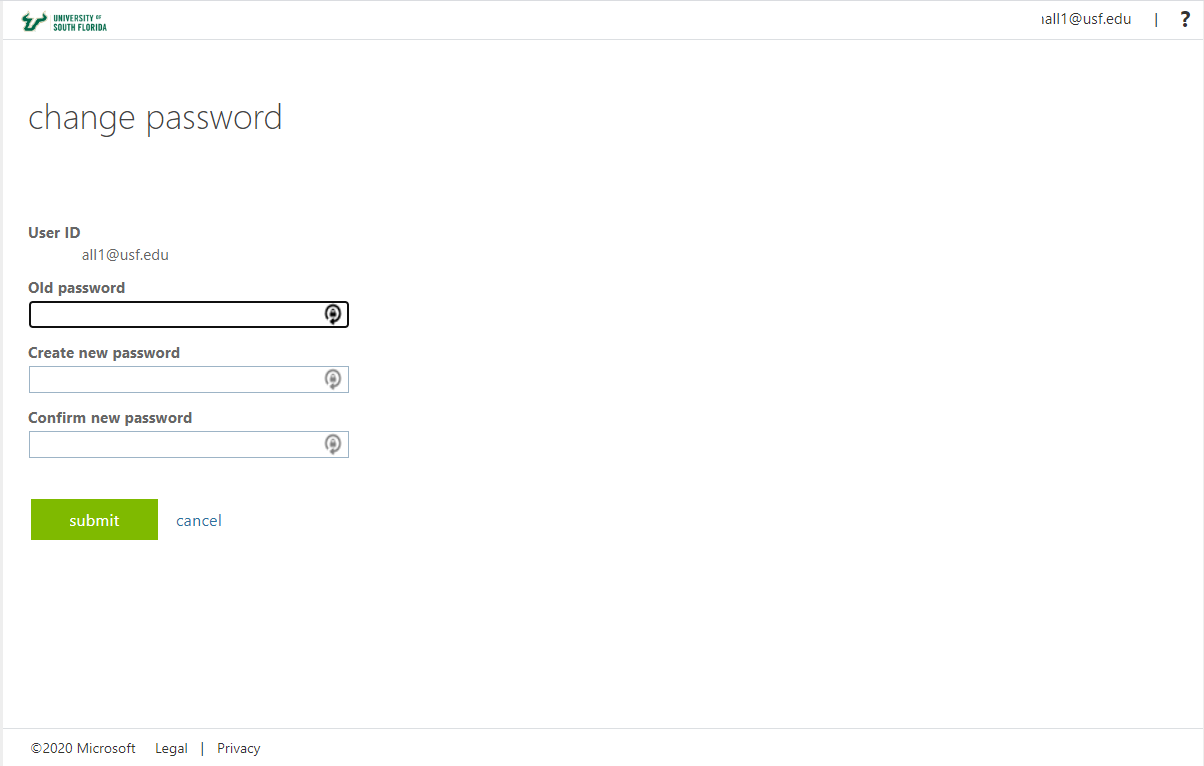Resetting your password- Go to netid.usf.edu
- Click on Change your NetID Password
- Log in using your USF email and password
- Enter your old password in the old password field (see below)
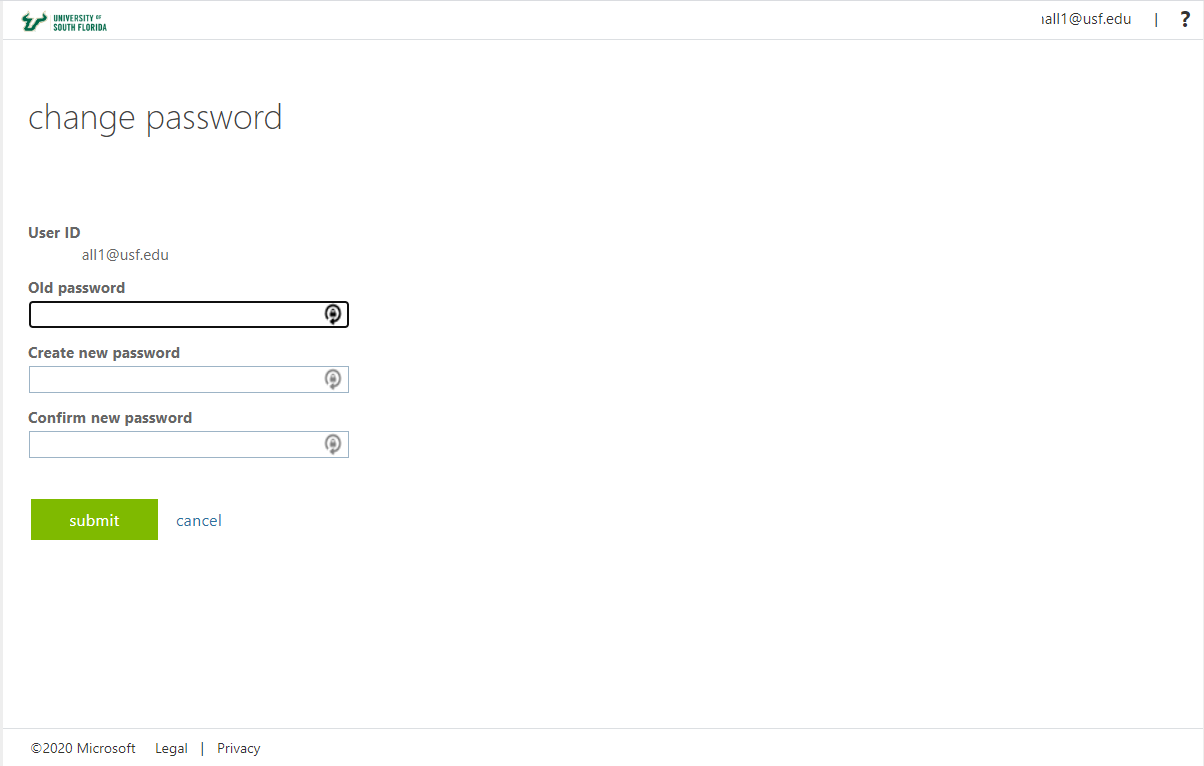 - Enter your new password in both new password fields (see above)
- Click Submit
Password RequirementsGuidelines for creating your password are as follows: - Don’t use a phrase you can find as a single entry in a dictionary.
- Don’t use a password that you have previously used.
- Your password must be 12 characters or longer.
- Complexity (additional numbers, special characters, etc.) is no longer required.
- Always use a different password for each of your accounts (work, personal banking, etc.) to ensure that if one account is compromised, your other accounts are still protected and consider acquiring/implementing a password manager to make this easy to manage.
|