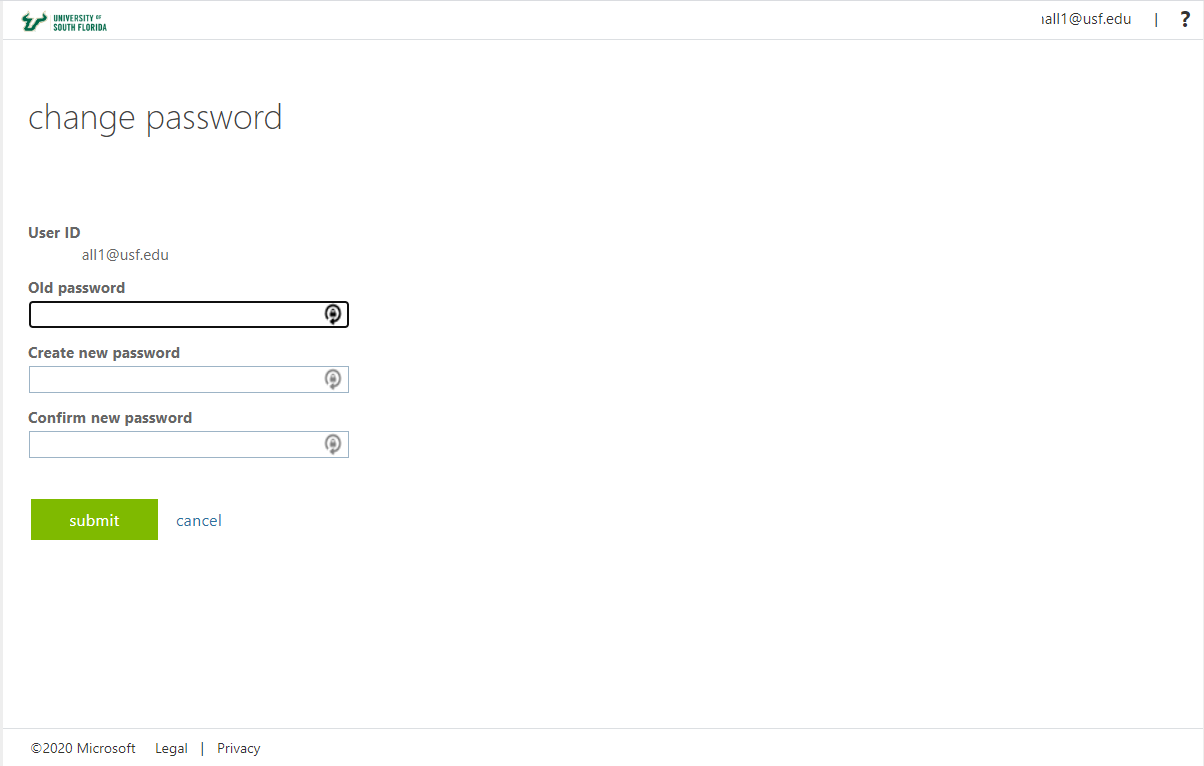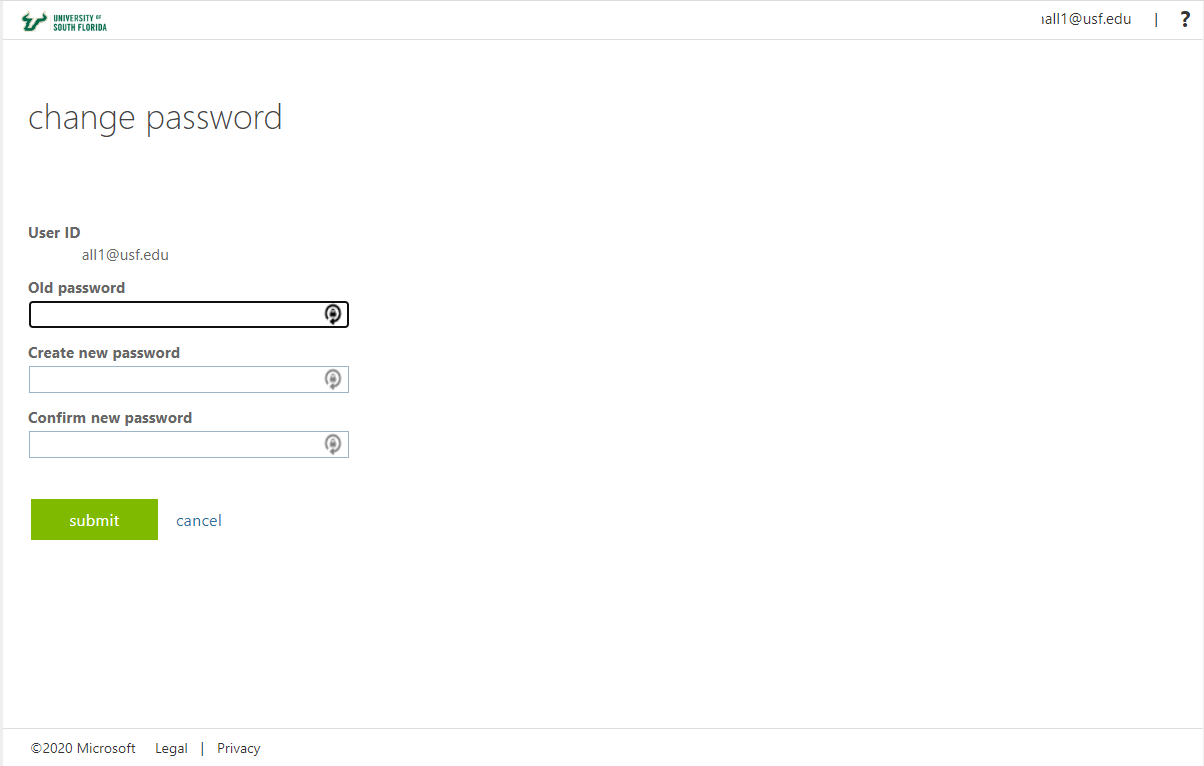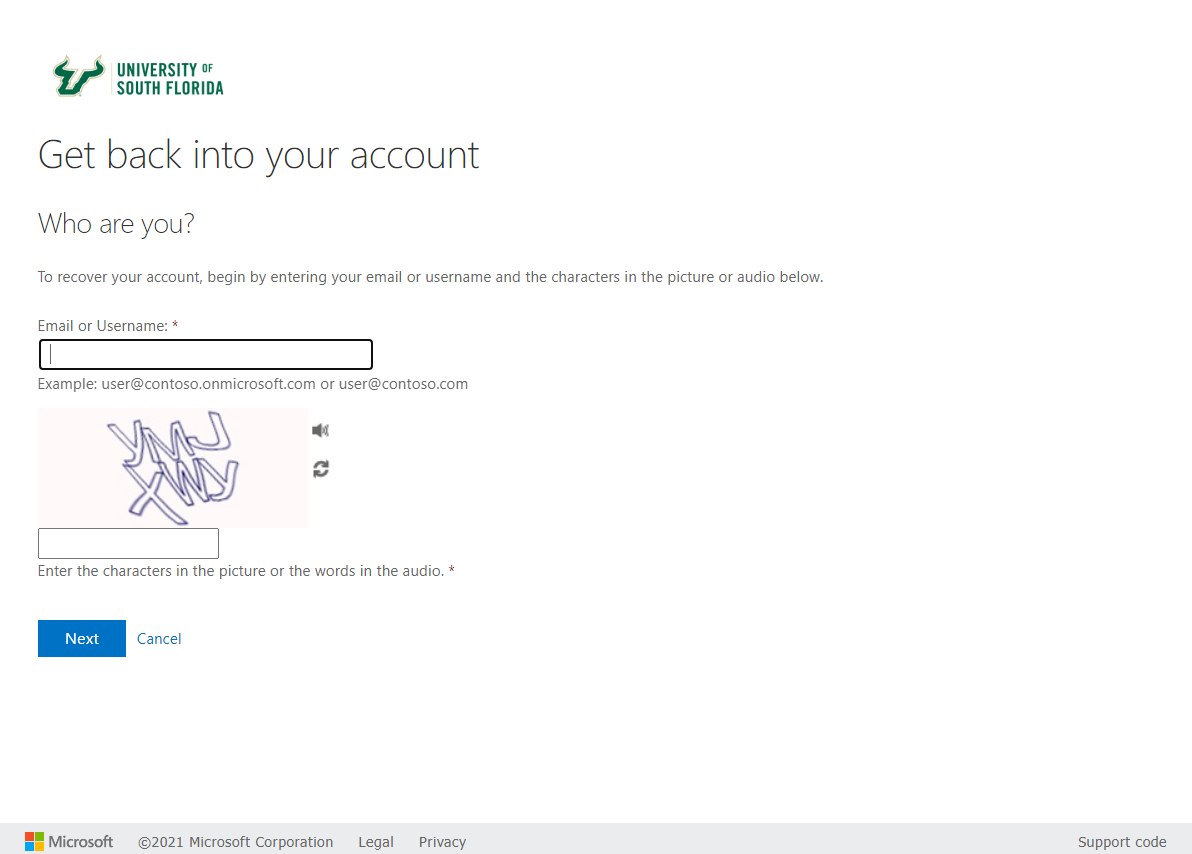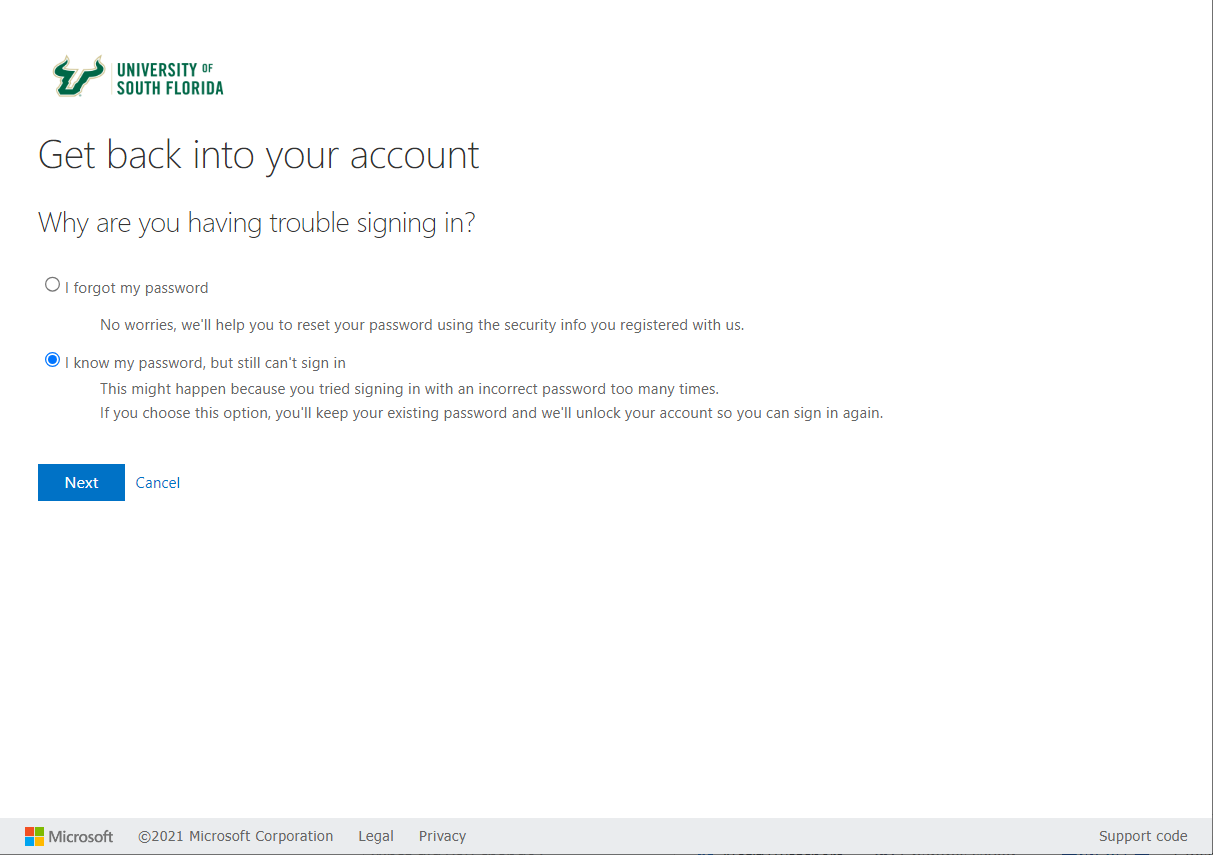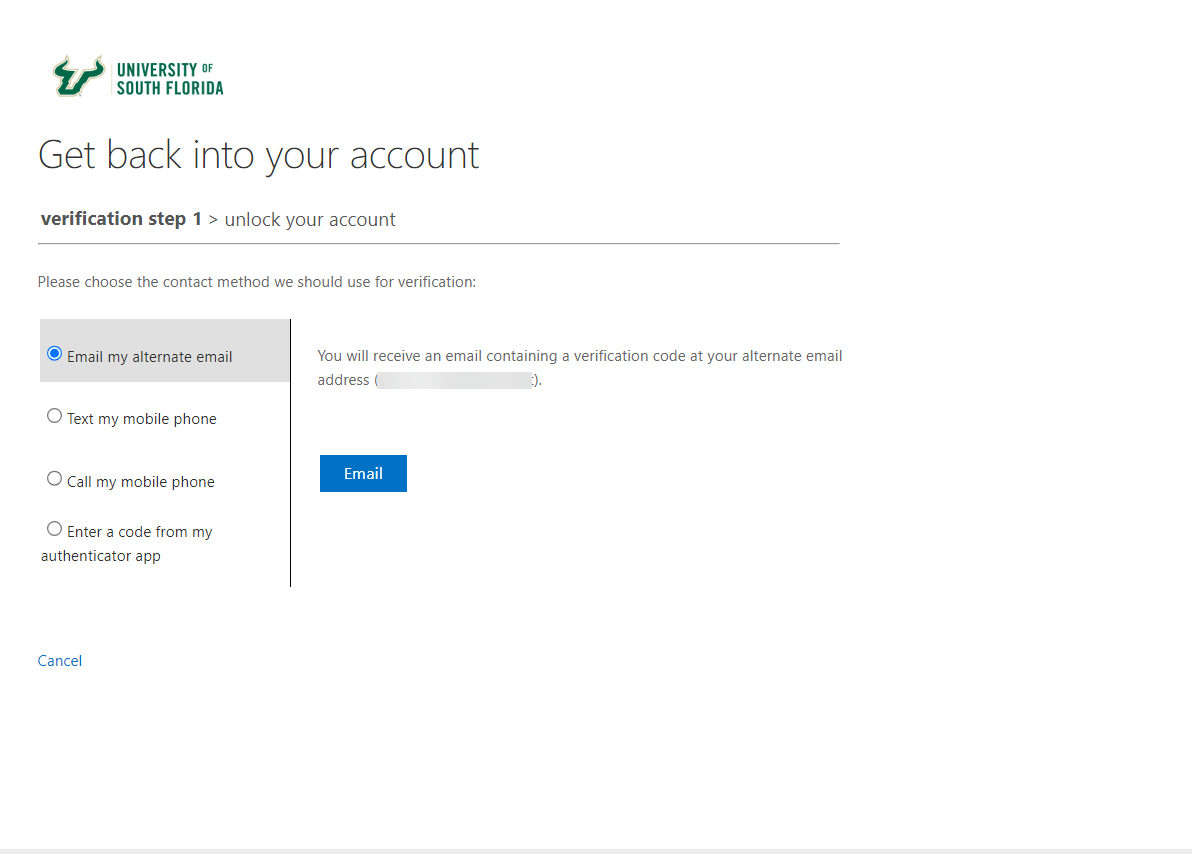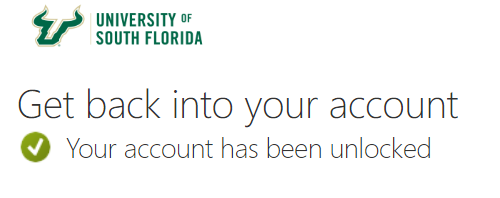Resetting your NetID password- Go to netid.usf.edu
- Click on Change your NetID Password
- Log in using your USF email and password
- Enter your old password in the old password field (see below)
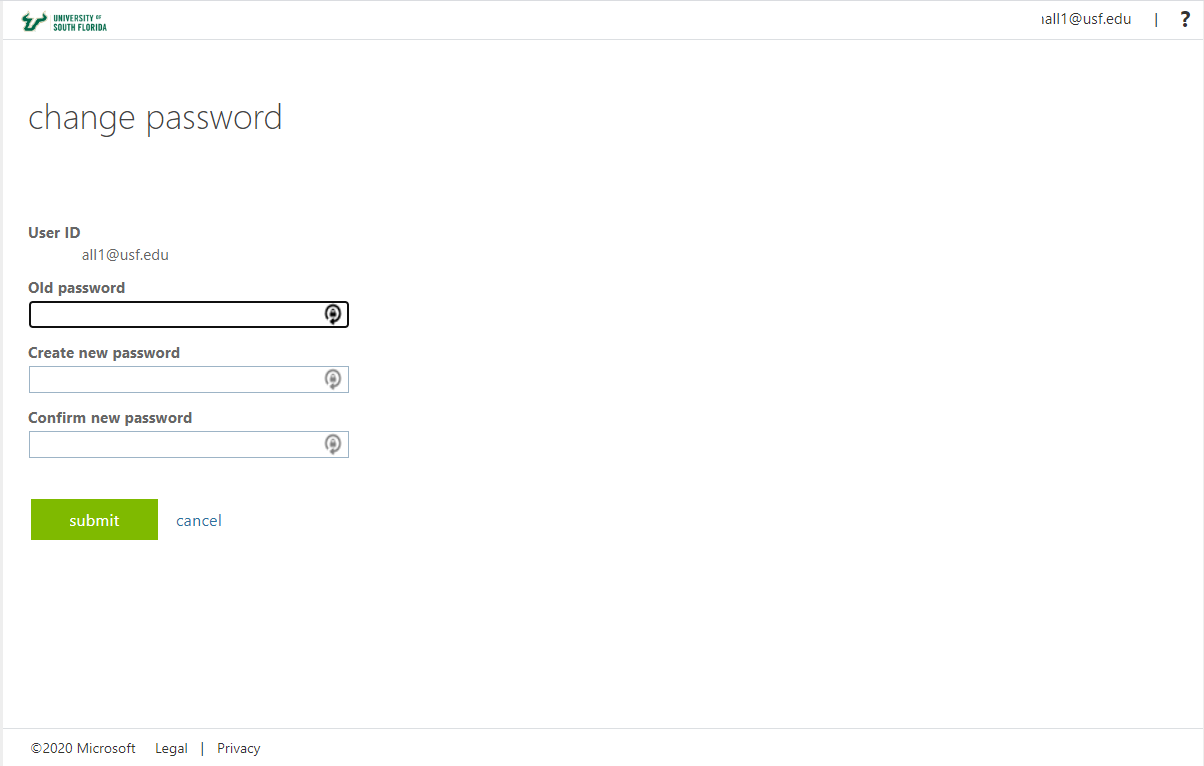 Image Removed Image Removed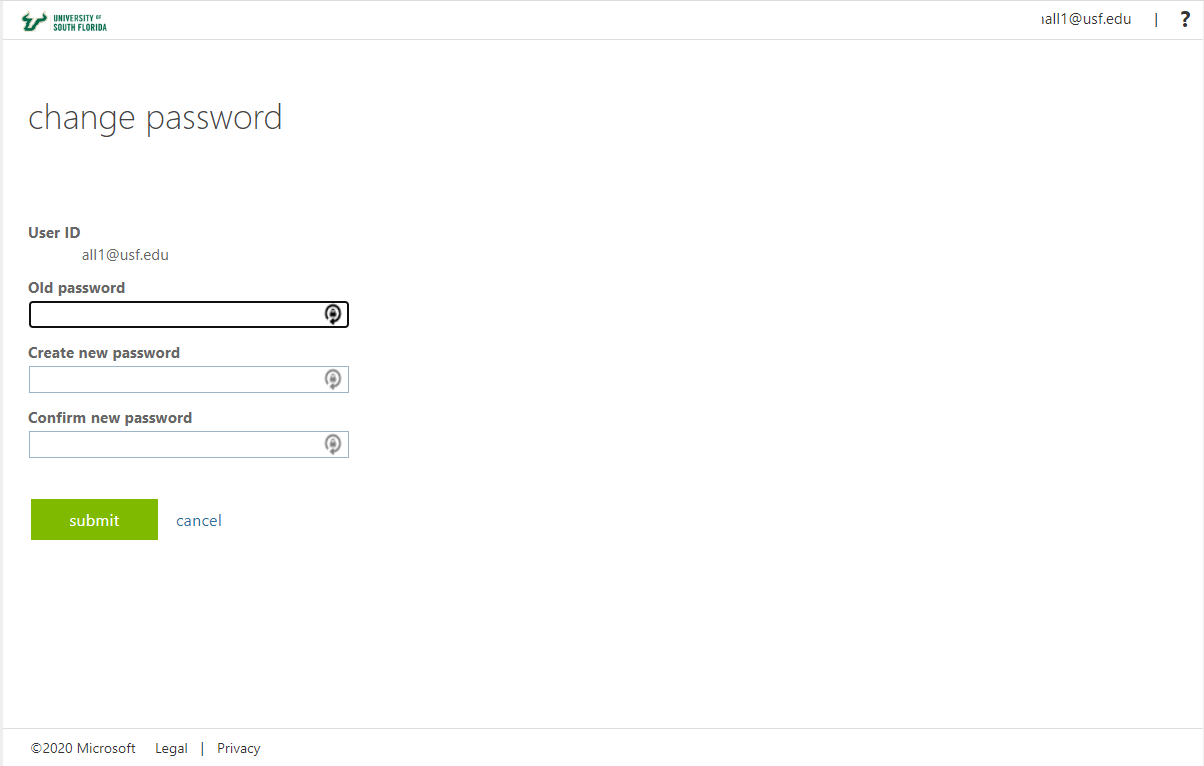 Image Added Image Added - Enter your new password in both new password fields (see above)
- Click Submit
Password RequirementsGuidelines for creating your password are as follows: - Don’t use a phrase you can find as a single entry in a dictionary.
- Don’t use a password that you have previously used.
- Your password must be 12 characters or longer.
- Complexity (additional numbers, special characters, etc.) is no longer required.
- Always use a different password for each of your accounts (work, personal banking, etc.) to ensure that if one account is compromised, your other accounts are still protected and consider acquiring/implementing a password manager to make this easy to manage.
Unlocking your NetID AccountAccount should unlock on their own after 30 minutes of last attempted log in. These are steps you can take to try to unlock your NetID account on your own. - Go to netid.usf.edu
- Click Forgot your password.
- Enter your USF email address and the randomly generated password and click Next.
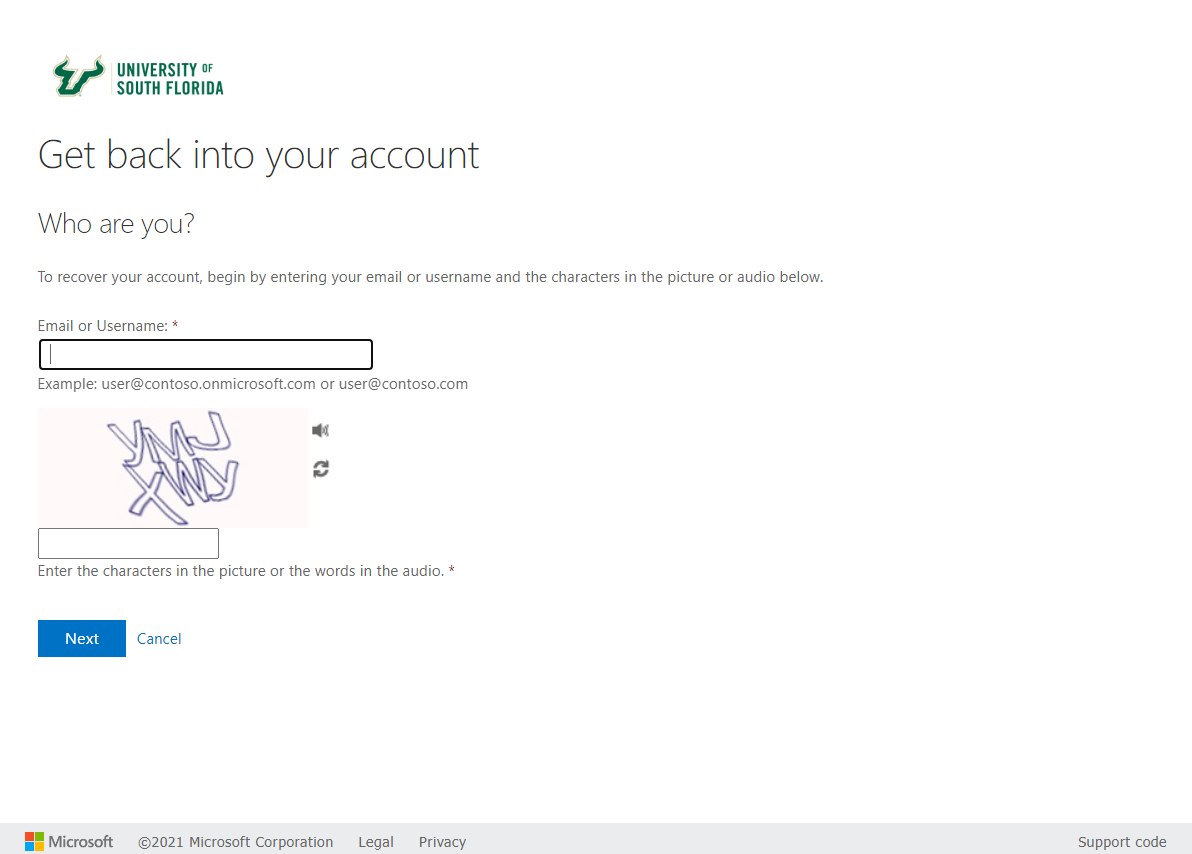 Image Added Image Added - Select I know my password, but still can't log in and click Next.
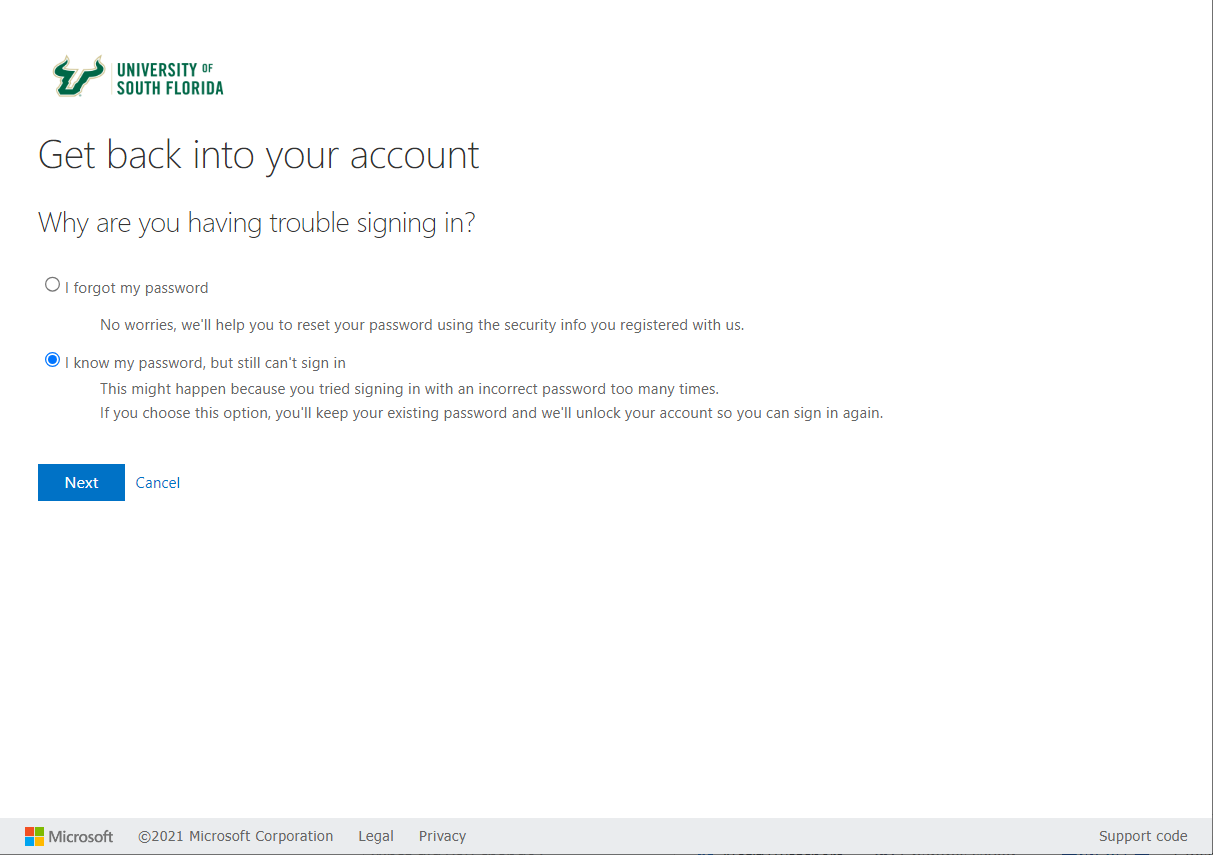 Image Added Image Added - Select and perform a verification method.
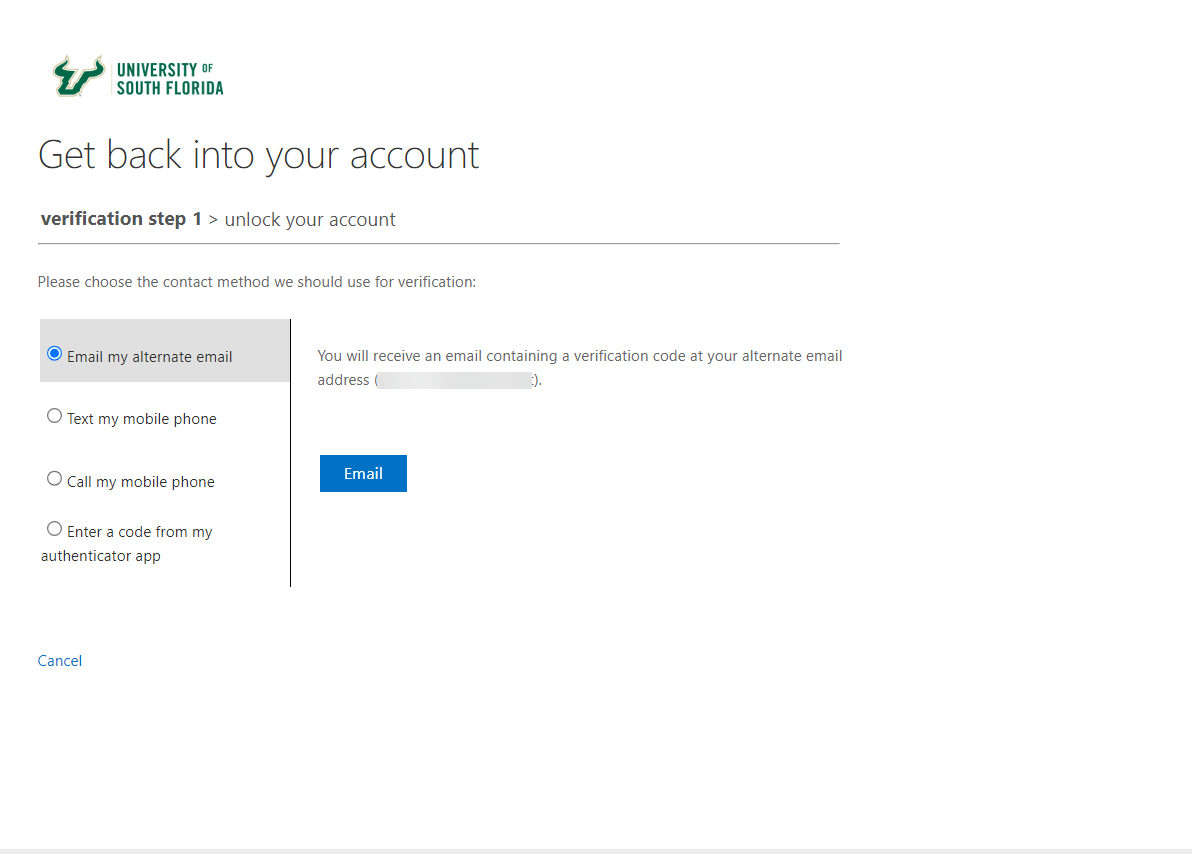 Image Added Image Added - If completed correctly, you will see the following message.
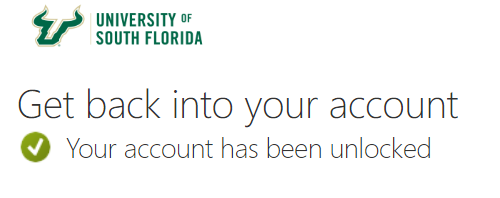 Image Added Image Added
|