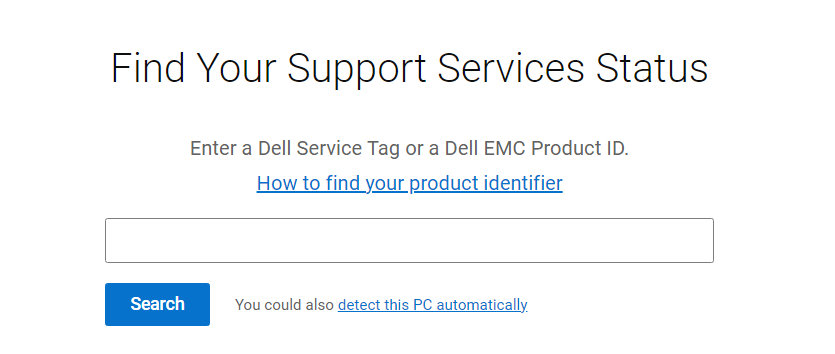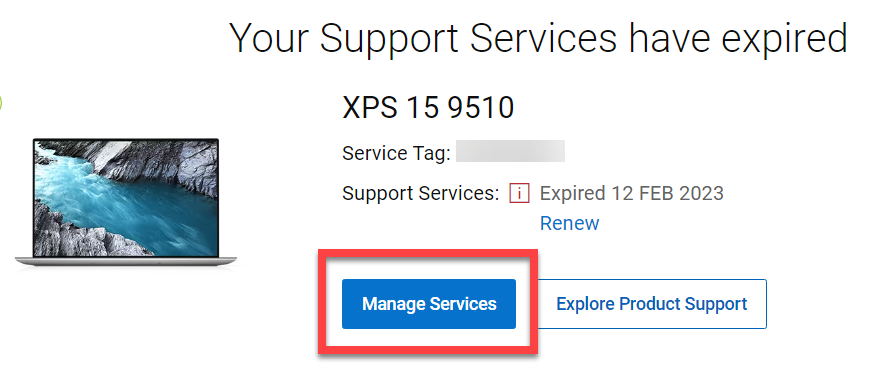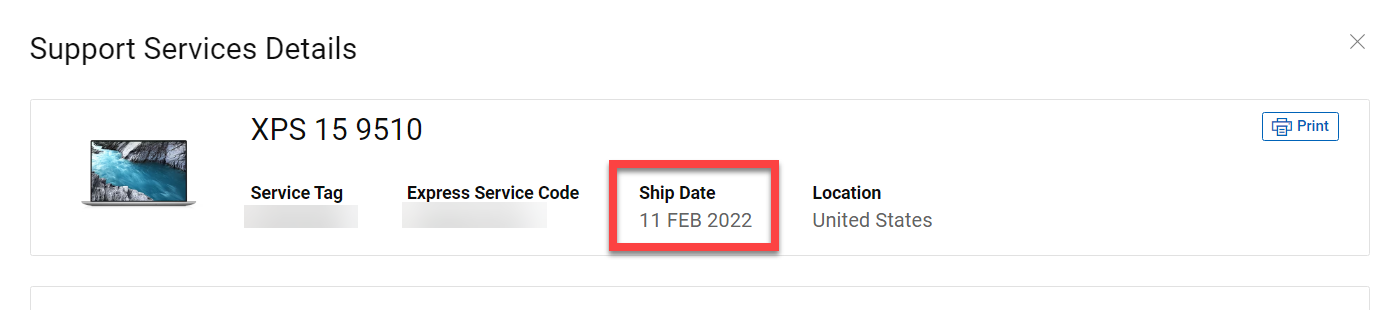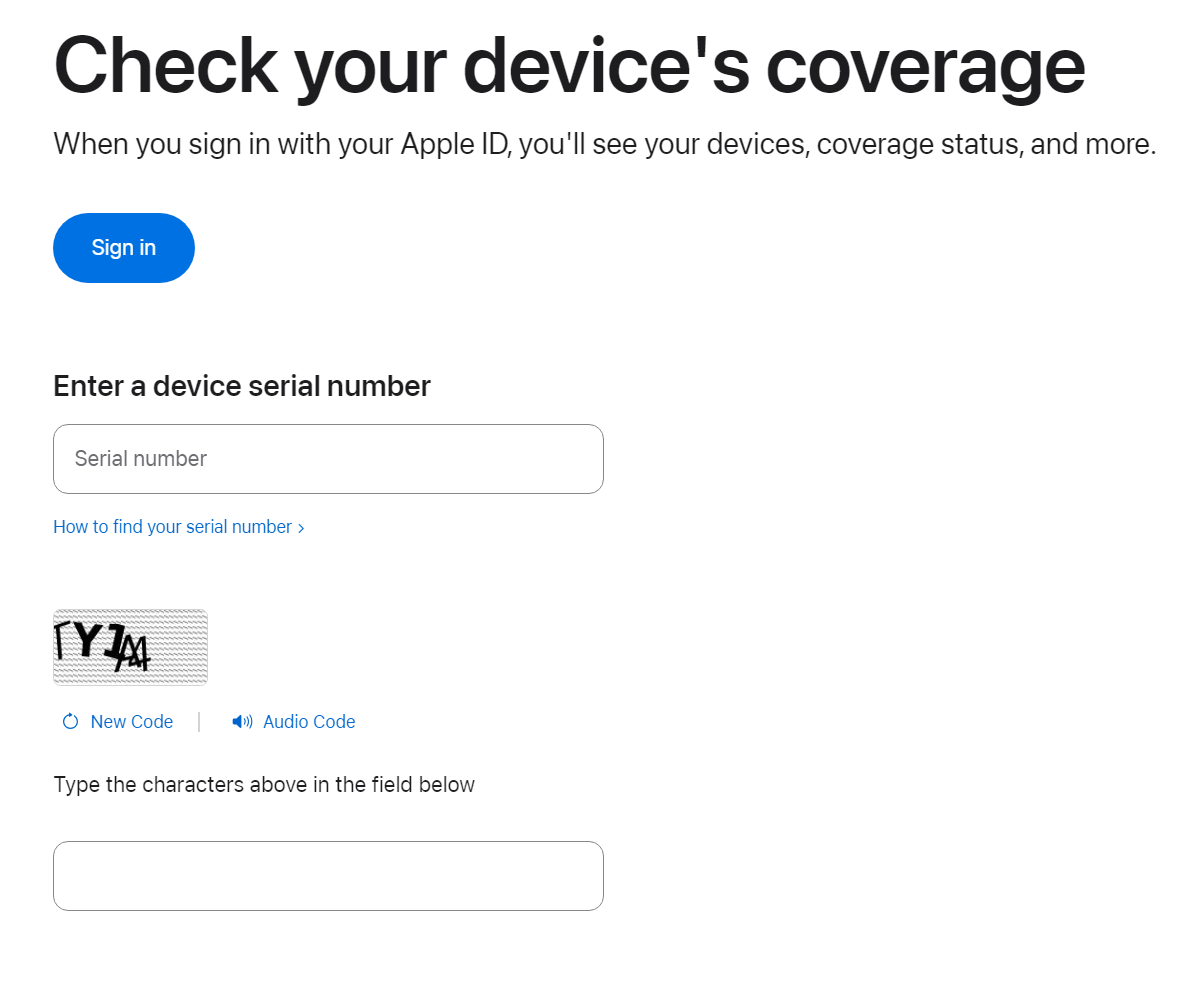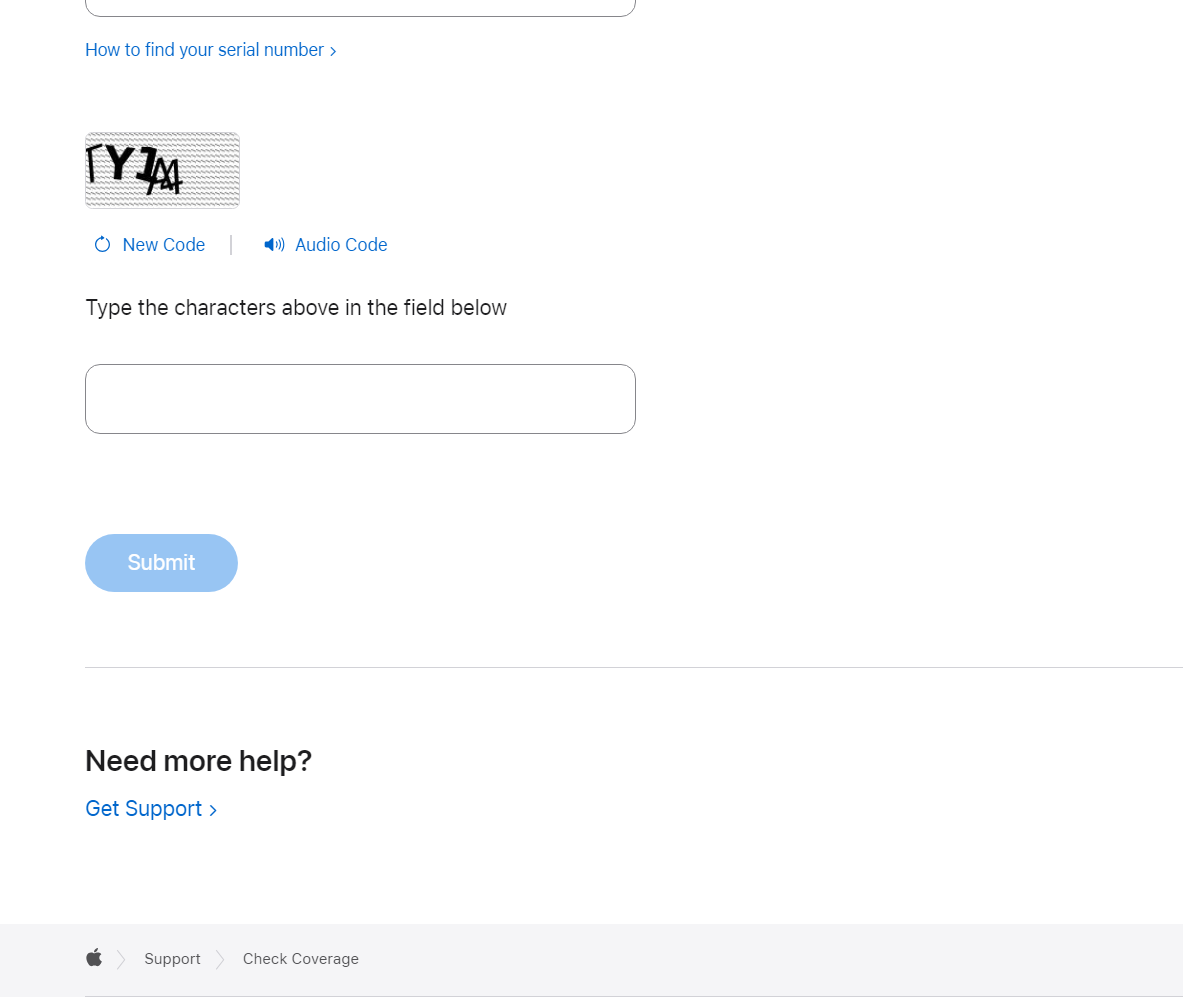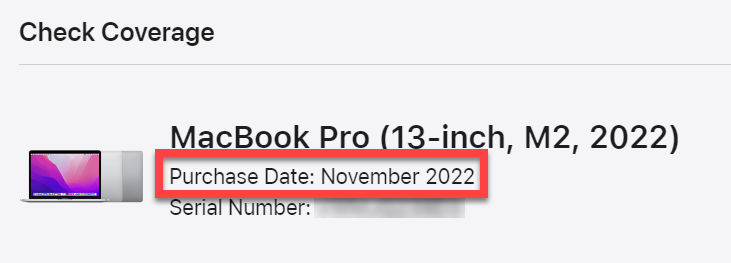| Anchor | ||||
|---|---|---|---|---|
|
USF faculty and staff need to have modern, reliable, and secure devices to support their work. To maintain this level of security and usefulness, USF IT policy requires the replacement of computers aged 5 years or more.
According to USF Policy ISSP-009 - Media Disposal and Sanitization:
"Ensuring that endpoints (desktops, laptops, smartphones, etc.) older than five years are properly disposed of and are NOT given to other departments, as USF Information Technology no longer supports devices older than 5 years. These older devices should no longer be posted on the property list-serve and follow the appropriate sanitization method below for disposal."
To help you find the age of your computer, follow the instructions below:
| Info | ||||||
|---|---|---|---|---|---|---|
| ||||||
|
Reasons why old machines should be replaced:
- Older computers lack modern features and run slower than current hardware, which results in decreased efficiency and productivity for employees.
- Older computers may no longer be supported by manufacturers with up-to-date security patches. This poses a security risk to USF and the device owner.
- Without this hardware and Operating System support, and with aging components, older computers are much more difficult and expensive for USF to maintain.
Benefits of a newer computer vs. an antiquated one:
| Note | ||
|---|---|---|
| ||
The following sections detail how to find the age of Dell, Macintosh, and Microsoft Surface products. |
Dell
For Dell computers, the Shipped Date determines the 5-year limit for the device. To find this information, you will need the Service Tag of the Dell device.
Use the appropriate link below to find your Dell Service Tag number.
Find the Service Tag of Your Dell Laptop
Find the Service Tag of Your Dell Tablet
Find the Service Tag of Your Dell Desktop or All-in-One
Find the Service Tag of Your Dell Docking Station
How to find the Ship Date
- Recover the Service Tag number (above) and visit https://www.dell.com/support/contractservices/en-us
- Enter the Service Tag and select Search.
- Select Manage Services.
- The Ship Date will be located at the top.
Macintosh
For Macintosh computers, the 5-year limit is determined using the Purchase Date. To find this date, you will need to obtain the Serial Number of the Macintosh computer.
For instructions on how to find a Macintosh serial number, visit Find the serial number of your Apple product
How to find the Purchase Date
- Recover the Serial Number and visit Check your device's coverage
- Enter the Serial Number and type the CAPTCHA characters requested, then click on Submit.
- The Purchase Date will be listed under the Macintosh computers model name.
Microsoft Surface
Microsoft Surface devices will require interaction with our staff to determine the age of the device. Please contact the USF IT Service Desk after acquiring your Surface device serial number.
For instructions on how to retrieve the Serial Number of a Microsoft Surface, please visit: Find the serial number on your Microsoft or Surface device
| Tip | ||
|---|---|---|
| ||
Contact USF IT Support: |
| Insert excerpt | ||||||
|---|---|---|---|---|---|---|
|