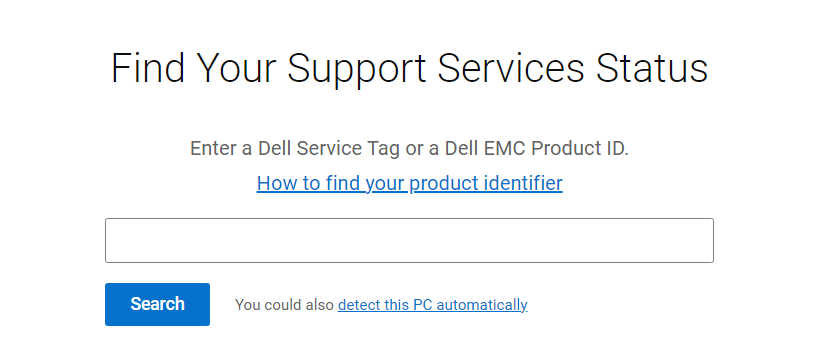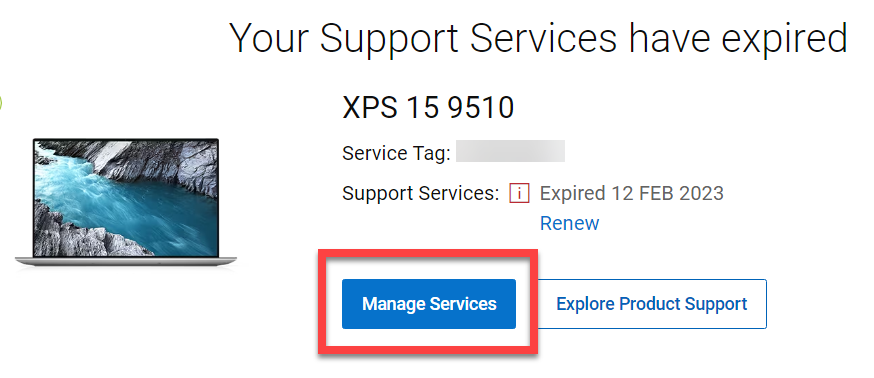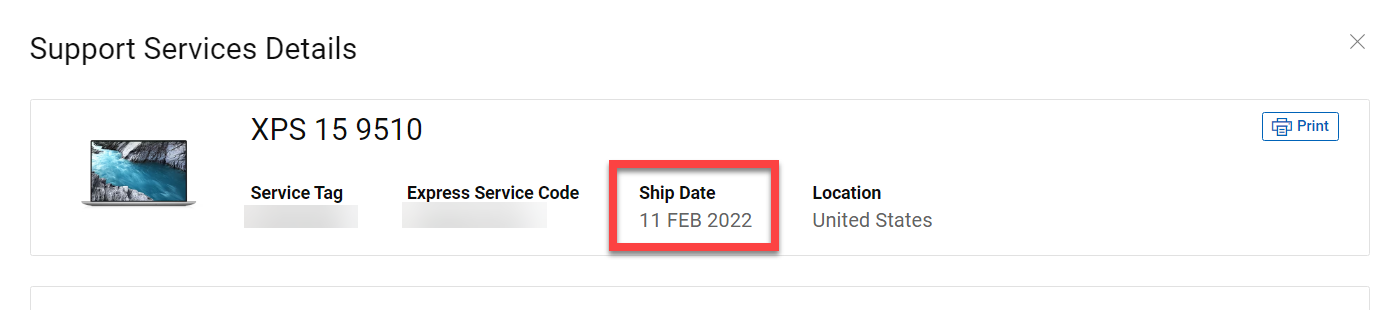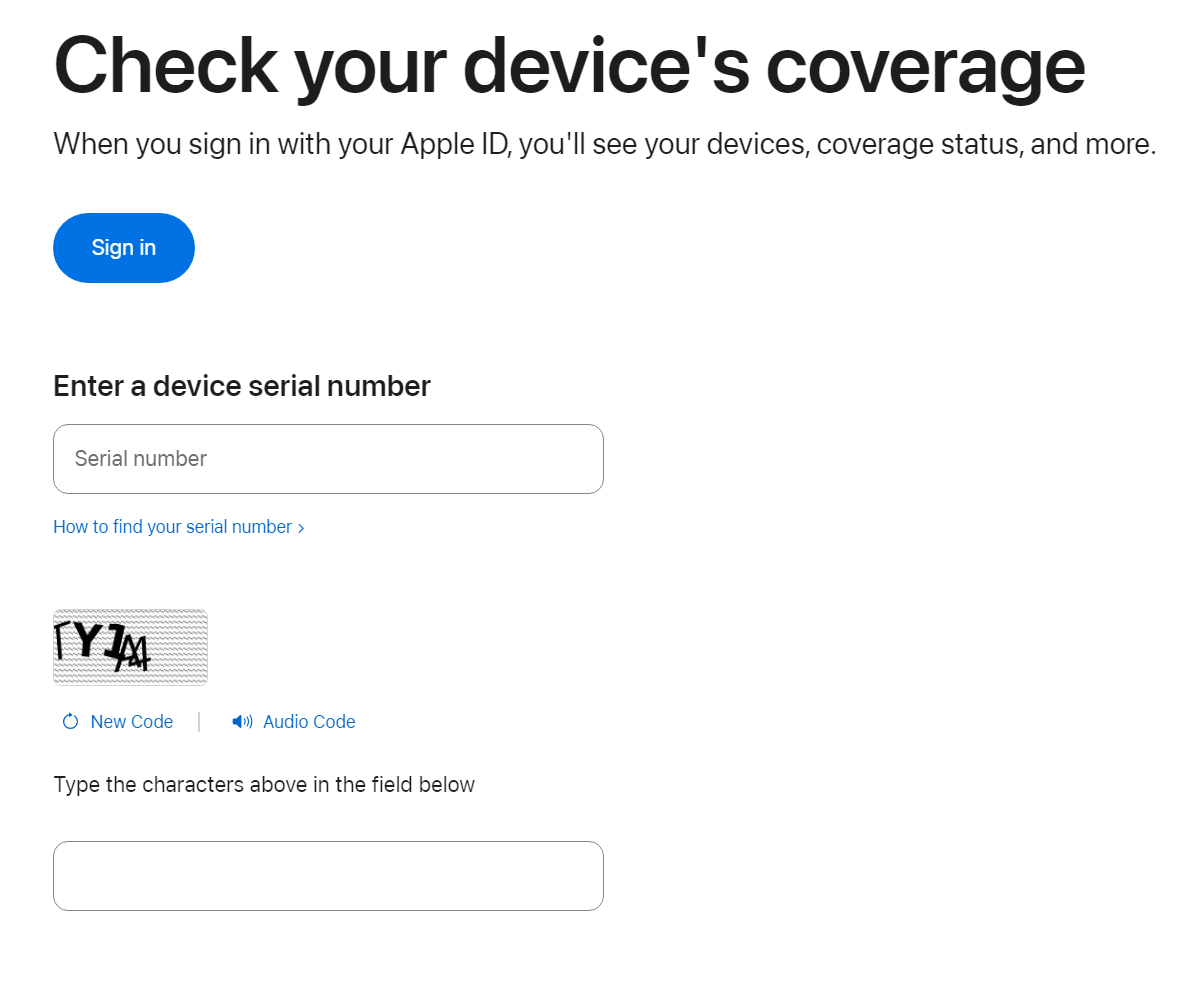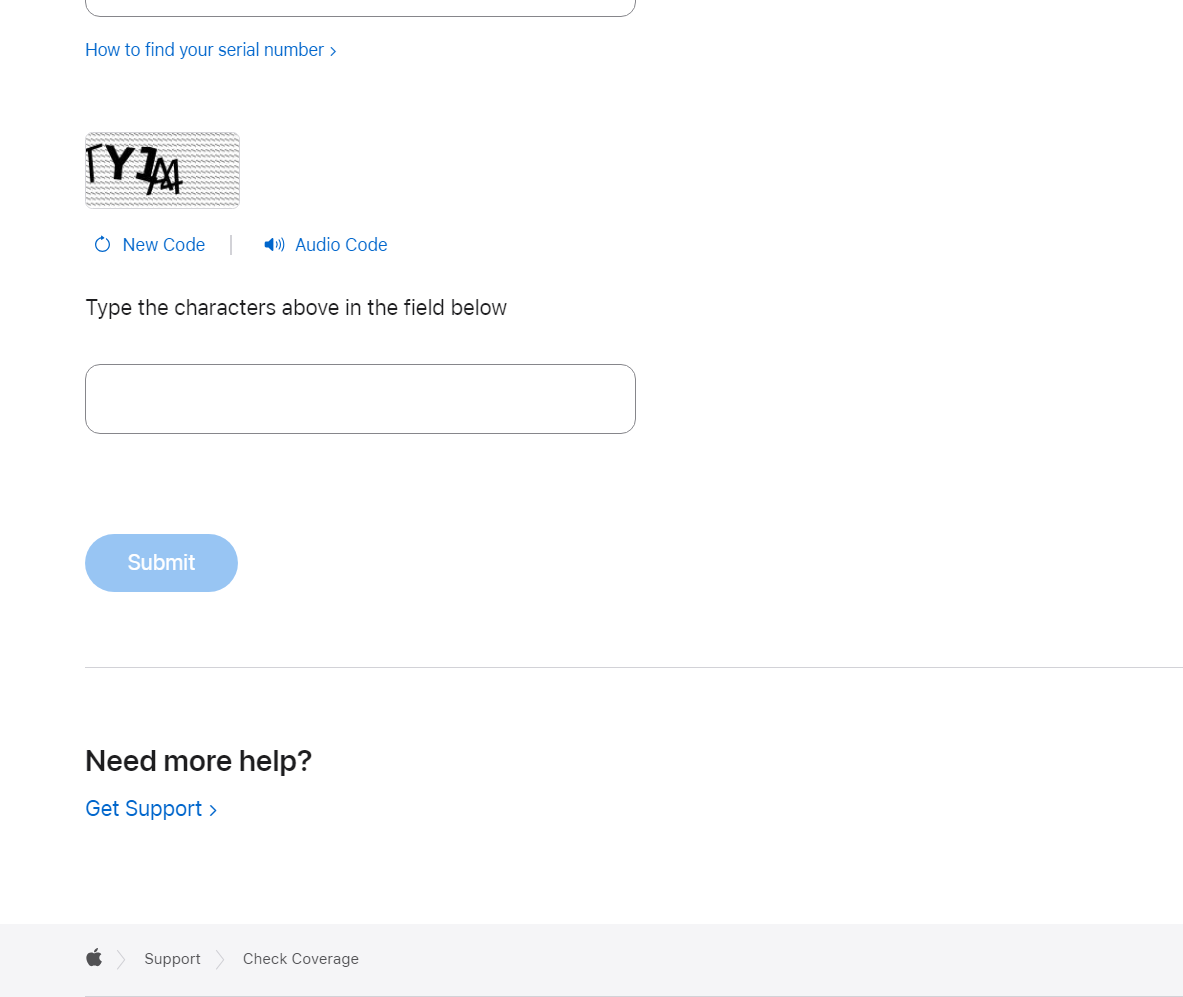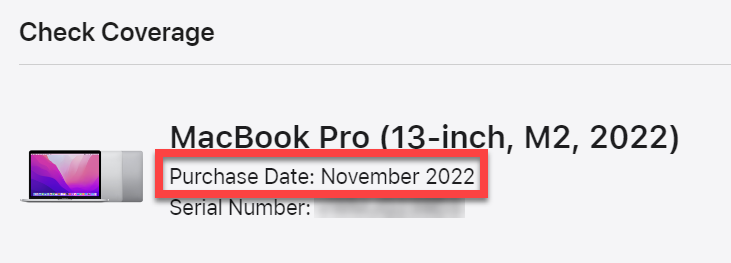Finding the Age of Your Computer
Overview
According to USF Policy ISSP-009 - Media Disposal and Sanitization:
"Ensuring that endpoints (desktops, laptops, smartphones, etc.) older than five years are properly disposed of and are NOT given to other departments, as USF Information Technology no longer supports devices older than 5 years. These older devices should no longer be posted on the property list-serve..."
This Policy helps to ensure that machines can have the latest security updates and patches necessary to run our modern software.
To help you find the age of your computer, follow the instructions below:
Age Lookup
The following sections detail how to find the age of Dell, Macintosh, and Microsoft Surface products.
Dell
For Dell computers, the Shipped Date determines the 5-year limit for the device. To find this information, you will need the Service Tag of the Dell device.
Use the appropriate link below to find your Dell Service Tag number.
Find the Service Tag of Your Dell Laptop
Find the Service Tag of Your Dell Tablet
Find the Service Tag of Your Dell Desktop or All-in-One
Find the Service Tag of Your Dell Docking Station
How to find the Ship Date
- Recover the Service Tag number (above) and visit https://www.dell.com/support/contractservices/en-us
- Enter the Service Tag and select Search.
- Select Manage Services.
- The Ship Date will be located at the top.
Macintosh
For Macintosh computers, the 5-year limit is determined using the Purchase Date. To find this date, you will need to obtain the Serial Number of the Macintosh computer.
For instructions on how to find a Macintosh serial number, please visit:
Find the serial number of your Apple product
How to find the Purchase Date
- Recover the Serial Number and visit Check your device's coverage
- Enter the Serial Number and type the CAPTCHA characters requested, then click on Submit.
- The Purchase Date will be listed under the Macintosh computers model name.
Microsoft Surface
Microsoft Surface devices will require interaction with our staff to determine the age of the device, using the Warranty Start Date. Please contact the USF IT Service Desk after acquiring your Surface device serial number.
For instructions on how to retrieve the serial number of a Microsoft device, please visit:
Find the serial number on your Microsoft or Surface device
Need More Help or Have a Microsoft Surface Device?
Contact USF IT Support:
Chat - itchat.usf.edu
Phone - 813-974-4357
Email - help@usf.edu
If you are unable to solve your issue with this knowledge base article, please contact the USF IT Service Desk by using Chat at itchat.usf.edu, calling (813) 974-HELP (4357) or emailing help@usf.edu. If you find any errors or omissions in any knowledge base article, please contact and inform the USF IT Service Desk by calling (813) 974-HELP (4357) or emailing help@usf.edu.