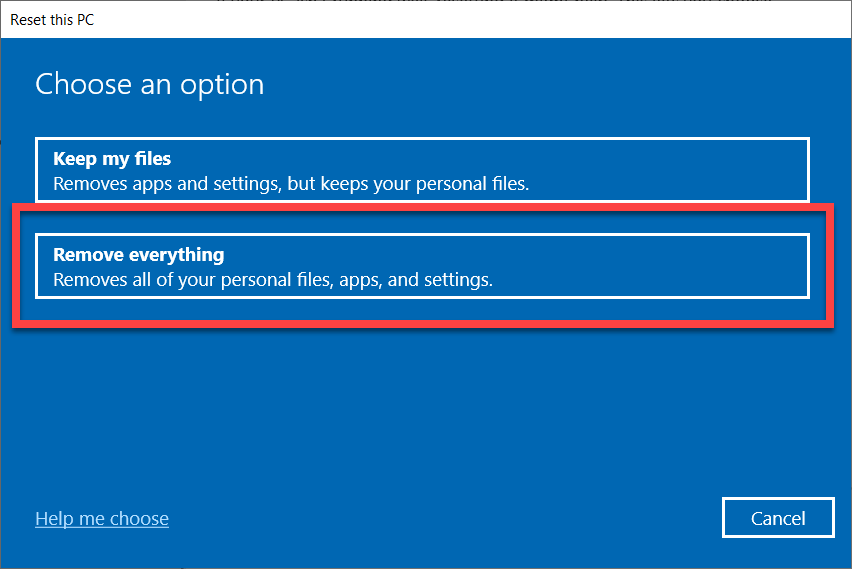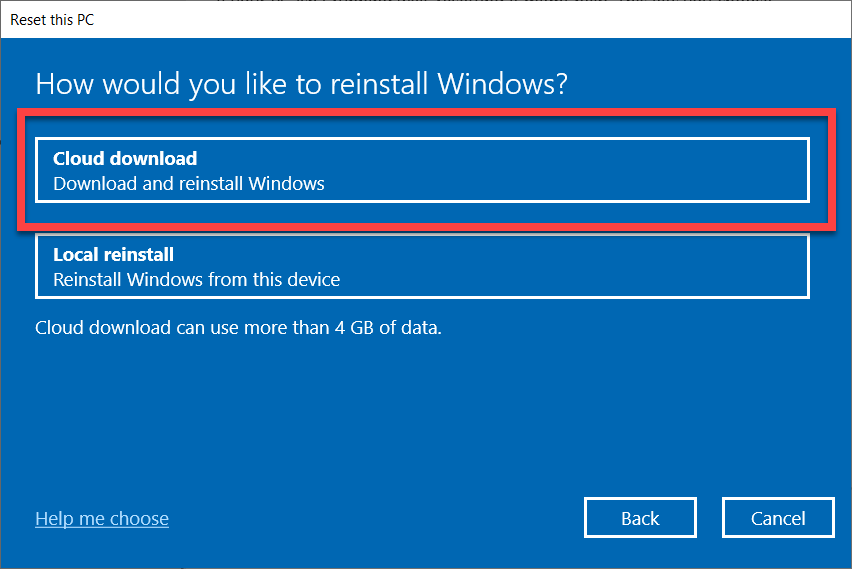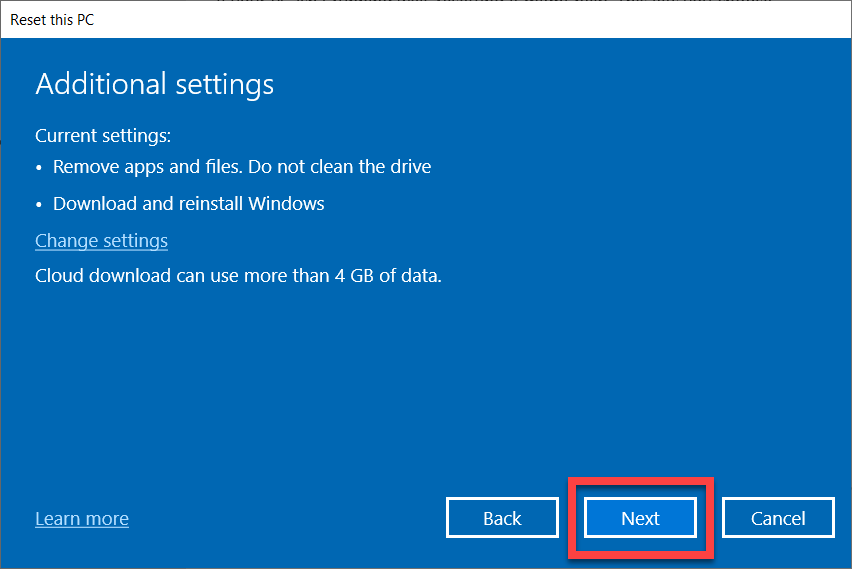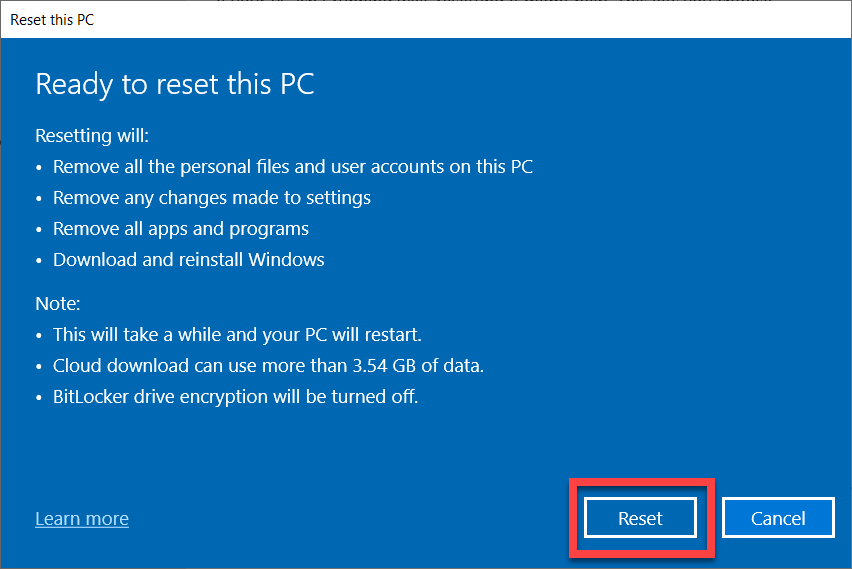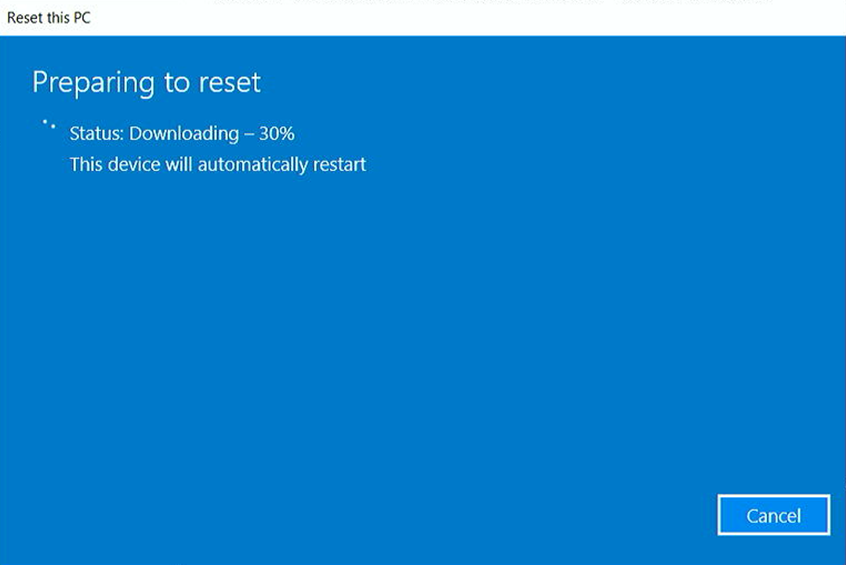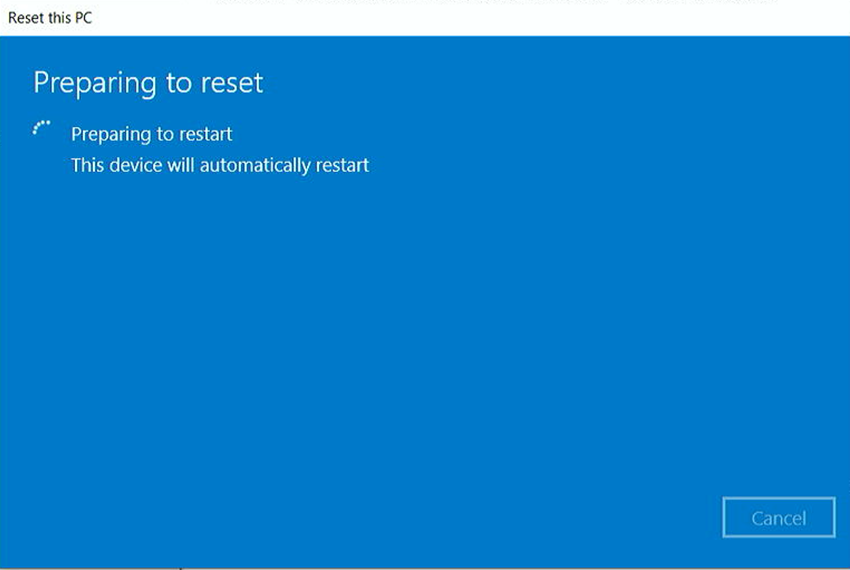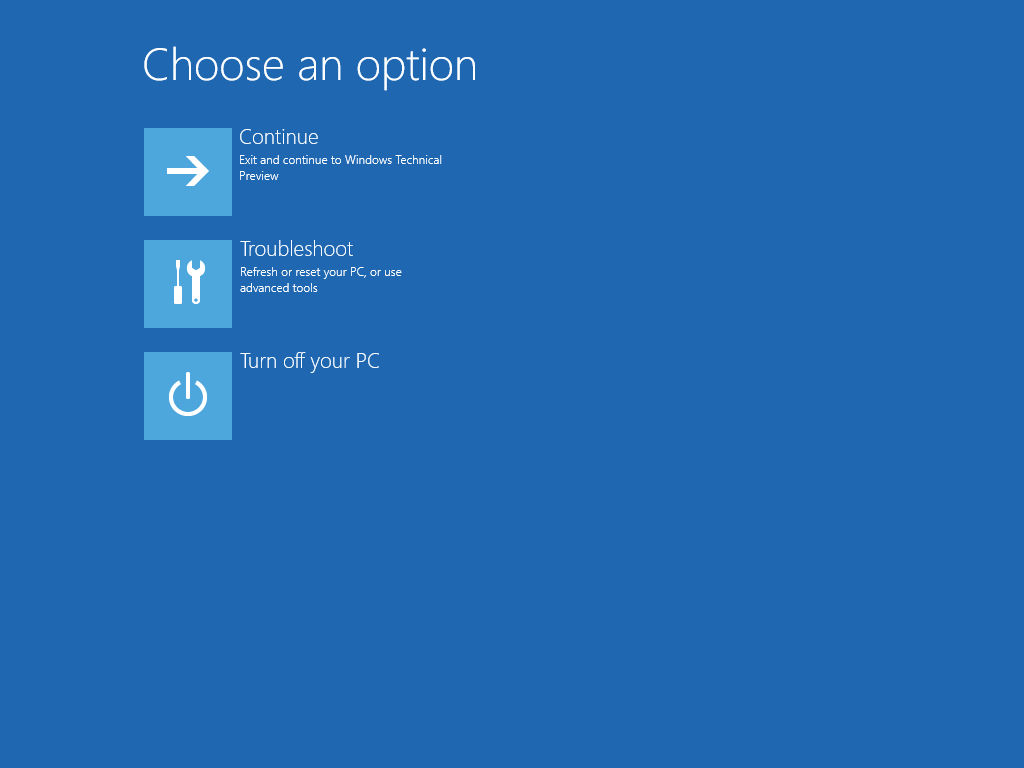Resetting Windows to Factory Settings
Overview
The following instructions are how to reset a Windows desktop or laptop device back to the Out Of Box (OOB)/Factory Settings.
This process should be used in cases where a Windows installation has failed or is otherwise incomplete.
Data Backup
If the device in question has been used in any way, make sure to back up any necessary data before performing the following steps.
This process WILL erase all data on the device.
For assistance with performing a backup, please visit this Confluence support page: Backing up Data.
Select Remove everything. REMINDER This process WILL erase all data from the computer. If any necessary or important files exist, stop now, cancel this process, and perform a backup. Once the process has been completed successfully, you will see the following image. From this point, you can now perform the steps located on one of the following Confluence pages: Setting Up Your New Desktop Computer or Setting Up Your New Laptop Computer (depending on which type of device you have). If you receive the following image, please contact the Service Desk for further assistance (itchat.usf.edu or 813-974-HELP)
It's best to have USF IT assist before using a device that fails to properly set up, but if you receive the above screen and must use this device before resolving the setup issue, please select Turn off your PC. Then turn the computer on again. You should be able to proceed and use the device as if the previous steps have not been done.
If you are unable to solve your issue with this knowledge base article, please contact the USF IT Service Desk by using Chat at itchat.usf.edu, calling (813) 974-HELP (4357) or emailing help@usf.edu.
If you find any errors or omissions in any knowledge base article, please contact and inform the USF IT Service Desk by calling (813) 974-HELP (4357) or emailing help@usf.edu.