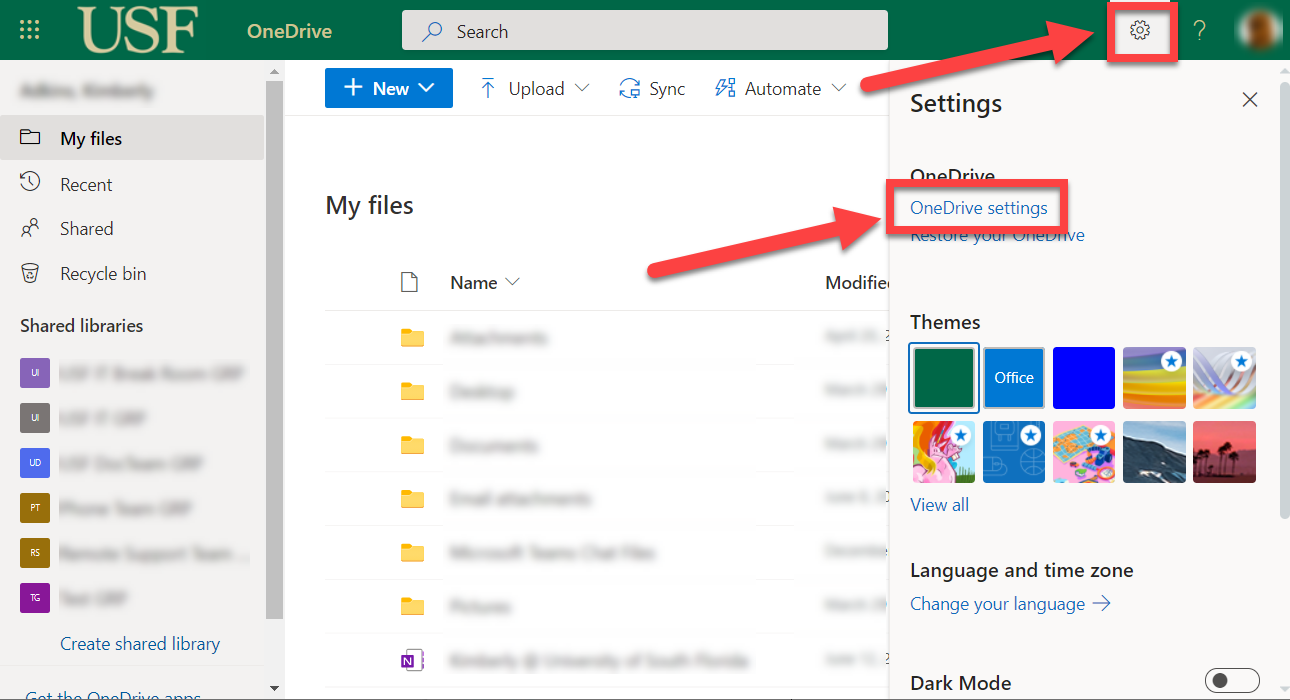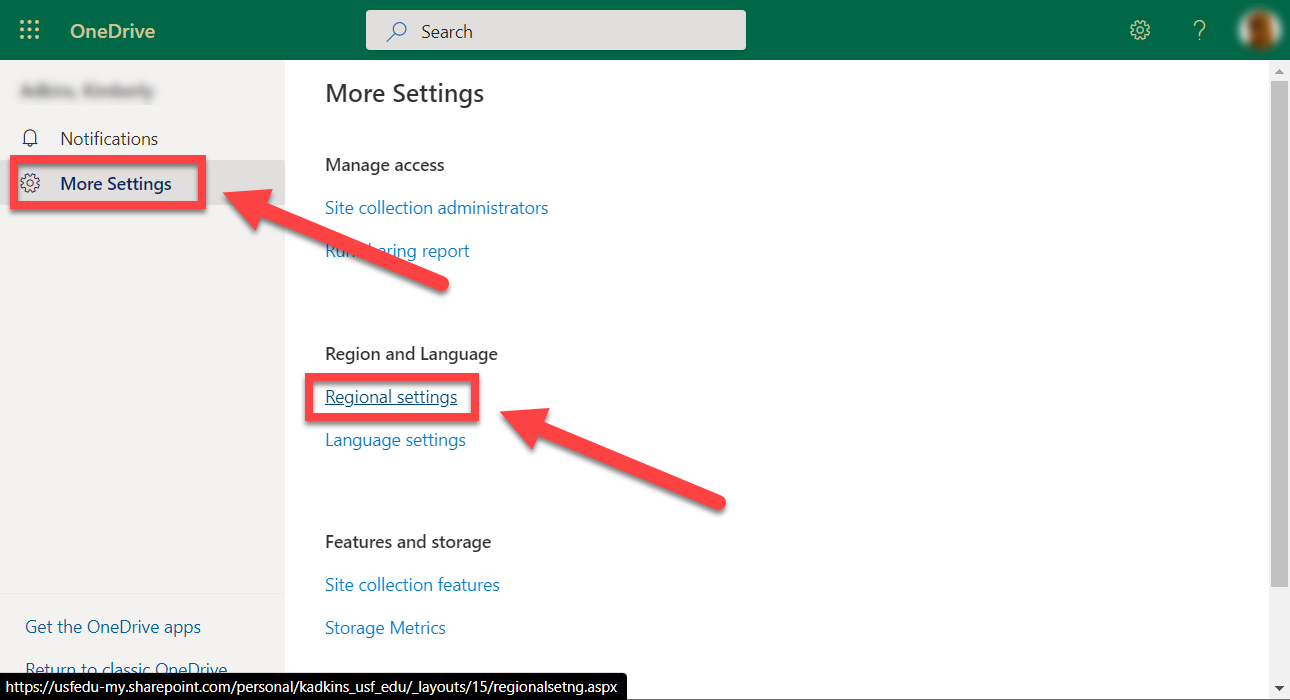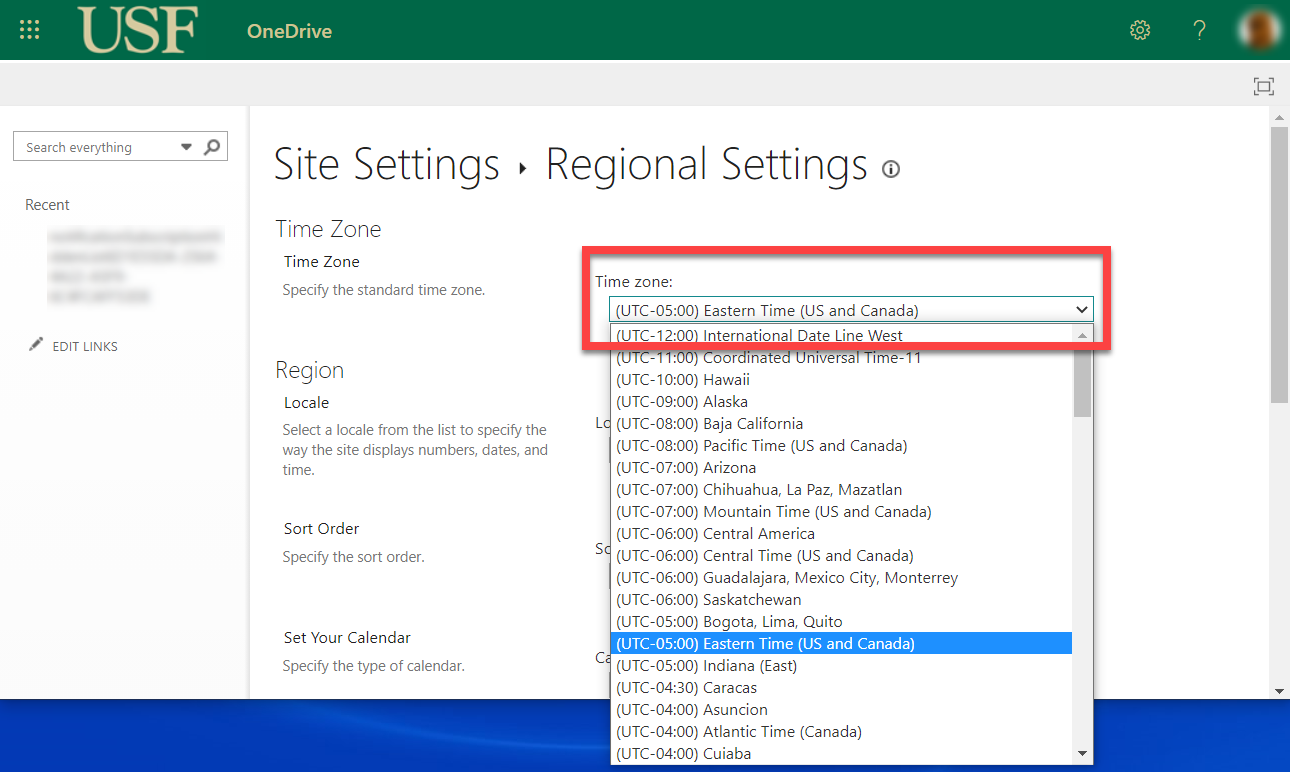| Anchor | ||||
|---|---|---|---|---|
|
Many users have experienced that their time zone settings are incorrect. This could be an issue if you need to know the time am an item was revised during collaboration and while using versioning. We suggest you verify your settings to ensure correct time stamps on items using the following steps.
| Excerpt |
|---|
|
| Info |
|---|
If you are unable to solve your issue with this knowledge article you can contact the IT Service Desk by calling (813) 974-HELP (4357) or emailing help@usf.edu.If you find any errors or omissions on any knowledge base page, please send an email to the 'DocTeam' at ITDocTeam@usf.edu. |