OverviewThis article contains information to guide you through uploading your website files to MyWeb (Visit this article for assistance with connecting to MyWeb.). | Note |
|---|
The instructions below are for Filezilla. Your experience may differ based on which FTP client you are using. |
Once connected - Connect to MyWeb
, you will see two sets of folders, with the server folders on the right-hand side.There is Look for a folder titled public_
html that is html among the server folders, located on the
server. right
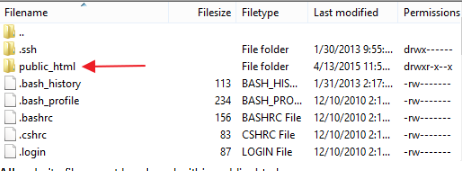 Image Modified Image Modified
| Note |
|---|
All website files must be placed within public_html. |
To add a file, just locate
- Locate the file
on - you want to add from your computer through Filezilla
, and drag it - Drag the file into the public_html folder
.
| Note |
|---|
- Your primary website file must be named index.html. If you do not have an index.html, nothing will display when you visit your website.
- If you use a What You See Is What You Get editor like Dreamweaver or Wordpress, your website may not display correctly.
- The IT Helpdesk will assist you with uploading files, but cannot assist you with coding.
|
|