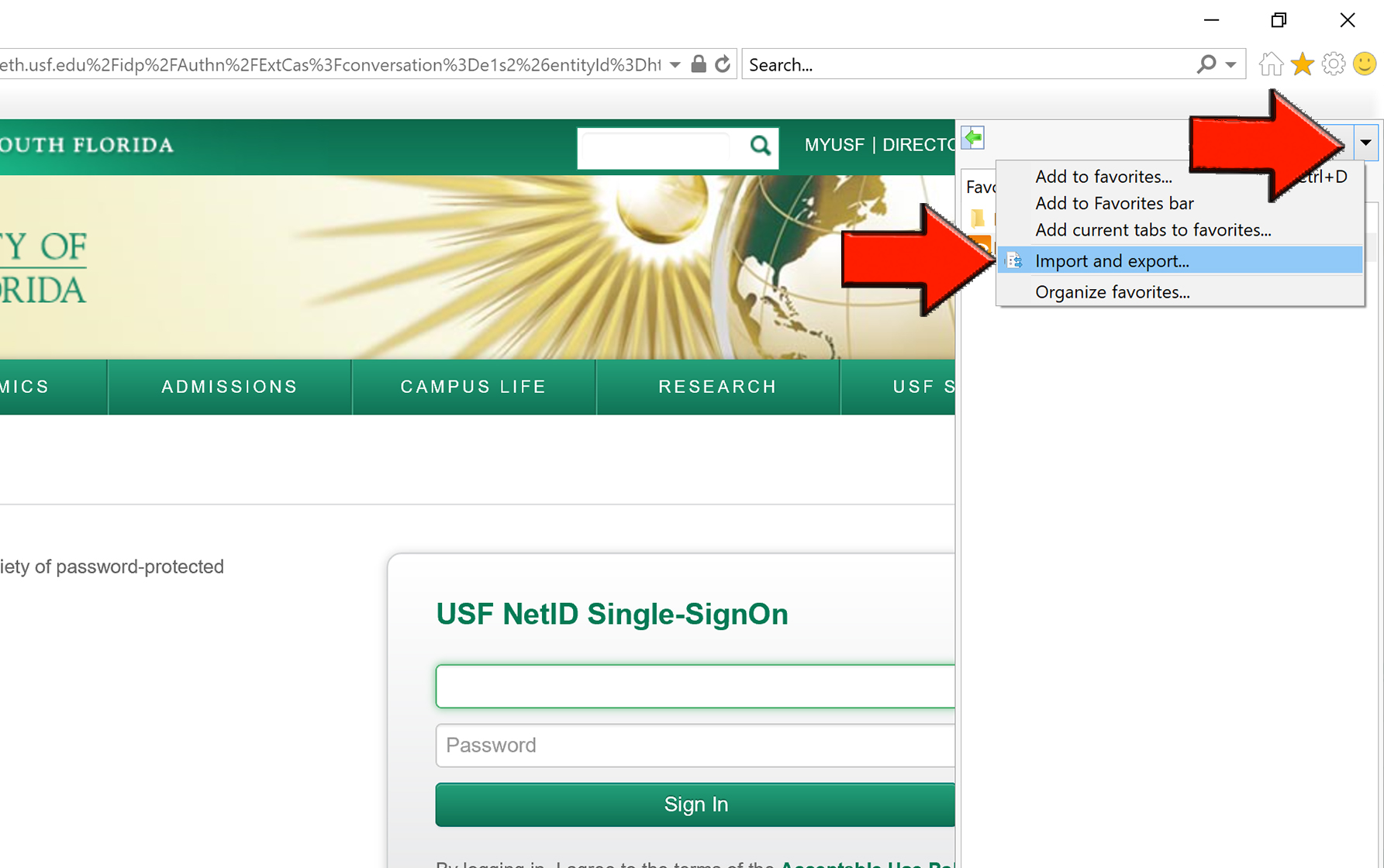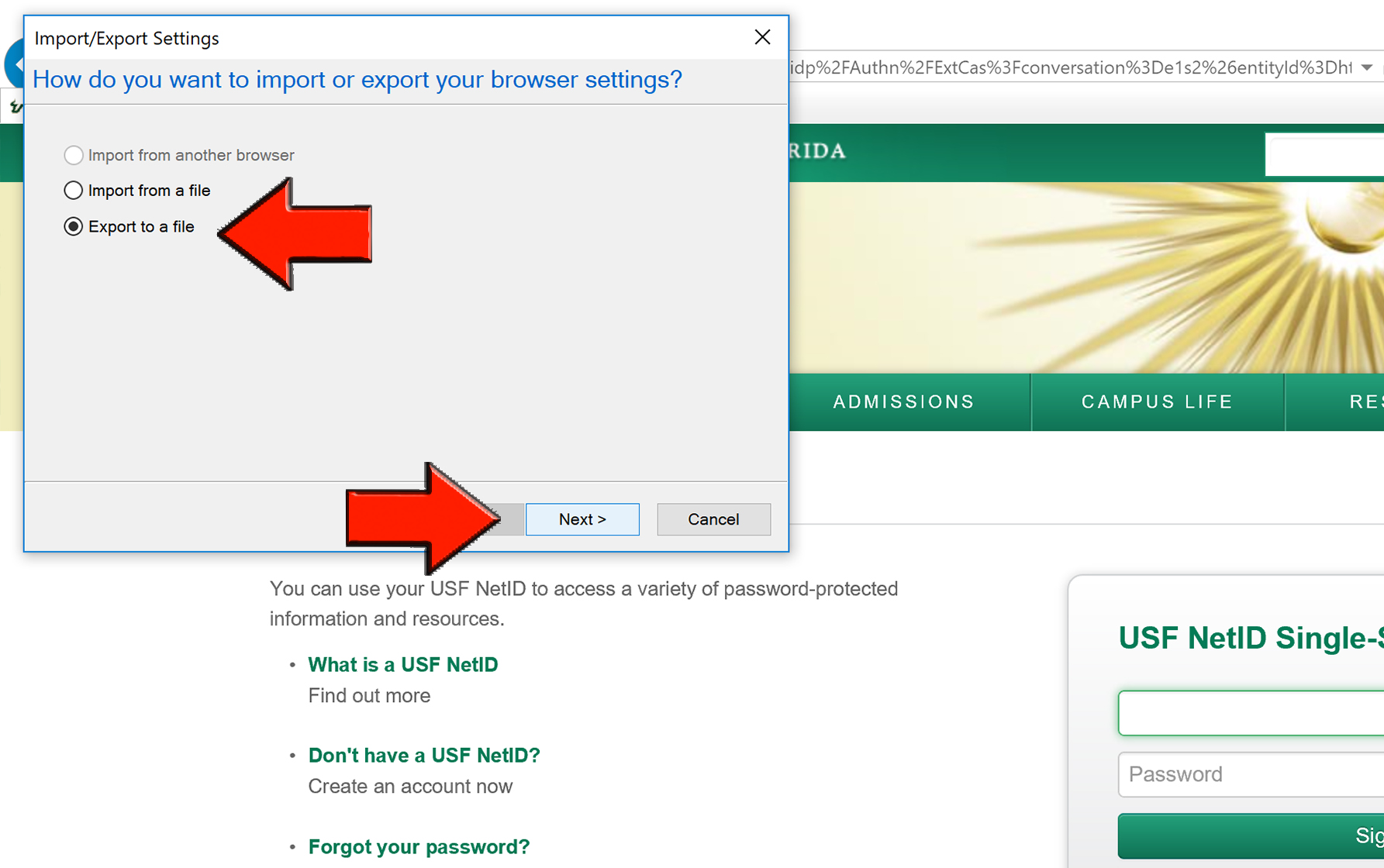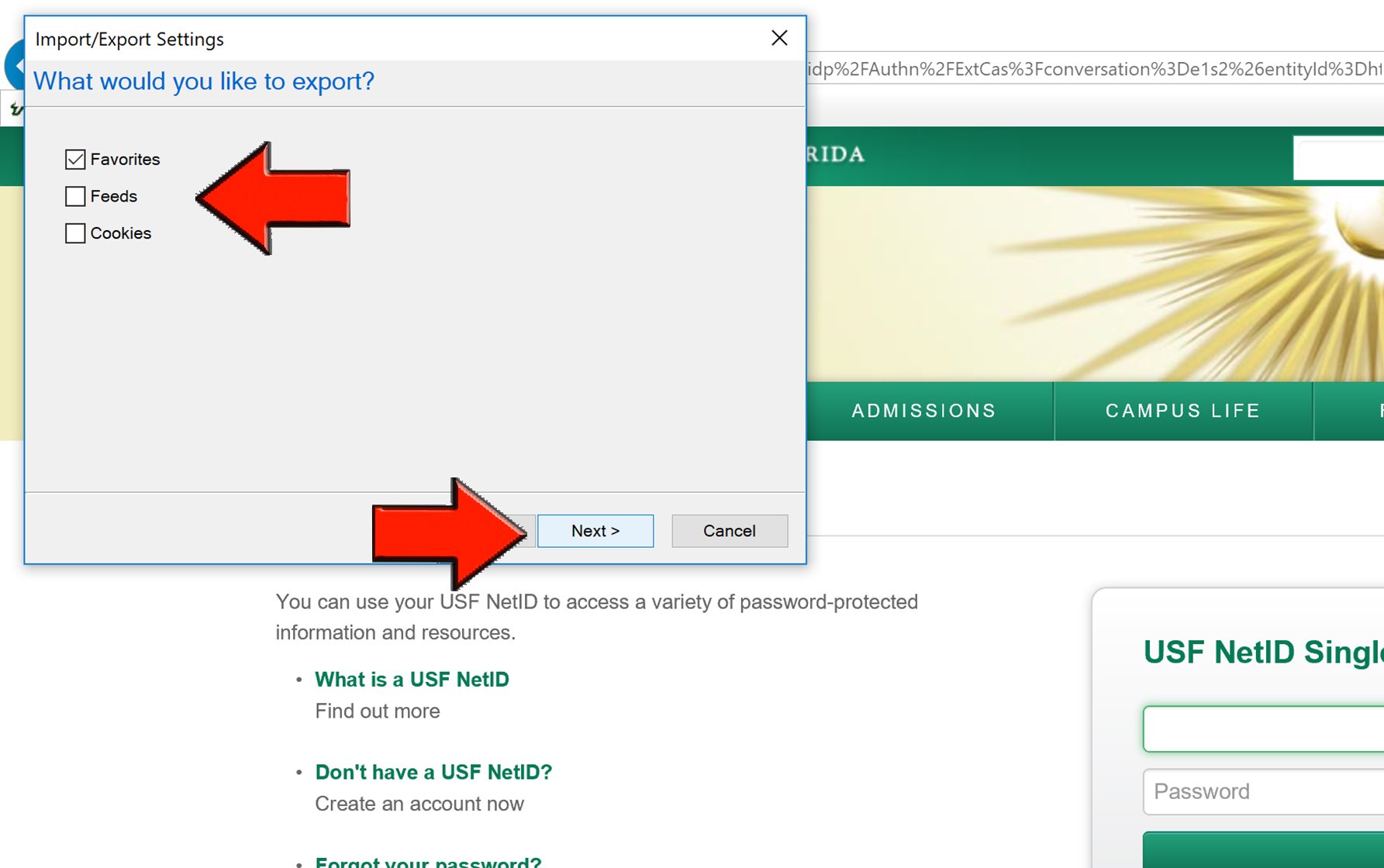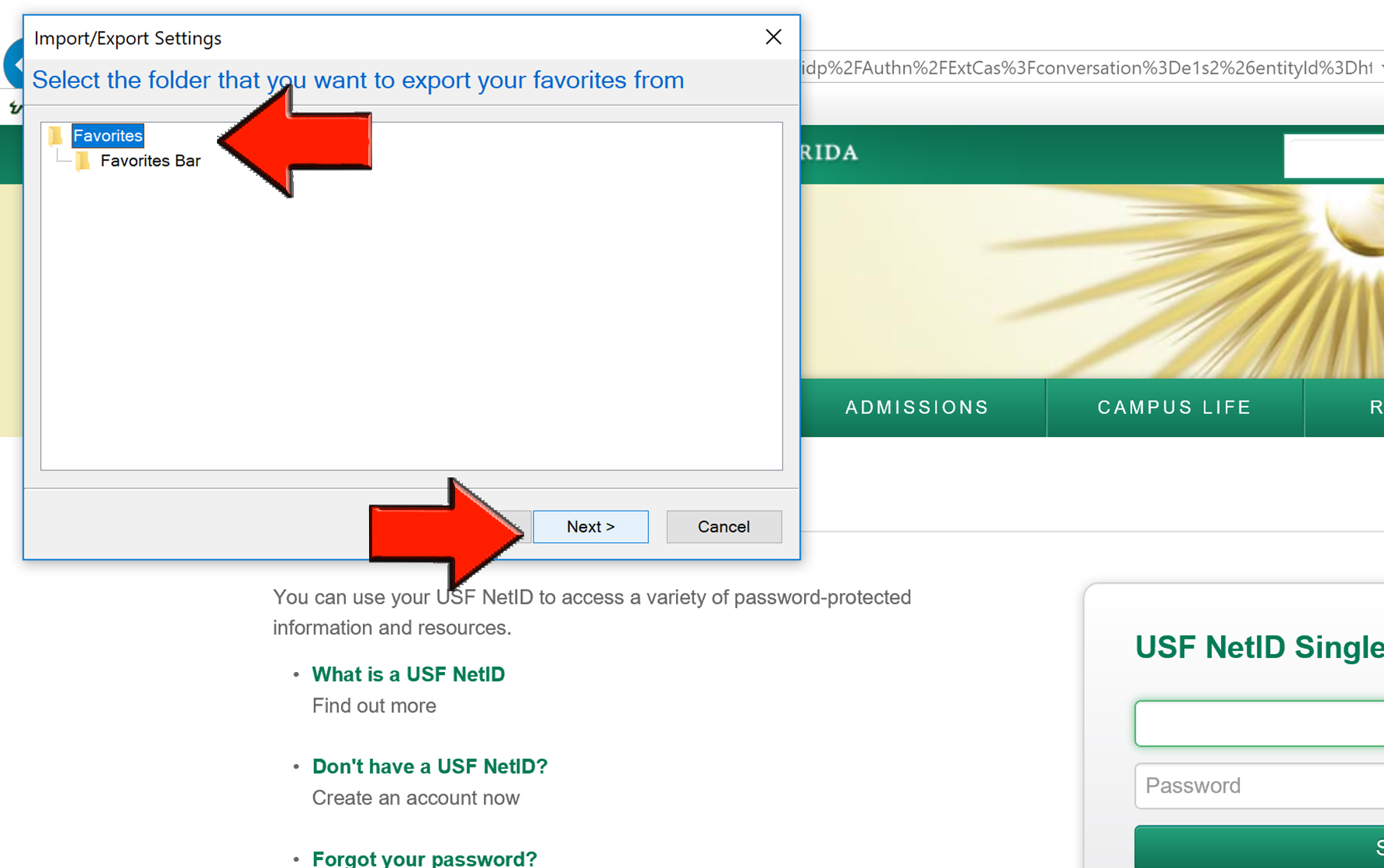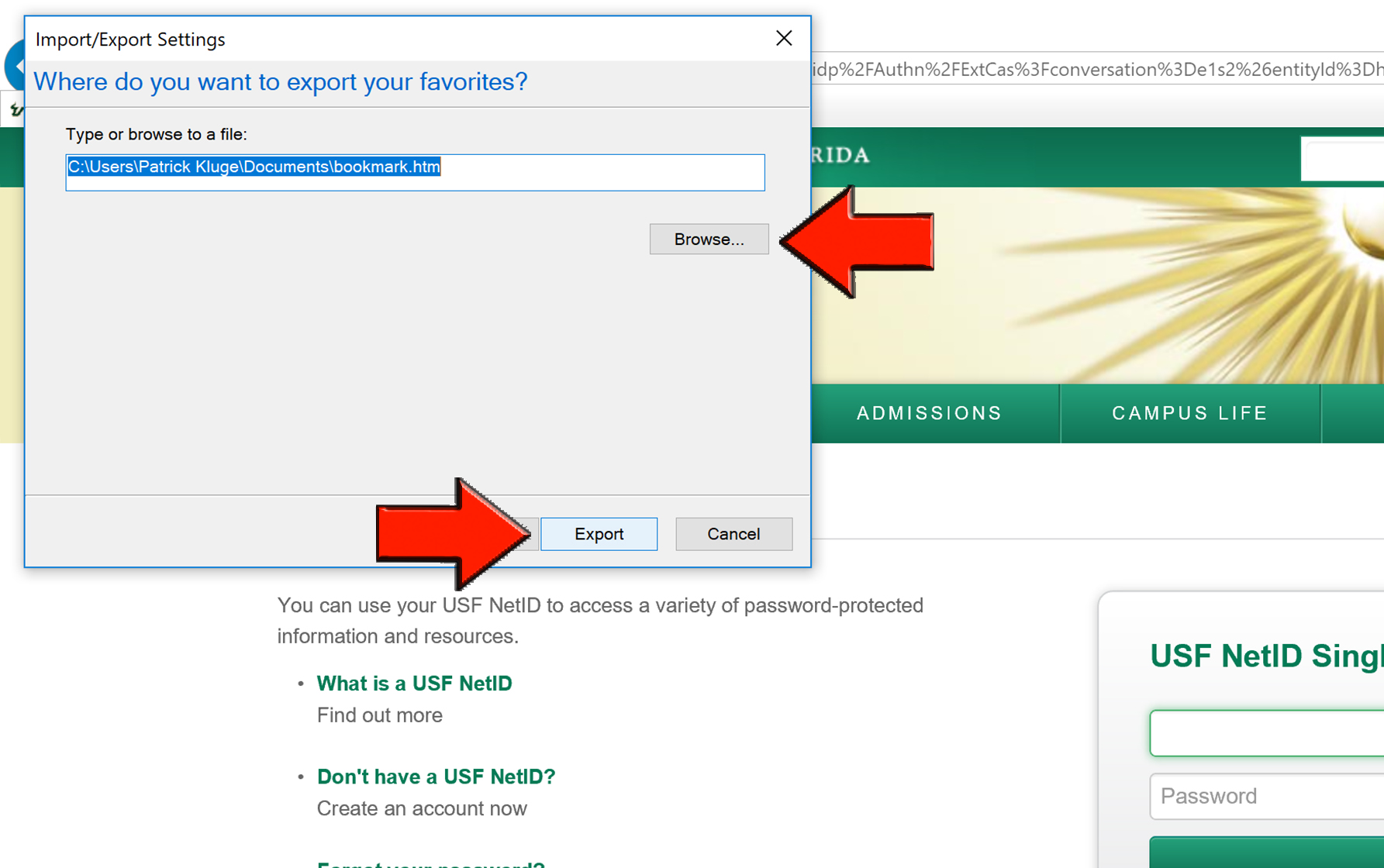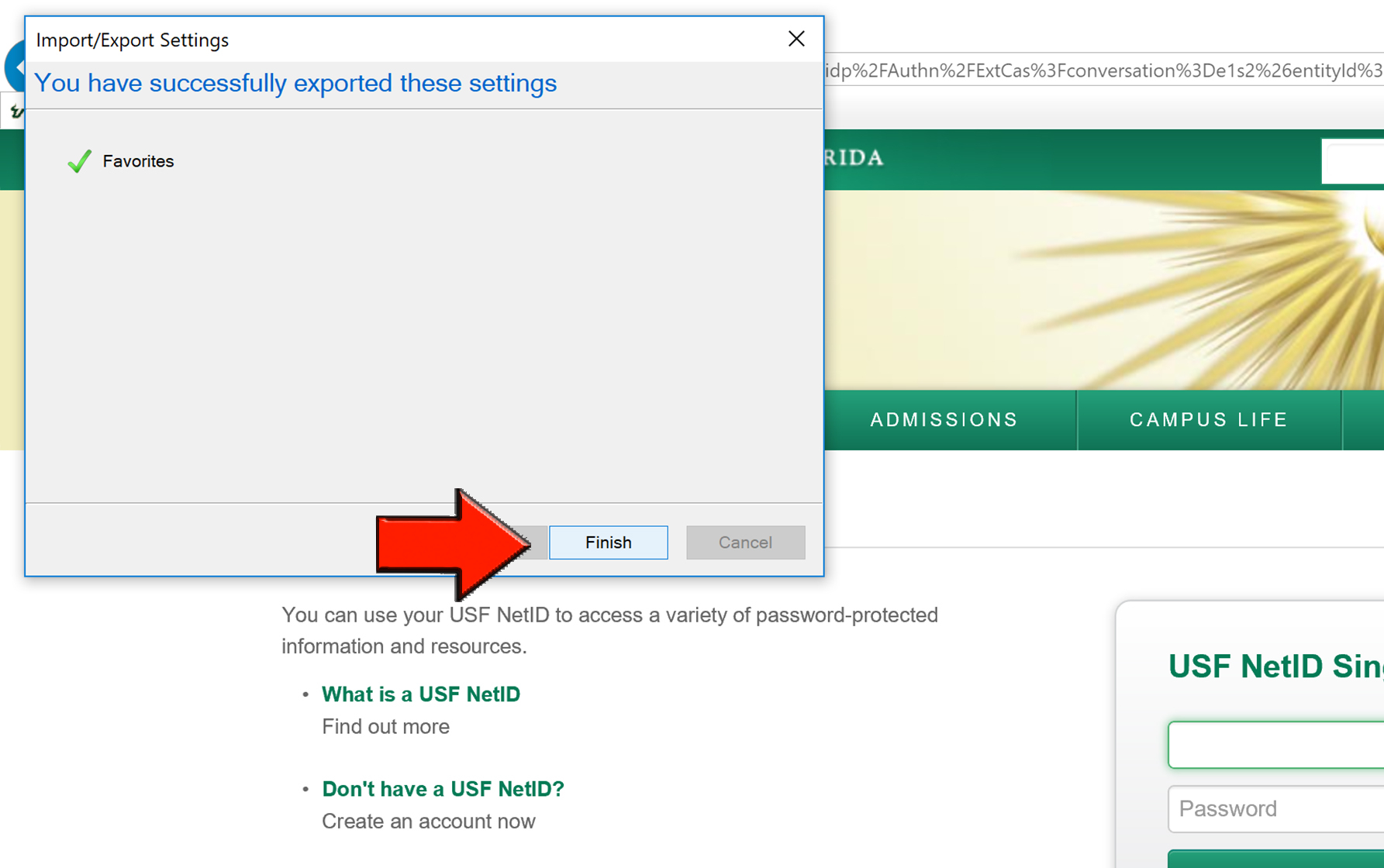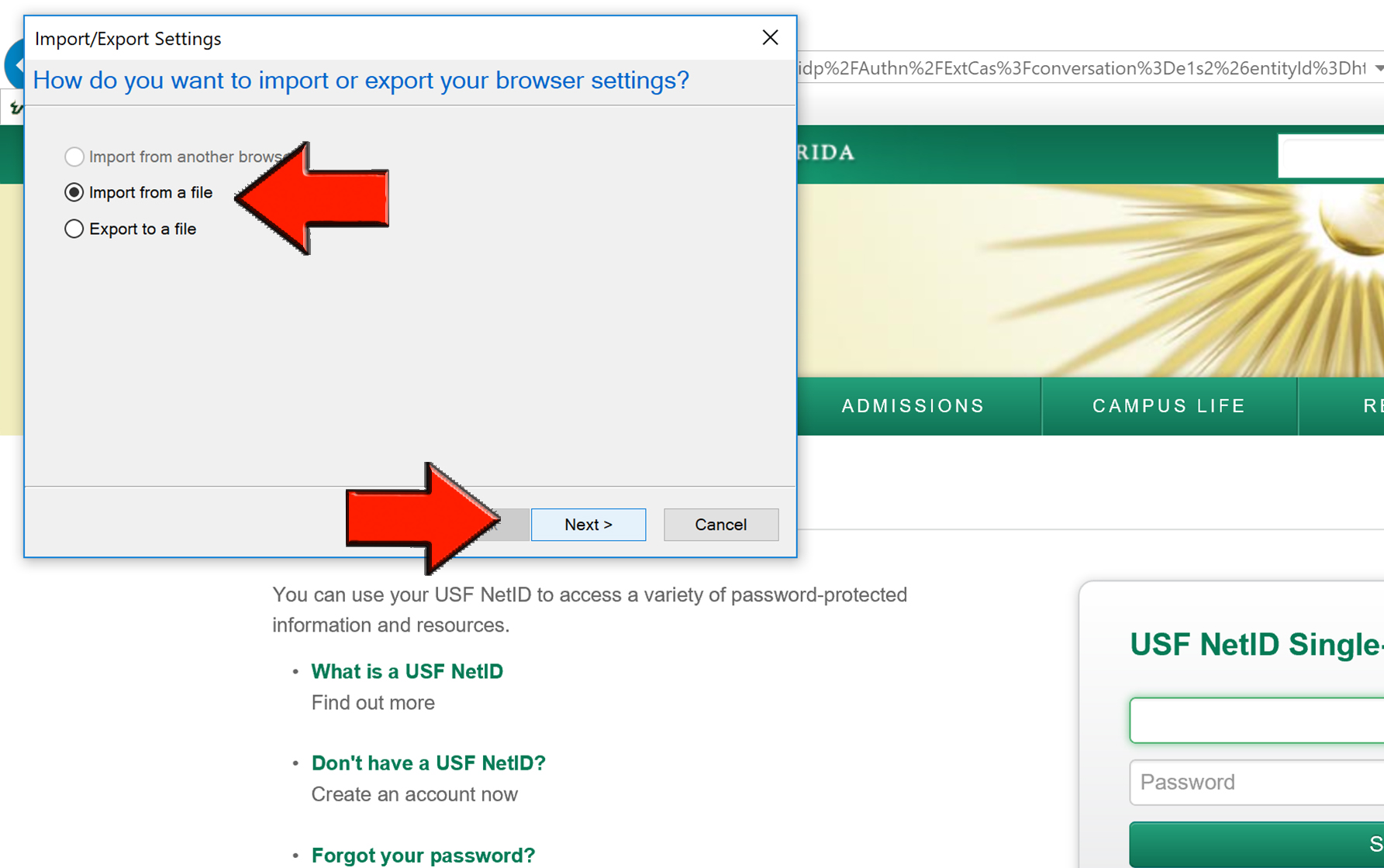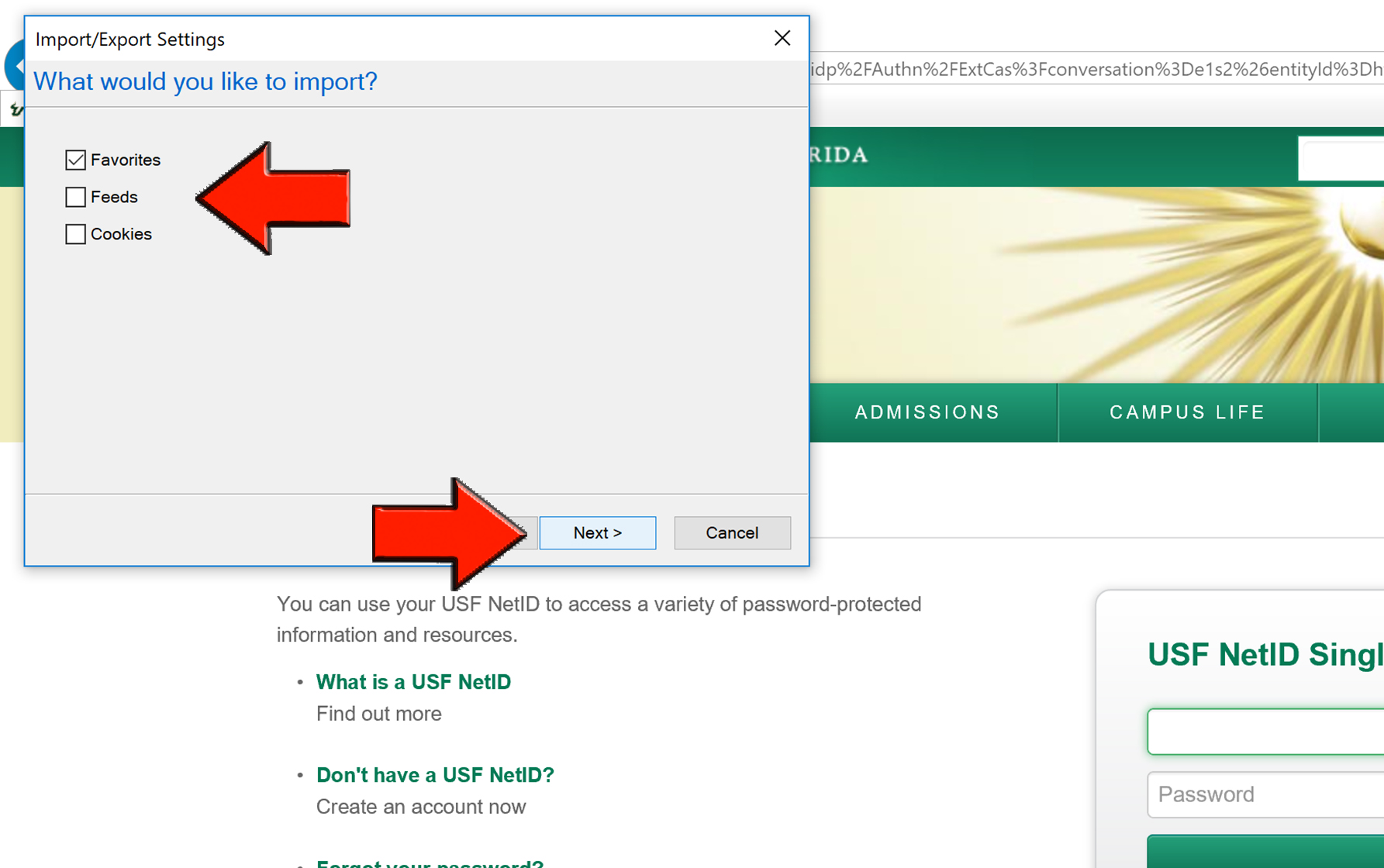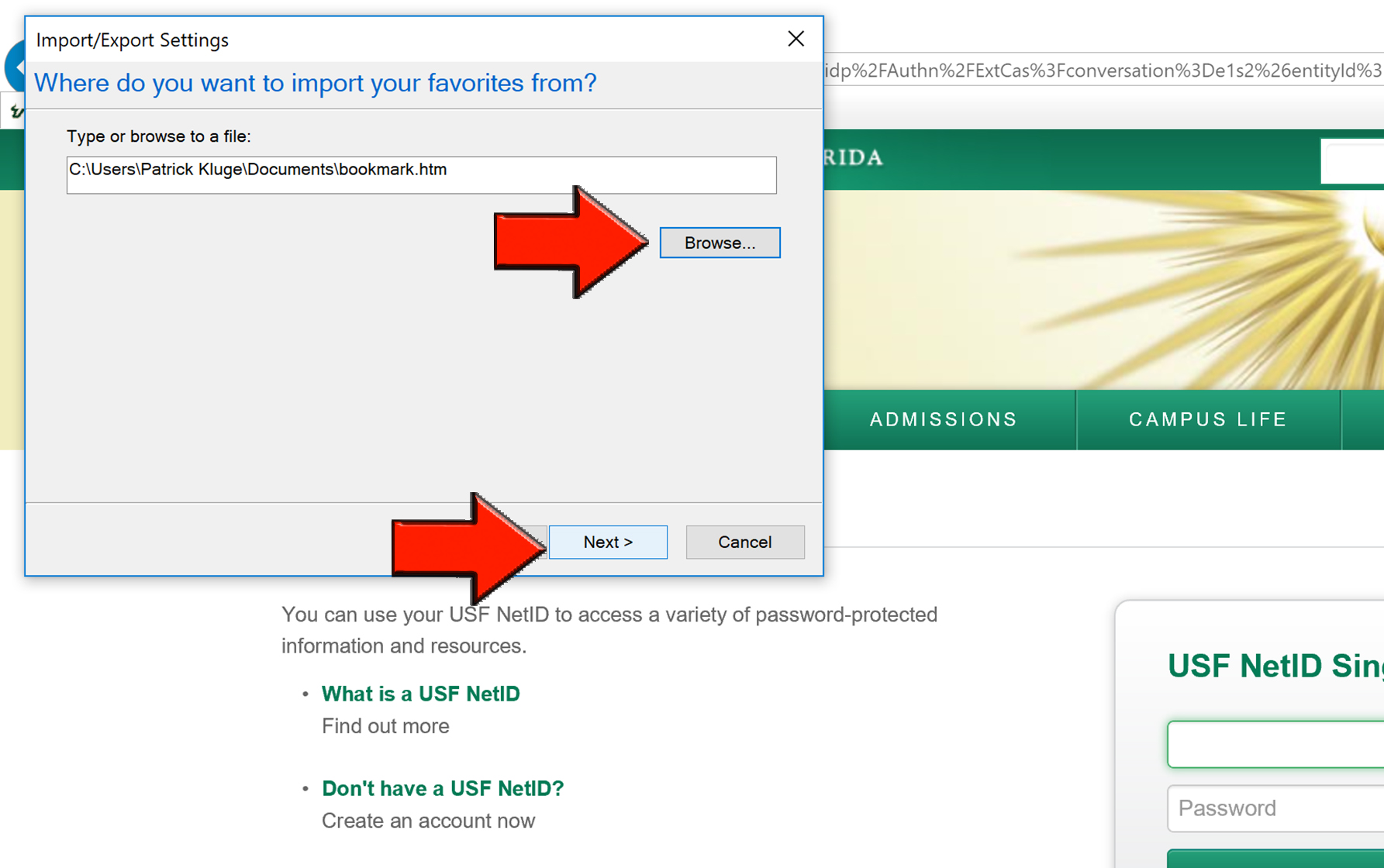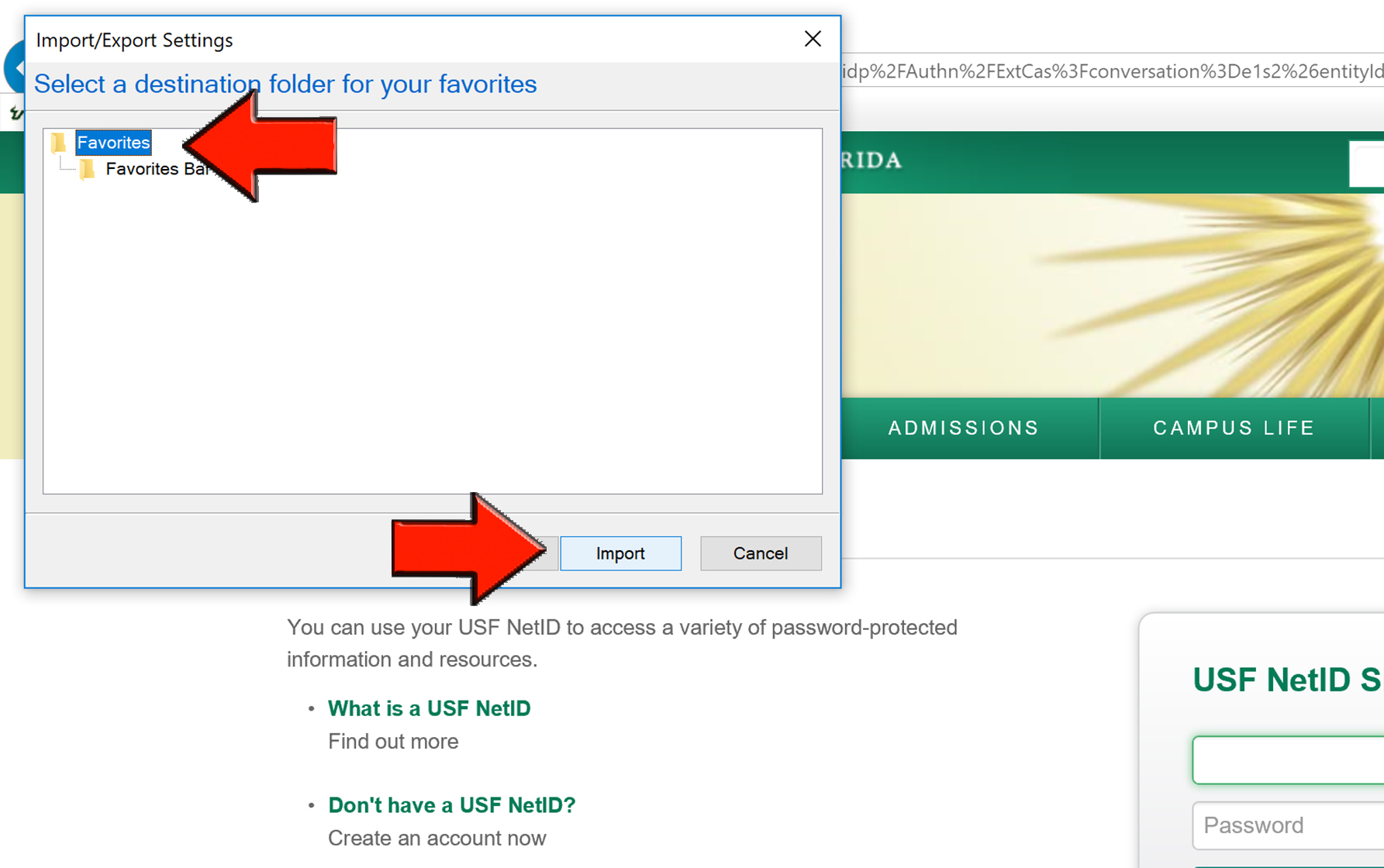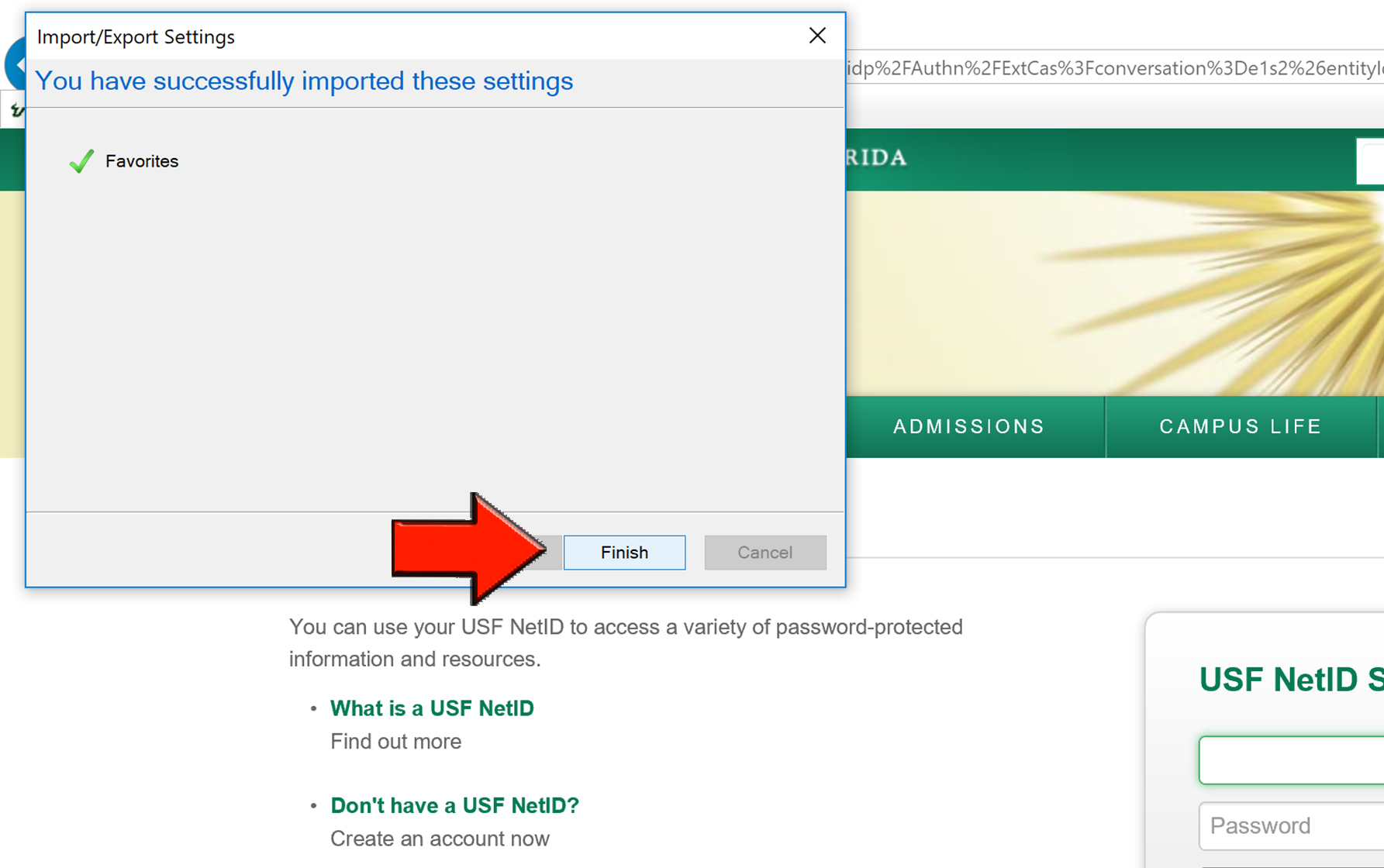Overview
This article shows how to export your bookmarks to a file that is used to import them to a different computer.
| Info | ||||
|---|---|---|---|---|
| ||||
| Excerpt | ||||
|---|---|---|---|---|
Anchor |
|
...
|
...
|
...
|
...
|
...
|
...
|
...
|
...
|
...
|
...
|
...
|
...
|
...
|
...
|
...
|
...
|
...
|
...
|
...
If you did not save the file directly to a flash drive remember to locate the file in file explorer and save the file to an external drive so you can access it to load your settings into Internet Explorer.
Anchor |
|
...
|
...
|
...
|
...
|
...
|
...
|
...
|
...
|
...
|
...
|
...
|
...
|
...
|
...
|
...
|
...
|
...
|
...
Your bookmarks should now be available in Internet Explorer. |
| Insert excerpt | ||||||
|---|---|---|---|---|---|---|
|