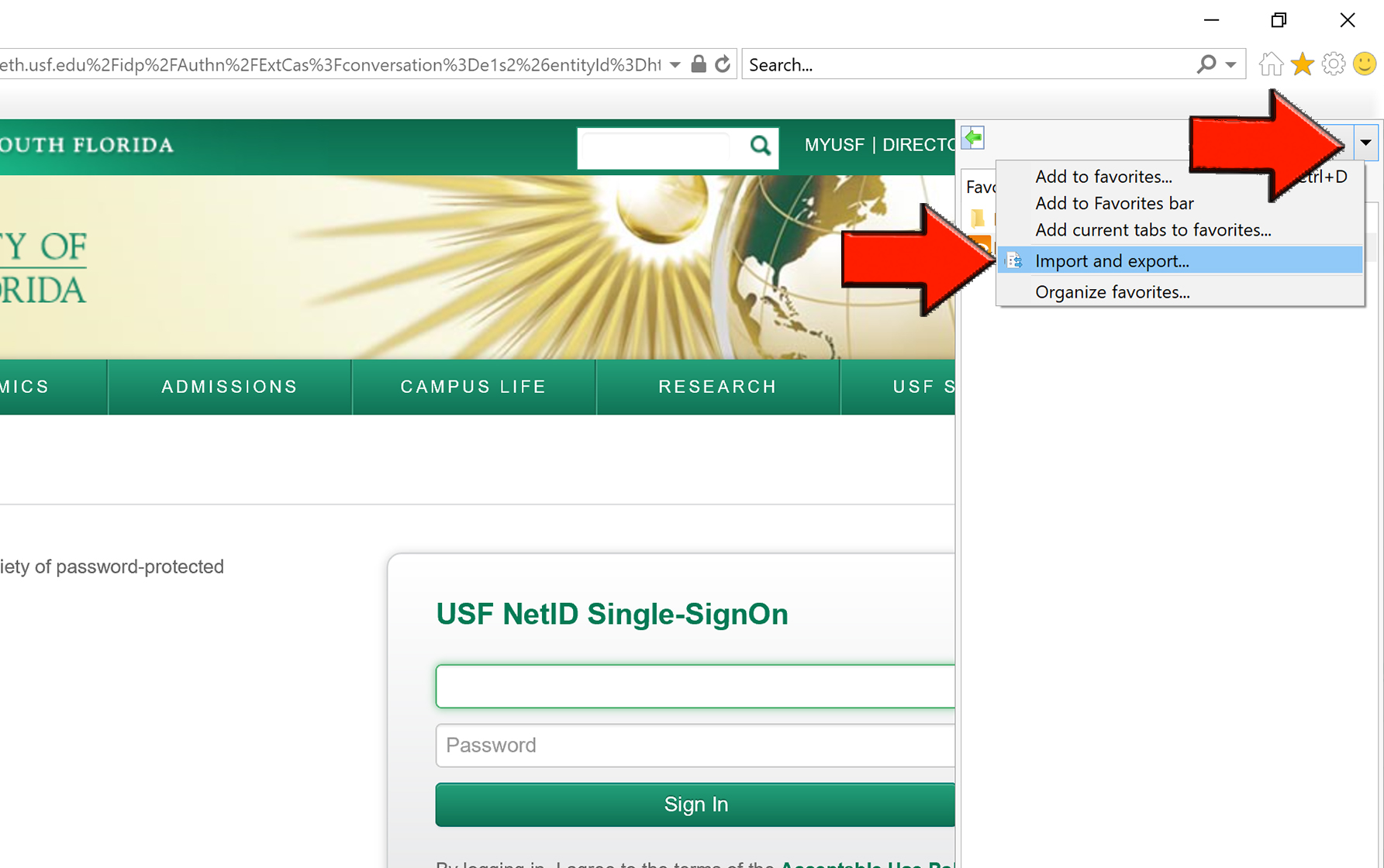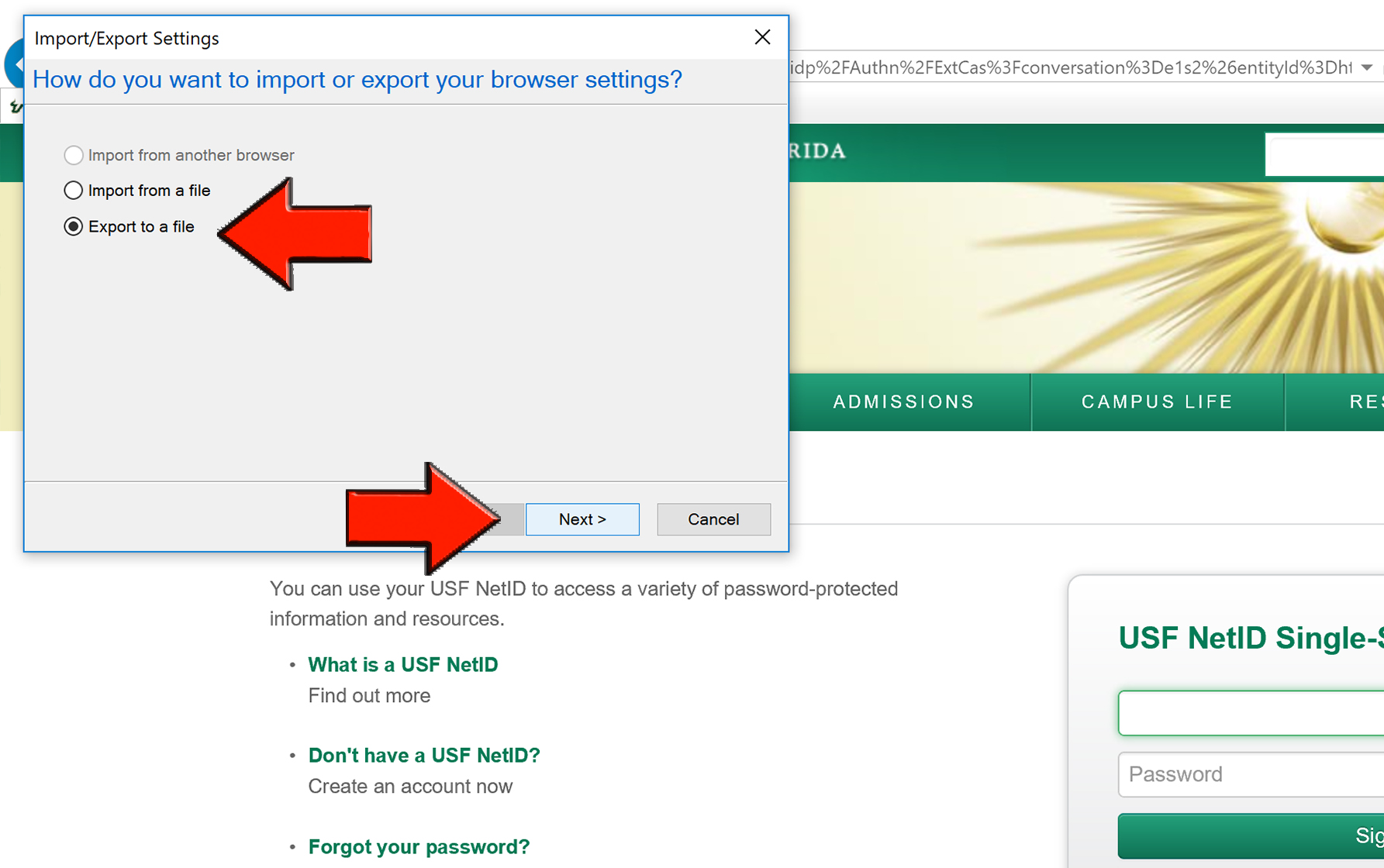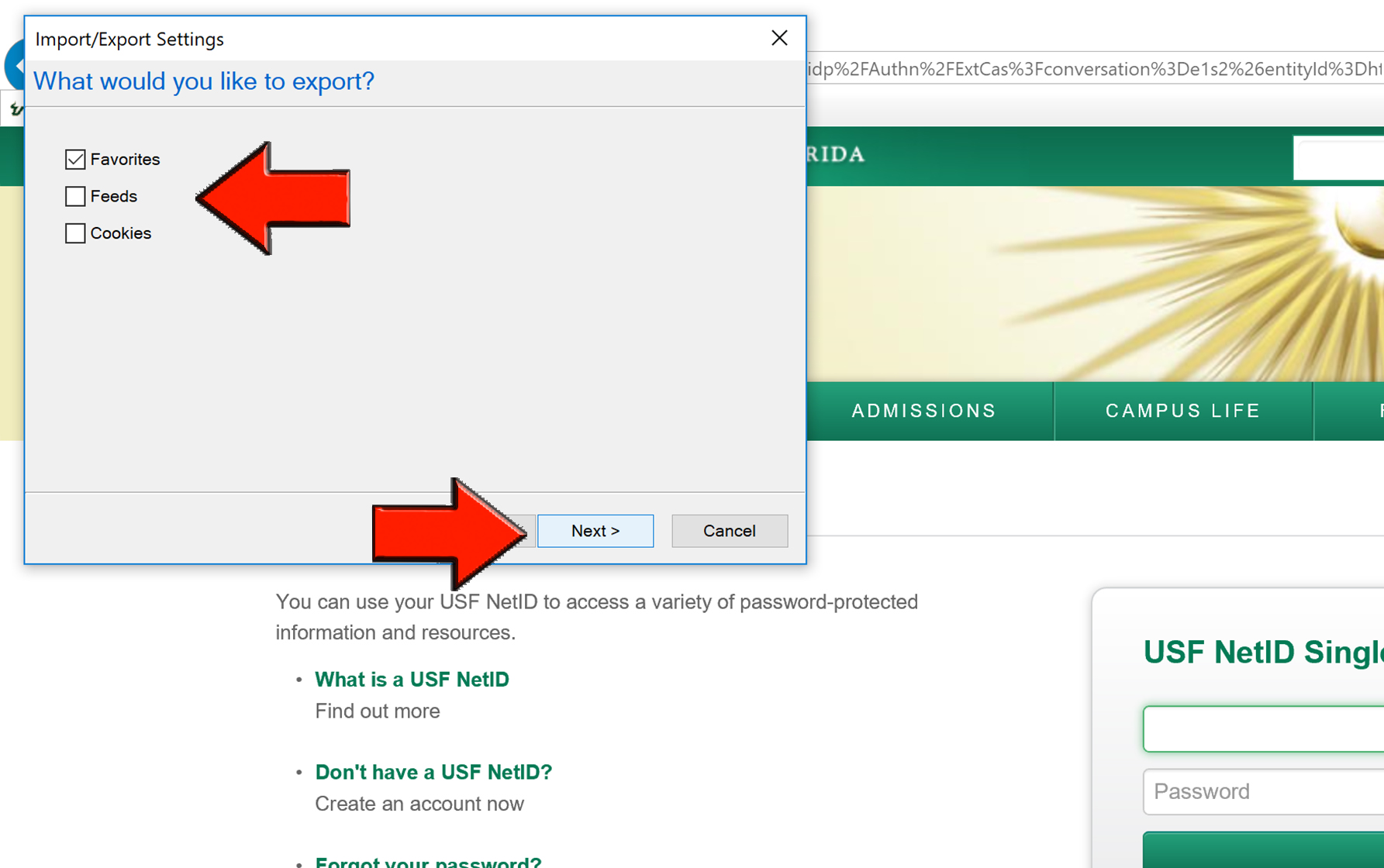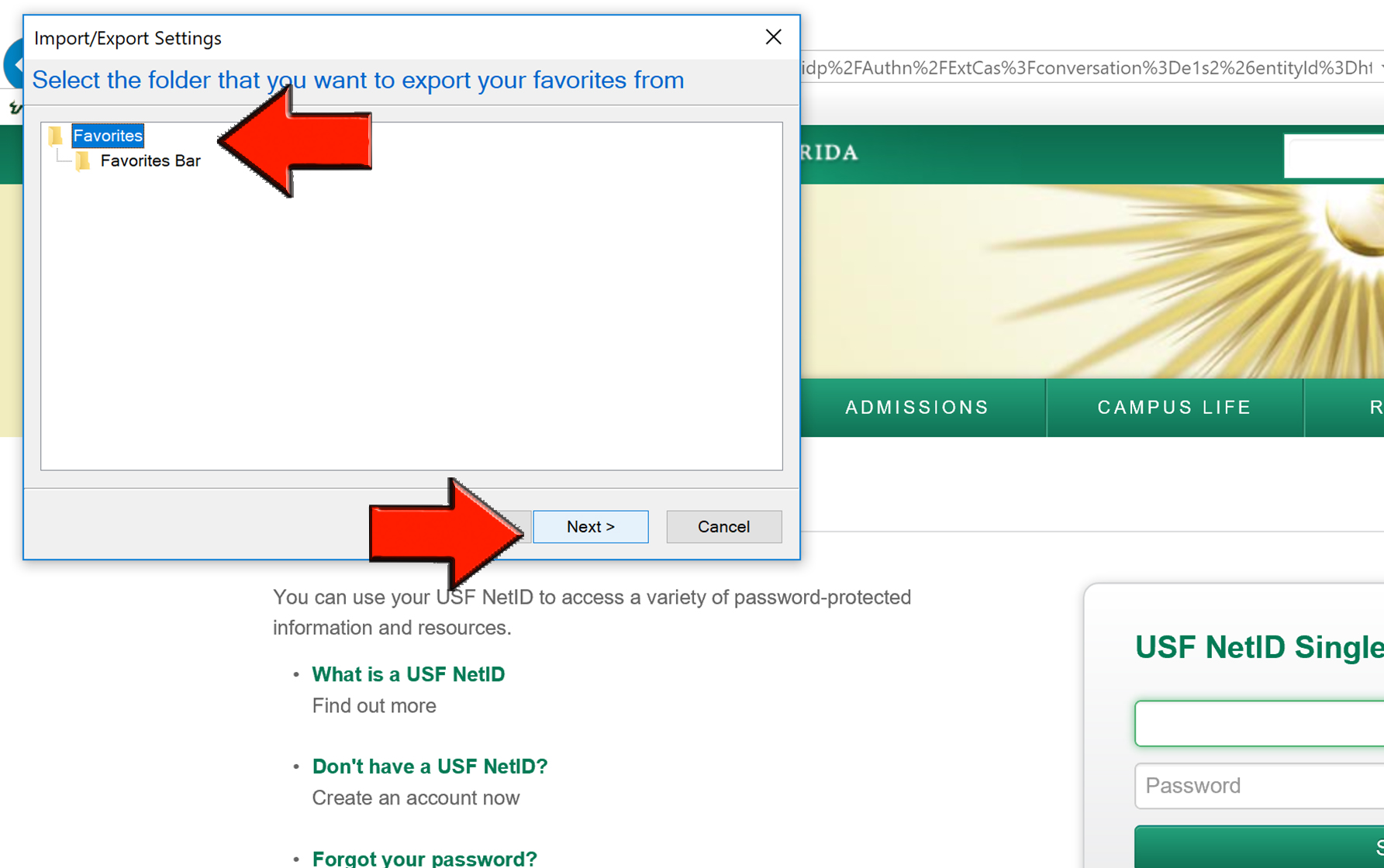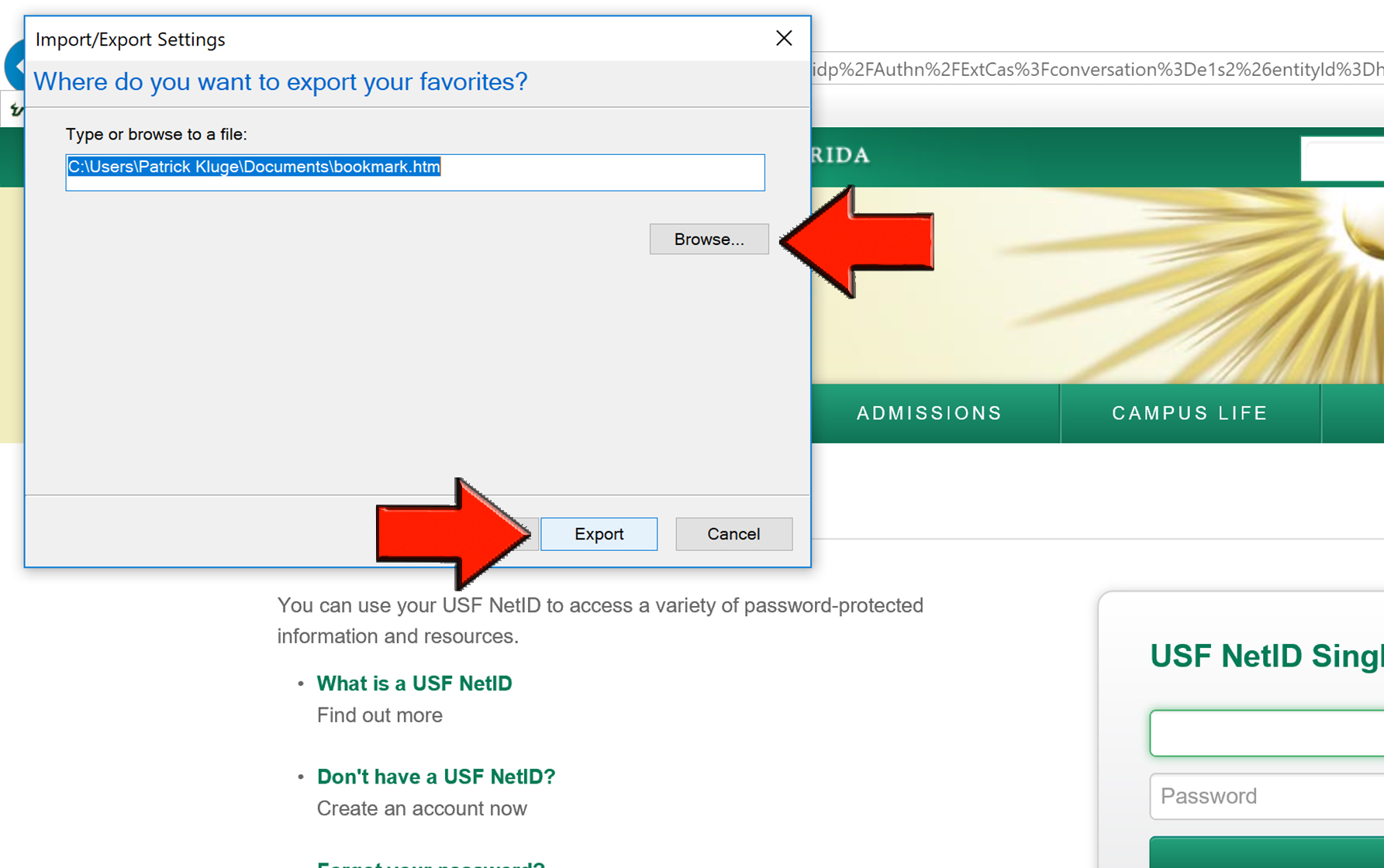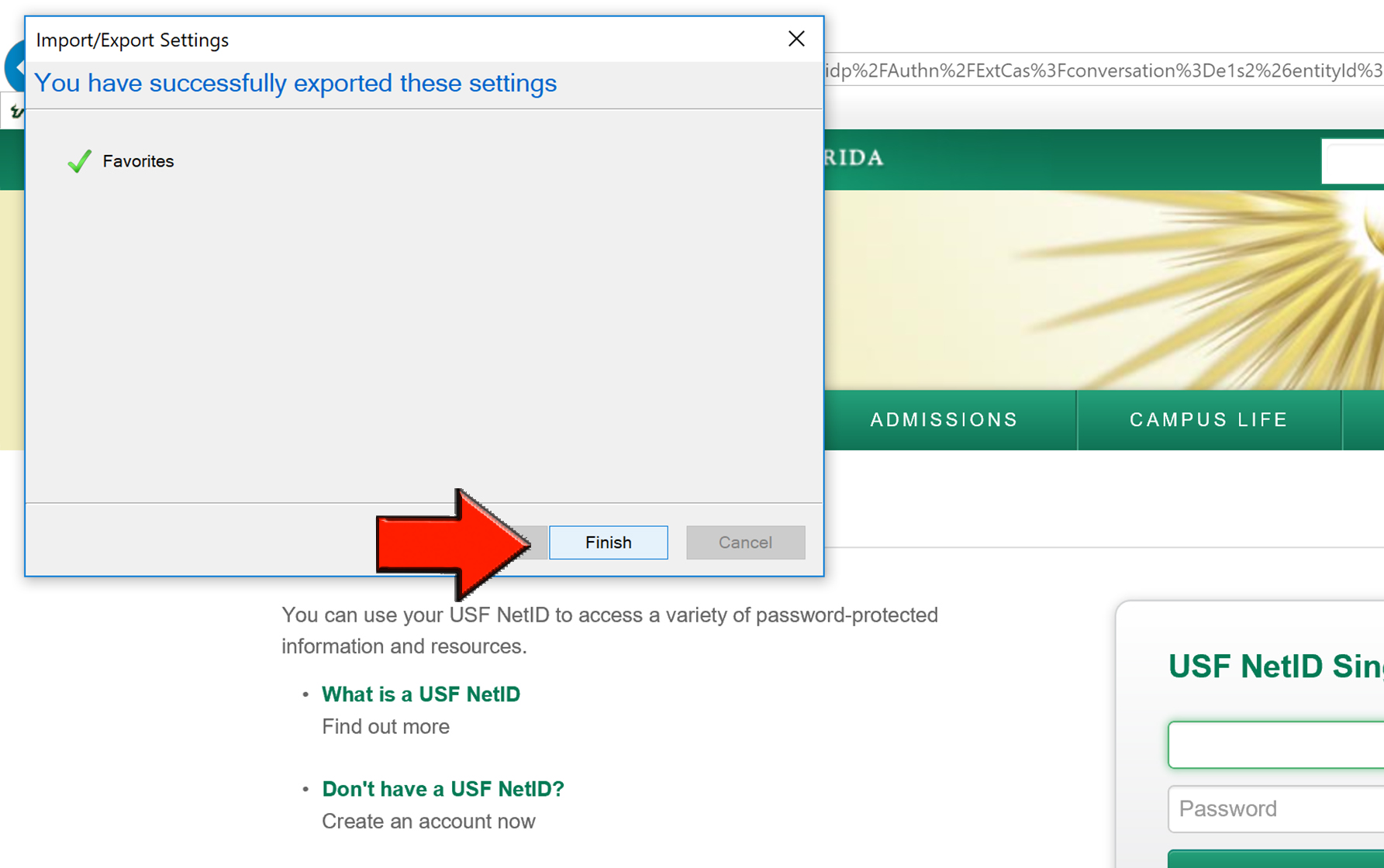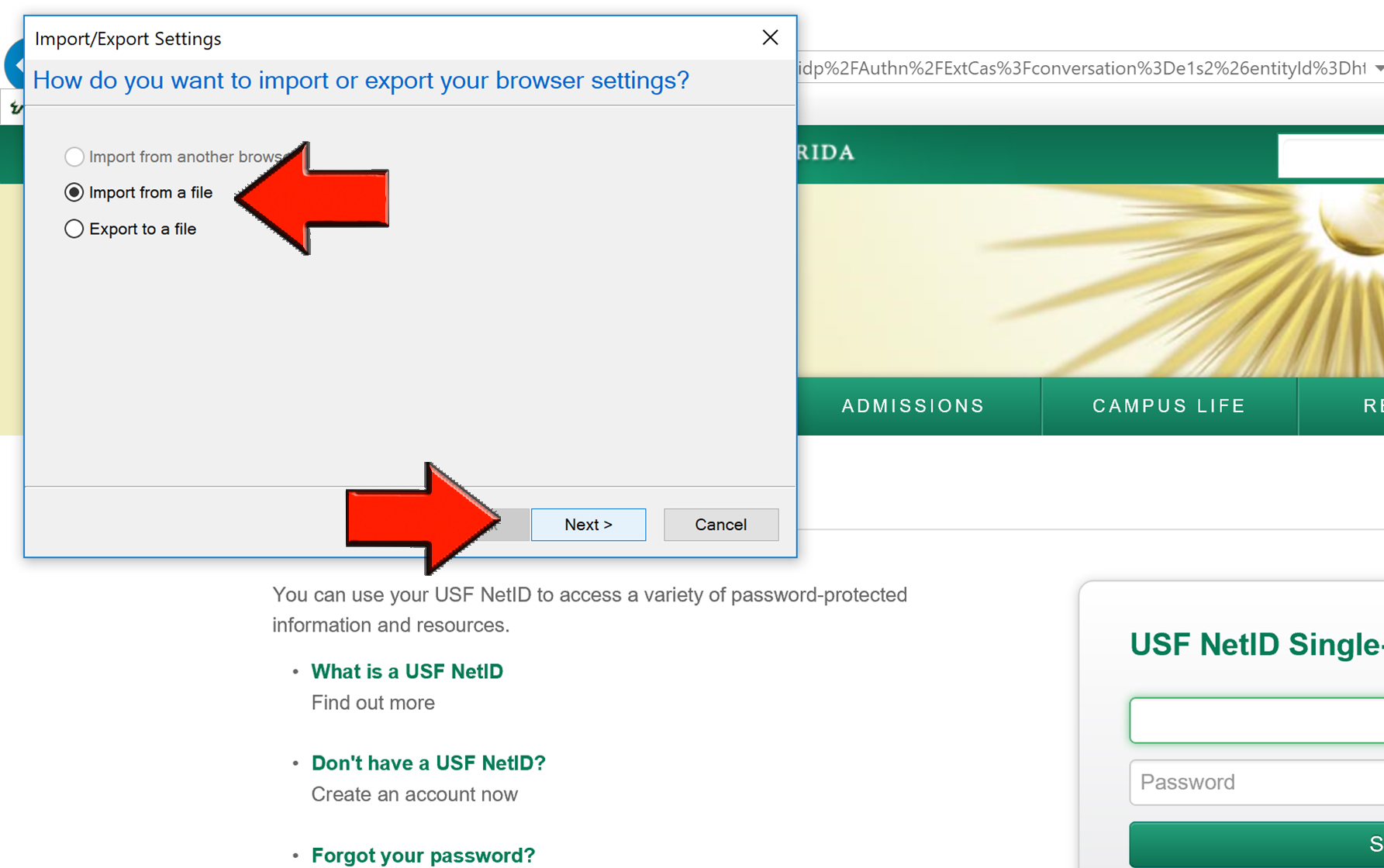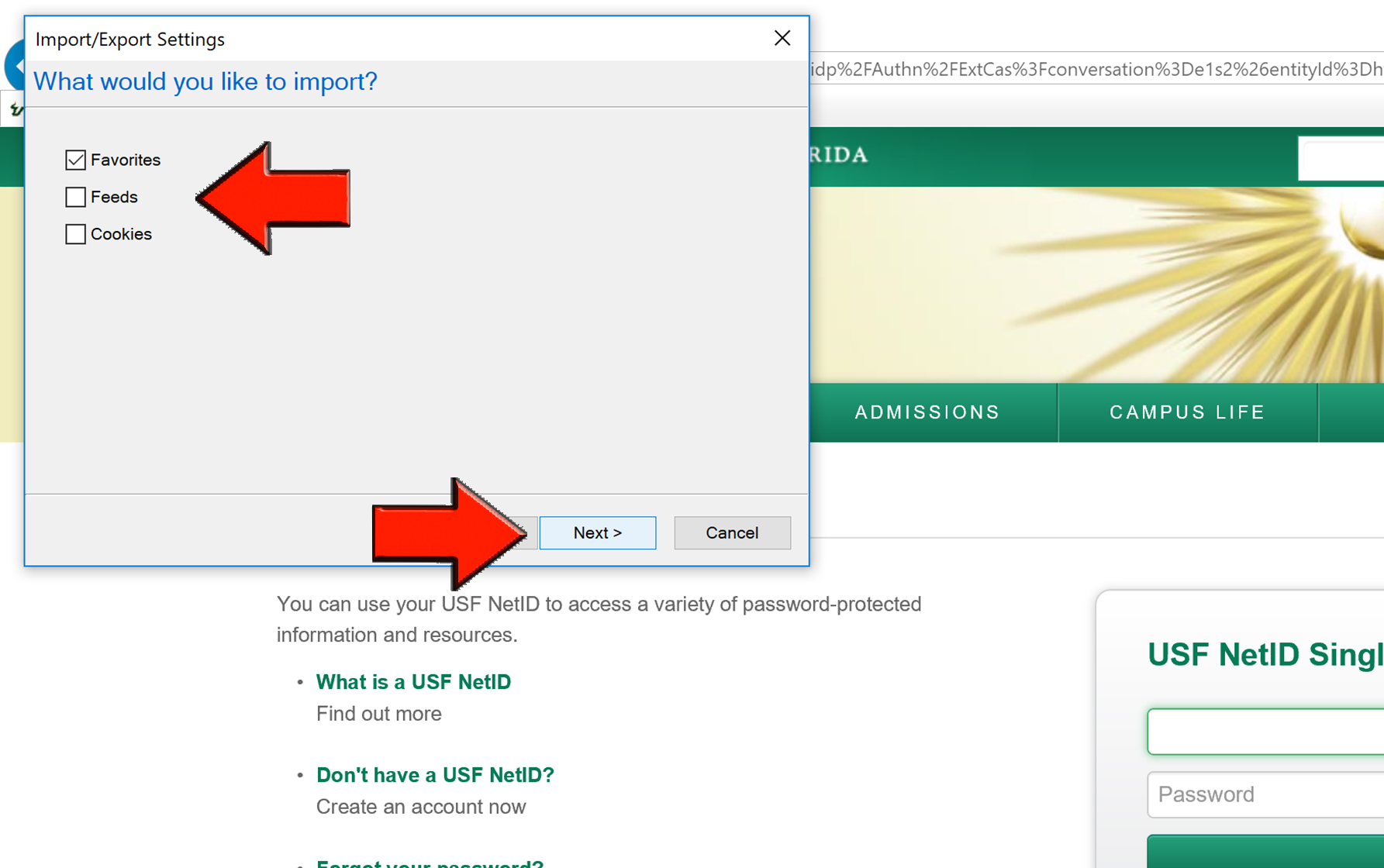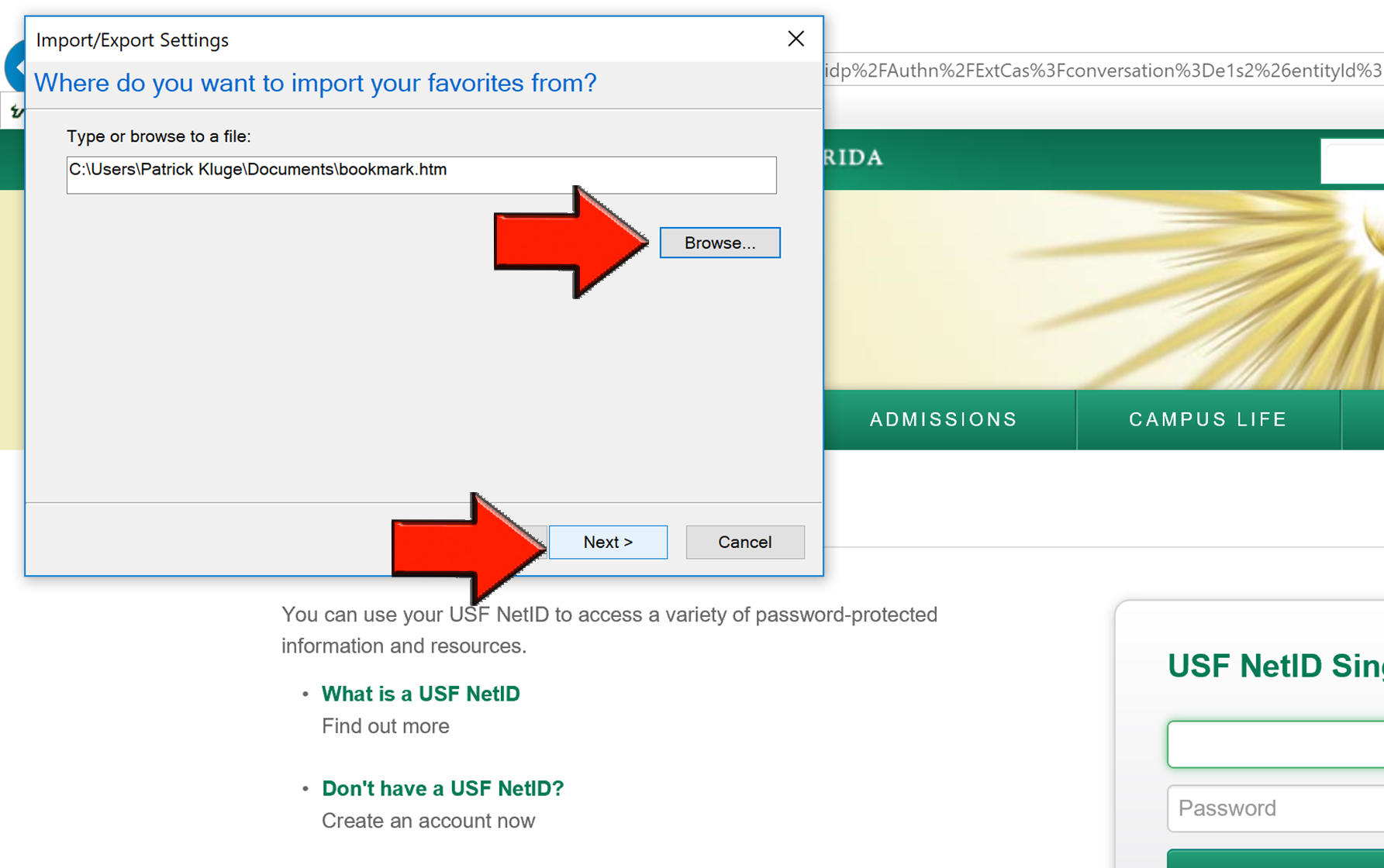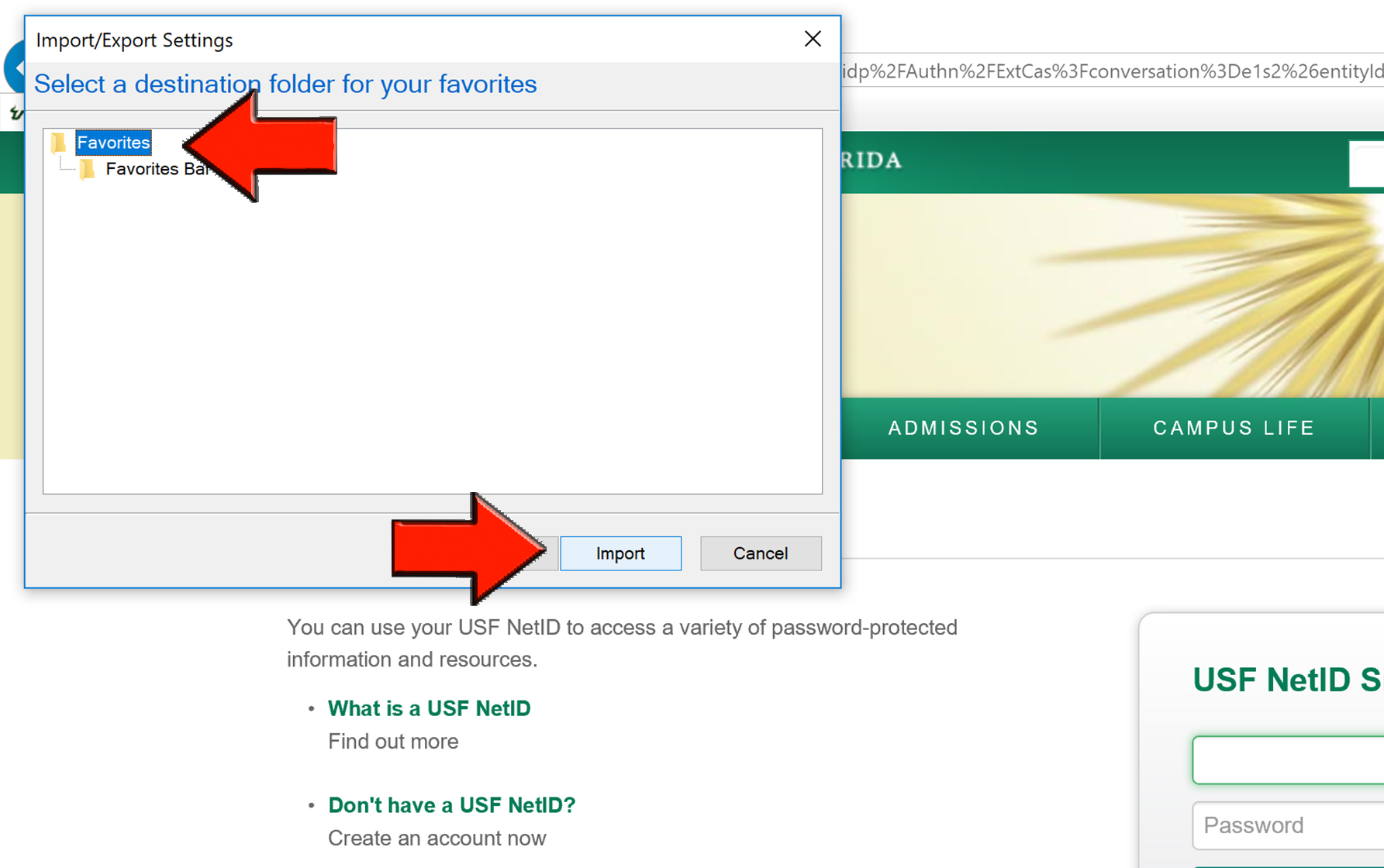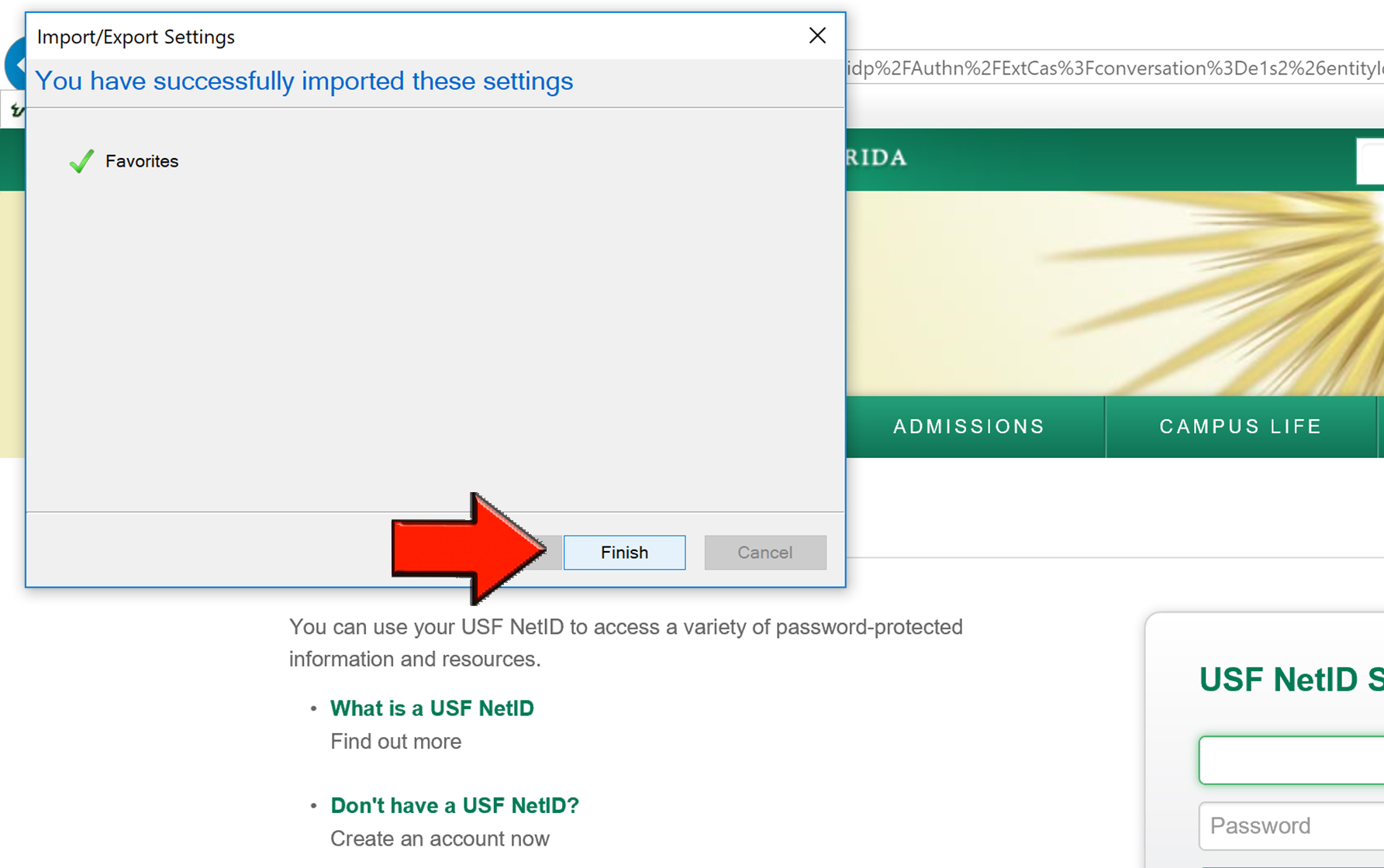Saving Bookmarks in Internet Explorer
Overview
This article shows how to export your bookmarks to a file that is used to import them to a different computer.
If you did not save the file directly to a flash drive remember to locate the file in file explorer and save the file to an external drive so you can access it to load your settings into Internet Explorer. Select Finish. Your bookmarks should now be available in Internet Explorer. Exporting Your Bookmarks to an HTML File
Import Your Bookmarks into Internet Explorer Using the HTML File
If you are unable to solve your issue with this knowledge base article, please contact the USF IT Service Desk by using Chat at itchat.usf.edu, calling (813) 974-HELP (4357) or emailing help@usf.edu. If you find any errors or omissions in any knowledge base article, please contact and inform the USF IT Service Desk by calling (813) 974-HELP (4357) or emailing help@usf.edu.