Filter PanelIf filters are available, filter panel will be on top or left of data panel. All pages may not have filter panel. Notes: - Click the down arrow to select from options in the filters and narrow down your results.
- To deselect an item, click on the option again.
- Some filters are radio buttons and you can select only one item. The items in these filters are indicated as round buttons
 Image Removed buttons . Image Removed buttons . - Some filters allow multiple selections. To select multiples in a filter, hold the Ctrl key as you check the square boxes
 . . - Filters for the report may not have Blank as an option.
Data PanelData panel displays the filtered results. To work with data in this panel: - Select an individual row in the table to highlight the item/row. Select it again to return to the full table view.
- You can sort the data by column values, if the sorting is available for that column. Hover your mouse over the last row item in the column header and if a small black triangle appears
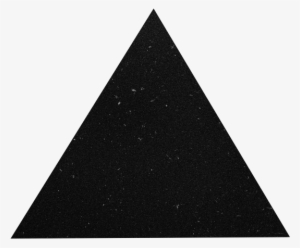 Image Removed , you you can sort that column in ascending or descending order by clicking on your mouse. Image Removed , you you can sort that column in ascending or descending order by clicking on your mouse.
Select a column header to sort by that value, such as Campus. TasksExport Data to ExcelTo export the data results to Excel, hover your mouse over the upper right hand side corner of the data table and a horizontal menu bar  will pop up. Click the will pop up. Click the  in the top right corner . in the top right corner . A drop down menu will appear with 'Export data' as one of the options. Select Export Data to work with the data in Excel. Note : The exported data in Excel may not look exactly like the screen.

Drill throughTo 'Drill through', right click on a data cell in the data table. A menu will pop up with 'Drill Through" as one of the options. Selecting drill-though option will open another window with the details. Note : All data tables may not have 'Drill through' functionality. 
Reset to Default If you have made any changes, such as implementing filters or sorting the table, you have the ability to return the sorting and filtering to the report creator's default view. Click the Reset to Default image in the Report Header: 
| 
