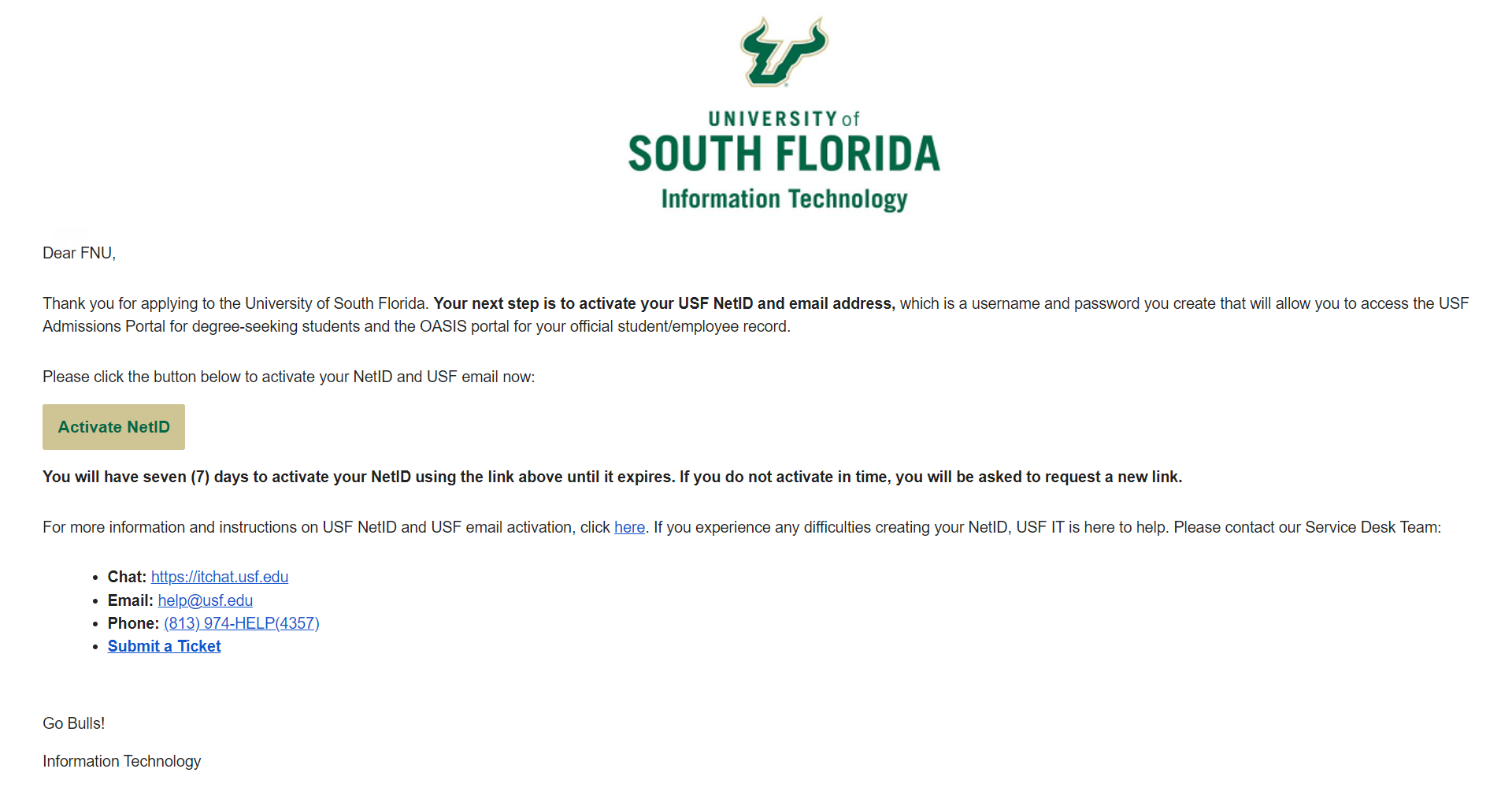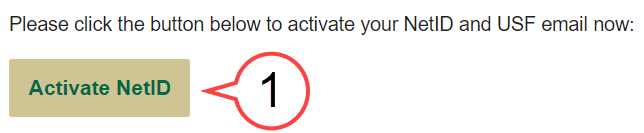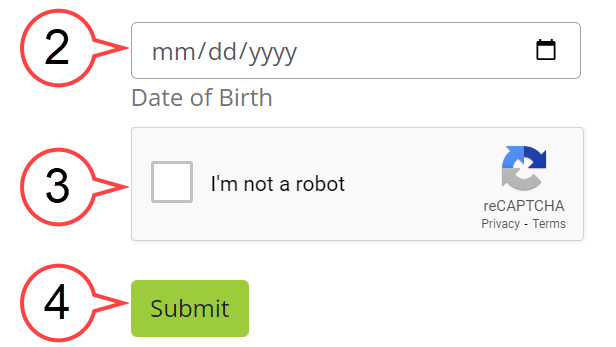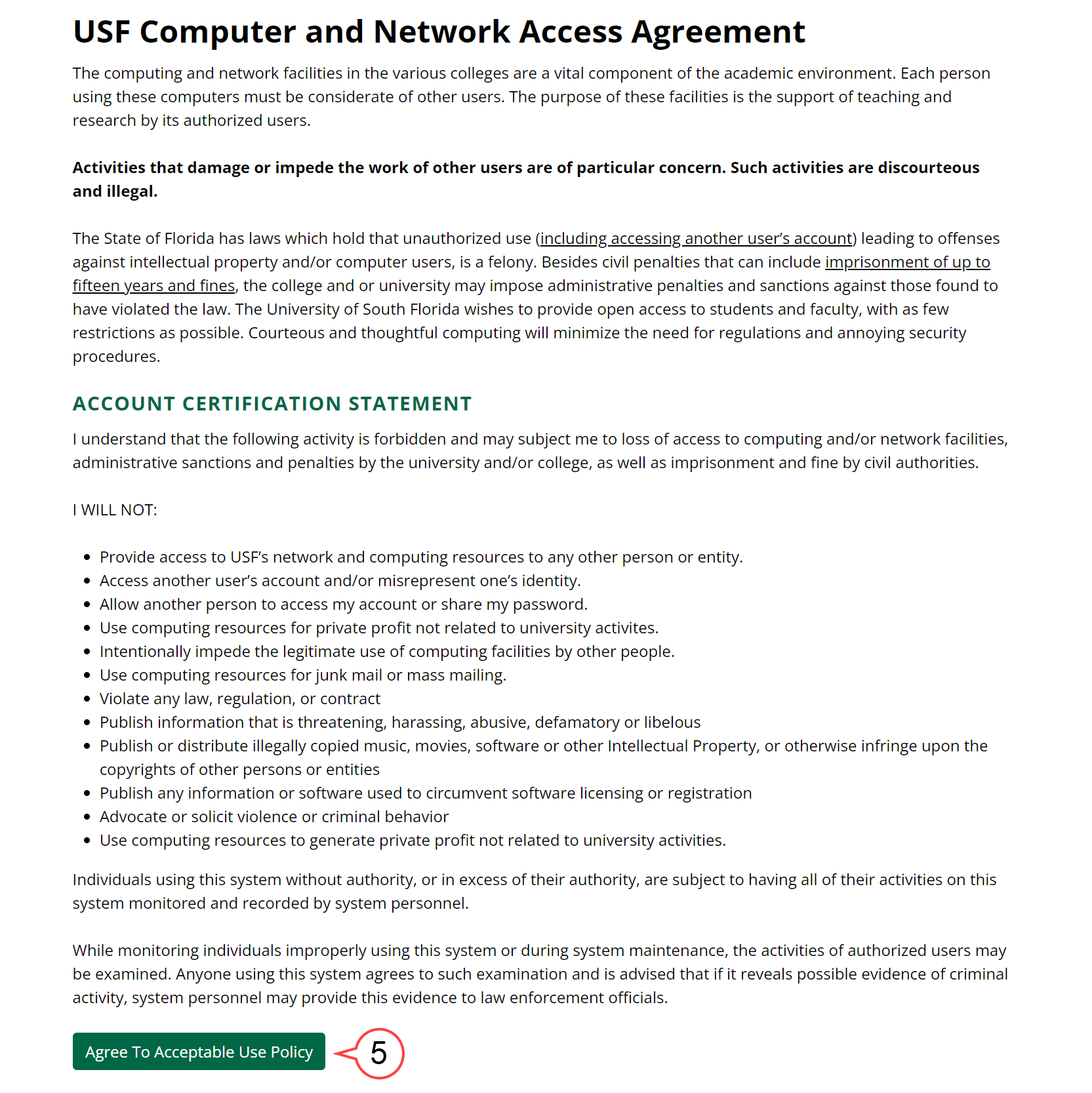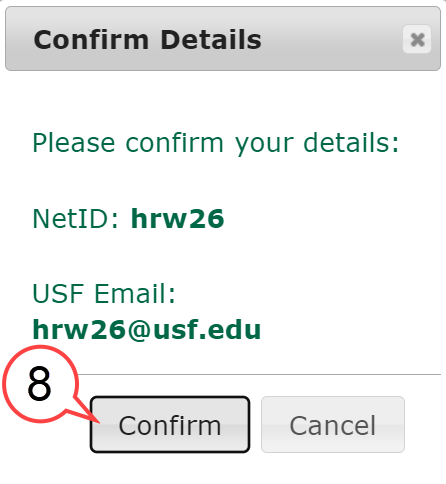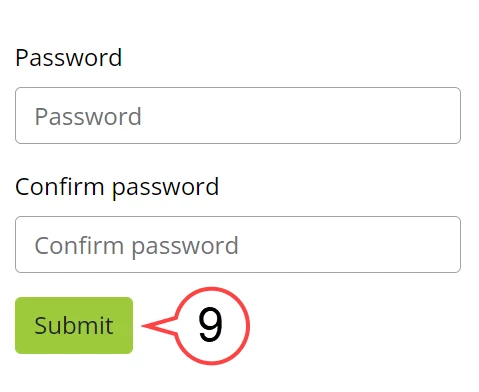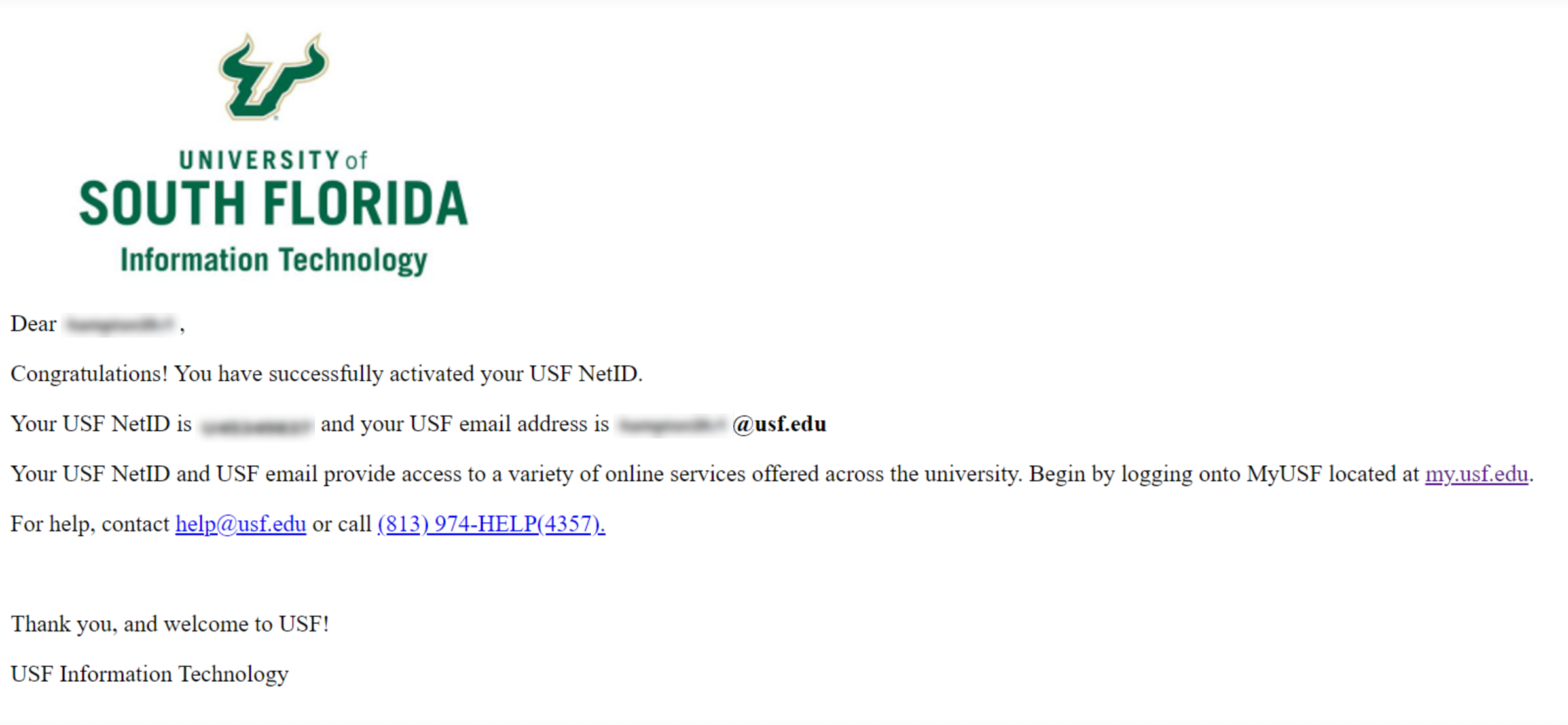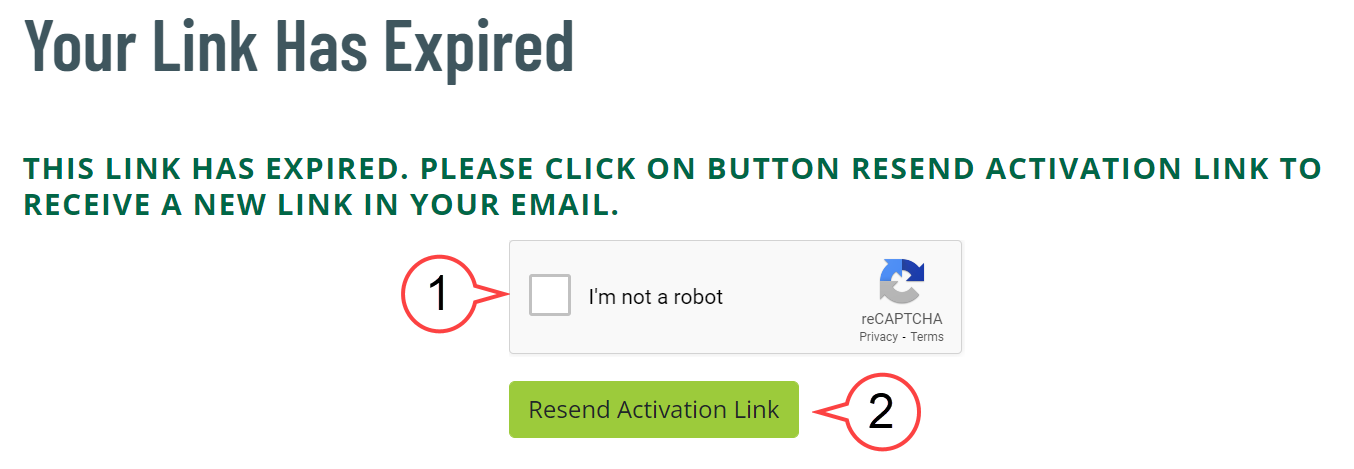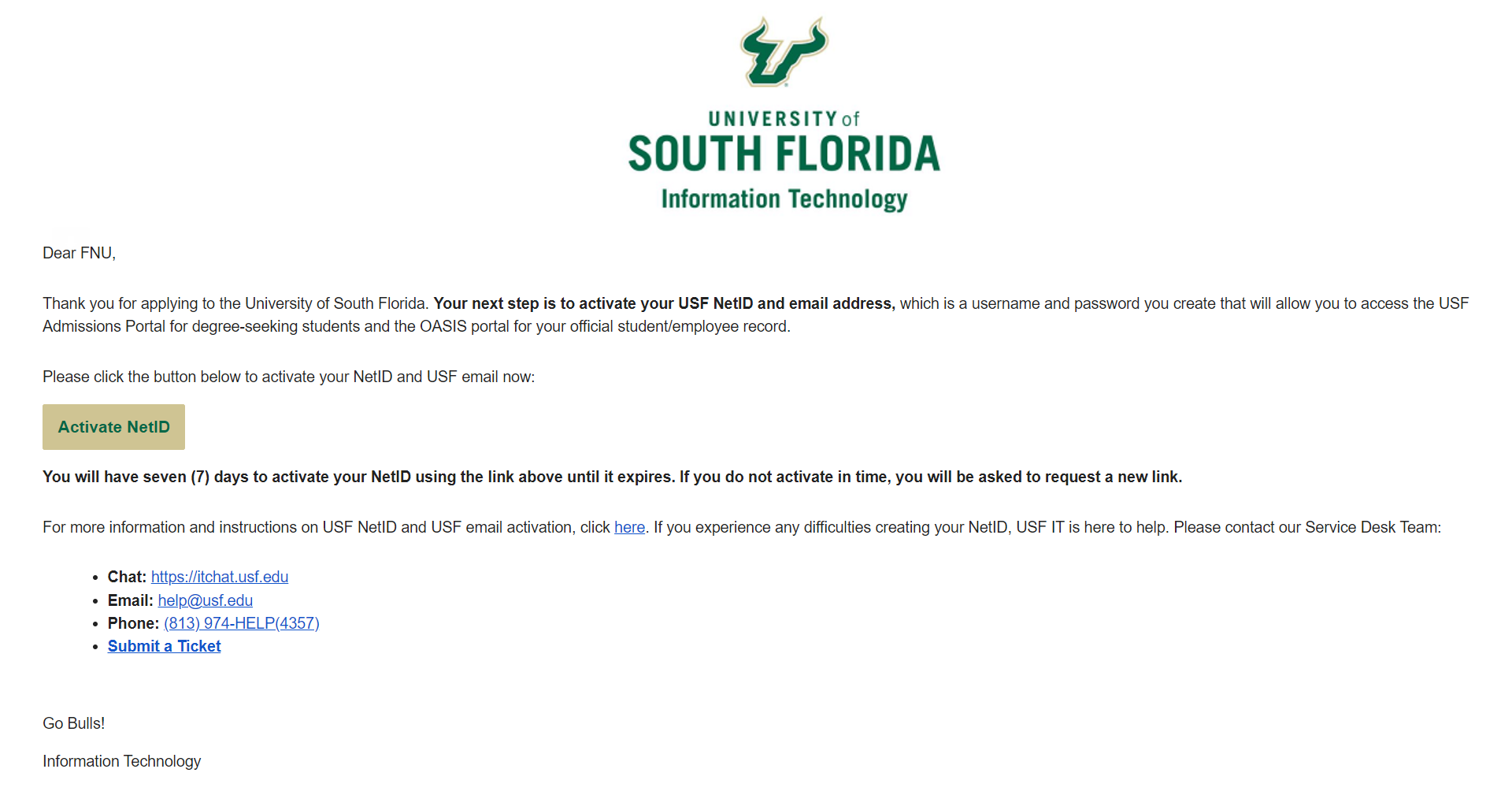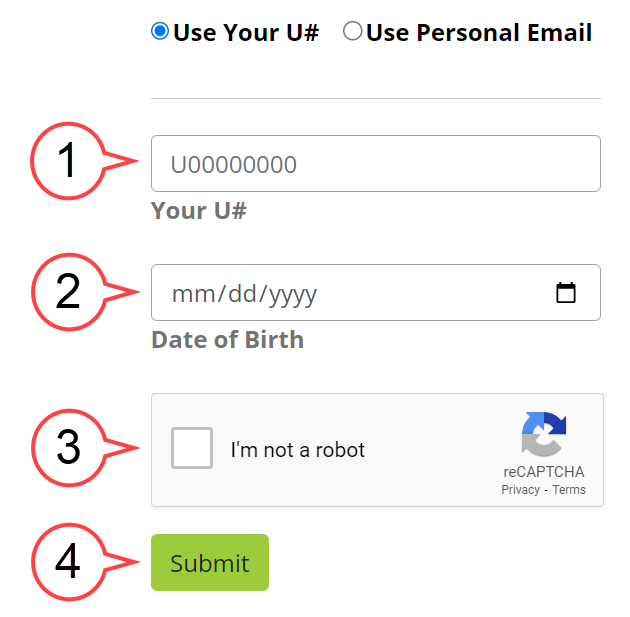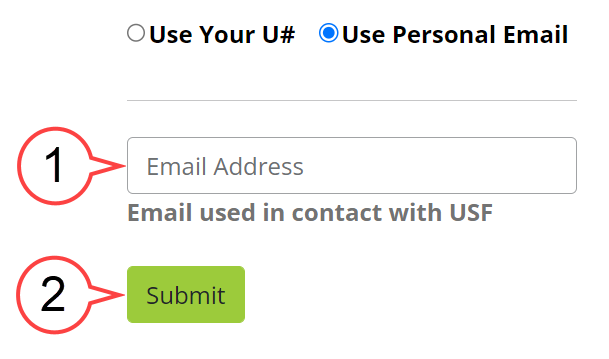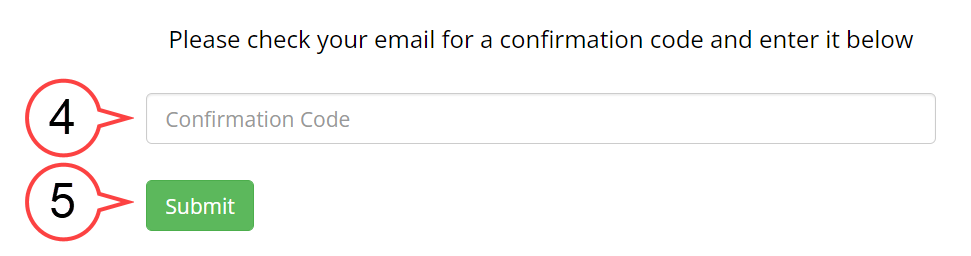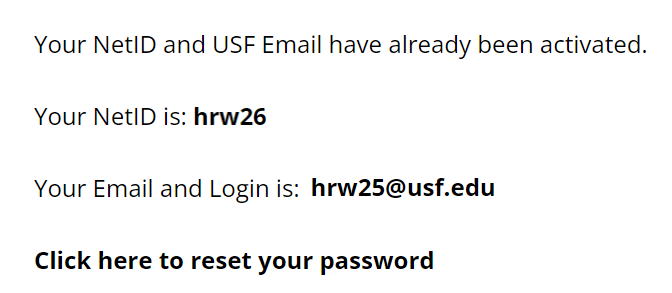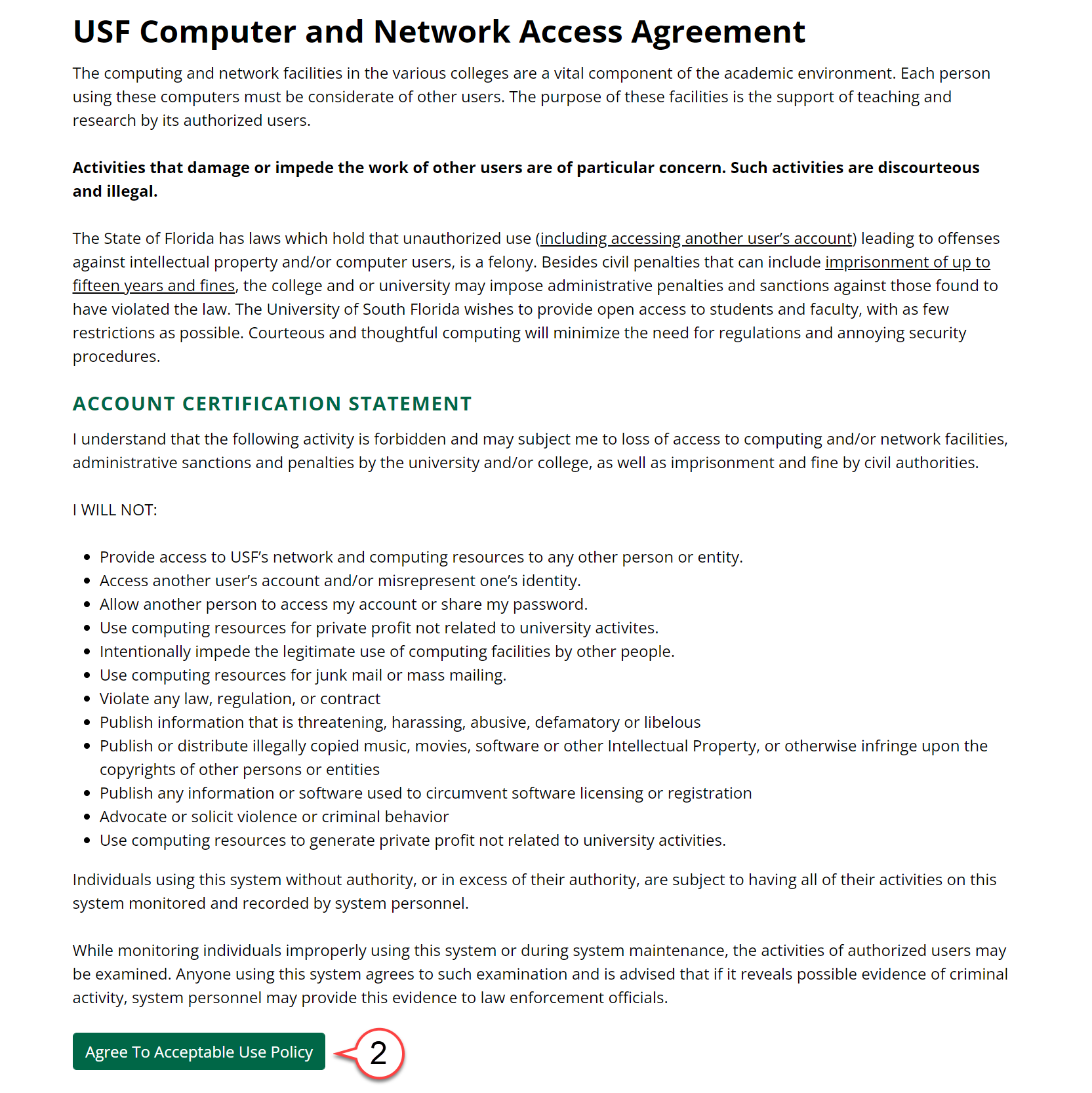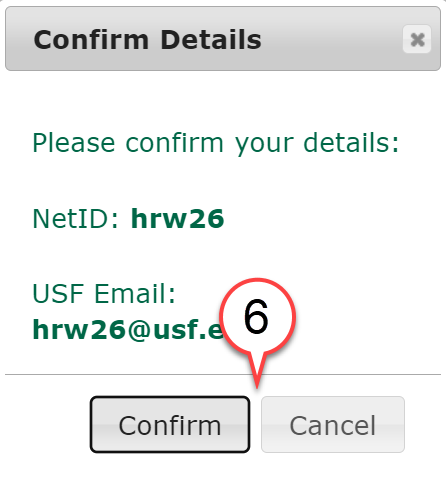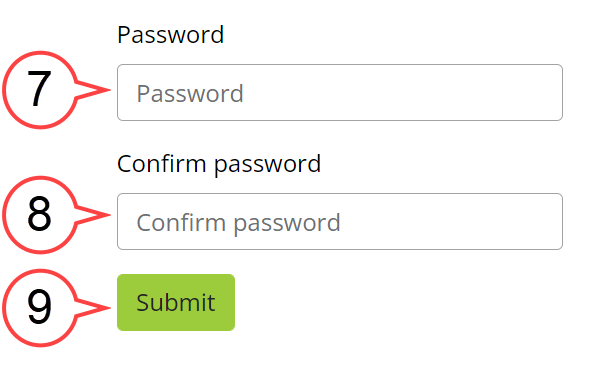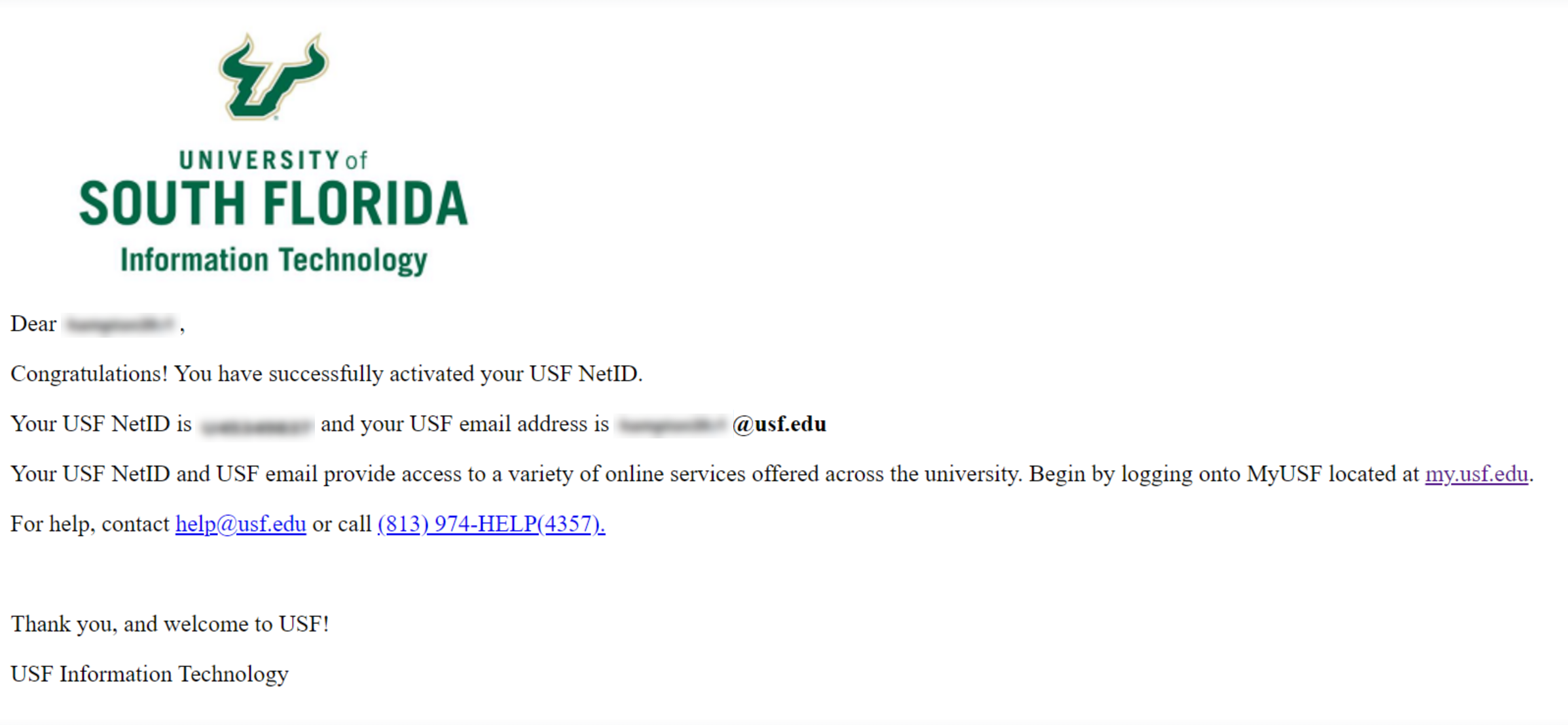Activing your NetID
Click the URL: OverviewNetID is the handle of your email address, for example, your NetID will be "rockythebull" if your email address is rockythebull@usf.edu. NetID and USF Email Activation is a process that allows you to choose and create your NetID and Email at USF.
Once you have chosen and created your NetID and email, they will be associated with your identity forever. However, access to USF Digital Assets is dependent on your active affiliation(s) with the university (i.e. student and/or employee).
| Info |
|---|
| icon | false |
|---|
| title | Table of Contents |
|---|
|
| |
Activating Your USF NetID/Email Using the Emailed Activation LinkIf you are a new applicant and you have not had a USF NetID/Email, you will receive an email for USF NetID and email activation.
The email subject line will have Activate your USF NetID and email address now from no-reply-USFIT@usf.edu.
An email will be sent similar to the one shown below:
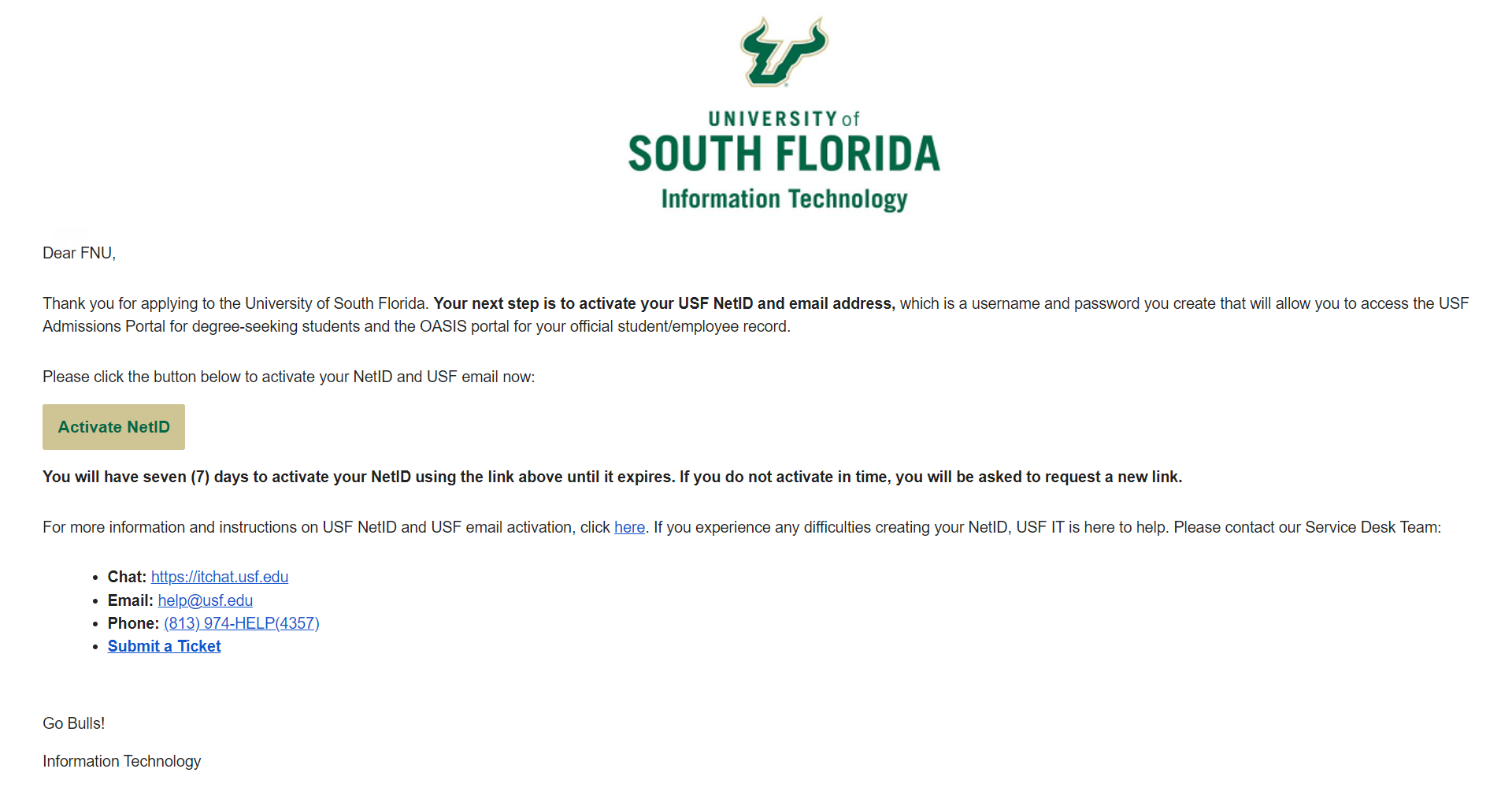 Image Added
Image Added
Select the Activate NetID button in your email to start your NetID activation process.
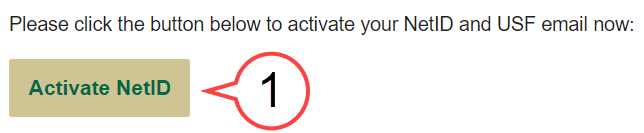 Image Added
Image Added
Enter your Date of Birth. (see image below)
Check the Captcha box. (see image below)
Submit. (see image below)
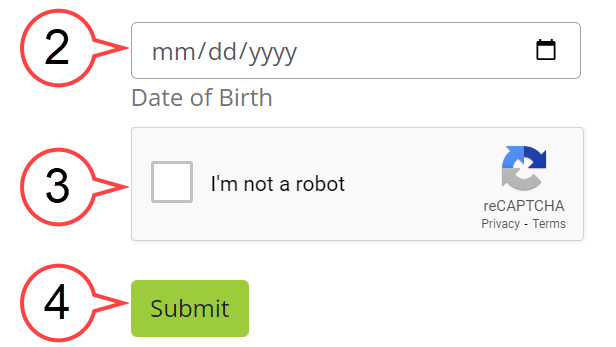 Image Added
Image Added
- Read the "USF Computer and Network Access Agreement" and select the Agree To Acceptable Use Policy button. (see image below)
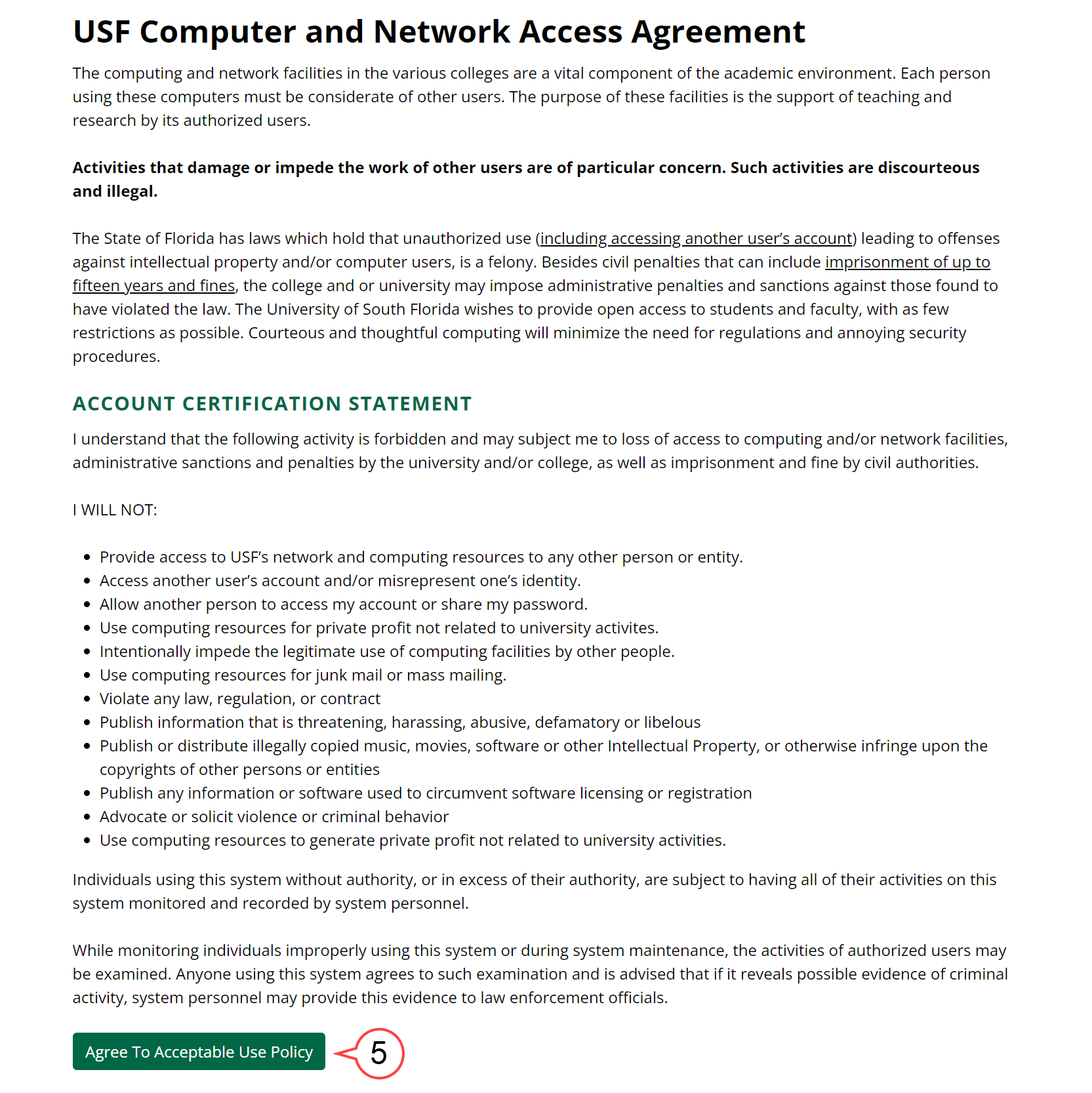 Image Added
Image Added
Choose your NetID username from the list and then Submit.
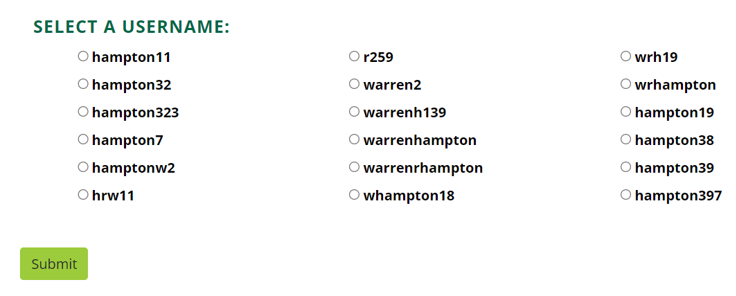 Image Added
Image Added
Review your NetID and USF Email and then Submit. (see image below)
 Image Added
Image Added
Confirm your selection. (see image below)
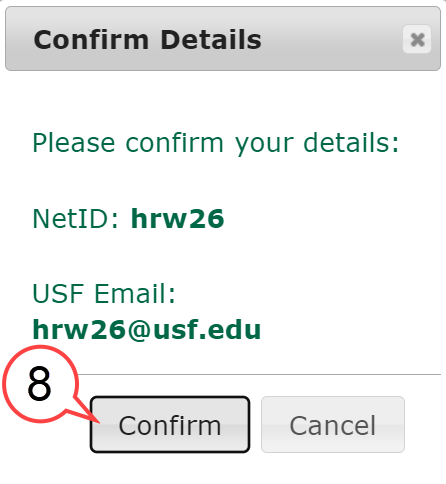 Image Added
Image Added
Set your Password, Confirm password, and Submit. (see image below)
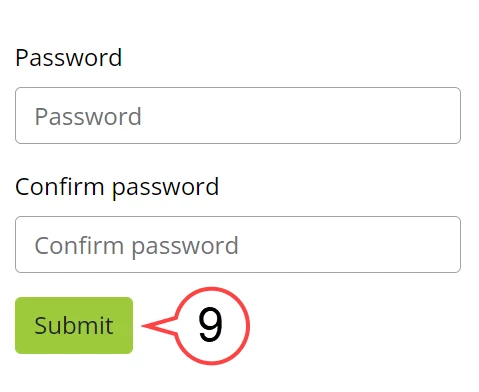 Image Added
Image Added
Once your NetID is activated, you will see this page:
 Image Added
Image Added
- You will receive a confirmation email. (see image below)
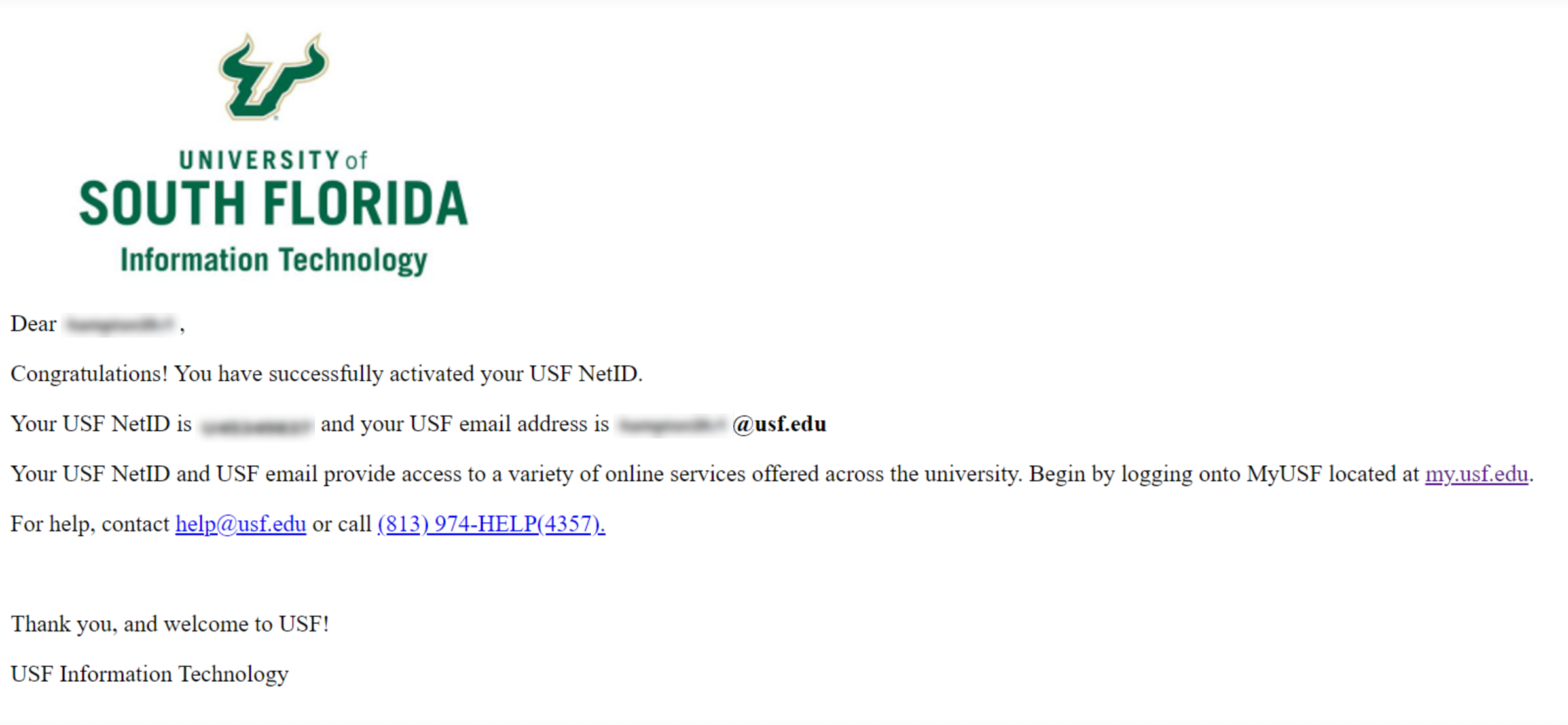 Image Added
Image Added
Back to top
Request a New Link| Note |
|---|
| icon | false |
|---|
| title | If Your Link Expired |
|---|
|
- If your link is expired, you will be asked to request a new link.
- You have seven (7) days to activate your NetID after you received your email notification
before your link expires. If your link has expired, you will be asked to request a new link.
|
- Check the Captcha box. (see image below)
Select Resend Activation Link to request a new link. (see image below)
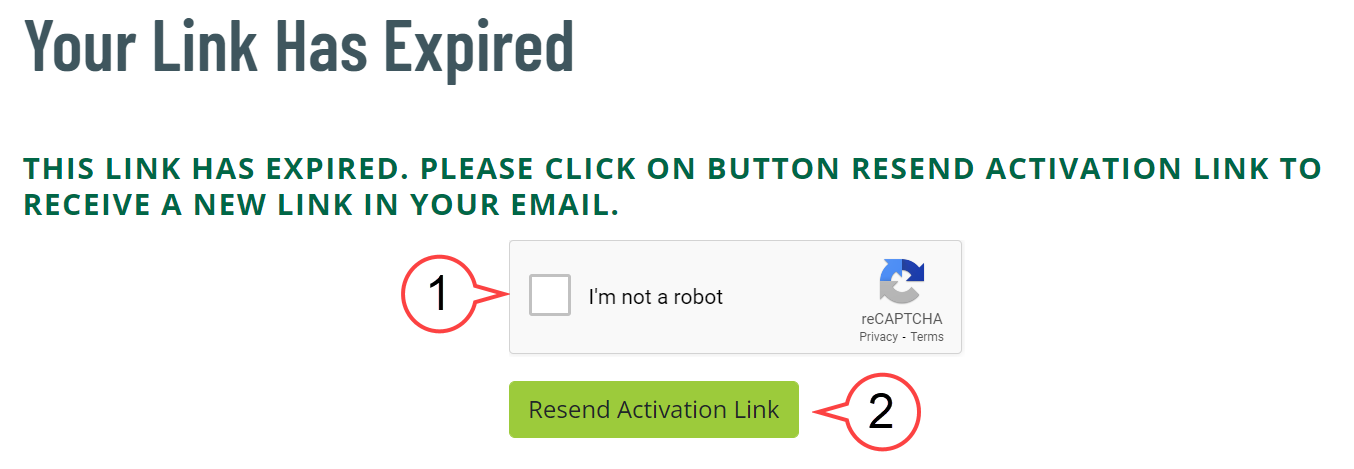 Image Added
Image Added
A new link, similar to the one below, will be resent to your email:
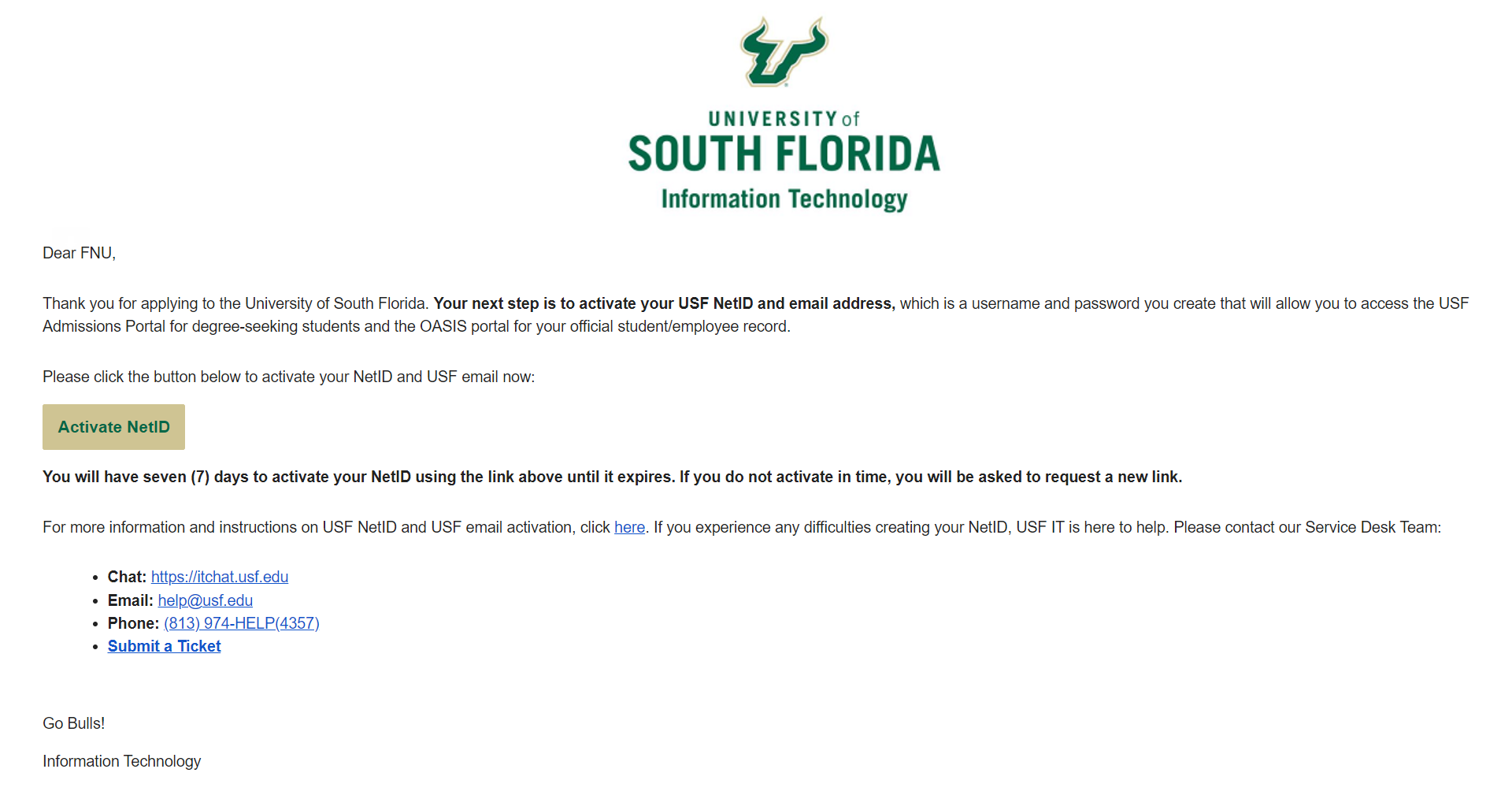 Image Added
Image Added
Back to top
Activating Your NetID From the Website
1. Go to URL https://netid.usf.edu/
 Image RemovedEnter your email address
Image RemovedEnter your email address
 Image RemovedThe only information needed is the email address that the client provided in originally
Image RemovedThe only information needed is the email address that the client provided in originally activate to start your NetID and USF email activation.
a. Option 1: Use Your U# option to start the process.
| Expand |
|---|
| title | Use Your U# (click for more information) |
|---|
|
- Enter your U#. (see image below)
- Enter your Date of Birth. (see image below)
- Check the Captcha box. (see image below)
- Submit. (see image below)
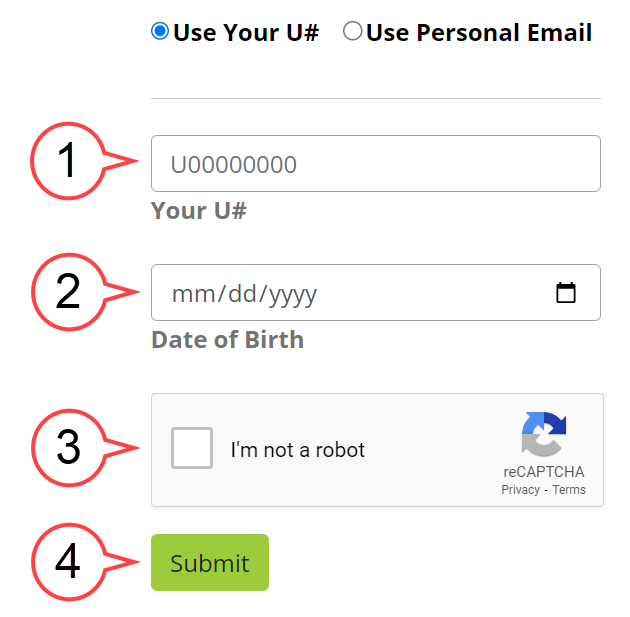 Image Added Image Added
|
b. Option 2: Use Personal Email option to start the process.
| Expand |
|---|
| title | Use Personal Email (click for more information) |
|---|
|
Enter your email address. This is the email that was initially provided when corresponding with the University.
|
For OASIS applicants, this email address is identified as "Primary Email Address" in Oasis.
|
This can be any email system (e.g. Gmail, Yahoo, Hotmail, AOL) but the user MUST
|
this email account. (see image below) Submit.
|
 Image Removed
Image Removed
Enter the email.
 Image Removed
Image Removed
The user will be presented with 6 possible NetID choices.
 Image Removed
Image Removed
They will select one and then agree to the Acceptable Use Policy.
 Image Removed
Image Removed
The user will then create and confirm their NetID password, adhering to the requirements presented.
 Image Removed
Image Removed
And they are set. Here they are informed of their chosen NetID, their U# (which they DO NOT need to complete this process, it is presented here for informational purposes.) The user is also informed that it may take up to 1 hour for activation to complete, that is, other USF systems may not be updated to accept this NetID for access for perhaps another hour (the time should be sorter than this but that's a nice round time to inform the user of.)
And that is the simplified NetID activation process.
| Info |
|---|
| icon | false |
|---|
| title | Table of Contents |
|---|
|
toc (see image below)
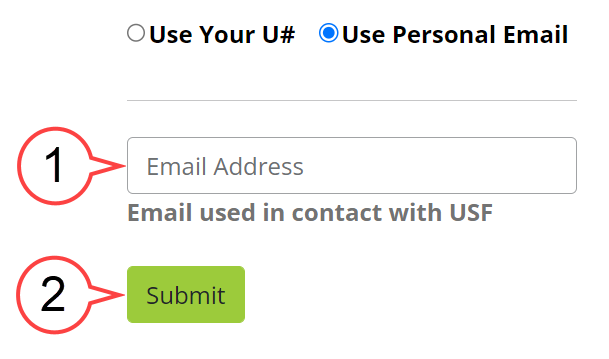 Image Added Image Added
Check your email for the confirmation code. Enter the Confirmation Code. (see image below) Submit. (see image below) 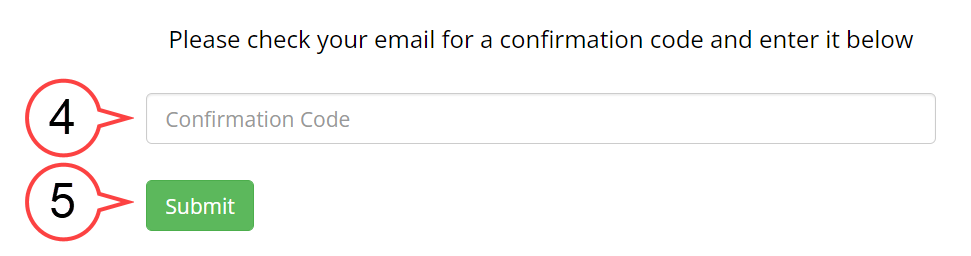 Image Added Image Added
|
Back to top
NetID Already Exists| Note |
|---|
| icon | false |
|---|
| title | If Your NetID Already Exists |
|---|
|
- If you have an existing NetID, it will display on the page. (see image below)
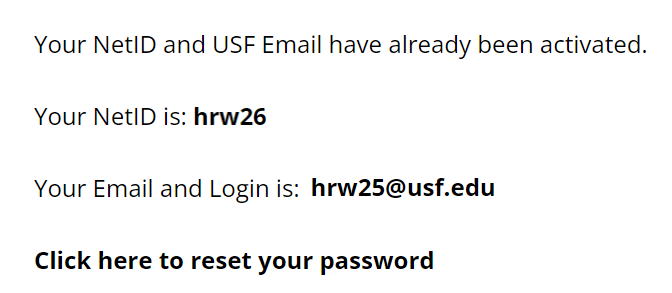 Image Added Image Added
If you've forgotten your password, select Click here to reset your password. You will not need to finish steps 2-6. |
2. Read the "USF Computer and Network Access Agreement" and select the Agree To Acceptable Use Policy button. (see image below)
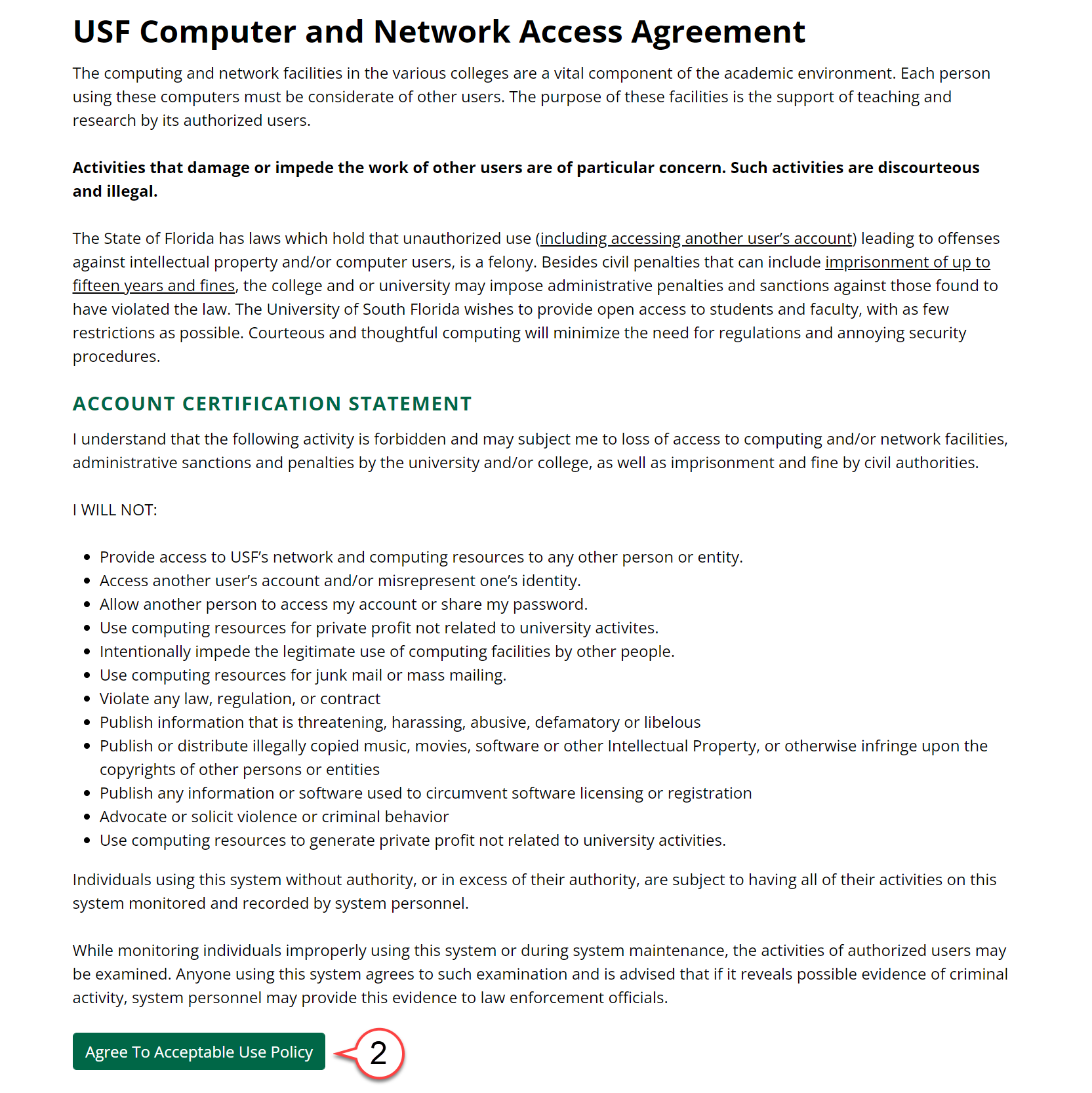 Image Added
Image Added
3. Choose a NetID username from the list. (see image below)
4. The NetID and USF Email will be shown on the page upon the selection. (see image below)
5. Submit. (see image below)
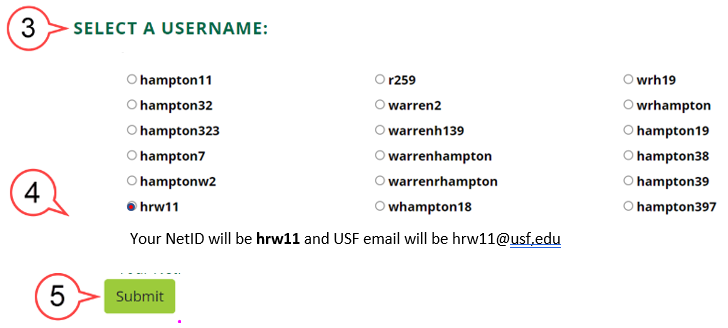 Image Added
Image Added
6. Choose Confirm to confirm the NetID selection OR Cancel to return to the NetID selection page to change your NetID. (see image below)
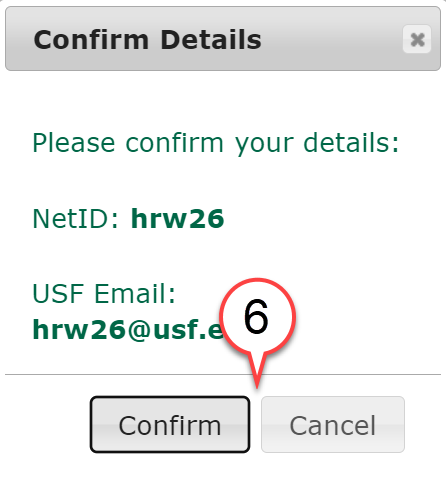 Image Added
Image Added
7. Create your NetID password based on the provided password requirements. (see image below)
8. Re-enter the password to confirm. (see image below)
9. Submit. (see image below)
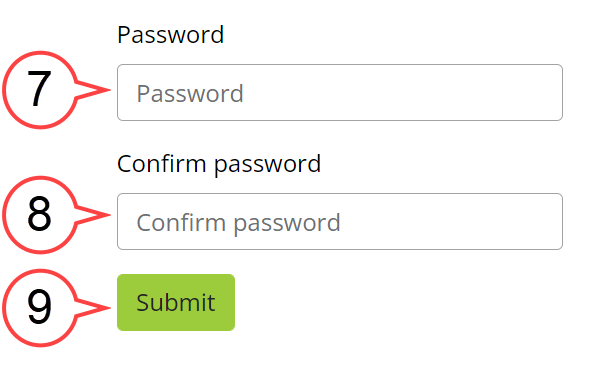 Image Added
Image Added
10. You will receive a confirmation email. (see image below)
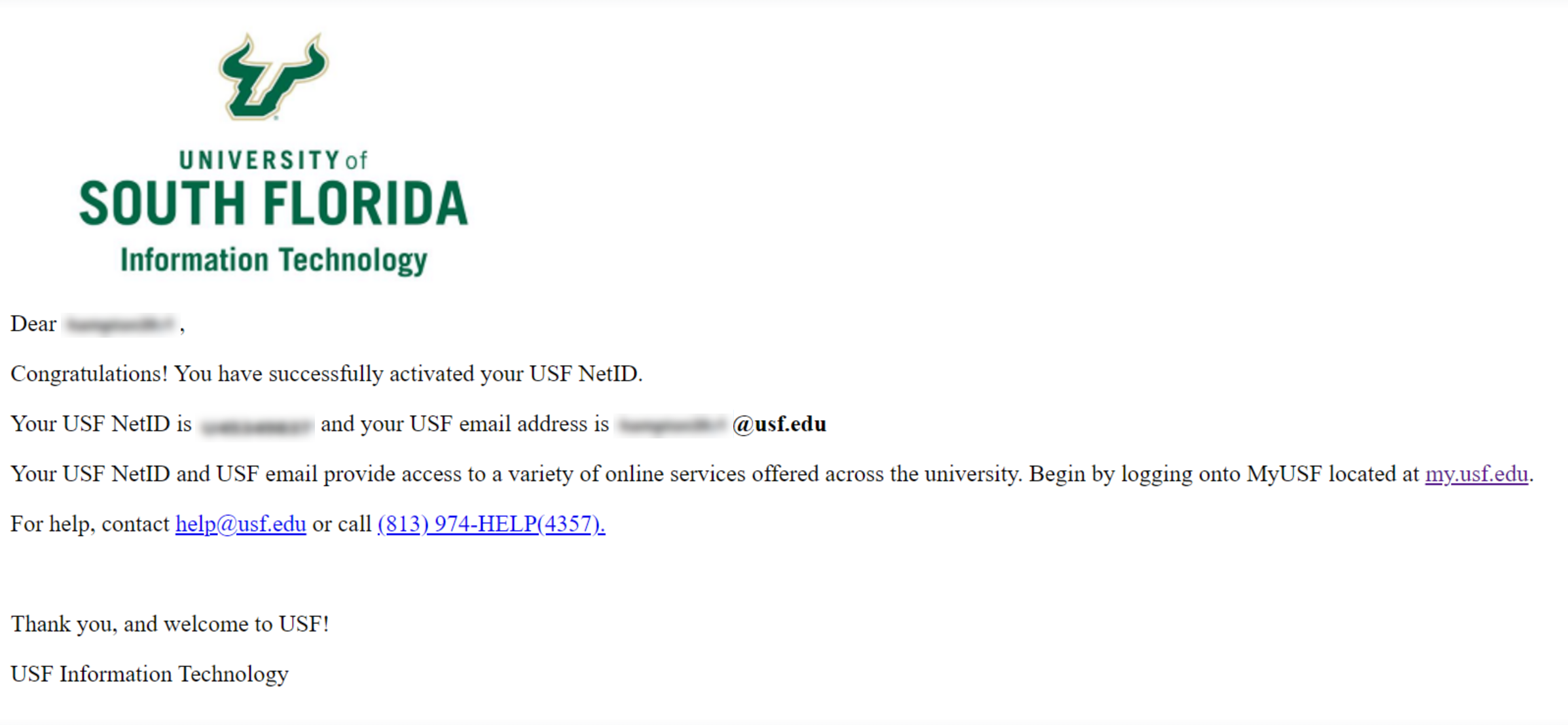 Image Added
Image Added
| Note |
|---|
|
A confirmation of your NetID, and U-number will be provided. It may take up to one hour for the activation to be completed. |
Back to top