Versions Compared
Key
- This line was added.
- This line was removed.
- Formatting was changed.
Accessibility – Archivum works on a variety of web interfaces, PC & Mac, and mobile devices. There is also an app supported by iOS and Android devices.
Ease of use – The design is fairly intuitive. Each faculty and student will have their own “page” and from it ca easily navigate between tasks and programs.
Access to Information – Archivum pulls data into records that are powerful yet simple. The student record will provide a variety of information in one place for faculty and students alike.
Customer-focused – Archivum's goal is to develop applications and features that will improve the day to day tasks faculty, staff, and students must complete.
Contents of the page
| Table of Contents |
|---|
|
|
Widget Connector width 100% url https://player.vimeo.com/video/148525703
What is Archivum?
Archivum is an intelligent business process management platform (IBPM) that will automate MCOM's academic and business processes and to help faculty, staff and students complete tasks and processes as efficiently as possible.
The University of South Florida is pioneering the use of intelligent business process management (IBPM) through the use of Appian’s cloud-based software platform. Developed using an approach the focuses on quickly releasing products so that they can be used and get feedback for enhancement. The goal is to release good products quickly, not perfect projects developed over long periods of time.
Archivum is user friendly and integrates with all of our existing systems such as Banner, GEMS, etc. It acts as a central system where faculty, students and staff/administrators can complete tasks or paperwork and easily track the progress and outcomes. Some of the benefits of Archivum include:
|
The Advising Functionality in Archivum
The Career Advising Program is designed to help prepare students for residency application. The Associate Dean for Student Affairs, Director of Career Advising and Director of the Academic Support Center are also available to assist students. The Academic Support Center is available to students upon acceptance to the MCOM to help students optimize their ability to achieve well succeed in the MD curriculum and in preparation for USMLE exams.
Archivum now allows students and advisors to directly interface through its platform with these functionalities:
- A user profile page with personal and academic information.
- The ability to sync with your USF health account and Outlook Calendar giving you the ability to directly schedule appointments with your advisor in real time.
- The ability to assign tasks, post updates and kudos to specific users, and send messages.
- Receive email and Archivum notifications when new actions have occurred such as tasks , and appointments, and posts.
- Provides a central location for meeting notes taken by the student or advisor to track progress and discussions.
- Receive reminders for upcoming appointments or pending tasks.
- For student tutors, the ability to log tutoring hours.
- Access the Archivum platform through the mobile app.
How to
access Archivum?You can access via Web Browser or Mobile Application.
Access via Web Browser
- Access preferred browser that matches supported browser listing
- Google Chrome
- Microsoft Internet Explorer
- Mozilla Firefox
- Apple Safari
- Archivum does not support older versions, for example, Internet Explorer 8
- Go to the main USF Archivum page: https://usf.appiancloud.com/
- Log in using USF NetID via Single-Sign On
- Access preferred browser that matches supported browser listing
 Image Removed
Image Removed
You’ll be automatically taken to the USF Archivum home page upon successful login
| Expand | ||||||||||
|---|---|---|---|---|---|---|---|---|---|---|
| ||||||||||
The supported Web browsers are listed in the table below. Web browsers must allow cookies. If a user's browser is not configured to allow cookies, then Archivum displays an alert stating that cookies must be enabled in order to log in.
|
Access via Mobile Application
We've got you covered if you are iOS or Android. Follow the instructions and download them at www.usf.edu/archivummobile. Use your USF ID to log in.
How to edit your News preferences
Go to your profile/Settings/ News and select what notifications you want to receive (only notifications that you are allow to see will be displayed as an option).
 Image Removed
Image Removed
How to configure email and alert notifications
A basic user can turn certain email and alert notifications on and off following these steps:
Navigate to usf.appiancloud.com/suite/appshttp://screencast.com/t/q7WX1oTR2mla
- This is the portal interface, what users used before Tempo
- Click alerts http://screencast.com/t/VX4UfiWlxn
- Click edit alert settings http://screencast.com/t/X5Rz4HwWEe
- A user can drill down by alert component http://screencast.com/t/HCYTlYBzV
- USF end users are currently only affected by alerts under these categories:
- Personalization (when they are removed from an appian group)
- Process (New task assigned to a user)
- Feeds (all alerts)
- Tasks (all alerts)
- USF end users are currently only affected by alerts under these categories:
- After selecting a component, a user can select the type of alert http://screencast.com/t/NhFN1n7wcL
- After selecting a specific alert, a user can add/delete/update the events that occur for the alert http://screencast.com/t/S3GpIhVL
Archivum How To Guide
Other information on using Archivum can be found in this How To Guide.schedule an appointment
Archivum gives you the option to schedule an appointment with your career advisor, the Academic Support Center, or the Student Affairs Dean. To schedule an appointment/meeting, click on Appointment Scheduling on the homepage.
 Image Added
Image Added
Click on "Book an Appointment."
 Image Added
Image Added
Type the name of the person you would like a schedule an appointment with.
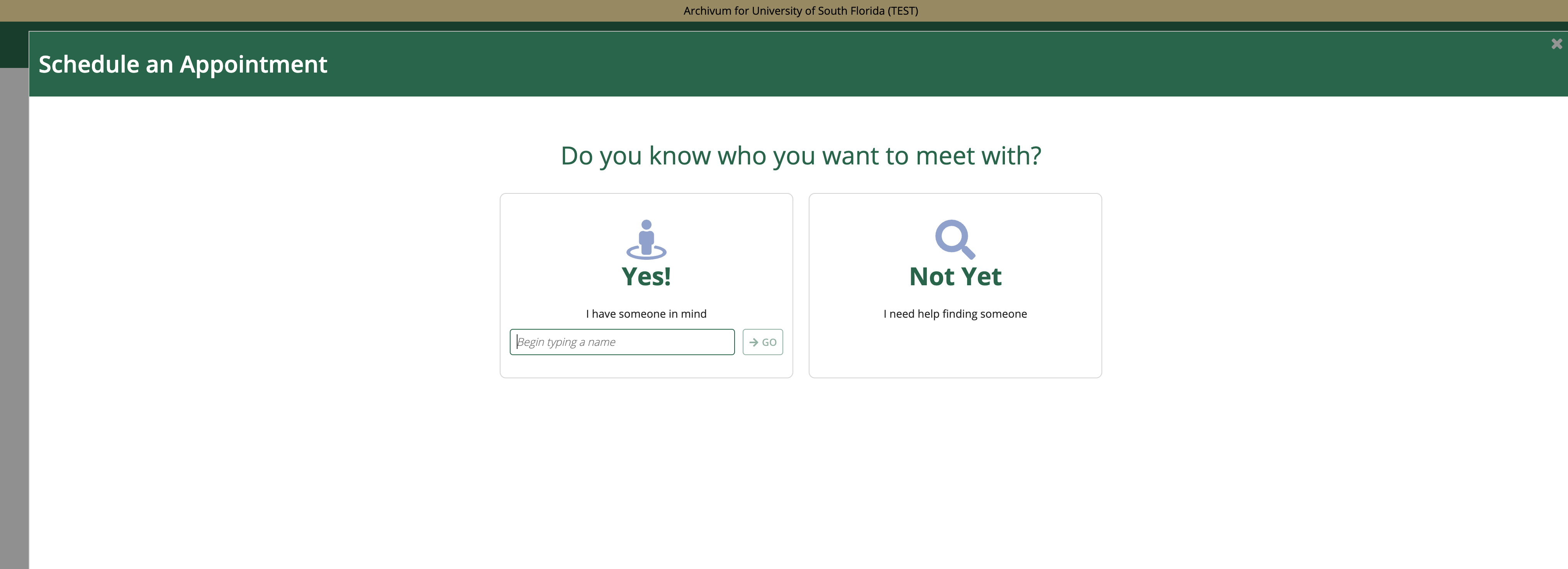 Image Added
Image Added
Once you select someone, populate the other information pertinent to your appointment and click "view availability"
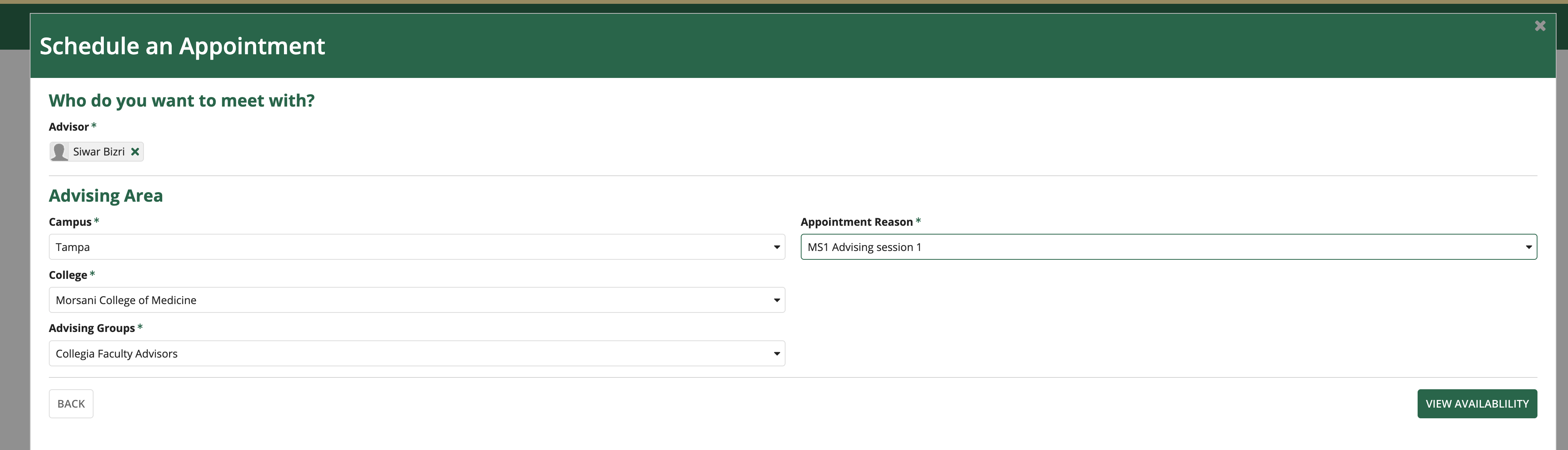 Image Added
Image Added
This will take you to the schedule with time slots. You can only schedule up to 14 days in advance. Click on the day you would like to schedule your appointment and then choose a time slot. Keep in mind the type of meeting you are choosing (e.g. Office or Microsoft Teams or Phone).
 Image Added
Image Added
Review the appointment and input additional information about the appointment. Enter cell phone number and check box if you would like to receive reminders about the appointment. Then click "Book Appointment."
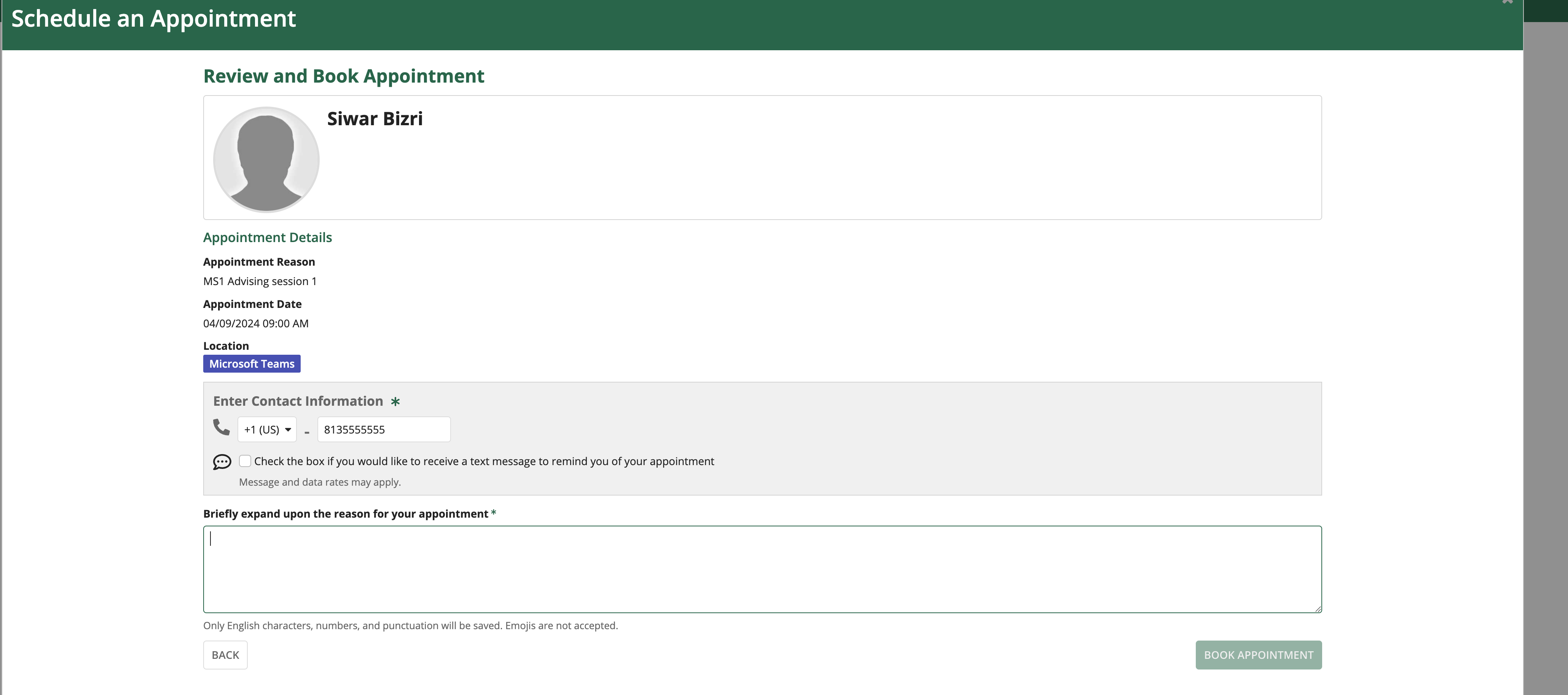 Image Added
Image Added
How to cancel a meeting
Please be aware that modifications or cancellations of appointments cannot be done in Outlook and must be done in Archivum or through text.
To cancel a meeting, navigate to "Appointment Scheduling" from the homepage.
 Image Added
Image Added
Find the appointment you would like to cancel and click on "Cancel Appointment."
 Image Added
Image Added
If you are sure you want to cancel, click Yes.
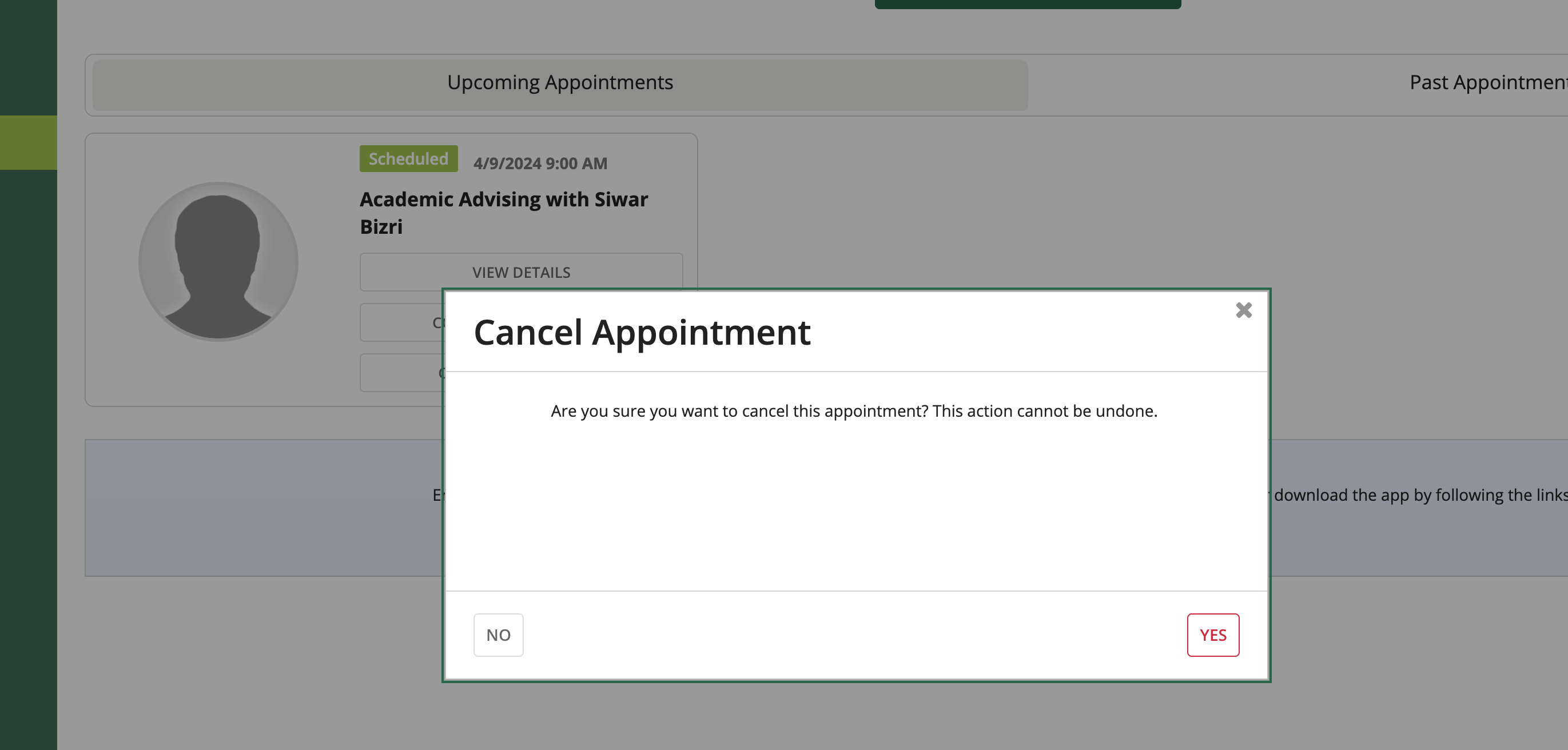 Image Added
Image Added
How to confirm an appointment
Confirming an appointment notifies the person you are meeting with that you plan to attend the meeting and serves as a reminder for both parties. Click on "Confirm Appointment" to confirm.
 Image Added
Image Added