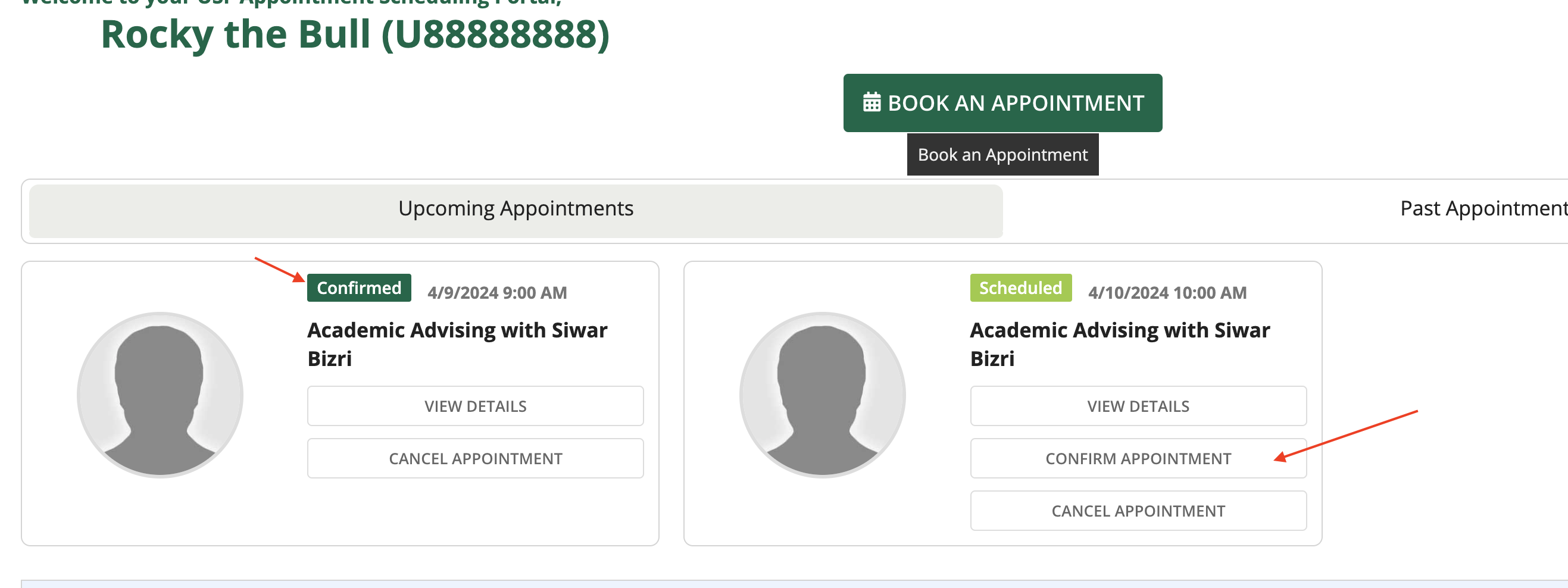Advising and Academic Services
Siwar Bizri
Contents of the page
The Advising Functionality in Archivum
The Career Advising Program is designed to help prepare students for residency application. The Associate Dean for Student Affairs, Director of Career Advising and Director of the Academic Support Center are also available to assist students. The Academic Support Center is available to students upon acceptance to the MCOM to help students optimize their ability to succeed in the MD curriculum and in preparation for USMLE exams.
Archivum now allows students and advisors to directly interface through its platform with these functionalities:
- A user profile page with personal and academic information.
- The ability to sync with your USF health account and Outlook Calendar giving you the ability to directly schedule appointments with your advisor in real time.
- Receive email and Archivum notifications when new actions have occurred such as tasks and appointments.
- Provides a central location for meeting notes taken by the student or advisor to track progress and discussions.
- Receive reminders for upcoming appointments or pending tasks.
- For student tutors, the ability to log tutoring hours.
- Access the Archivum platform through the mobile app.
How to schedule an appointment
Archivum gives you the option to schedule an appointment with your career advisor, the Academic Support Center, or the Student Affairs Dean. To schedule an appointment/meeting, click on Appointment Scheduling on the homepage.

Click on "Book an Appointment."
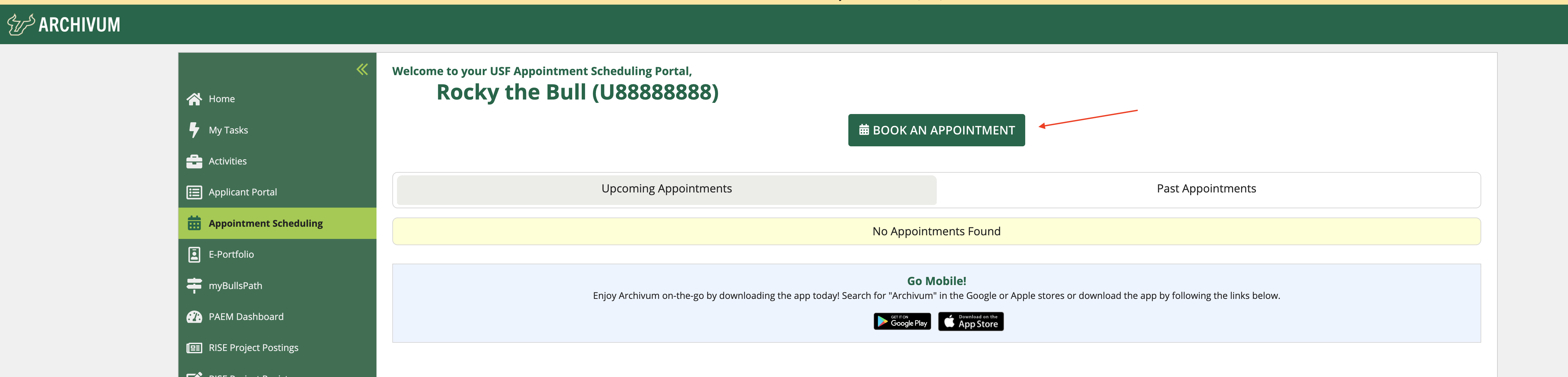
Type the name of the person you would like a schedule an appointment with.
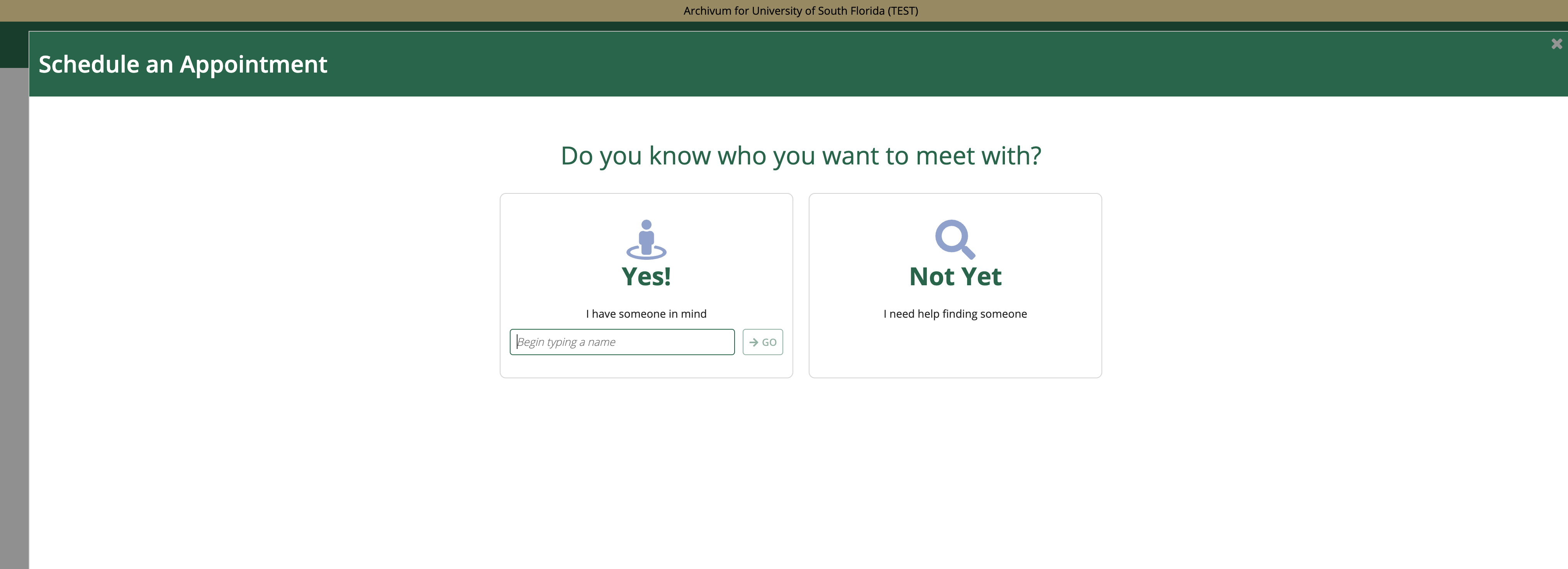
Once you select someone, populate the other information pertinent to your appointment and click "view availability"
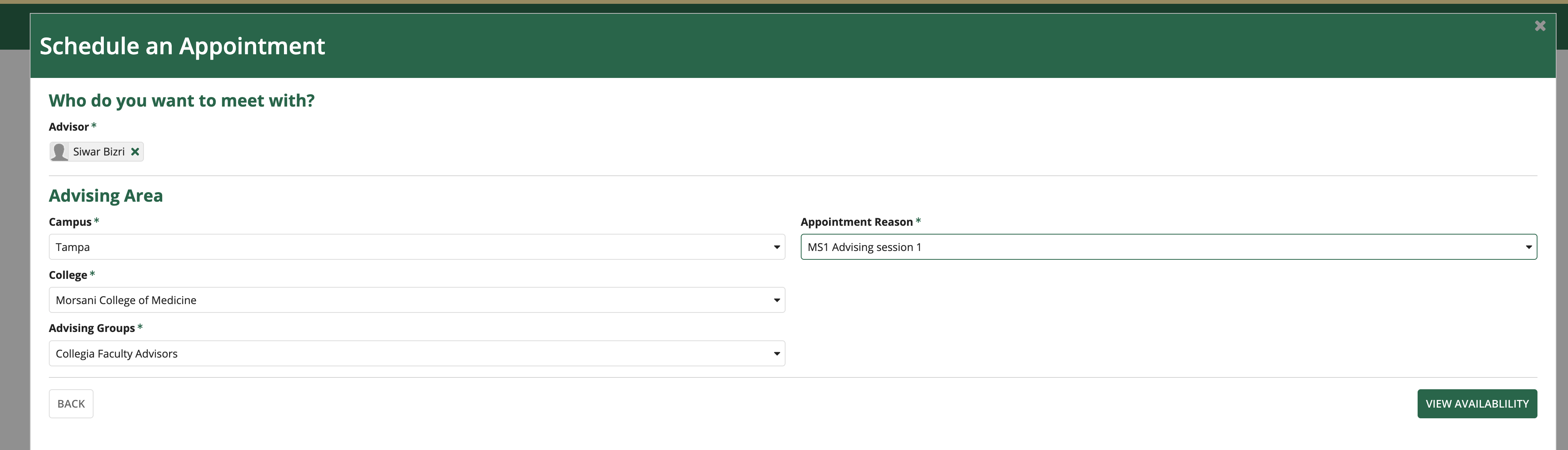
This will take you to the schedule with time slots. You can only schedule up to 14 days in advance. Click on the day you would like to schedule your appointment and then choose a time slot. Keep in mind the type of meeting you are choosing (e.g. Office or Microsoft Teams or Phone).
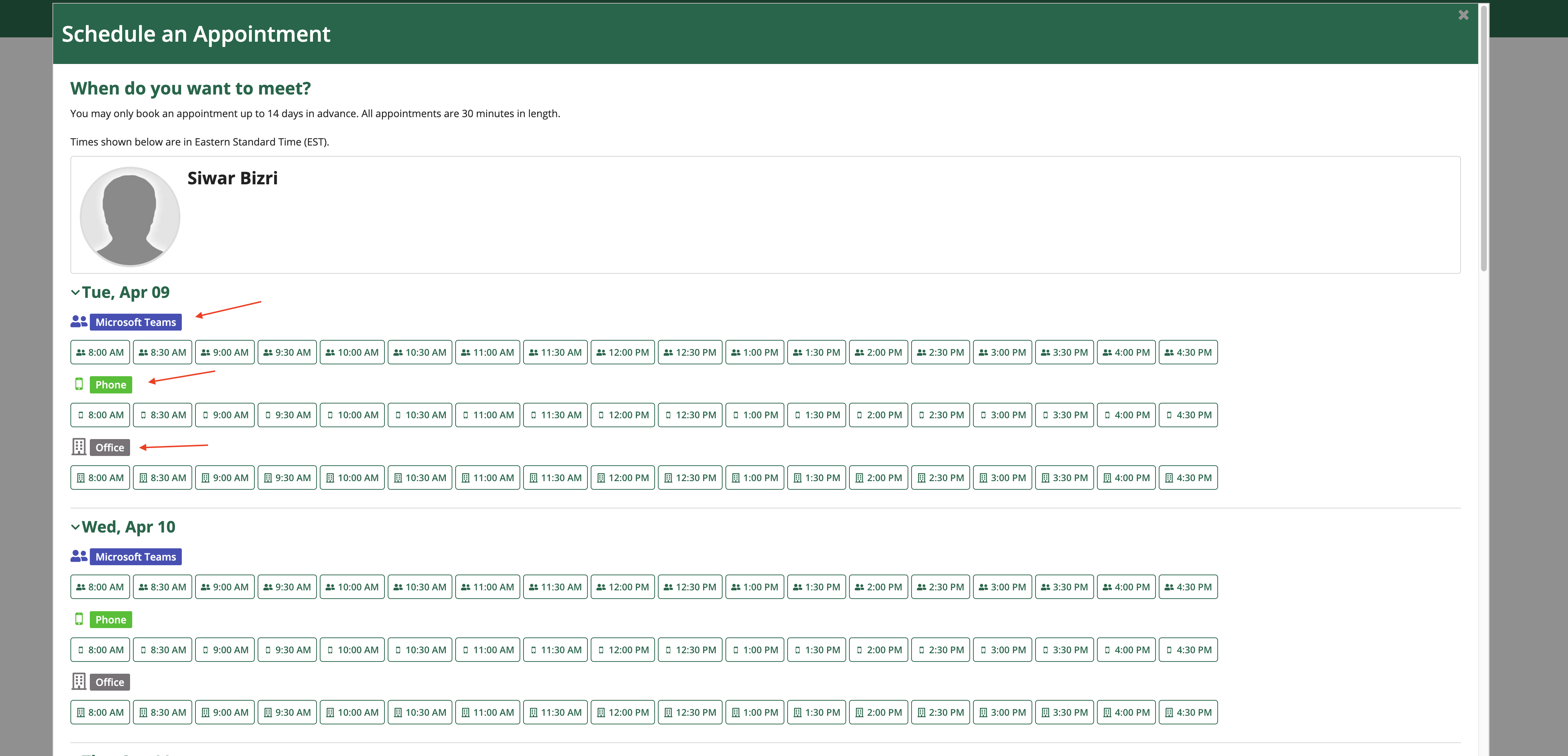
Review the appointment and input additional information about the appointment. Enter cell phone number and check box if you would like to receive reminders about the appointment. Then click "Book Appointment."
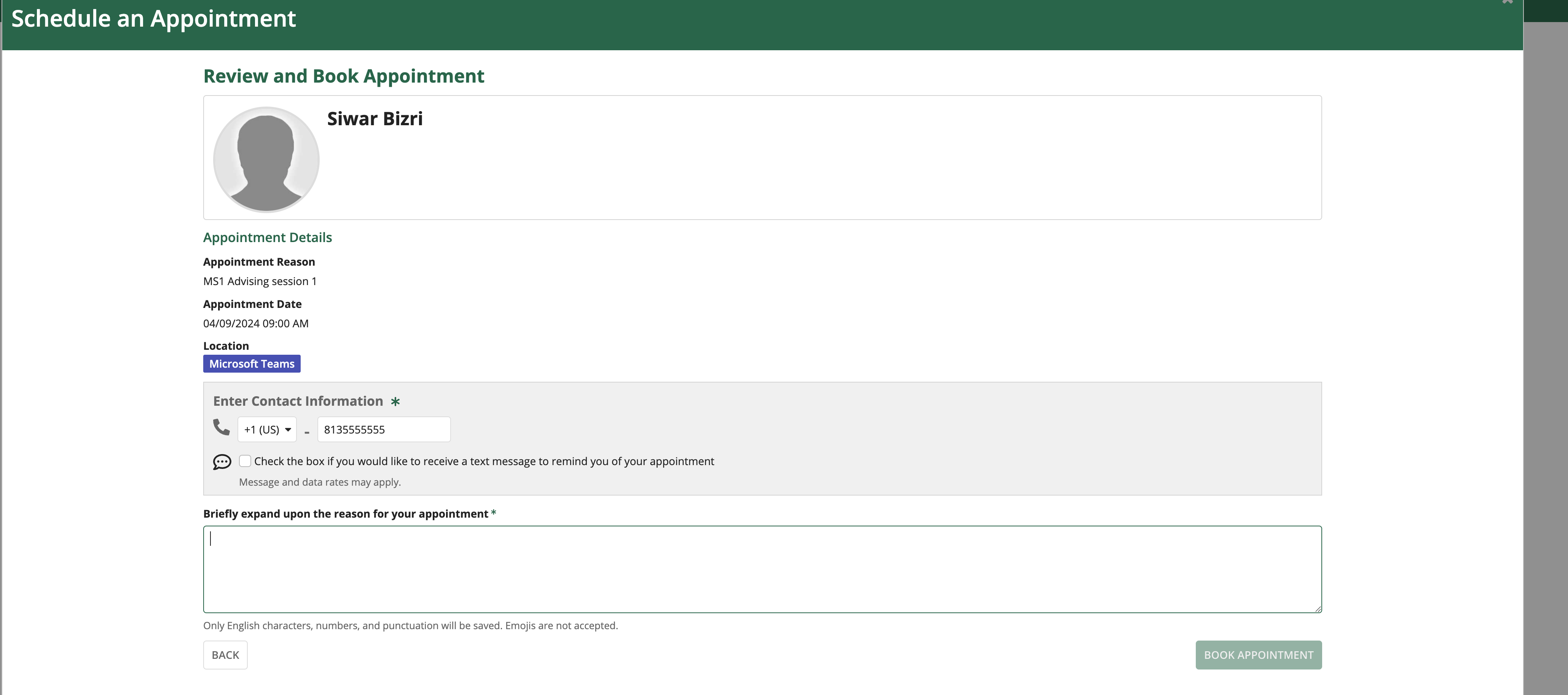
How to cancel a meeting
Please be aware that modifications or cancellations of appointments cannot be done in Outlook and must be done in Archivum or through text.
To cancel a meeting, navigate to "Appointment Scheduling" from the homepage.

Find the appointment you would like to cancel and click on "Cancel Appointment."
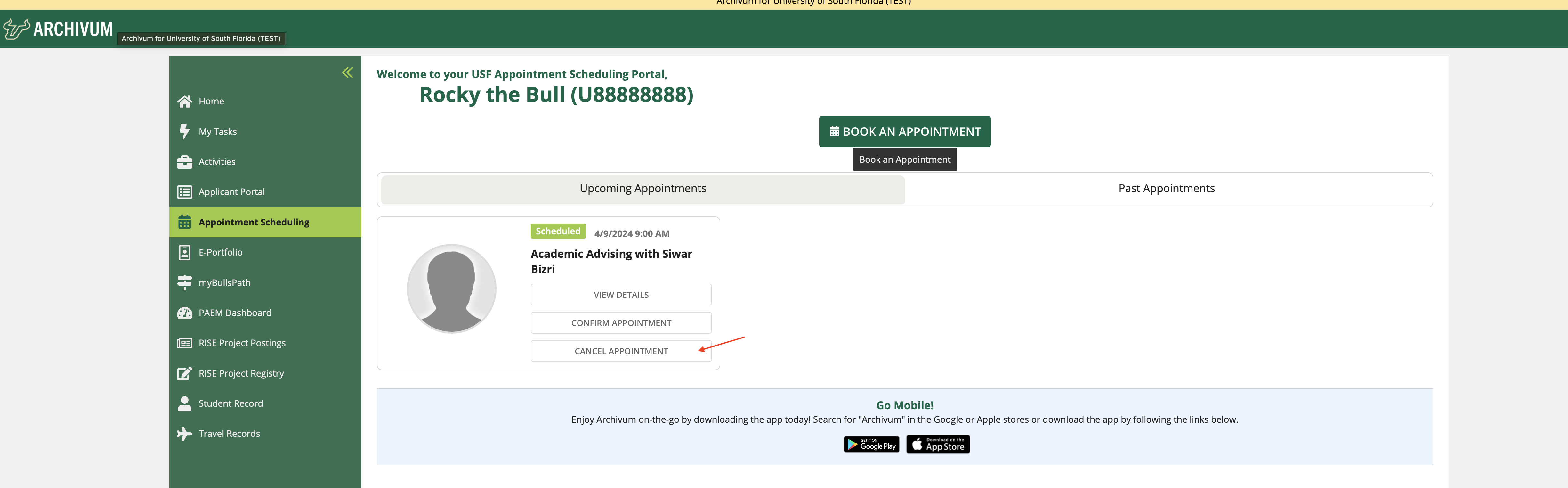
If you are sure you want to cancel, click Yes.
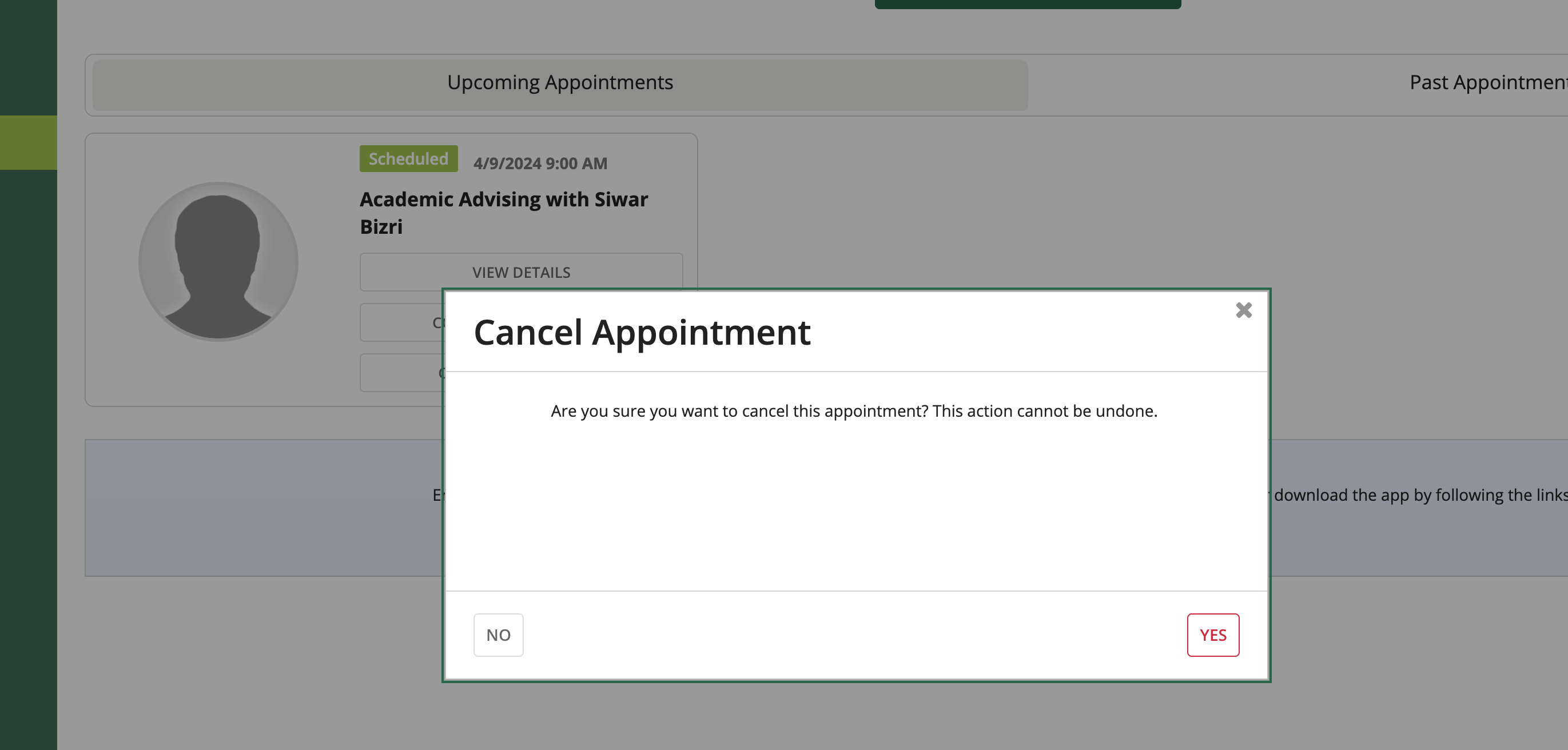
How to confirm an appointment
Confirming an appointment notifies the person you are meeting with that you plan to attend the meeting and serves as a reminder for both parties. Click on "Confirm Appointment" to confirm.