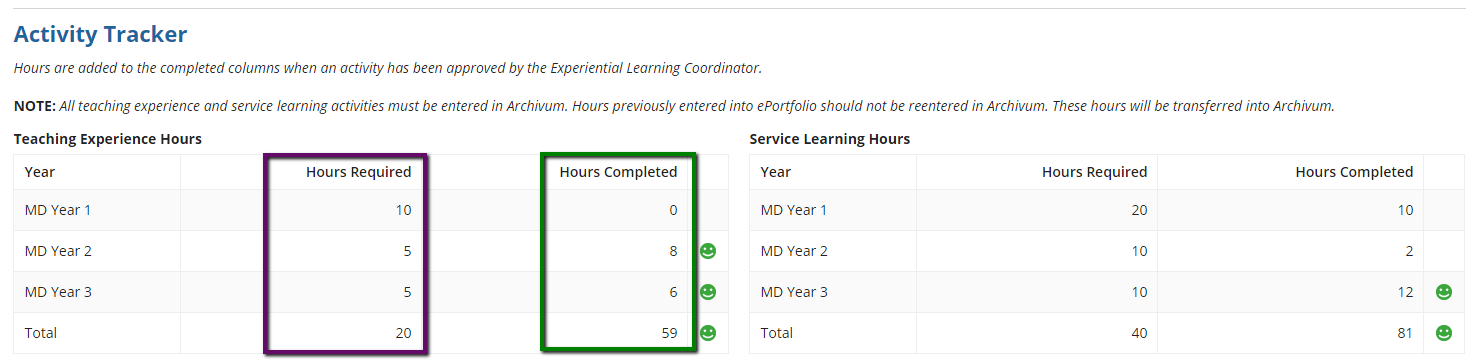Logging Service Learning and Teaching Experience Hours
Siwar Bizri
Service Learning and Teaching Experience Activities Requirements
For more information about requirements click here. For questions about submitting your service learning and teaching experience activities, please email Shirley Smith at ssmith27@usf.edu. Questions concerning Archivum can be addressed to Siwar Bizri at sbizri@usf.edu.
Note on tutoring vs teaching experience
Hours that are logged as tutoring cannot be used towards your teaching hours graduation requirement. Teaching experience hours need to be logged as a new activity. For information on how to log a tutoring session see here.
How to log service learning or teaching experience hours
Once logged into Archivum, navigate to "Create New Activity" on the homepage. Note that you can star actions to push them to the top of your "My Actions" list.
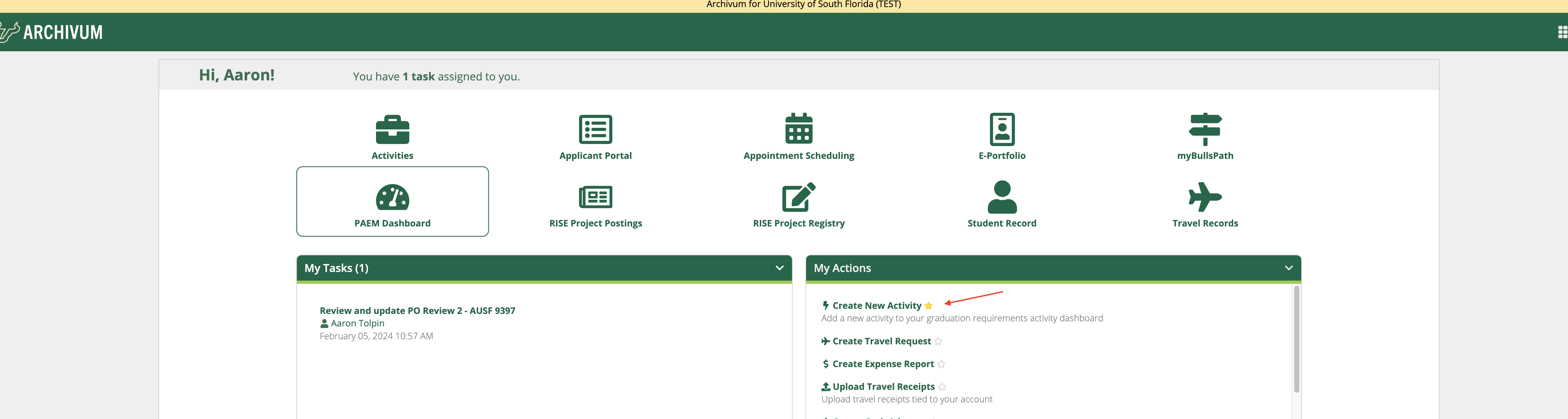
Click on the "Type" drop-down and choose "Service Learning" or "Teaching Experience." The form will change slightly based on what you click.
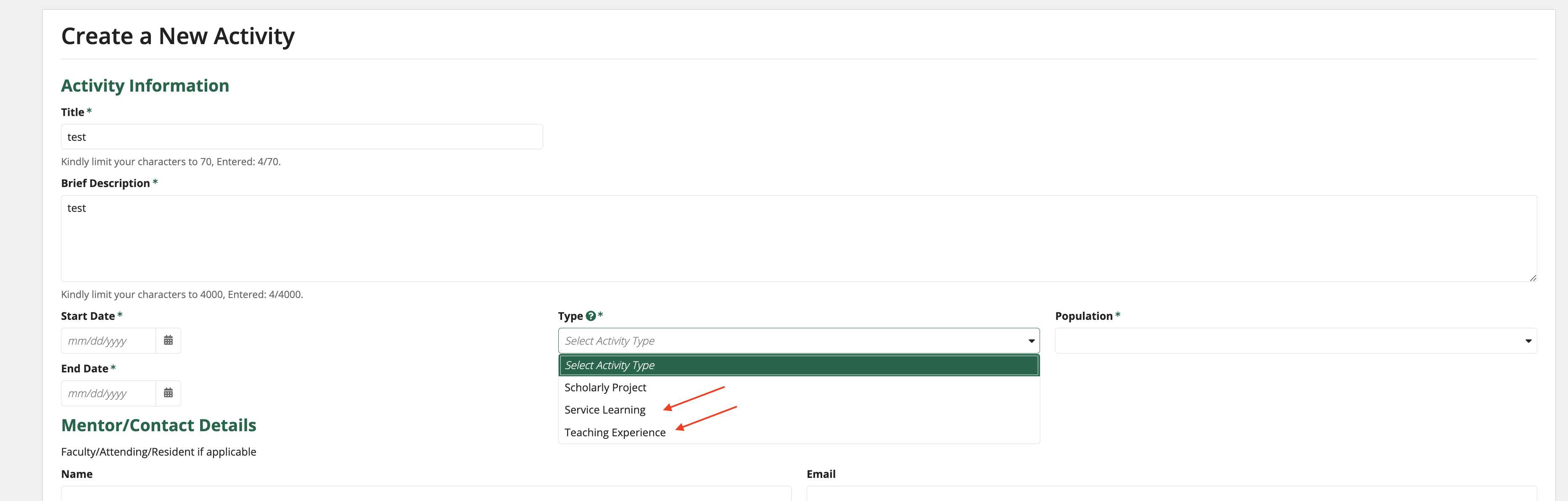
Once all relevant fields are filled in, click "Save Activity" to log the hour and save it as a draft or "Submit for Approval" to finalize and send in to be reviewed and approved. If you just "Save Activity" then you need to remember to go back at some point to submit for approval. See "How to SUBMIT an activity for review and approval after initial entry" below.
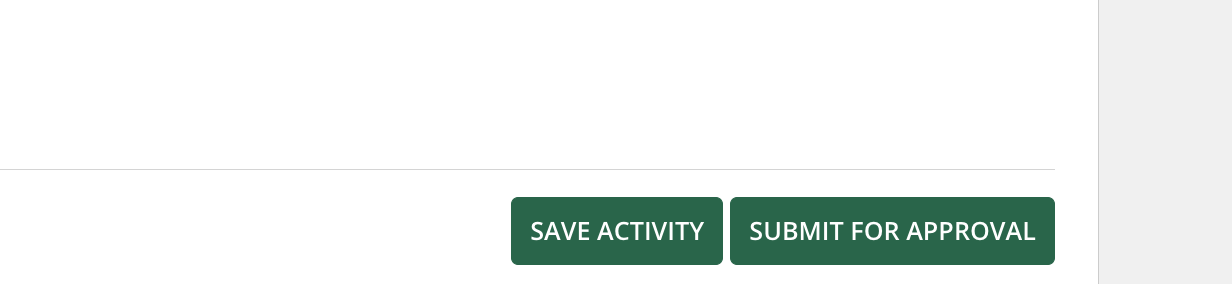
How to view created activities/hours
Once you have entered your hours, you may review and/or update your activities by navigating to the "Activities" tab on the homepage.
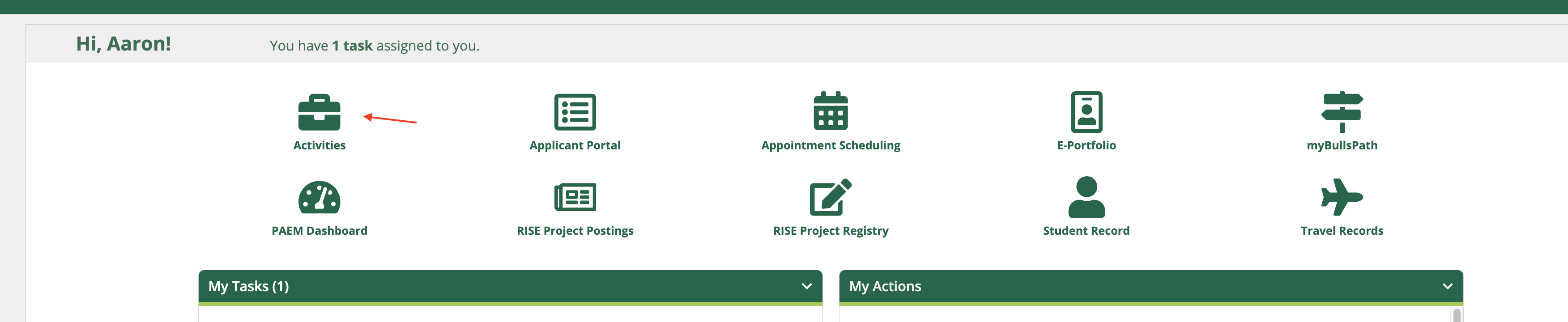
This will pull up a list of all created activities, including those pending for review, approved, or canceled. The icons on the left indicate the status of the activity.
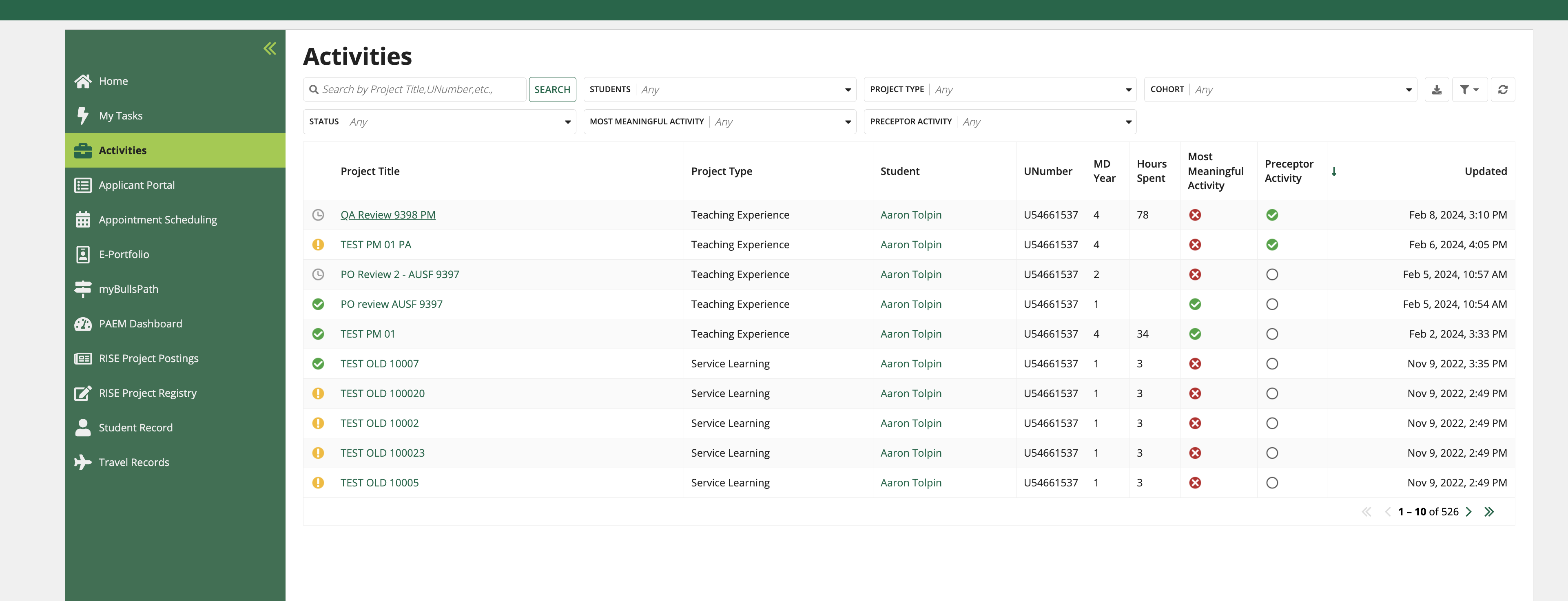
How to SUBMIT an activity for review and approval after initial entry
Clicking on the title opens up the page on the individual activity.

Once you open a specific activity that you have logged you can review, update, and submit for approval. You can update the information you had already entered by clicking on the top right "Update Activity" button or submit activity for review and approval by clicking on the "Submit Activity for Review" button.
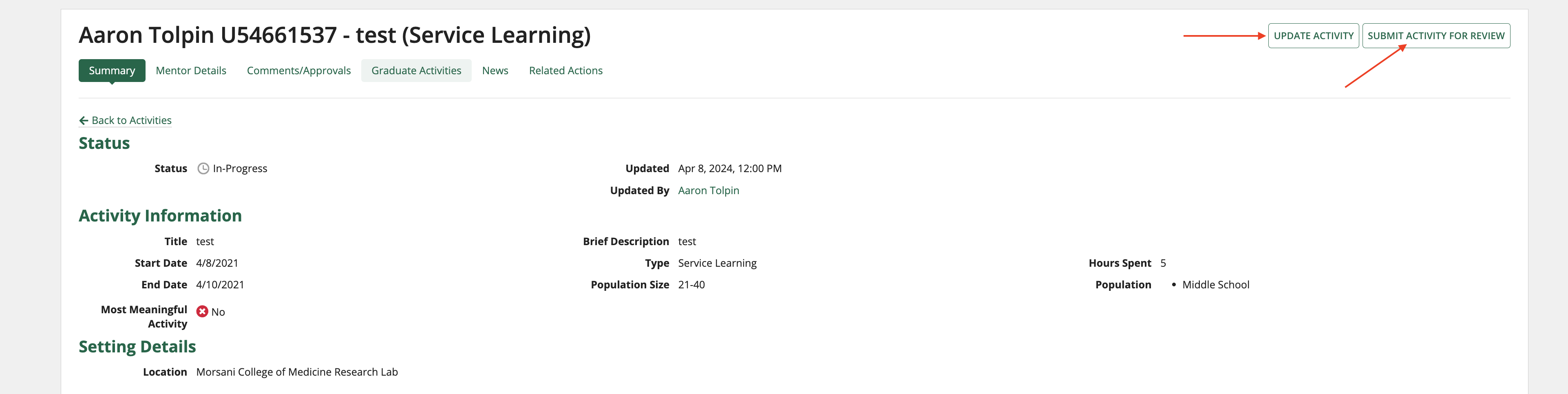
Note: Once you submit an activity for review, you can no longer update activity, only cancel.
Once an activity is submitted for review, you can track the comment and approval history on the individual activity page. Once
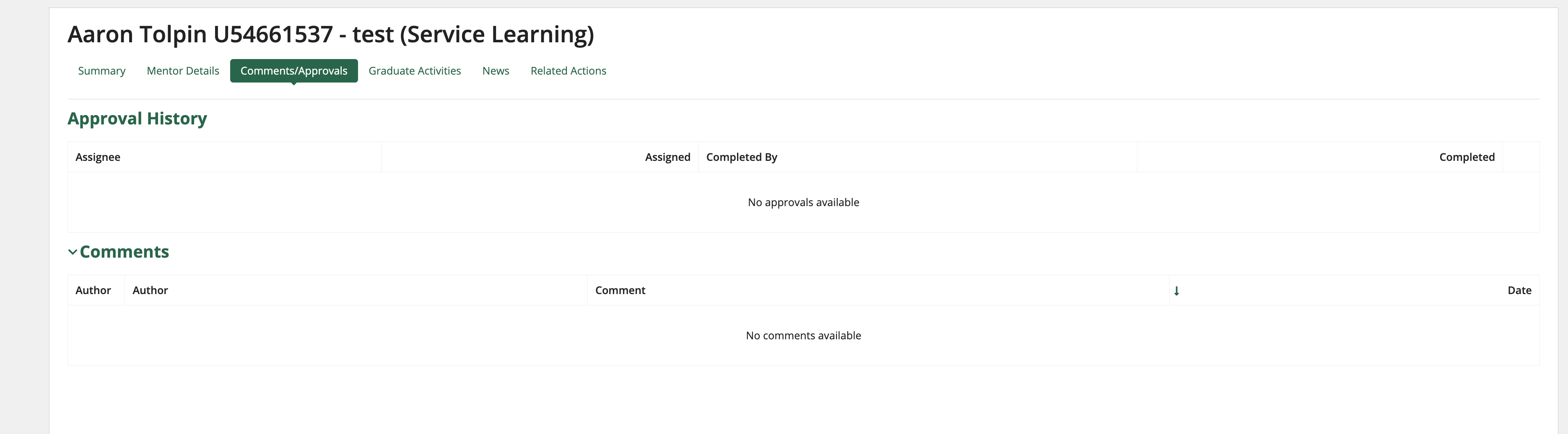
How to track your service learning and teaching hour requirement
To see the number of service learning and teaching hours that you have submitted and have been approved for, navigate to your profile page and click on "Graduation Activities" under your "Academic Profile" tab.
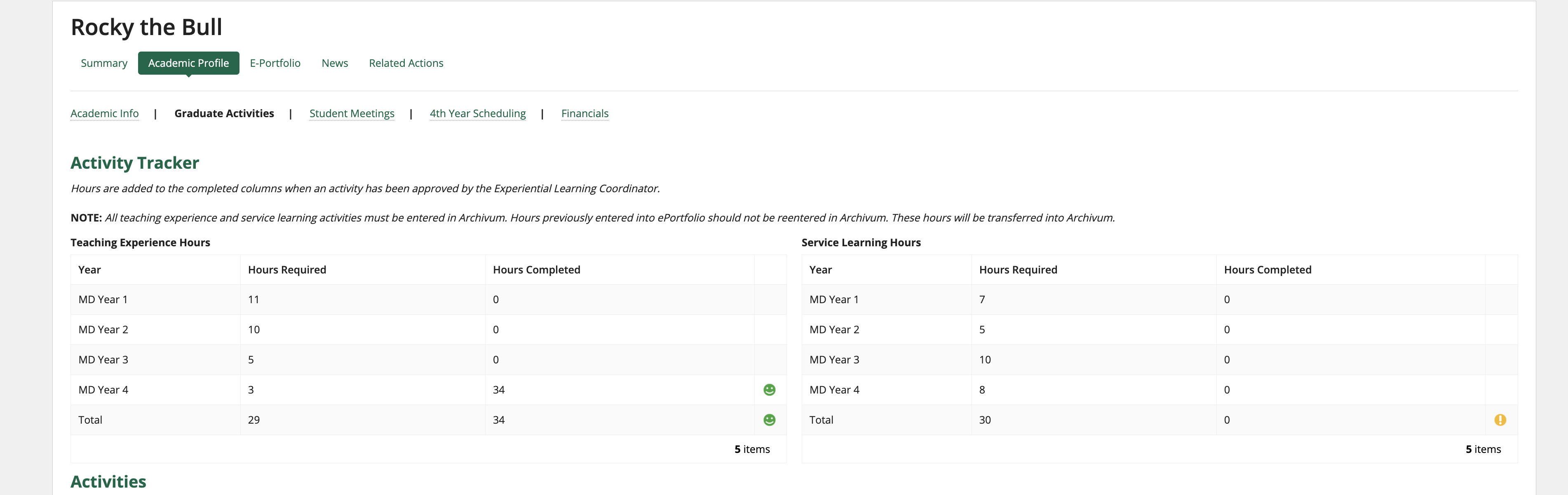
A dashboard to track your service learning and teaching experience hours allows you to track the suggested hours (purple box below) to complete each year and the actual hours completed. Note that only hours that have been approved are added to the "Hours Completed" column (green box below).