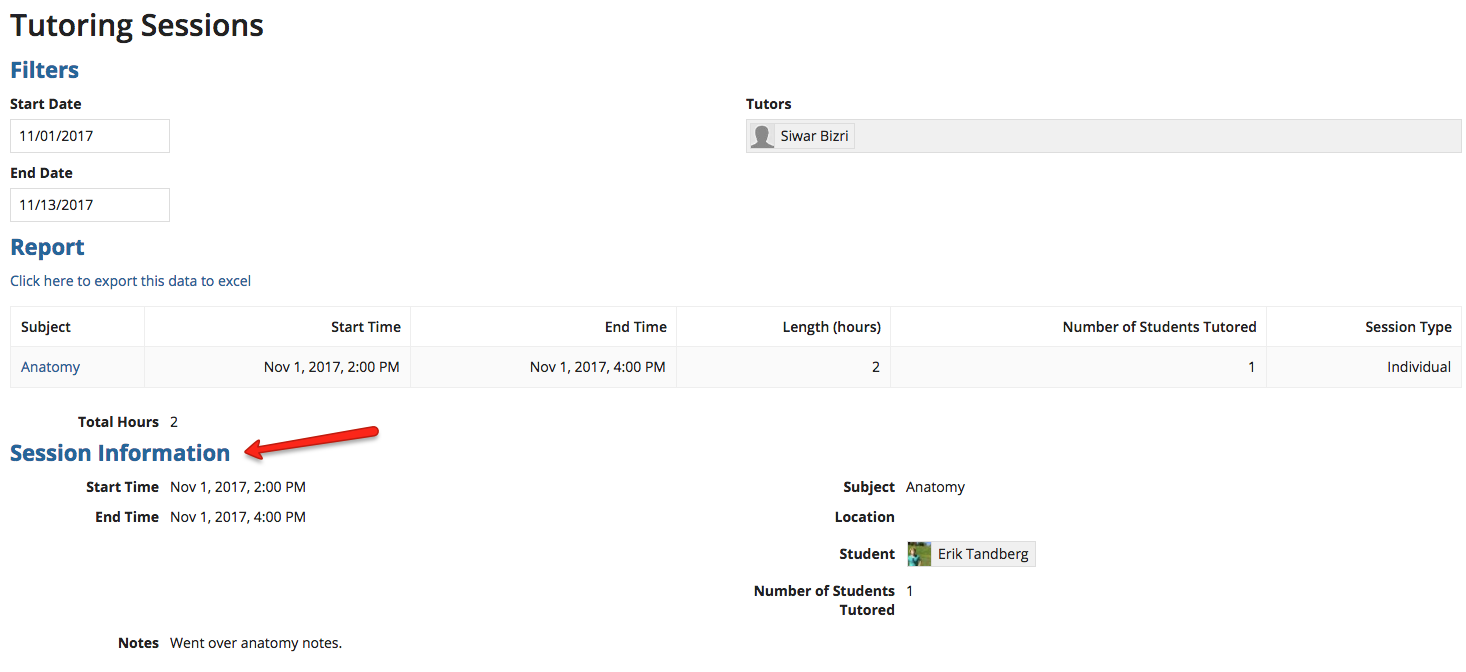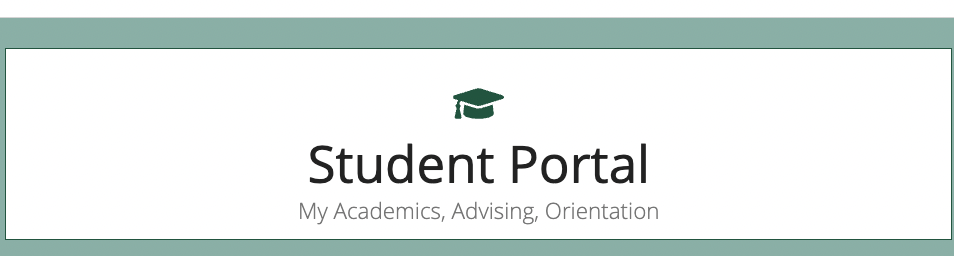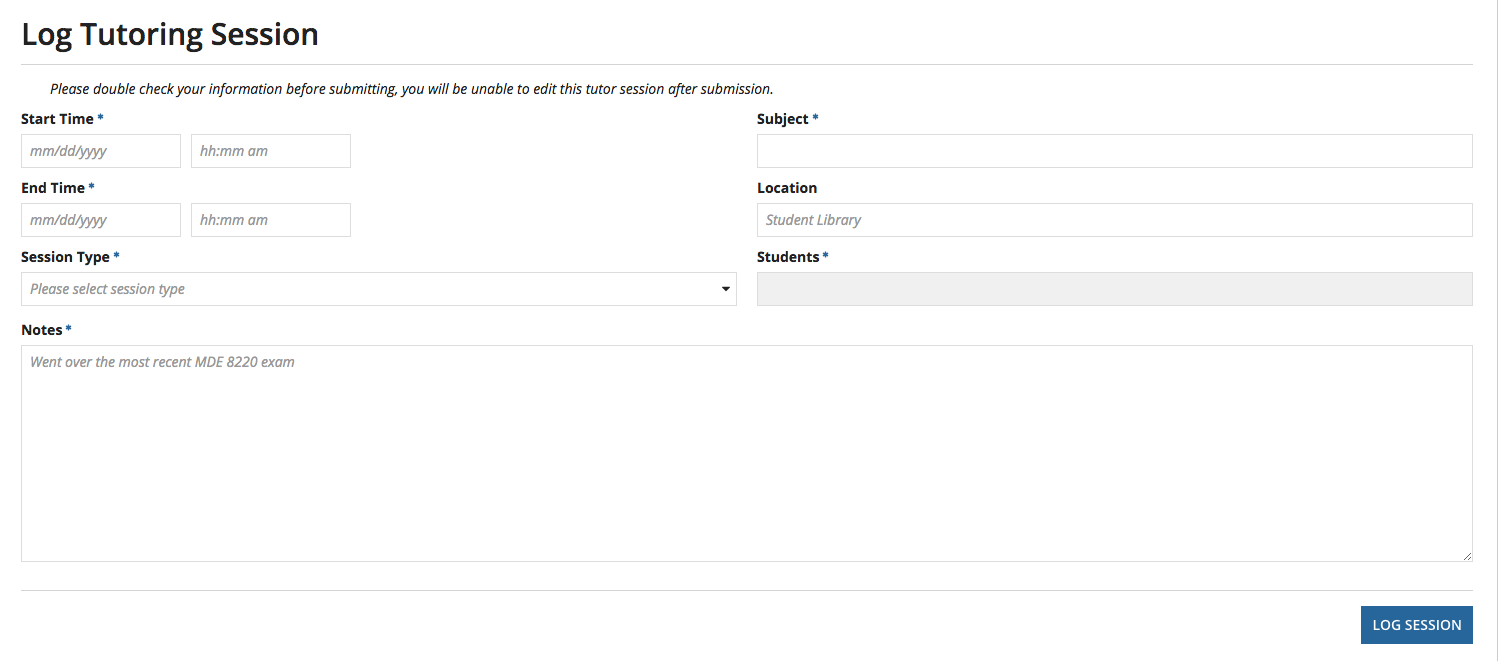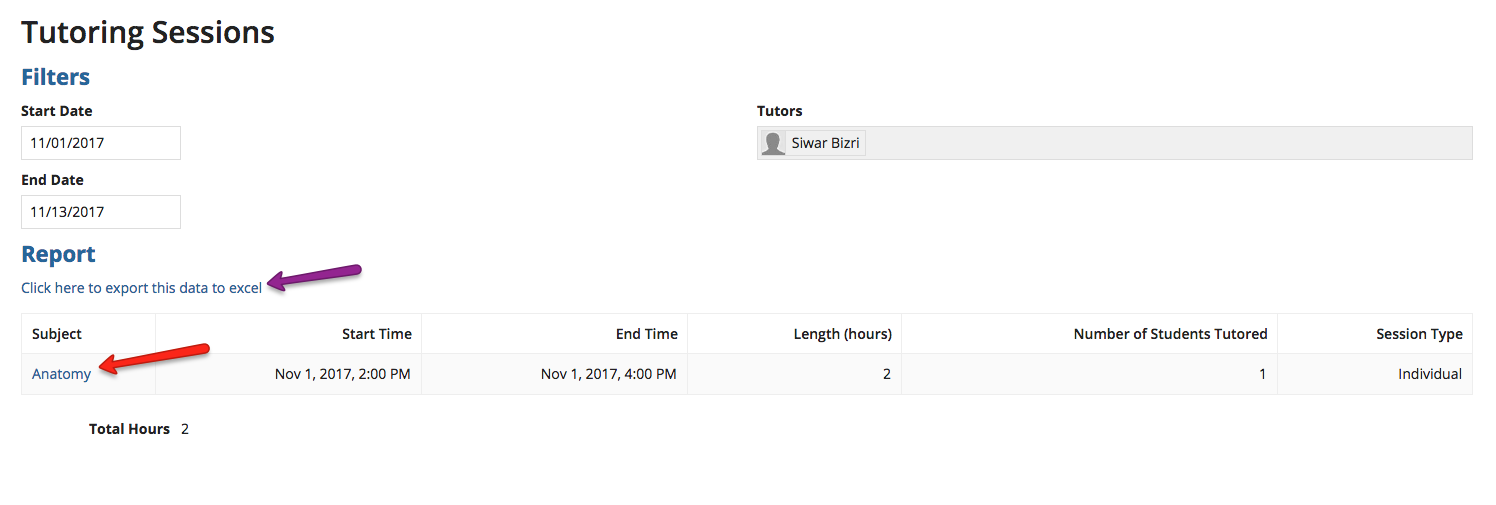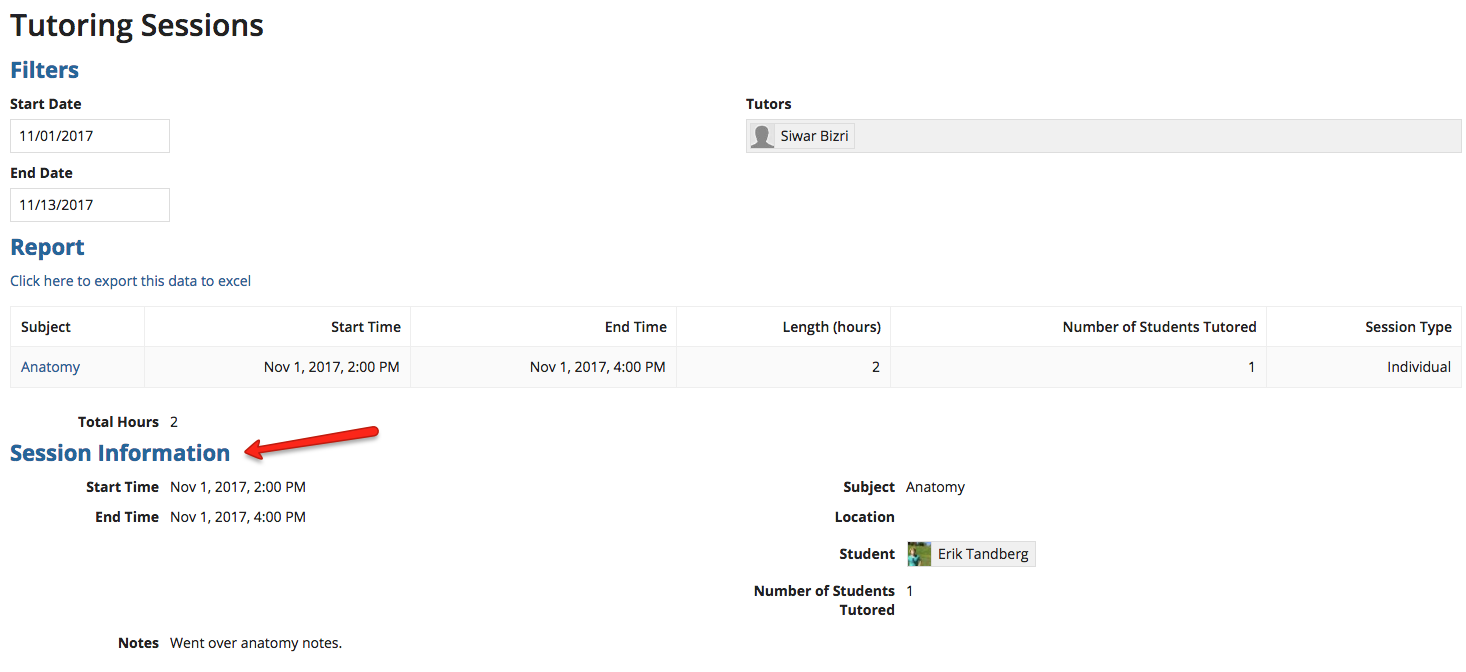Note on tutoring vs teaching experience
Hours that are logged as tutoring cannot be used towards your teaching hours graduation requirement. Teaching experience hours need to be logged as a new activity. See here for more information on logging a teaching experience.
How to log a tutoring session
Navigate to the "Student Portal" tab on the Archivum homepage.
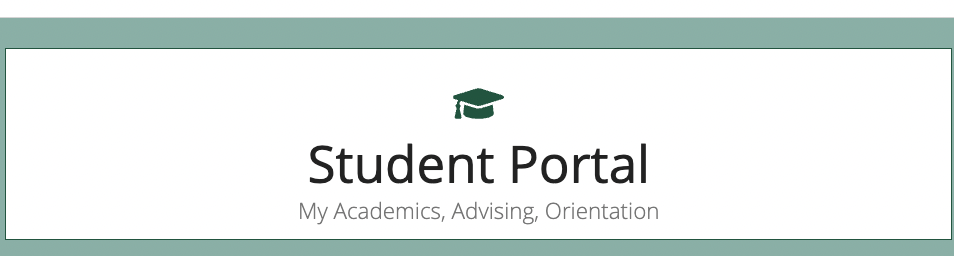
Under "Student Portal" click "Log Tutor Session".

On the Log Tutoring Session page, fill out the date and time the session was completed, as well as the other fields. Under "Session Type" you have three options to choose from: SLES, Individual, and Group. Choosing "SLES" does not require you to input students. Choosing "Individual" allows the selection of only one student and choosing "Group" allows the selection of up to 12. Under "Students" list the student(s) who you tutored during the session.
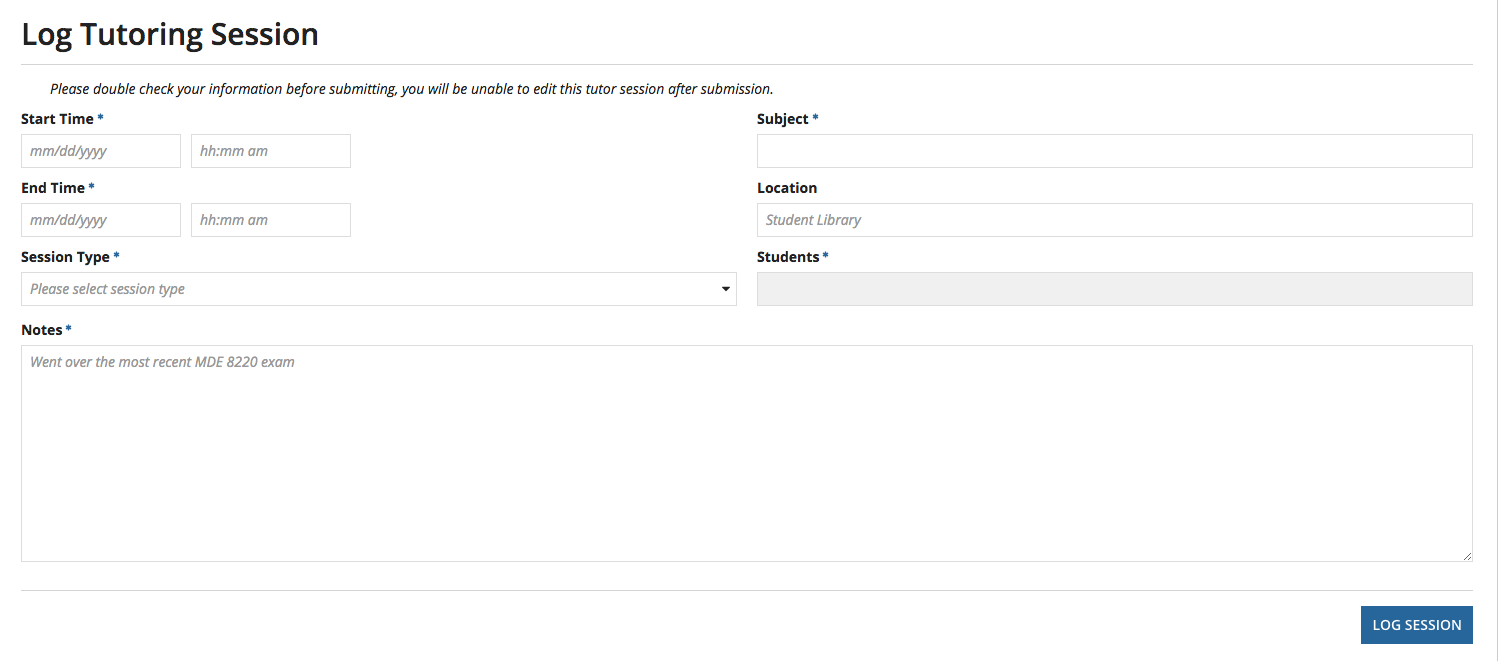
Once you have filled out the relevant information, double check for accuracy as you will be unable to edit after submission. Once confirmed, click on "Log Session."
How to view logged tutoring sessions
Once you have submitted the session, you can review your logged sessions by navigating to the "Staff Portal" and clicking on "Tutoring Sessions" on the left. This page shows you all the individual tutoring sessions you have logged. You can filter by date and also export the report to Excel (purple arrow below).
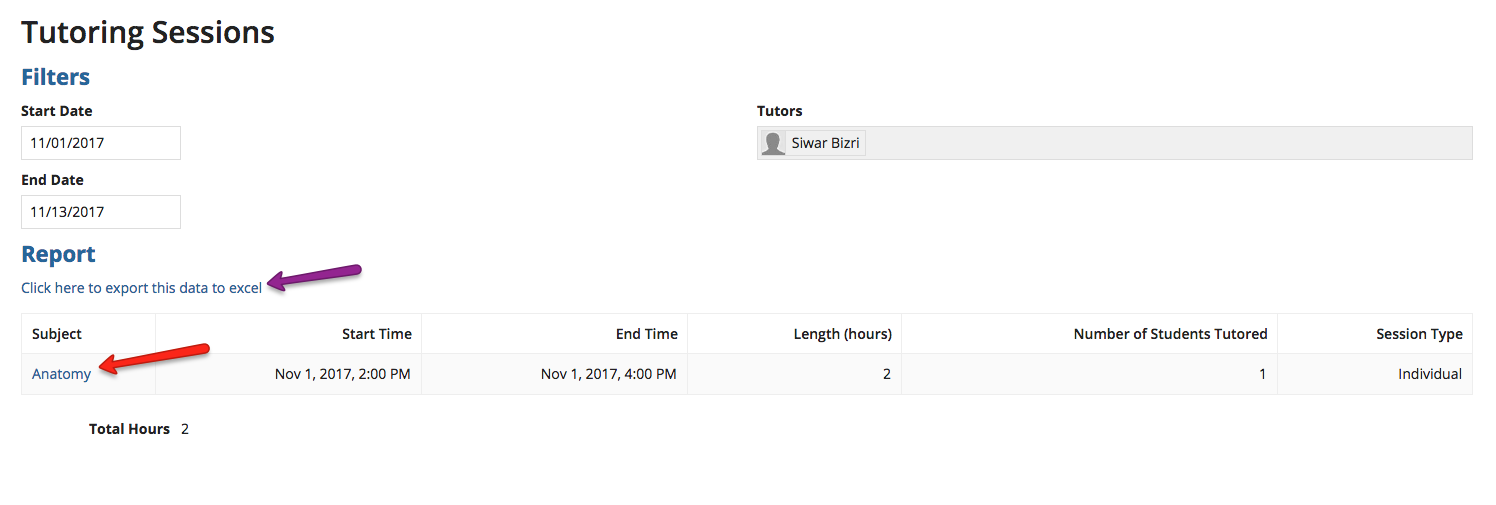
Clicking on the subject title (red arrow above) for each session opens up more information about the session (red arrow below).