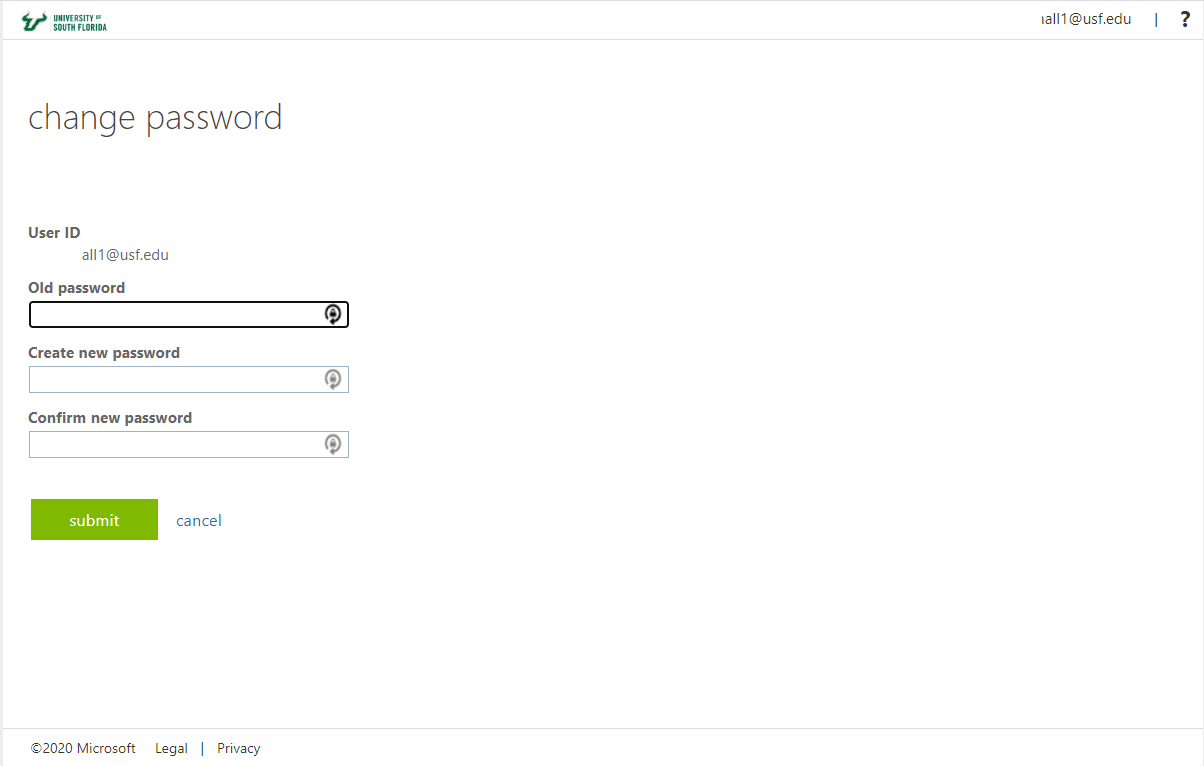OverviewThis article provides instructions on resetting a Service Account password. A Service Account is similar to a NetID account in that it has its own credentials, so you may need to reset its password periodically. | Note |
|---|
- Only the responsible person may reset the password. If you do not have access to reset it, you are not the responsible person. Please contact help@usf.edu with any questions.
- You must notify all users of the account before changing the password.
|
- Visit http://netid.usf.edu and
- Select Change your NetID password.
- Enter the Service Account name followed by @usf.edu (e.g. srv-johndoe@usf.edu), when prompted for a user ID.
- Check that the Service Account name appears under User ID
- Enter your old password in the old password field (see below)
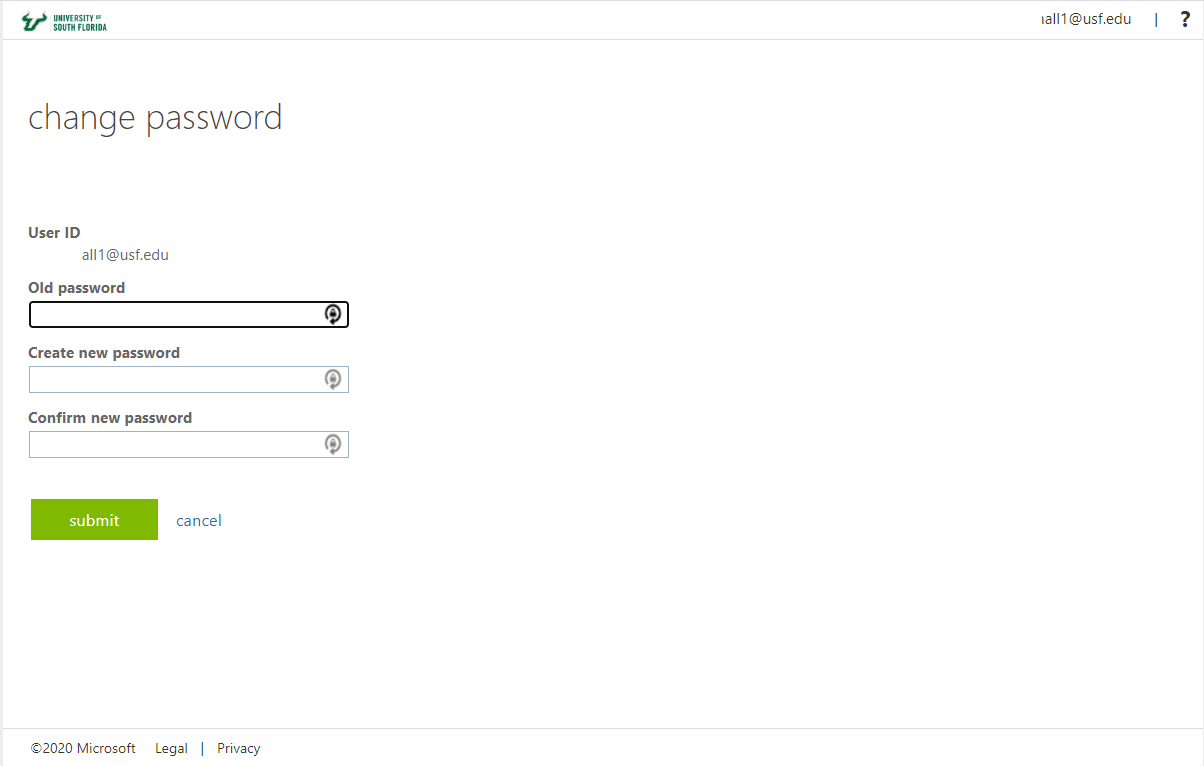 - Enter your new password in both new password fields (see above)
- Click Submit
If a Service Account is no longer needed, please submit a Jira Ticket for IT Security at https://jirausfjira.usfatlassian.edunet/ or send an email to help@usf.edu with your request. |